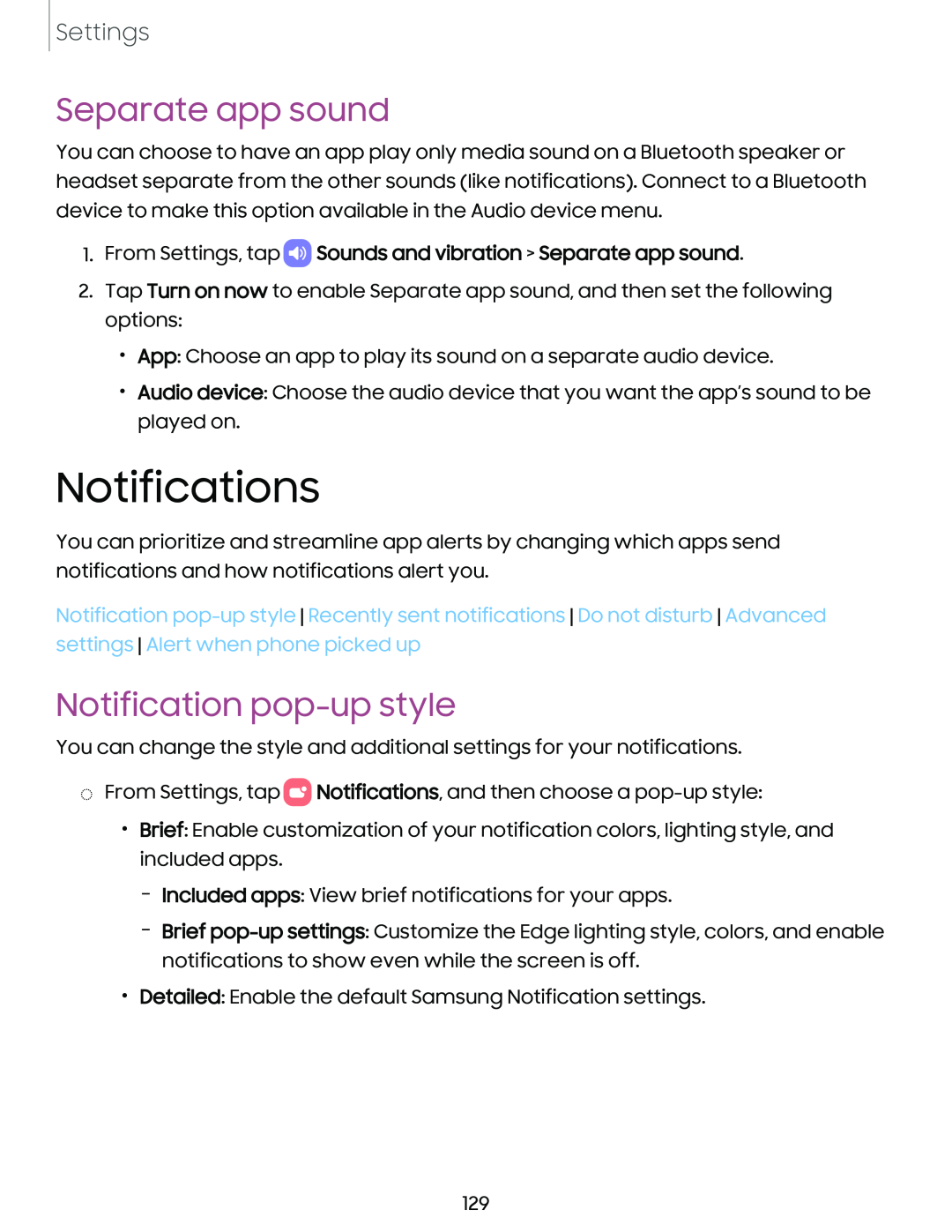Settings
Separate app sound
You can choose to have an app play only media sound on a Bluetooth speaker or headset separate from the other sounds (like notifications). Connect to a Bluetooth device to make this option available in the Audio device menu.
1.From Settings, tap  Sounds and vibration > Separate app sound.
Sounds and vibration > Separate app sound.
2.Tap Turn on now to enable Separate app sound, and then set the following options:
•App: Choose an app to play its sound on a separate audio device.
•Audio device: Choose the audio device that you want the app’s sound to be played on.
Notifications
You can prioritize and streamline app alerts by changing which apps send notifications and how notifications alert you.
Notification
Notification pop-up style
You can change the style and additional settings for your notifications.
◌From Settings, tap 0![]() Notifications, and then choose a
Notifications, and then choose a
•Brief: Enable customization of your notification colors, lighting style, and included apps.
–Included apps: View brief notifications for your apps.
–Brief
•Detailed: Enable the default Samsung Notification settings.
129