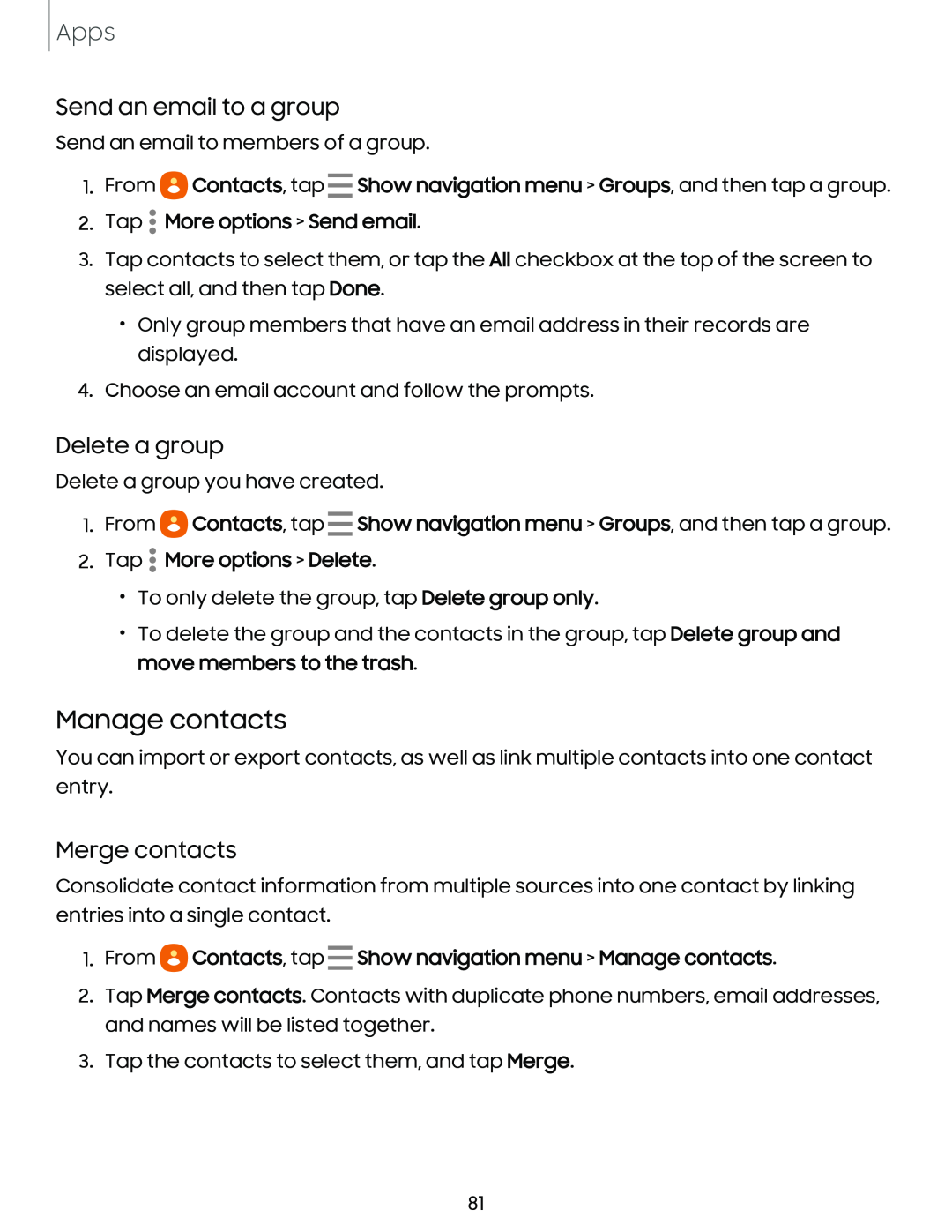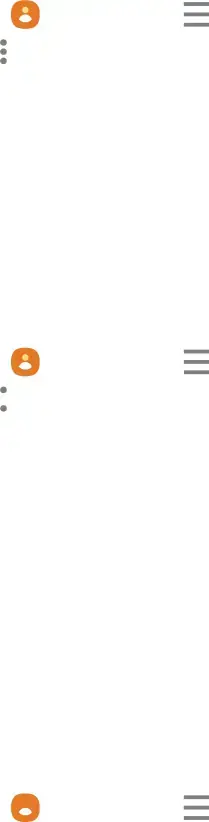
Apps
Send an email to a group
Send an email to members of a group.
-
2. Tap • More options > Send email.
•
•
3.Tap contacts to select them, or tap the All checkbox at the top of the screen to select all, and then tap Done.
•Only group members that have an email address in their records are displayed.
4.Choose an email account and follow the prompts.
Delete a group
Delete a group you have created.
-
2. Tap  • More options > Delete.
• More options > Delete.
•
•
•To only delete the group, tap Delete group only.
•To delete the group and the contacts in the group, tap Delete group and move members to the trash.
Manage contacts
You can import or export contacts, as well as link multiple contacts into one contact entry.
Merge contacts
Consolidate contact information from multiple sources into one contact by linking entries into a single contact.
1.From e Contacts, tap
Contacts, tap -Show navigation menu > Manage contacts.
2.Tap Merge contacts. Contacts with duplicate phone numbers, email addresses, and names will be listed together.
3.Tap the contacts to select them, and tap Merge.
81