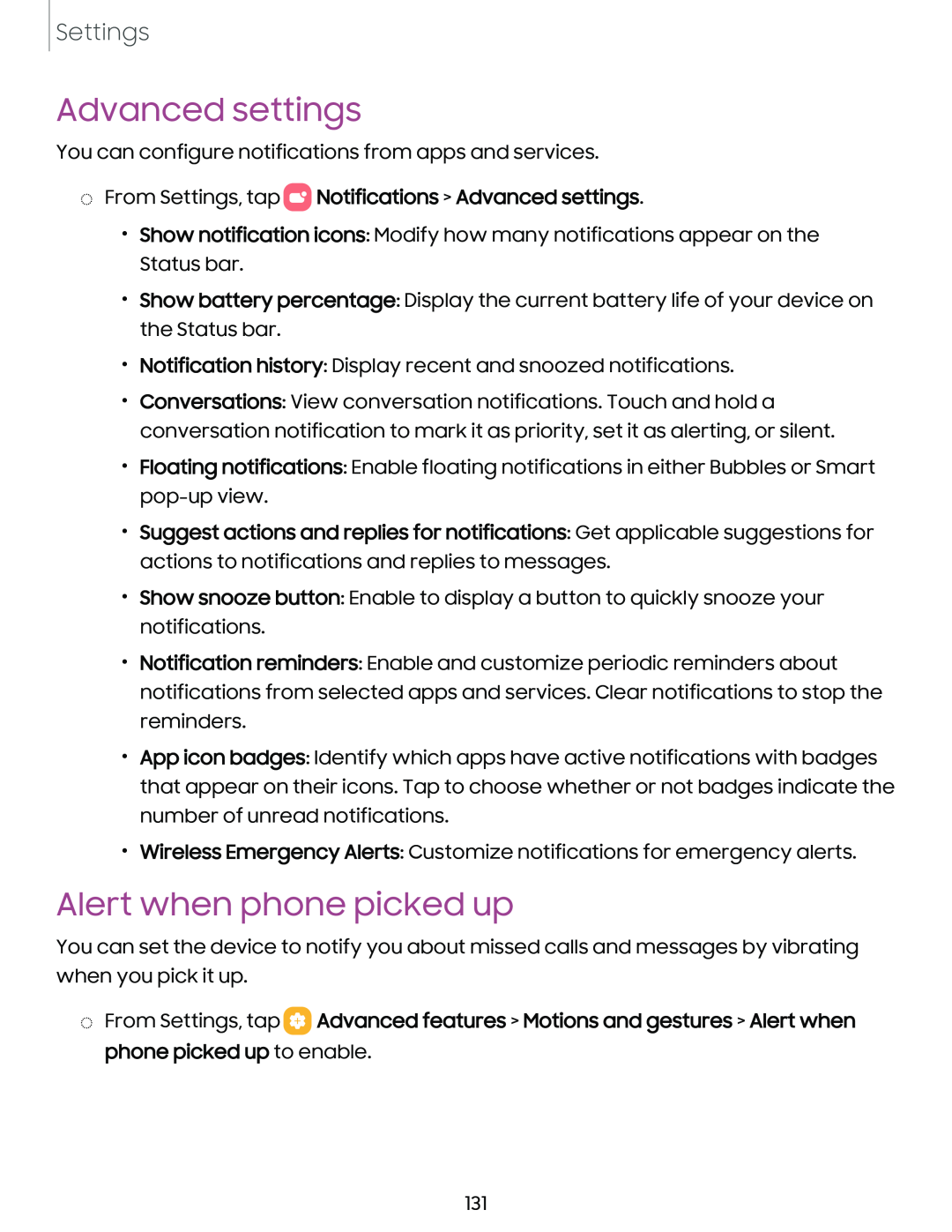Settings
Advanced settings
You can configure notifications from apps and services.
◌From Settings, tap 0 Notifications > Advanced settings.
Notifications > Advanced settings.
•Show notification icons: Modify how many notifications appear on the Status bar.
•Show battery percentage: Display the current battery life of your device on the Status bar.
•Notification history: Display recent and snoozed notifications.
•Conversations: View conversation notifications. Touch and hold a conversation notification to mark it as priority, set it as alerting, or silent.
•Floating notifications: Enable floating notifications in either Bubbles or Smart
•Suggest actions and replies for notifications: Get applicable suggestions for actions to notifications and replies to messages.
•Show snooze button: Enable to display a button to quickly snooze your notifications.
•Notification reminders: Enable and customize periodic reminders about notifications from selected apps and services. Clear notifications to stop the reminders.
•App icon badges: Identify which apps have active notifications with badges that appear on their icons. Tap to choose whether or not badges indicate the number of unread notifications.
•Wireless Emergency Alerts: Customize notifications for emergency alerts.
Alert when phone picked up
You can set the device to notify you about missed calls and messages by vibrating when you pick it up.
◌From Settings, tap ![]() Advanced features > Motions and gestures > Alert when phone picked up to enable.
Advanced features > Motions and gestures > Alert when phone picked up to enable.
131