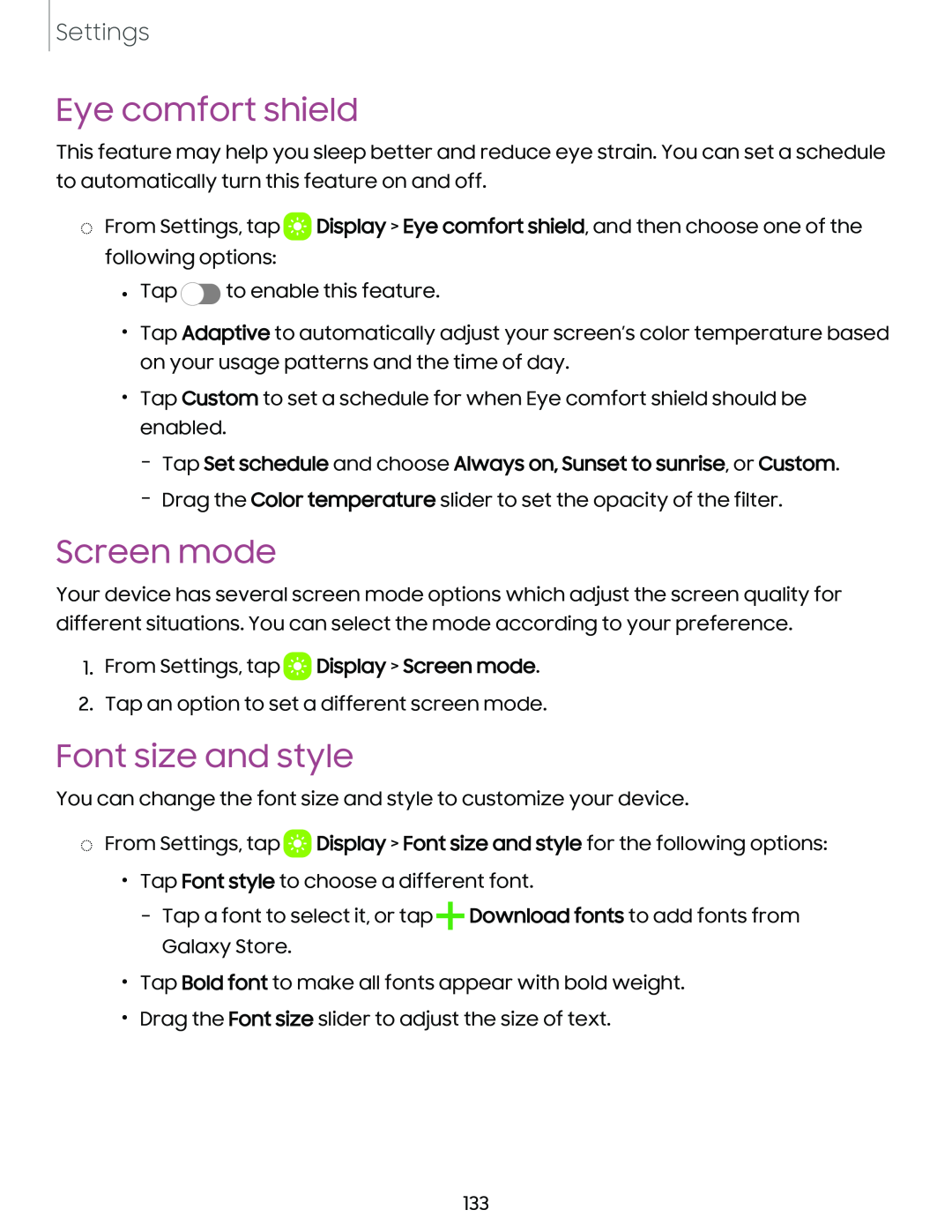
Settings
Eye comfort shield
This feature may help you sleep better and reduce eye strain. You can set a schedule to automatically turn this feature on and off.
◌From Settings, tap ![]() Display > Eye comfort shield, and then choose one of the following options:
Display > Eye comfort shield, and then choose one of the following options:
•Tap ![]() to enable this feature.
to enable this feature.
•Tap Adaptive to automatically adjust your screen’s color temperature based on your usage patterns and the time of day.
•Tap Custom to set a schedule for when Eye comfort shield should be enabled.
–Tap Set schedule and choose Always on, Sunset to sunrise, or Custom.
–Drag the Color temperature slider to set the opacity of the filter.
Screen mode
Your device has several screen mode options which adjust the screen quality for different situations. You can select the mode according to your preference.
1.From Settings, tap ![]() Display > Screen mode.
Display > Screen mode.
2.Tap an option to set a different screen mode.
Font size and style
You can change the font size and style to customize your device.
◌From Settings, tap ![]() Display > Font size and style for the following options:
Display > Font size and style for the following options:
•Tap Font style to choose a different font.
–Tap a font to select it, or tap+Download fonts to add fonts from Galaxy Store.
•Tap Bold font to make all fonts appear with bold weight.
•Drag the Font size slider to adjust the size of text.
133