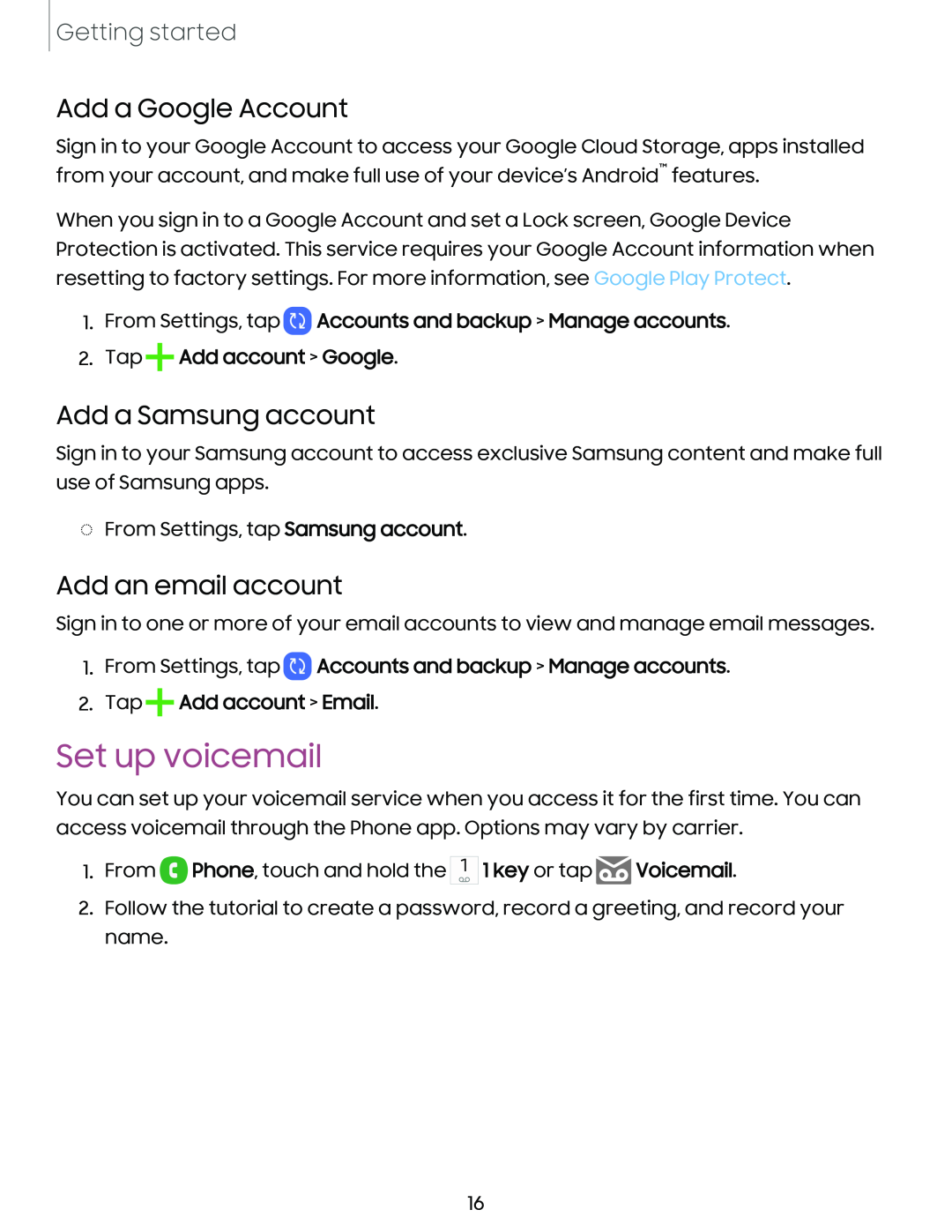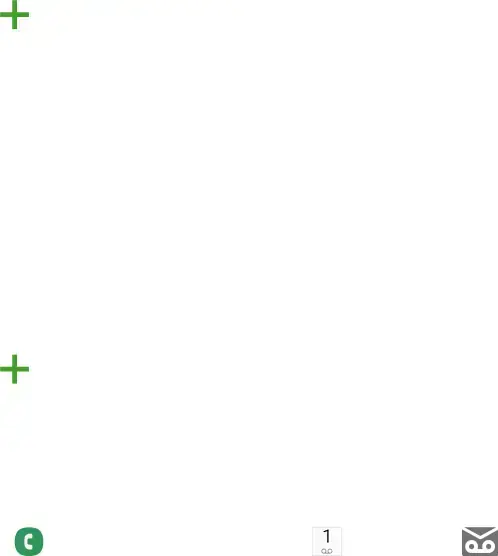
Getting started
Add a Google Account
Sign in to your Google Account to access your Google Cloud Storage, apps installed from your account, and make full use of your device’s Android™ features.
When you sign in to a Google Account and set a Lock screen, Google Device Protection is activated. This service requires your Google Account information when resetting to factory settings. For more information, see Google Play Protect.
1.From Settings, tap  Accounts and backup > Manage accounts.
Accounts and backup > Manage accounts.
2.Tap+Add account > Google.
Add a Samsung account
Sign in to your Samsung account to access exclusive Samsung content and make full use of Samsung apps.
◌From Settings, tap Samsung account.
Add an email account
Sign in to one or more of your email accounts to view and manage email messages.
1.From Settings, tap ![]() Accounts and backup > Manage accounts.
Accounts and backup > Manage accounts.
2.Tap+Add account > Email.
Set up voicemail
You can set up your voicemail service when you access it for the first time. You can access voicemail through the Phone app. Options may vary by carrier.
1. From 8 Phone, touch and hold the
1
ao
1 key or tap ~Voicemail.
2.Follow the tutorial to create a password, record a greeting, and record your name.
16