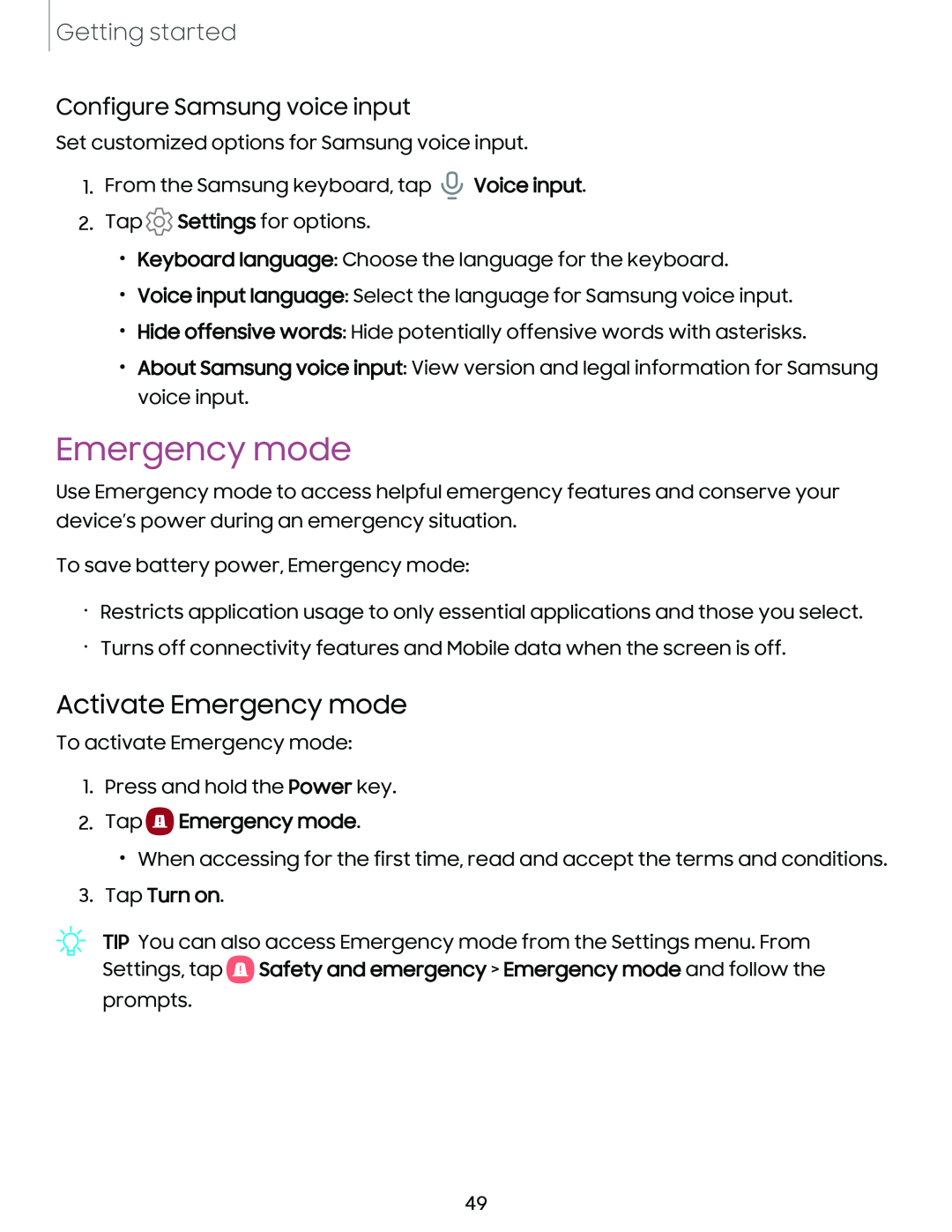
Getting started
Configure Samsung voice input
Set customized options for Samsung voice input.
1.From the Samsung keyboard, tap ![]() Voice input.
Voice input.
2.Tap ![]() Settings for options.
Settings for options.
•Keyboard language: Choose the language for the keyboard.
•Voice input language: Select the language for Samsung voice input.
•Hide offensive words: Hide potentially offensive words with asterisks.
•About Samsung voice input: View version and legal information for Samsung voice input.
Emergency mode
Use Emergency mode to access helpful emergency features and conserve your device’s power during an emergency situation.
To save battery power, Emergency mode:
•Restricts application usage to only essential applications and those you select.
•Turns off connectivity features and Mobile data when the screen is off.
Activate Emergency mode
To activate Emergency mode:
1.Press and hold the Power key.
2.Tap 0 Emergency mode.
•When accessing for the first time, read and accept the terms and conditions.
3.Tap Turn on.
TIP You can also access Emergency mode from the Settings menu. From
Settings, tap | 8 | Safety and emergency > Emergency mode and follow the |
|
prompts.
49