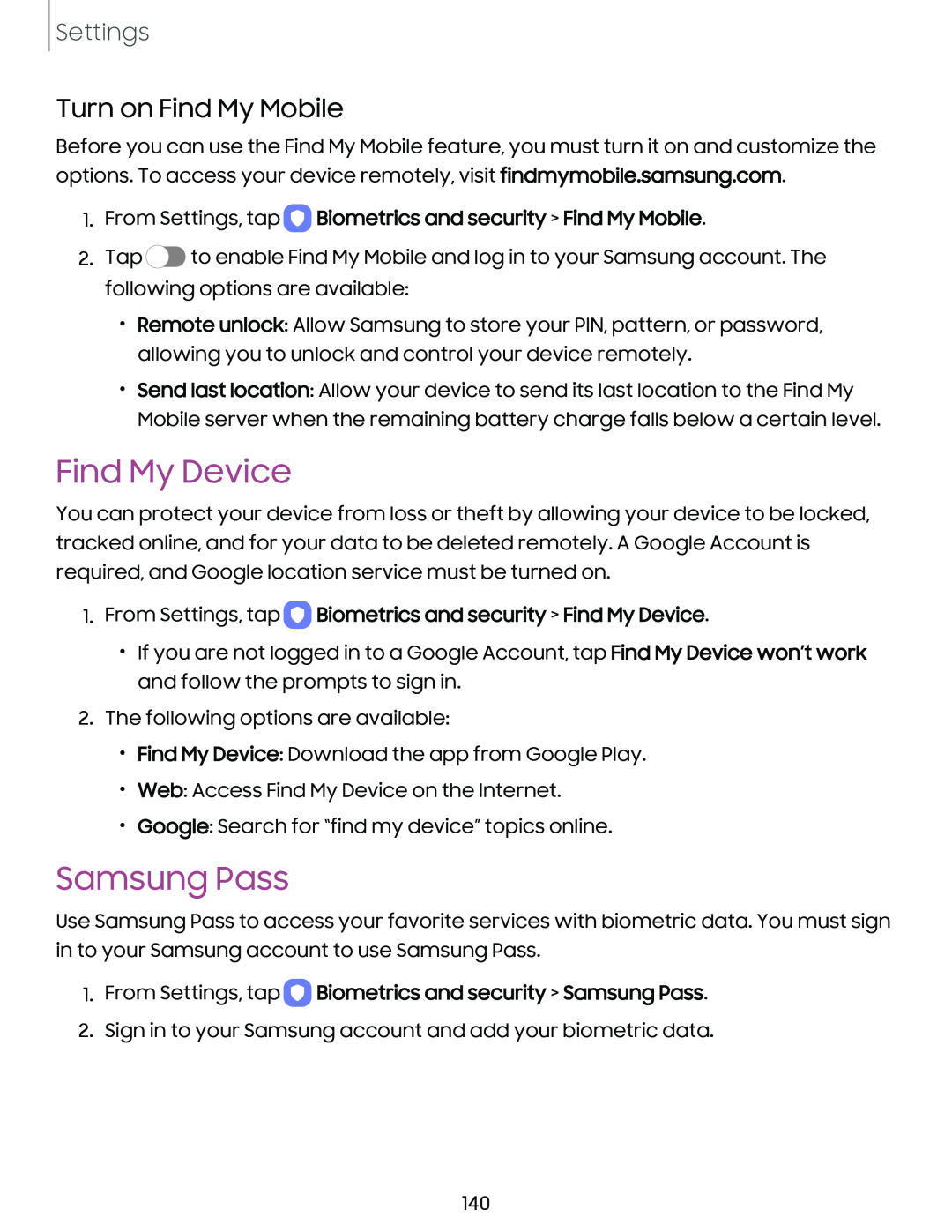Settings
Turn on Find My Mobile
Before you can use the Find My Mobile feature, you must turn it on and customize the options. To access your device remotely, visit findmymobile.samsung.com.
1.From Settings, tap 0 Biometrics and security > Find My Mobile.
2.Tap ![]() to enable Find My Mobile and log in to your Samsung account. The following options are available:
to enable Find My Mobile and log in to your Samsung account. The following options are available:
•Remote unlock: Allow Samsung to store your PIN, pattern, or password, allowing you to unlock and control your device remotely.
•Send last location: Allow your device to send its last location to the Find My Mobile server when the remaining battery charge falls below a certain level.
Find My Device
You can protect your device from loss or theft by allowing your device to be locked, tracked online, and for your data to be deleted remotely. A Google Account is required, and Google location service must be turned on.
1.From Settings, tap 0 Biometrics and security > Find My Device.
•If you are not logged in to a Google Account, tap Find My Device won’t work and follow the prompts to sign in.
2.The following options are available:
•Find My Device: Download the app from Google Play.
•Web: Access Find My Device on the Internet.
•Google: Search for “find my device” topics online.
Samsung Pass
Use Samsung Pass to access your favorite services with biometric data. You must sign in to your Samsung account to use Samsung Pass.
1.From Settings, tap 0 Biometrics and security > Samsung Pass.
2.Sign in to your Samsung account and add your biometric data.
140