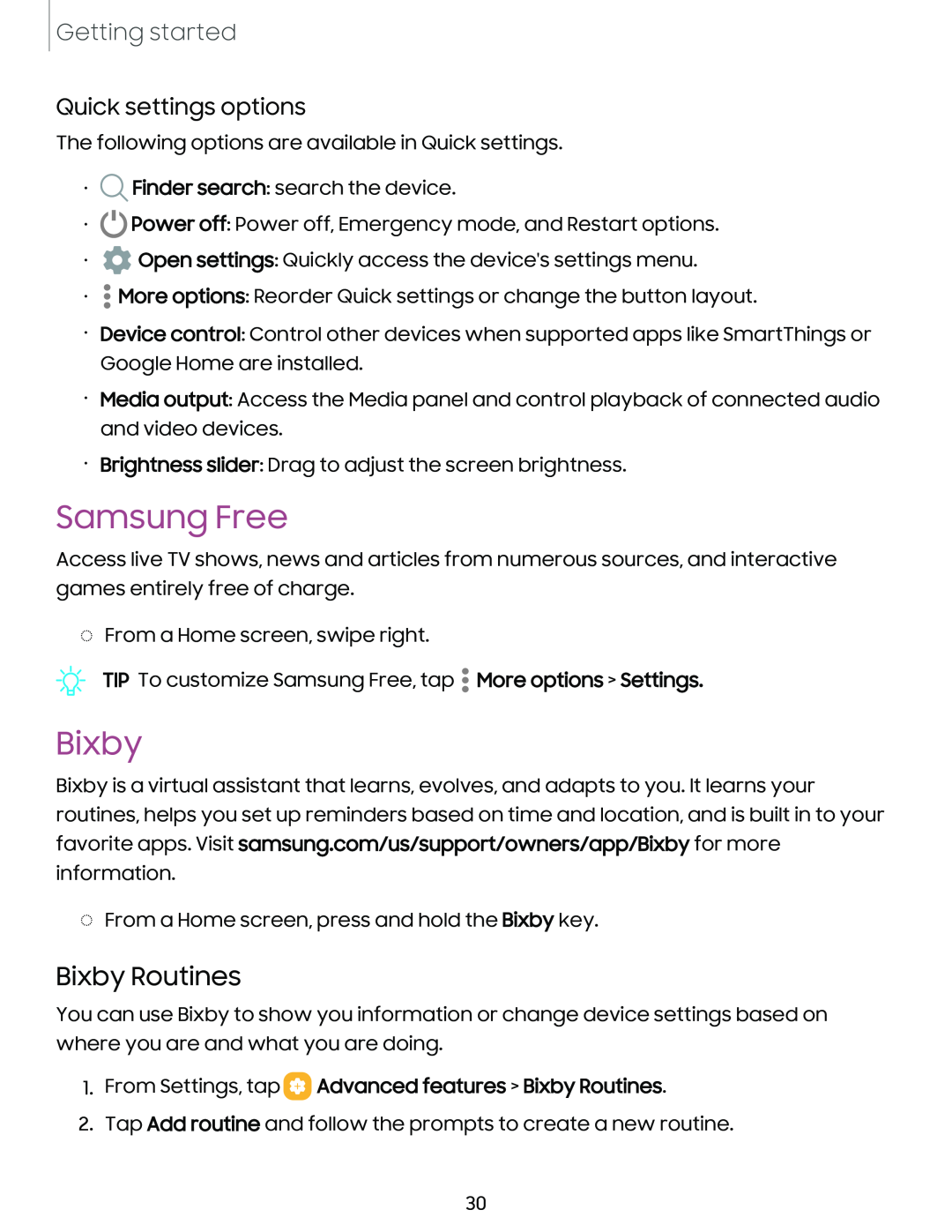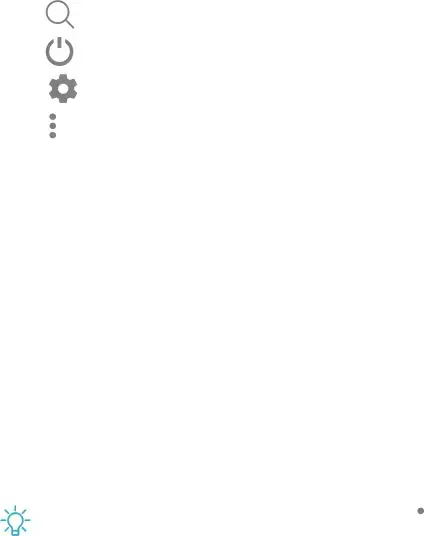
Getting started
Quick settings options
The following options are available in Quick settings.
| Q |
|
• | Finder search: search the device. | |
|
| |
• | C)Power off: Power off, Emergency mode, and Restart options. | |
| 0 |
|
• | Open settings: Quickly access the device's settings menu. | |
|
| |
• | • | options: Reorder Quick settings or change the button layout. |
More• | ||
| • |
|
• Device control: Control other devices when supported apps like SmartThings or Google Home are installed.
• Media output: Access the Media panel and control playback of connected audio and video devices.
• Brightness slider: Drag to adjust the screen brightness.
Samsung Free
Access live TV shows, news and articles from numerous sources, and interactive games entirely free of charge.
◌From a Home screen, swipe right.
TIP To customize Samsung Free, tap
![]() •More options > Settings.
•More options > Settings. ![]() • •
• •
Bixby
Bixby is a virtual assistant that learns, evolves, and adapts to you. It learns your routines, helps you set up reminders based on time and location, and is built in to your favorite apps. Visit samsung.com/us/support/owners/app/Bixby for more information.
◌From a Home screen, press and hold the Bixby key.
Bixby Routines
You can use Bixby to show you information or change device settings based on where you are and what you are doing.
1.From Settings, tap  Advanced features > Bixby Routines.
Advanced features > Bixby Routines.
2.Tap Add routine and follow the prompts to create a new routine.
30