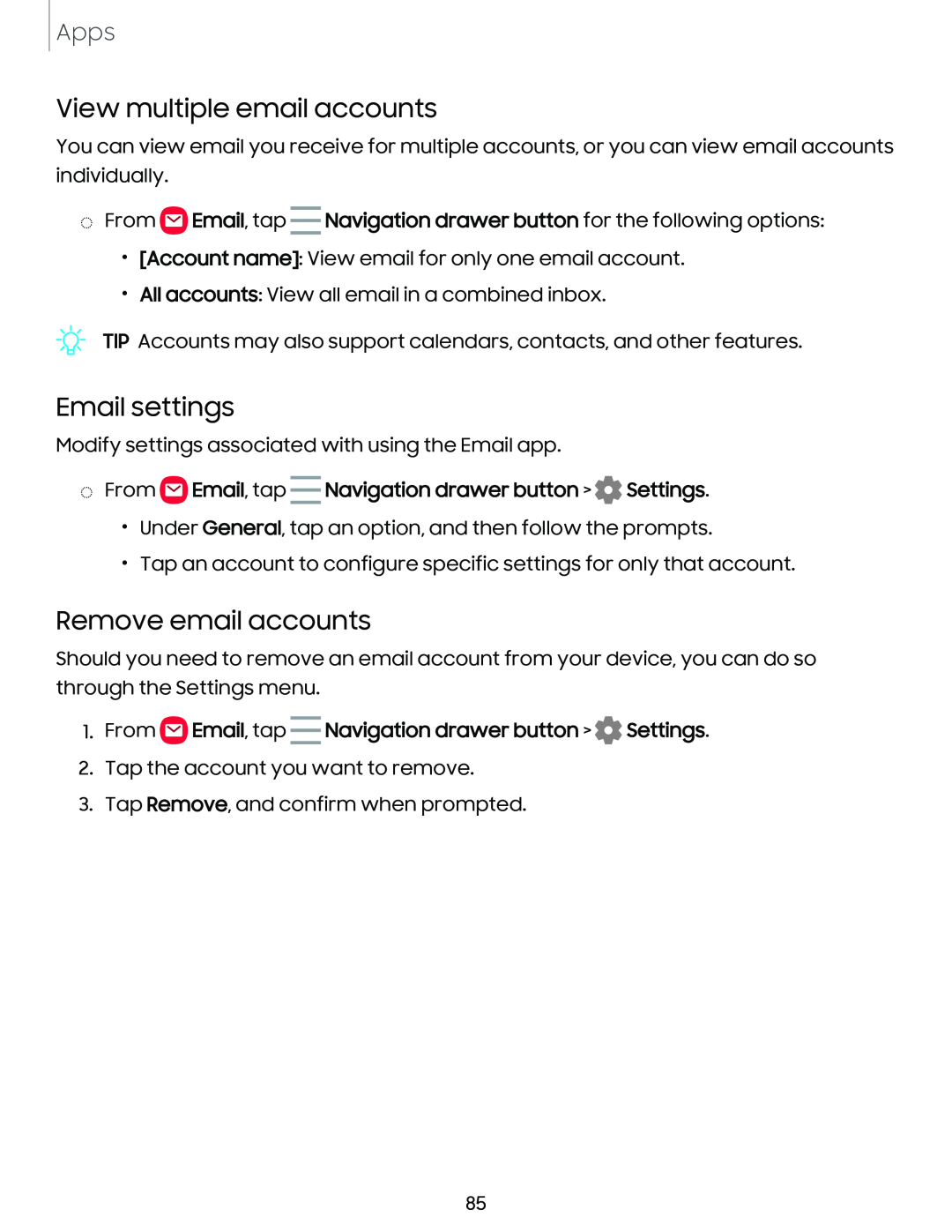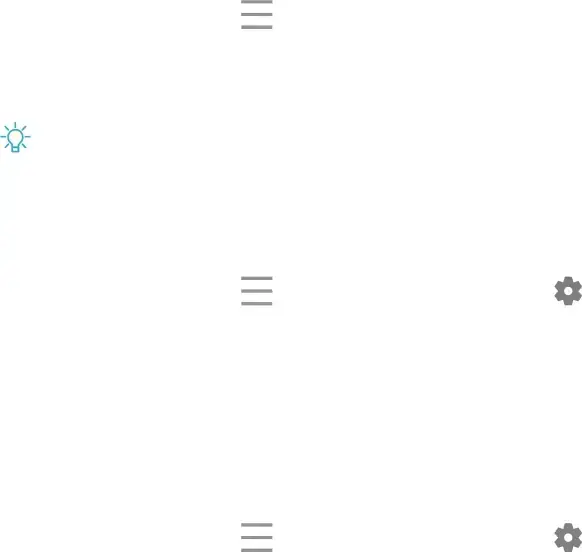
Apps
View multiple email accounts
You can view email you receive for multiple accounts, or you can view email accounts individually.
◌From ![]() Email, tap Navigation drawer button for the following options:
Email, tap Navigation drawer button for the following options:
•[Account name]: View email for only one email account.
•All accounts: View all email in a combined inbox.
TIP Accounts may also support calendars, contacts, and other features.
Email settings
Modify settings associated with using the Email app.
◌From ![[Account name]](/images/backgrounds/236/236169xi3.webp) Email, tap Navigation drawer button > 0 Settings.
Email, tap Navigation drawer button > 0 Settings.
•Under General, tap an option, and then follow the prompts.
•Tap an account to configure specific settings for only that account.
Remove email accounts
Should you need to remove an email account from your device, you can do so through the Settings menu.
1.From  Email, tap Navigation drawer button > 0 Settings.
Email, tap Navigation drawer button > 0 Settings.
2.Tap the account you want to remove.
3.Tap Remove, and confirm when prompted.
85