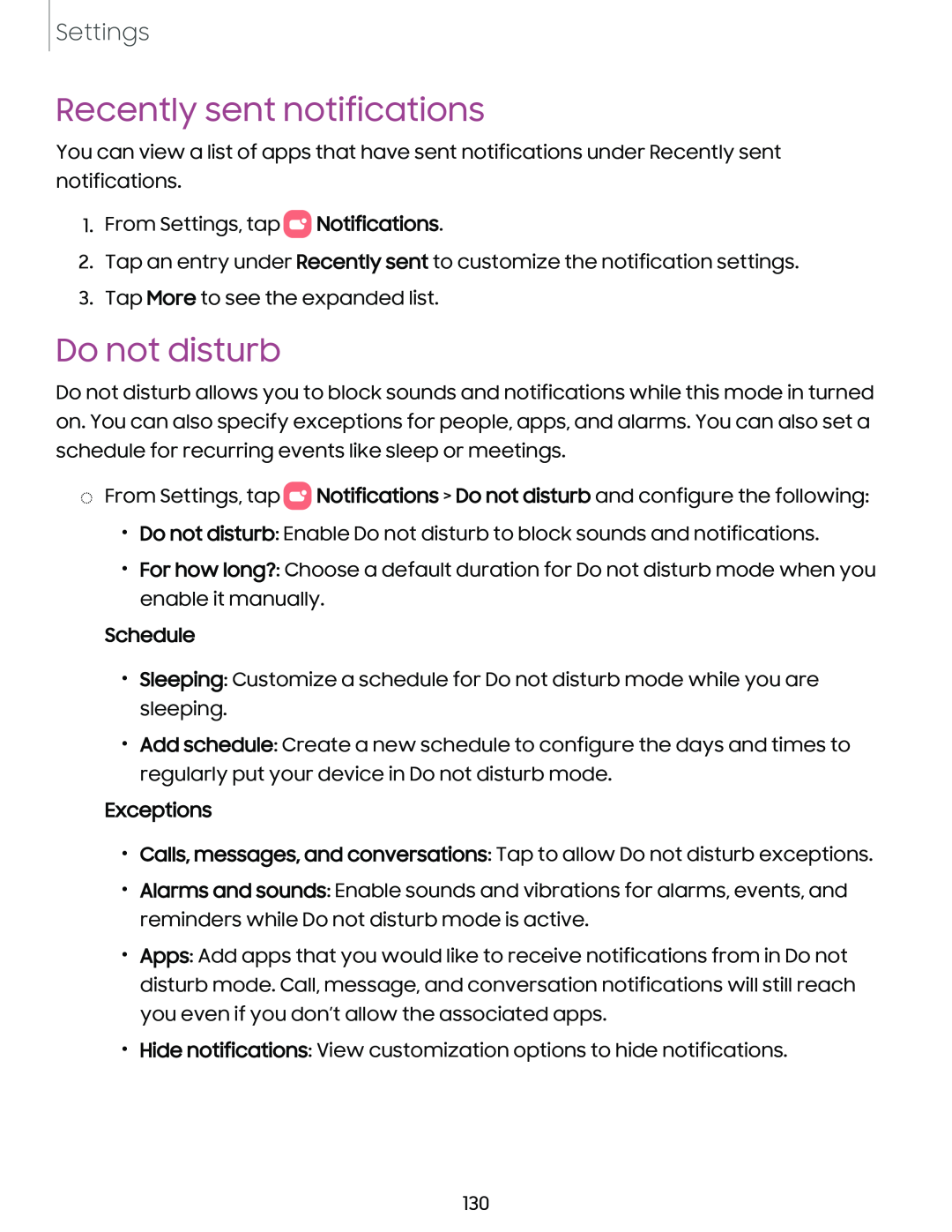Settings
Recently sent notifications
You can view a list of apps that have sent notifications under Recently sent notifications.
1.From Settings, tap 0![]() Notifications.
Notifications.
2.Tap an entry under Recently sent to customize the notification settings.
3.Tap More to see the expanded list.
Do not disturb
Do not disturb allows you to block sounds and notifications while this mode in turned on. You can also specify exceptions for people, apps, and alarms. You can also set a schedule for recurring events like sleep or meetings.
◌From Settings, tap 0![]() Notifications > Do not disturb and configure the following:
Notifications > Do not disturb and configure the following:
•Do not disturb: Enable Do not disturb to block sounds and notifications.
•For how long?: Choose a default duration for Do not disturb mode when you enable it manually.
Schedule
•Sleeping: Customize a schedule for Do not disturb mode while you are sleeping.
•Add schedule: Create a new schedule to configure the days and times to regularly put your device in Do not disturb mode.
Exceptions
•Calls, messages, and conversations: Tap to allow Do not disturb exceptions.
•Alarms and sounds: Enable sounds and vibrations for alarms, events, and reminders while Do not disturb mode is active.
•Apps: Add apps that you would like to receive notifications from in Do not disturb mode. Call, message, and conversation notifications will still reach you even if you don’t allow the associated apps.
•Hide notifications: View customization options to hide notifications.
130