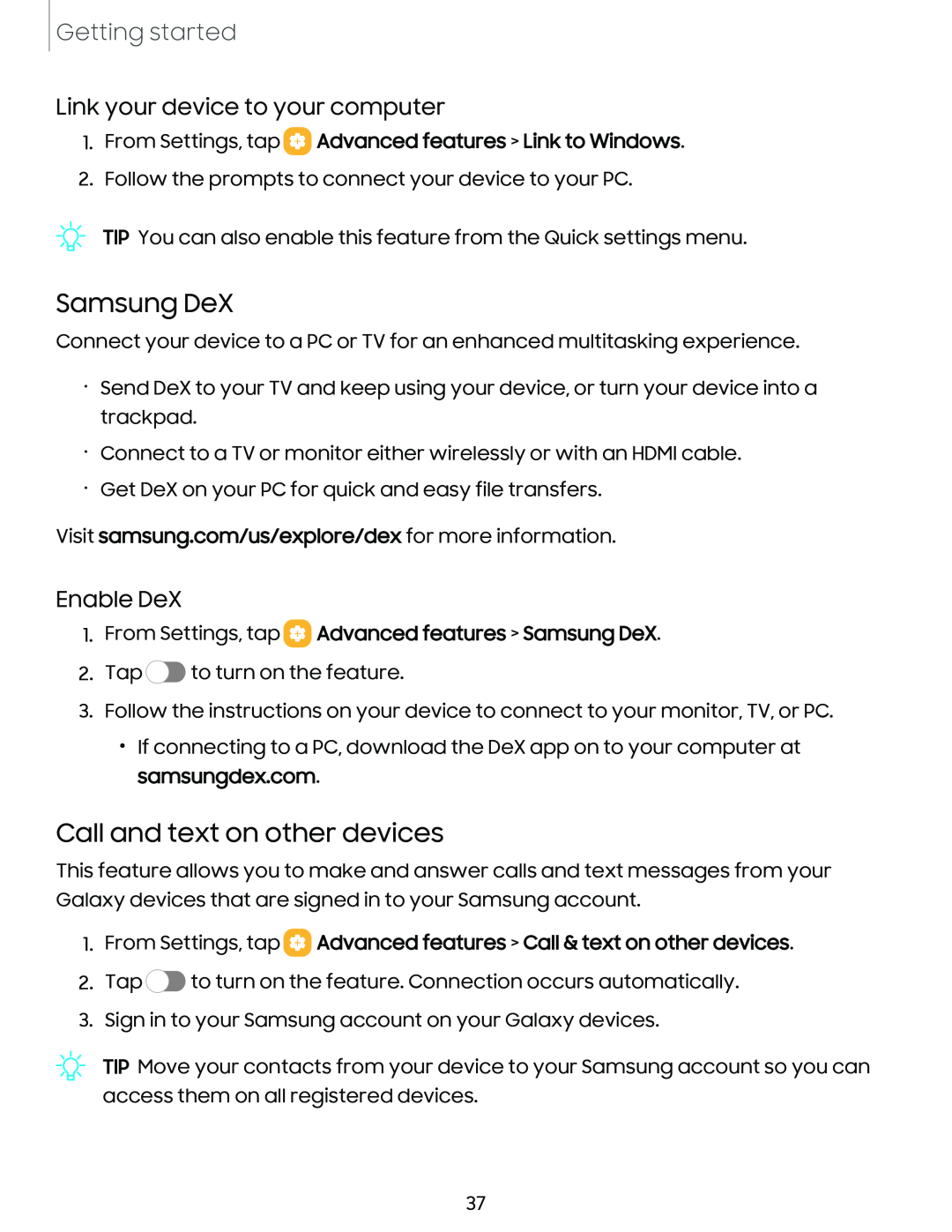Getting started
Link your device to your computer
1.From Settings, tap  Advanced features > Link to Windows.
Advanced features > Link to Windows.
2.Follow the prompts to connect your device to your PC.
Samsung DeX
Connect your device to a PC or TV for an enhanced multitasking experience.
•Send DeX to your TV and keep using your device, or turn your device into a trackpad.
•Connect to a TV or monitor either wirelessly or with an HDMI cable.
•Get DeX on your PC for quick and easy file transfers.
Visit samsung.com/us/explore/dex for more information.
Enable DeX
1.From Settings, tap  Advanced features > Samsung DeX.
Advanced features > Samsung DeX.
2.Tap ![]() to turn on the feature.
to turn on the feature.
3.Follow the instructions on your device to connect to your monitor, TV, or PC.
•If connecting to a PC, download the DeX app on to your computer at samsungdex.com.
Call and text on other devices
This feature allows you to make and answer calls and text messages from your Galaxy devices that are signed in to your Samsung account.
1.From Settings, tap  Advanced features > Call & text on other devices.
Advanced features > Call & text on other devices.
2.Tap ![]() to turn on the feature. Connection occurs automatically.
to turn on the feature. Connection occurs automatically.
3.Sign in to your Samsung account on your Galaxy devices.
TIP Move your contacts from your device to your Samsung account so you can access them on all registered devices.
37