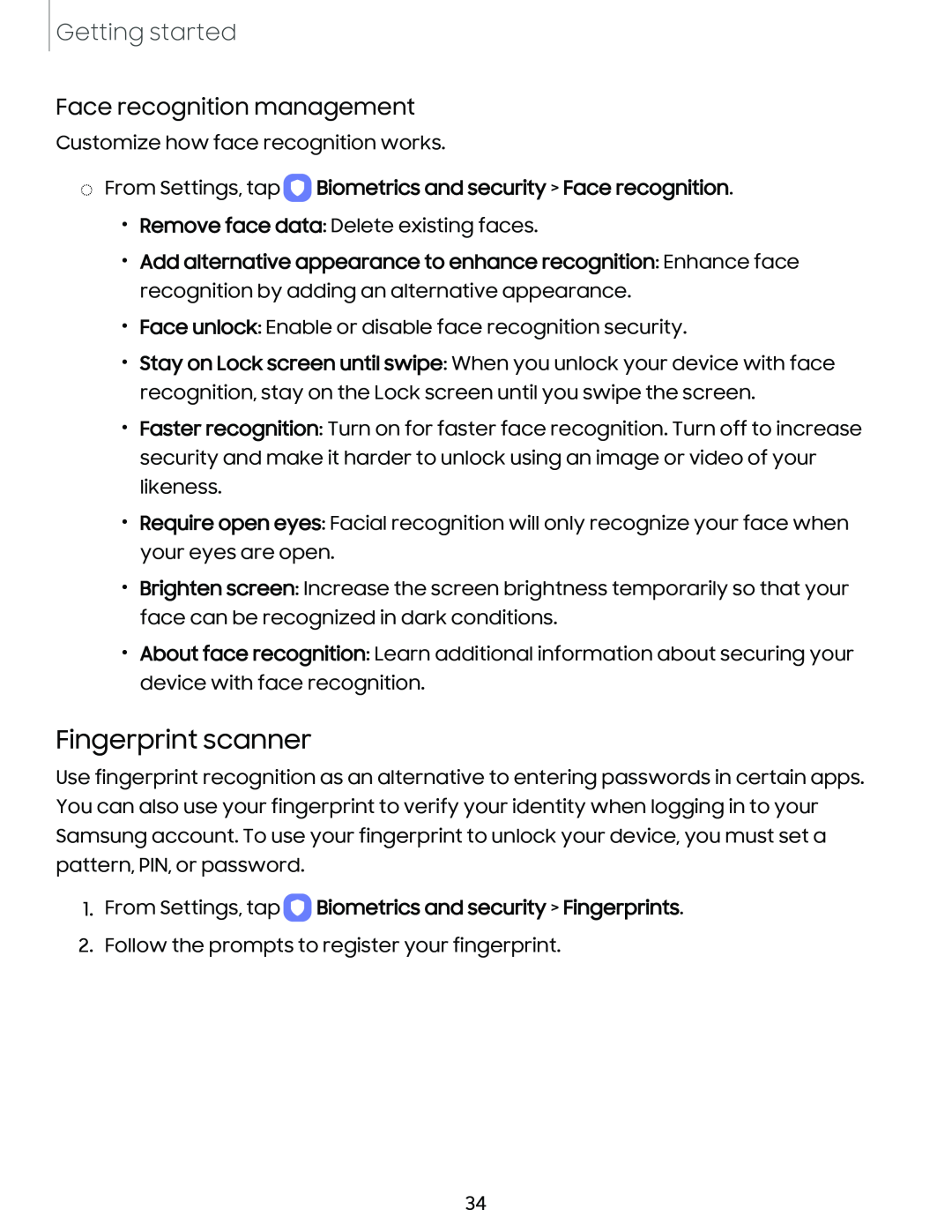Getting started
Face recognition management
Customize how face recognition works.
◌From Settings, tap 0 Biometrics and security > Face recognition.
•Remove face data: Delete existing faces.
•Add alternative appearance to enhance recognition: Enhance face recognition by adding an alternative appearance.
•Face unlock: Enable or disable face recognition security.
•Stay on Lock screen until swipe: When you unlock your device with face recognition, stay on the Lock screen until you swipe the screen.
•Faster recognition: Turn on for faster face recognition. Turn off to increase security and make it harder to unlock using an image or video of your likeness.
•Require open eyes: Facial recognition will only recognize your face when your eyes are open.
•Brighten screen: Increase the screen brightness temporarily so that your face can be recognized in dark conditions.
•About face recognition: Learn additional information about securing your device with face recognition.
Fingerprint scanner
Use fingerprint recognition as an alternative to entering passwords in certain apps. You can also use your fingerprint to verify your identity when logging in to your Samsung account. To use your fingerprint to unlock your device, you must set a pattern, PIN, or password.
1.From Settings, tap 0 Biometrics and security > Fingerprints.
2.Follow the prompts to register your fingerprint.
34