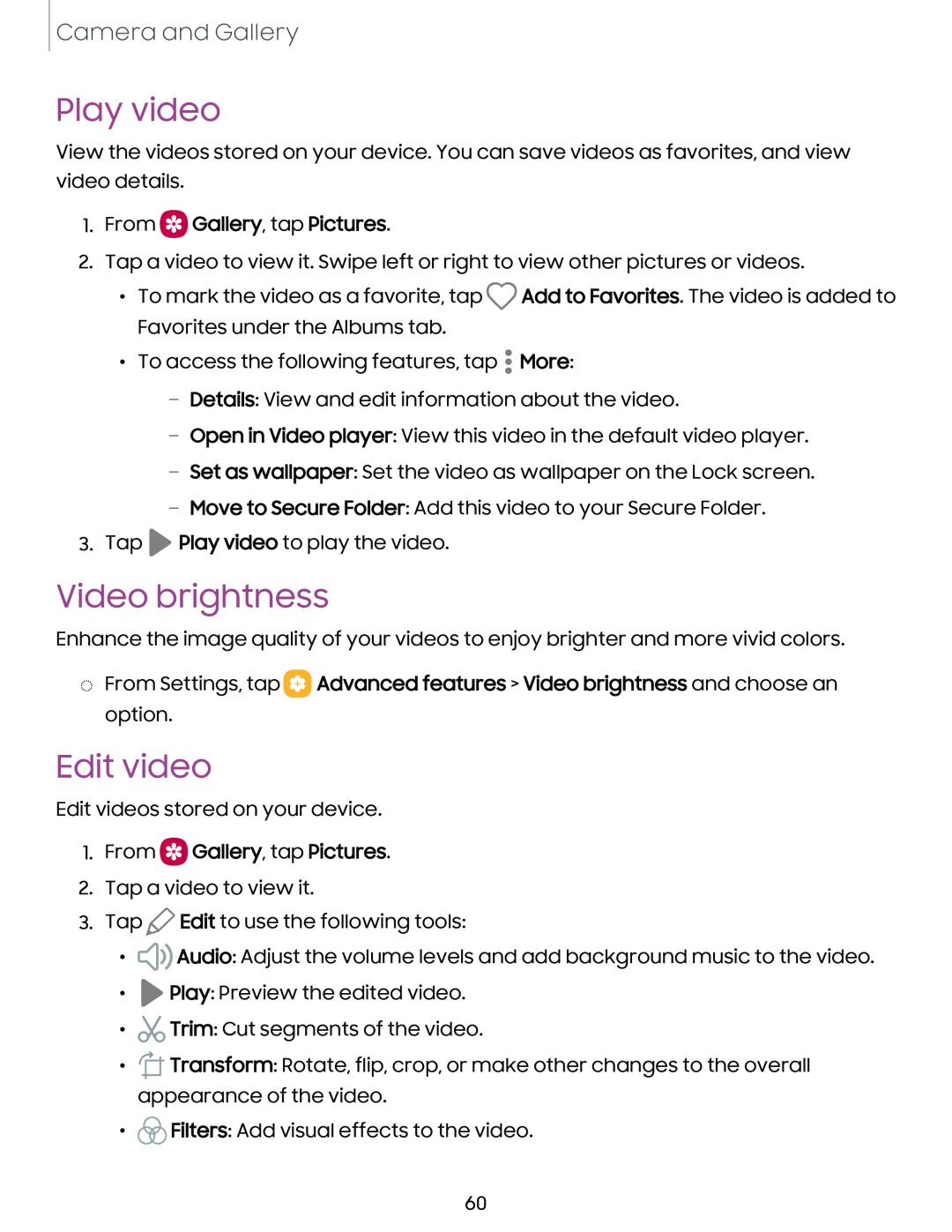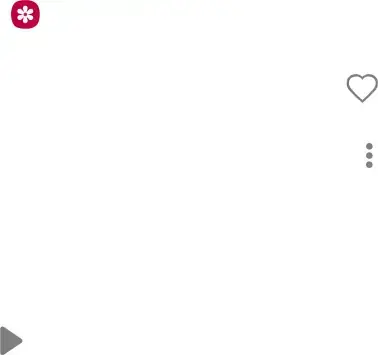
Camera and Gallery
Play video
View the videos stored on your device. You can save videos as favorites, and view video details.
1.From 0 Gallery, tap Pictures.
2.Tap a video to view it. Swipe left or right to view other pictures or videos.
•To mark the video as a favorite, tap Q Add to Favorites. The video is added to Favorites under the Albums tab.
•
• To access the following features, tap • More:
•
–Details: View and edit information about the video.
–Open in Video player: View this video in the default video player.
–Set as wallpaper: Set the video as wallpaper on the Lock screen.
–Move to Secure Folder: Add this video to your Secure Folder.
3.Tap ►Play video to play the video.
Video brightness
Enhance the image quality of your videos to enjoy brighter and more vivid colors.
◌From Settings, tap ![]() Advanced features > Video brightness and choose an option.
Advanced features > Video brightness and choose an option.
Edit video
Edit videos stored on your device.
1.From  Gallery, tap Pictures.
Gallery, tap Pictures.
2.Tap a video to view it.
3.Tap ![]() Edit to use the following tools:
Edit to use the following tools:
•![]()
![]() Audio: Adjust the volume levels and add background music to the video.
Audio: Adjust the volume levels and add background music to the video.
•![]() Play: Preview the edited video.
Play: Preview the edited video.
•![]() Trim: Cut segments of the video.
Trim: Cut segments of the video.
•![]() Transform: Rotate, flip, crop, or make other changes to the overall appearance of the video.
Transform: Rotate, flip, crop, or make other changes to the overall appearance of the video.
•![]() Filters: Add visual effects to the video.
Filters: Add visual effects to the video.
60