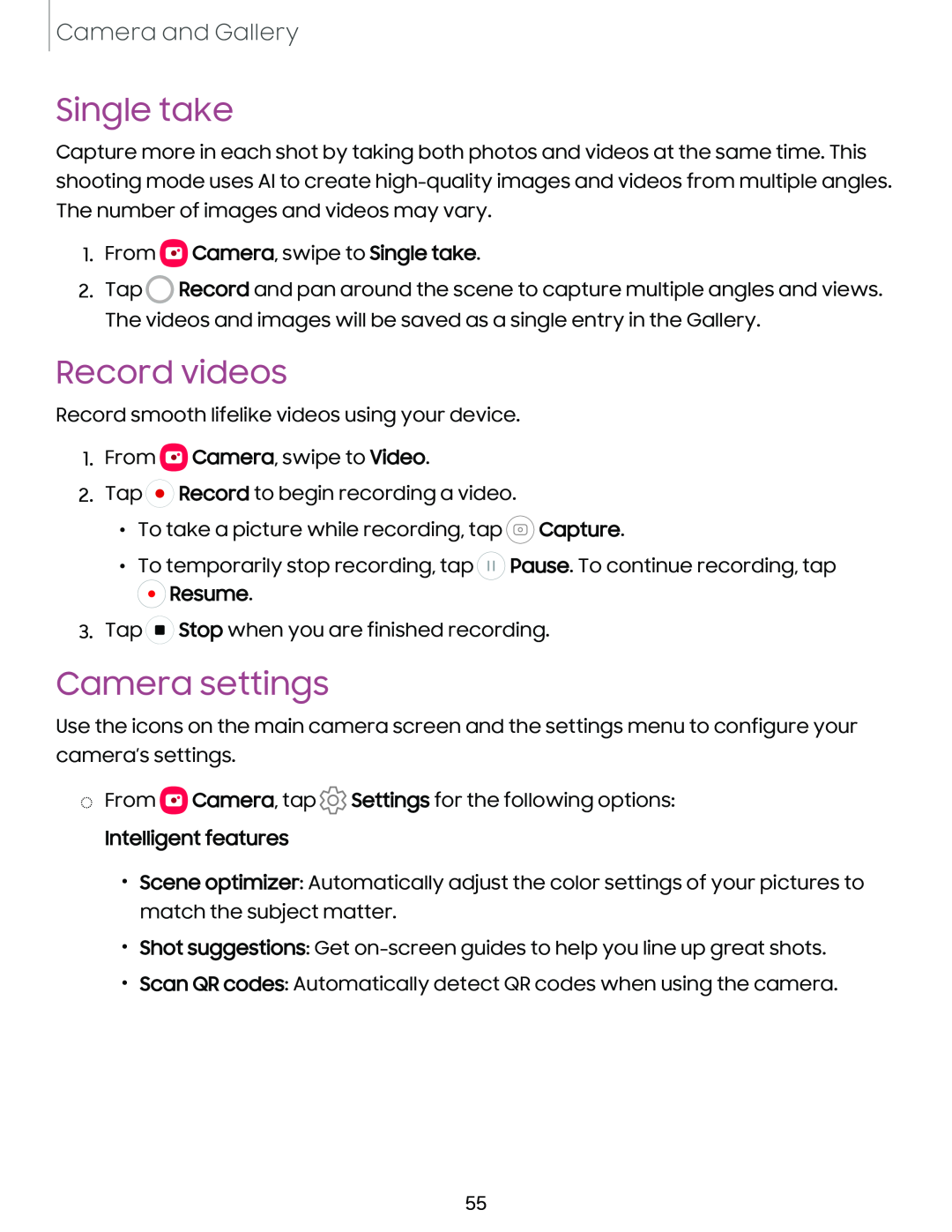Camera and Gallery
Single take
Capture more in each shot by taking both photos and videos at the same time. This shooting mode uses AI to create
1.From eCamera, swipe to Single take.
2.Tap 0 Record and pan around the scene to capture multiple angles and views. The videos and images will be saved as a single entry in the Gallery.
Record videos
Record smooth lifelike videos using your device.
1.From ![]() Camera, swipe to Video.
Camera, swipe to Video.
2.Tap ![]() Record to begin recording a video.
Record to begin recording a video.
•To take a picture while recording, tap ![]() Capture.
Capture.
•To temporarily stop recording, tap ![]() Pause. To continue recording, tap
Pause. To continue recording, tap
0 Resume.
-
3. Tap ( ■ ) Stop when you are finished recording.
Camera settings
Use the icons on the main camera screen and the settings menu to configure your camera’s settings.
◌From ![]() Camera, tap
Camera, tap ![]() Settings for the following options:
Settings for the following options:
Intelligent features
•Scene optimizer: Automatically adjust the color settings of your pictures to match the subject matter.
•Shot suggestions: Get
•Scan QR codes: Automatically detect QR codes when using the camera.
55