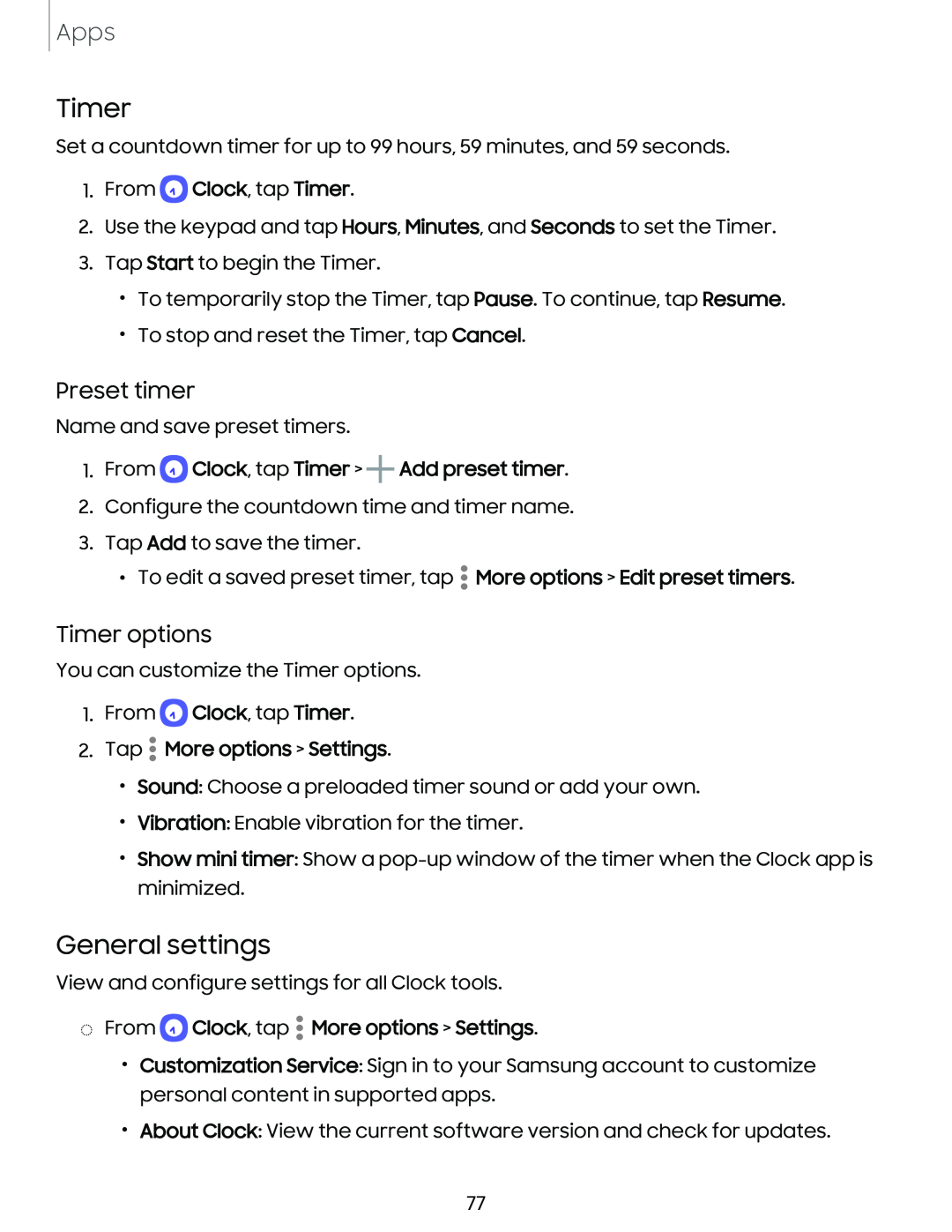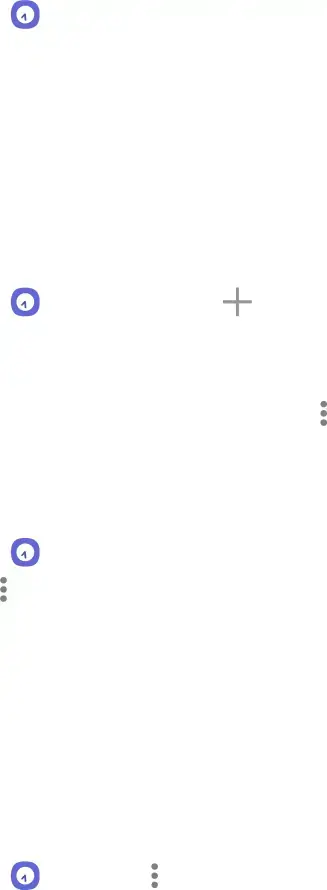
Apps
Timer
Set a countdown timer for up to 99 hours, 59 minutes, and 59 seconds.
1.From Q Clock, tap Timer.
2.Use the keypad and tap Hours, Minutes, and Seconds to set the Timer.
3.Tap Start to begin the Timer.
•To temporarily stop the Timer, tap Pause. To continue, tap Resume.
•To stop and reset the Timer, tap Cancel.
Preset timer
Name and save preset timers.
1.From Q Clock, tap Timer > +Add preset timer.
2.Configure the countdown time and timer name.
3.Tap Add to save the timer.
•
• To edit a saved preset timer, tap • More options > Edit preset timers.
•
Timer options
You can customize the Timer options.
1.From Q Clock, tap Timer.
•
2. Tap • More options > Settings.
•
•Sound: Choose a preloaded timer sound or add your own.
•Vibration: Enable vibration for the timer.
•Show mini timer: Show a
General settings
View and configure settings for all Clock tools.
◌ From | Q | • |
• | ||
| Clock, tap • More options > Settings. |
•Customization Service: Sign in to your Samsung account to customize personal content in supported apps.
•About Clock: View the current software version and check for updates.
77