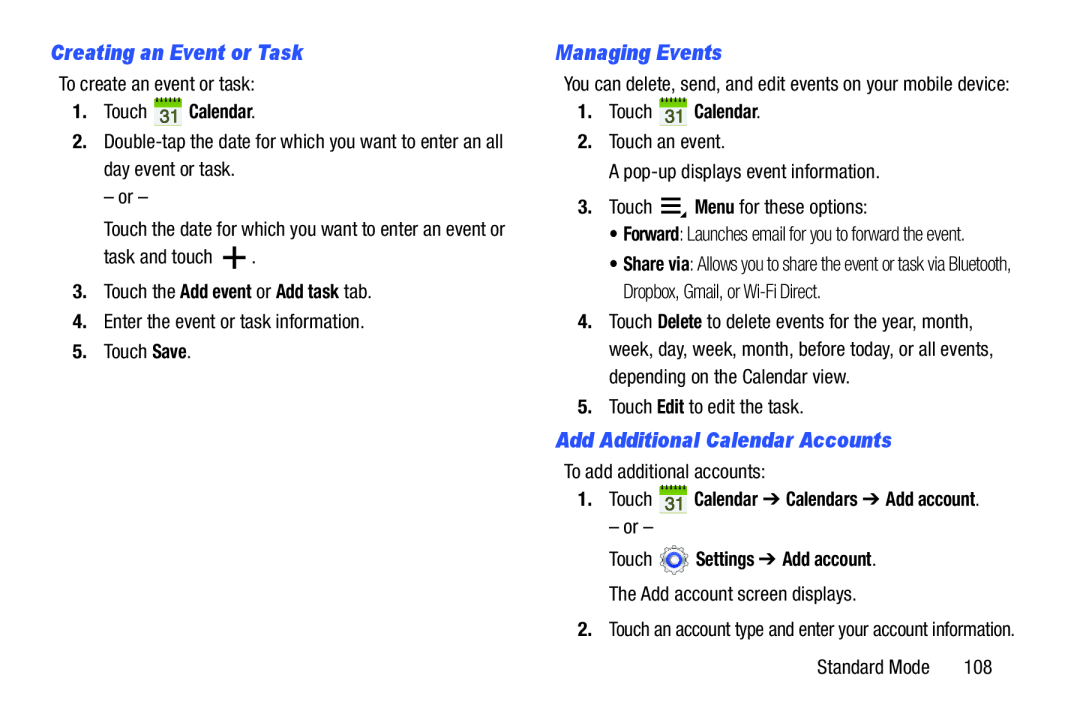
Creating an Event or Task
To create an event or task:
1.Touch  Calendar.
Calendar.
2.
– or –
Touch the date for which you want to enter an event or
task and touch ![]() .
.
3.Touch the Add event or Add task tab.
4.Enter the event or task information.
5.Touch Save.
Managing Events
You can delete, send, and edit events on your mobile device:
1.Touch  Calendar.
Calendar.
2.Touch an event.
A
3.Touch ![]() Menu for these options:
Menu for these options:
•Forward: Launches email for you to forward the event.
•Share via: Allows you to share the event or task via Bluetooth, Dropbox, Gmail, or
4.Touch Delete to delete events for the year, month, week, day, week, month, before today, or all events, depending on the Calendar view.
5.Touch Edit to edit the task.
Add Additional Calendar Accounts
To add additional accounts:
1.Touch  Calendar ➔ Calendars ➔ Add account.
Calendar ➔ Calendars ➔ Add account.
– or –
Touch  Settings ➔ Add account.
Settings ➔ Add account.
The Add account screen displays.
2.Touch an account type and enter your account information.
Standard Mode | 108 |