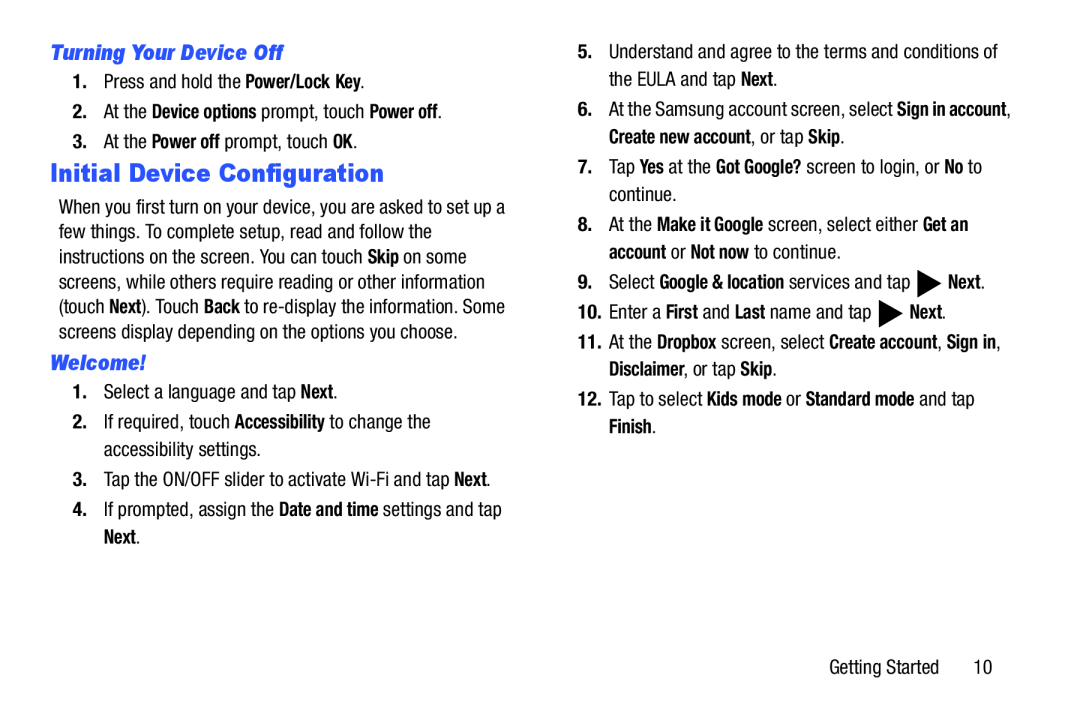Turning Your Device Off
1.Press and hold the Power/Lock Key.
2.At the Device options prompt, touch Power off.
3.At the Power off prompt, touch OK.
Initial Device Configuration
When you first turn on your device, you are asked to set up a few things. To complete setup, read and follow the instructions on the screen. You can touch Skip on some screens, while others require reading or other information (touch Next). Touch Back to
Welcome!
1.Select a language and tap Next.
2.If required, touch Accessibility to change the accessibility settings.
3.Tap the ON/OFF slider to activate
4.If prompted, assign the Date and time settings and tap Next.
5.Understand and agree to the terms and conditions of the EULA and tap Next.
6.At the Samsung account screen, select Sign in account, Create new account, or tap Skip.
7.Tap Yes at the Got Google? screen to login, or No to continue.
8.At the Make it Google screen, select either Get an account or Not now to continue.
9.Select Google & location services and tap ![]() Next.
Next.
10.Enter a First and Last name and tap ![]() Next.
Next.
11.At the Dropbox screen, select Create account, Sign in, Disclaimer, or tap Skip.
12.Tap to select Kids mode or Standard mode and tap Finish.
Getting Started | 10 |