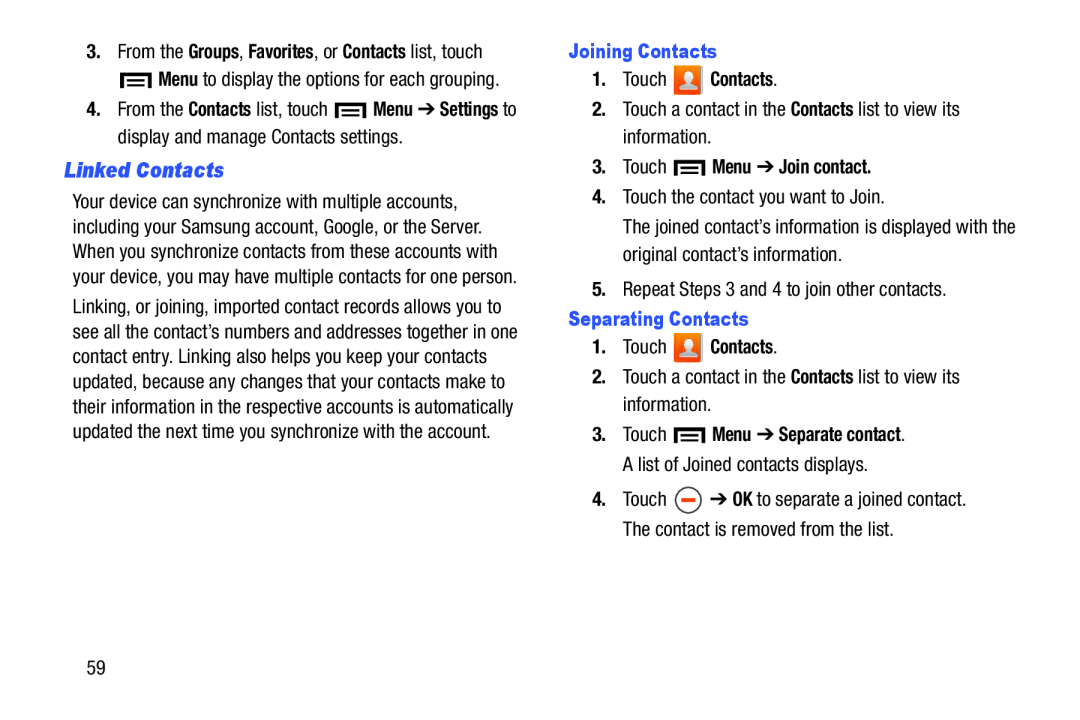3.From the Groups, Favorites, or Contacts list, touch
![]() Menu to display the options for each grouping.
Menu to display the options for each grouping.
4.From the Contacts list, touch ![]() Menu ➔ Settings to display and manage Contacts settings.
Menu ➔ Settings to display and manage Contacts settings.
Linked Contacts
Your device can synchronize with multiple accounts, including your Samsung account, Google, or the Server. When you synchronize contacts from these accounts with your device, you may have multiple contacts for one person. Linking, or joining, imported contact records allows you to see all the contact’s numbers and addresses together in one contact entry. Linking also helps you keep your contacts updated, because any changes that your contacts make to their information in the respective accounts is automatically updated the next time you synchronize with the account.
Joining Contacts
1.Touch  Contacts.
Contacts.
2.Touch a contact in the Contacts list to view its information.
3.Touch  Menu ➔ Join contact.
Menu ➔ Join contact.
4.Touch the contact you want to Join.
The joined contact’s information is displayed with the original contact’s information.
5.Repeat Steps 3 and 4 to join other contacts.
Separating Contacts
1.Touch  Contacts.
Contacts.
2.Touch a contact in the Contacts list to view its information.
3.Touch ![]() Menu ➔ Separate contact. A list of Joined contacts displays.
Menu ➔ Separate contact. A list of Joined contacts displays.
4.Touch ![]() ➔ OK to separate a joined contact. The contact is removed from the list.
➔ OK to separate a joined contact. The contact is removed from the list.
59