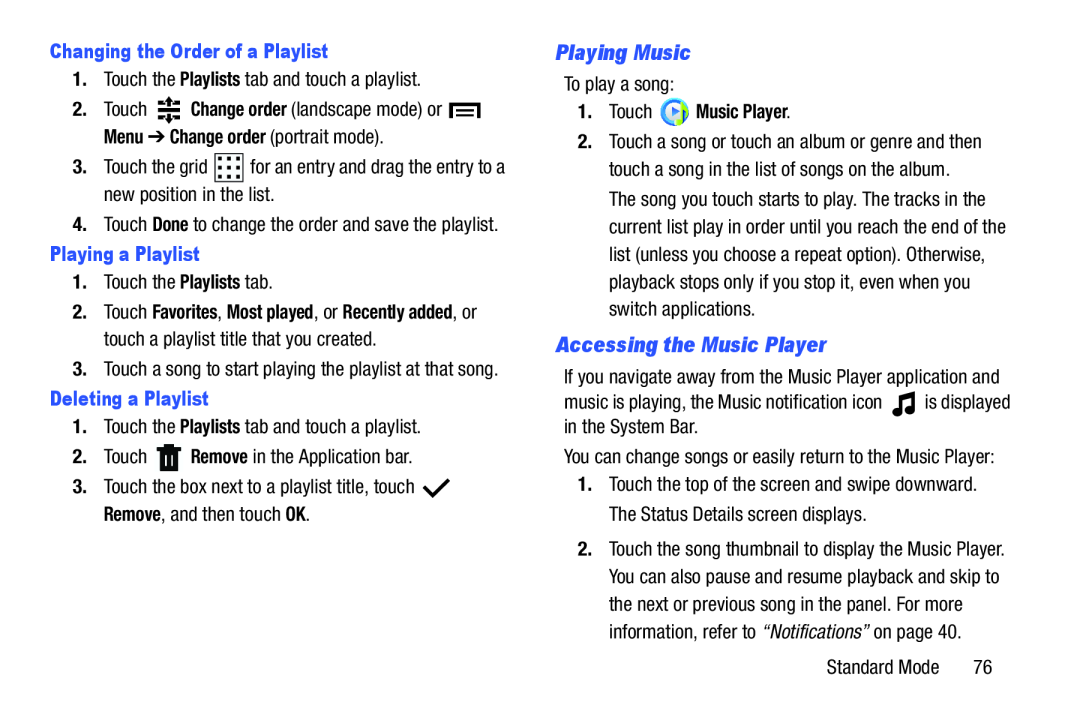Changing the Order of a Playlist
1.Touch the Playlists tab and touch a playlist.
2.Touch ![]()
![]() Change order (landscape mode) or
Change order (landscape mode) or ![]() Menu ➔ Change order (portrait mode).
Menu ➔ Change order (portrait mode).
3.Touch the grid ![]()
![]()
![]()
![]()
![]() for an entry and drag the entry to a new position in the list.
for an entry and drag the entry to a new position in the list.
4.Touch Done to change the order and save the playlist.
Playing a Playlist
1.Touch the Playlists tab.
2.Touch Favorites, Most played, or Recently added, or touch a playlist title that you created.
3.Touch a song to start playing the playlist at that song.
Deleting a Playlist
1.Touch the Playlists tab and touch a playlist.
2.Touch ![]() Remove in the Application bar.
Remove in the Application bar.
3.Touch the box next to a playlist title, touch ![]() Remove, and then touch OK.
Remove, and then touch OK.
Playing Music
To play a song:
1.Touch  Music Player.
Music Player.
2.Touch a song or touch an album or genre and then touch a song in the list of songs on the album.
The song you touch starts to play. The tracks in the current list play in order until you reach the end of the list (unless you choose a repeat option). Otherwise, playback stops only if you stop it, even when you switch applications.
Accessing the Music Player
If you navigate away from the Music Player application and
music is playing, the Music notification icon ![]() is displayed in the System Bar.
is displayed in the System Bar.
You can change songs or easily return to the Music Player:
1.Touch the top of the screen and swipe downward. The Status Details screen displays.
2.Touch the song thumbnail to display the Music Player. You can also pause and resume playback and skip to the next or previous song in the panel. For more information, refer to “Notifications” on page 40.
Standard Mode | 76 |