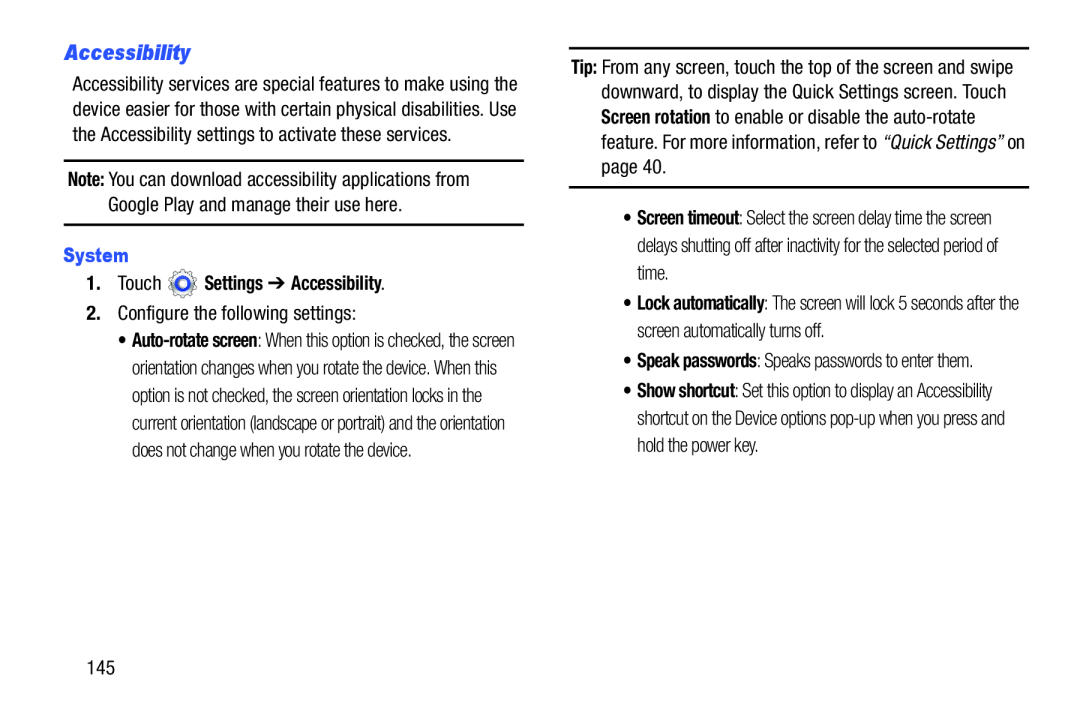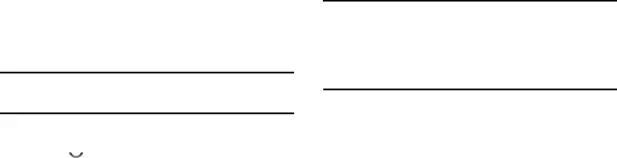
Accessibility
Accessibility services are special features to make using the device easier for those with certain physical disabilities. Use the Accessibility settings to activate these services.
Note: You can download accessibility applications from Google Play and manage their use here.
System
1.Touch  Settings ➔ Accessibility.
Settings ➔ Accessibility.
2.Configure the following settings:
•
Tip: From any screen, touch the top of the screen and swipe downward, to display the Quick Settings screen. Touch Screen rotation to enable or disable the
•Screen timeout: Select the screen delay time the screen delays shutting off after inactivity for the selected period of time.
•Lock automatically: The screen will lock 5 seconds after the screen automatically turns off.
•Speak passwords: Speaks passwords to enter them.
•Show shortcut: Set this option to display an Accessibility shortcut on the Device options
145