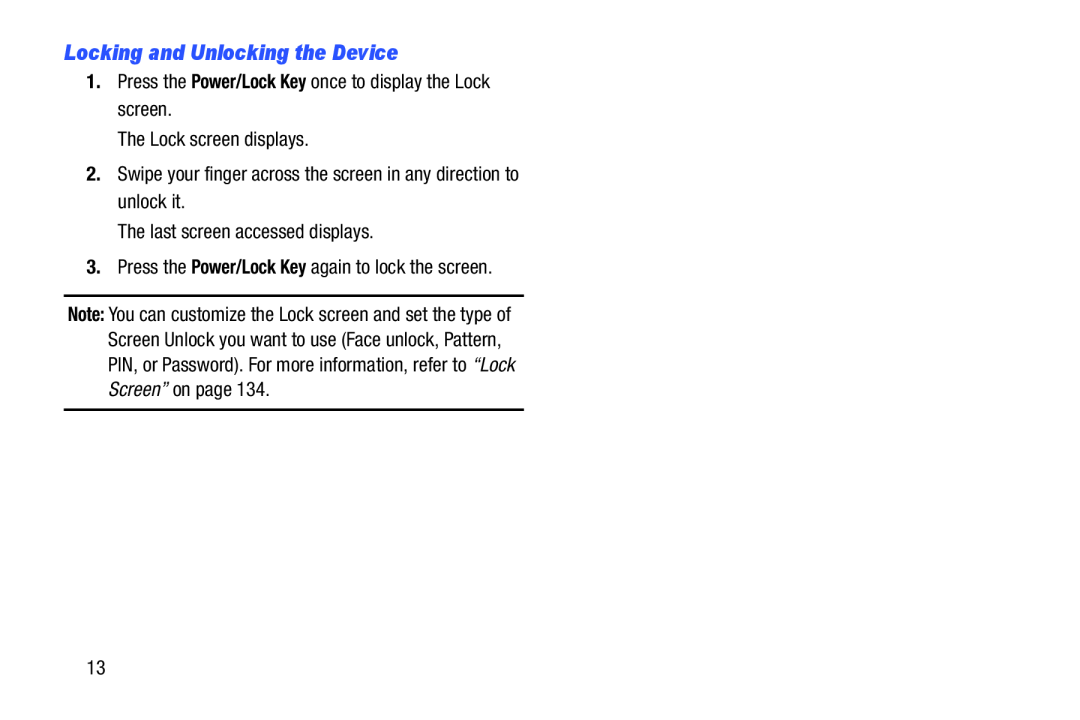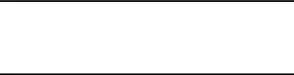
Locking and Unlocking the Device
1.Press the Power/Lock Key once to display the Lock screen.
The Lock screen displays.
2.Swipe your finger across the screen in any direction to unlock it.
The last screen accessed displays.
3.Press the Power/Lock Key again to lock the screen.
Note: You can customize the Lock screen and set the type of Screen Unlock you want to use (Face unlock, Pattern, PIN, or Password). For more information, refer to “Lock Screen” on page 134.
13