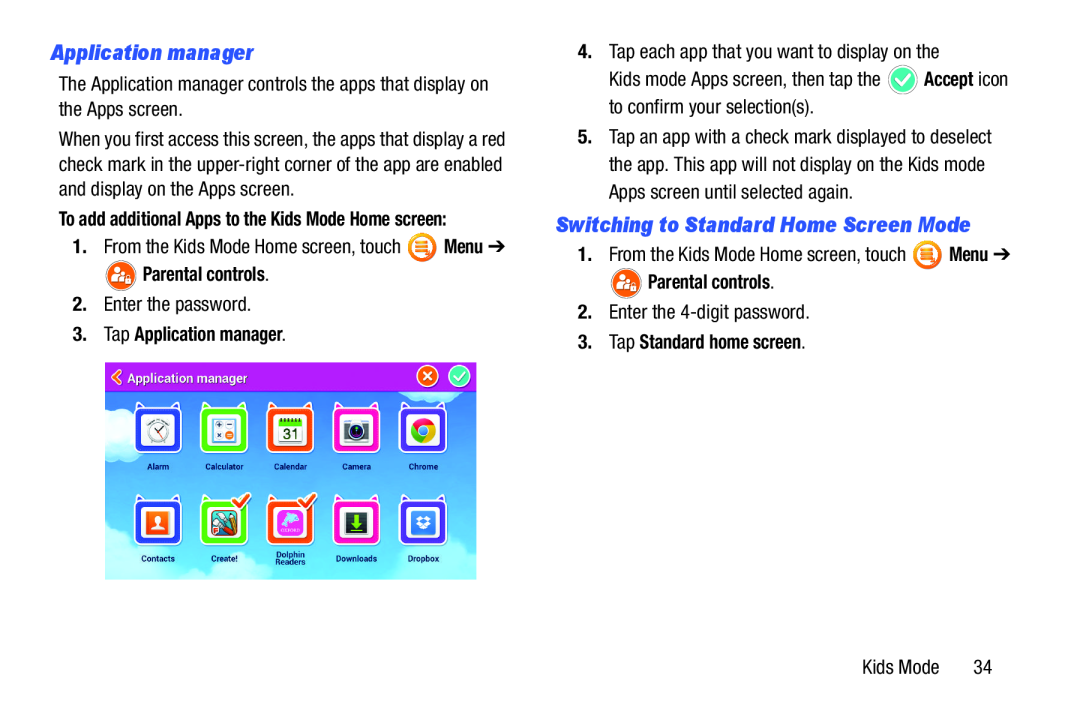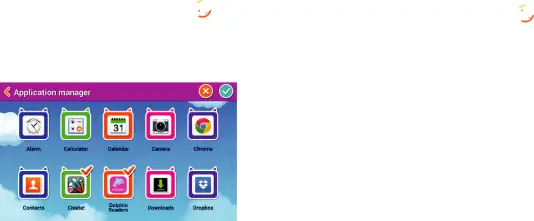
Application manager
The Application manager controls the apps that display on the Apps screen.
When you first access this screen, the apps that display a red check mark in the
To add additional Apps to the Kids Mode Home screen:
1.From the Kids Mode Home screen, touch ![]() Menu ➔
Menu ➔
 Parental controls.
Parental controls.
2.Enter the password.
3.Tap Application manager.
4.Tap each app that you want to display on the
Kids mode Apps screen, then tap the ![]() Accept icon to confirm your selection(s).
Accept icon to confirm your selection(s).
5.Tap an app with a check mark displayed to deselect the app. This app will not display on the Kids mode Apps screen until selected again.
Switching to Standard Home Screen Mode
1.From the Kids Mode Home screen, touch ![]() Menu ➔
Menu ➔
 Parental controls.
Parental controls.
2.Enter the
3.Tap Standard home screen.
Kids Mode | 34 |