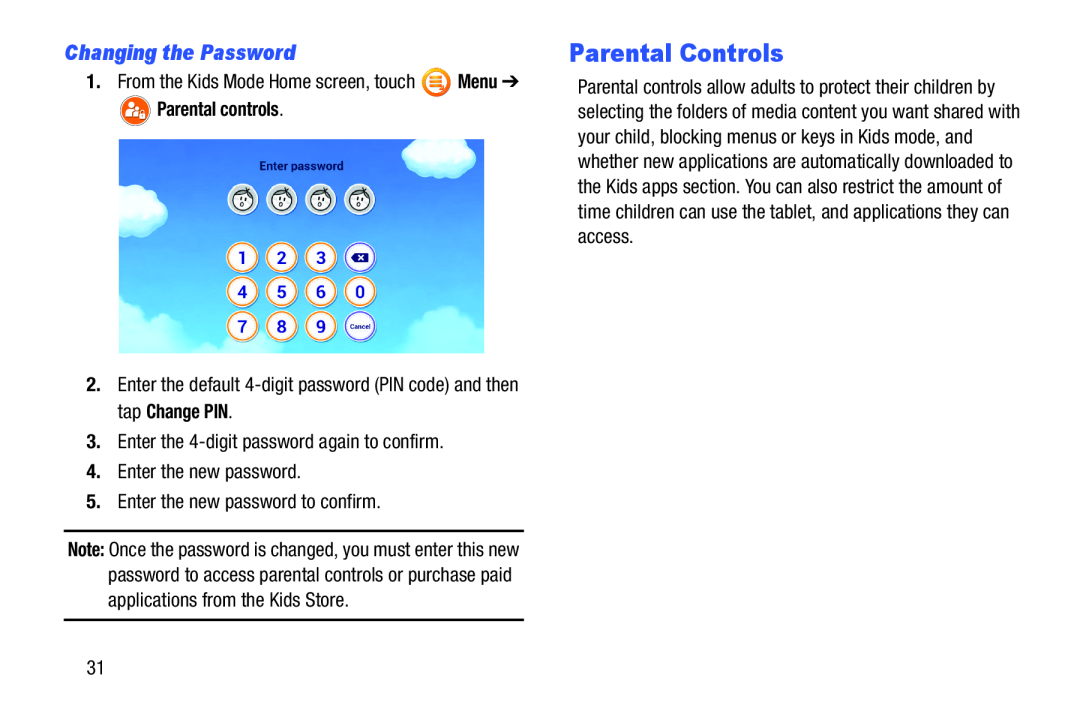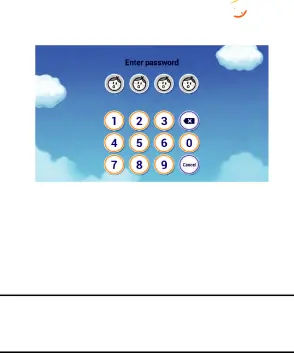
Changing the Password
1.From the Kids Mode Home screen, touch ![]() Menu ➔
Menu ➔
 Parental controls.
Parental controls.
2.Enter the default
3.Enter the
4.Enter the new password.
5.Enter the new password to confirm.
Note: Once the password is changed, you must enter this new password to access parental controls or purchase paid applications from the Kids Store.
Parental Controls
Parental controls allow adults to protect their children by selecting the folders of media content you want shared with your child, blocking menus or keys in Kids mode, and whether new applications are automatically downloaded to the Kids apps section. You can also restrict the amount of time children can use the tablet, and applications they can access.
31