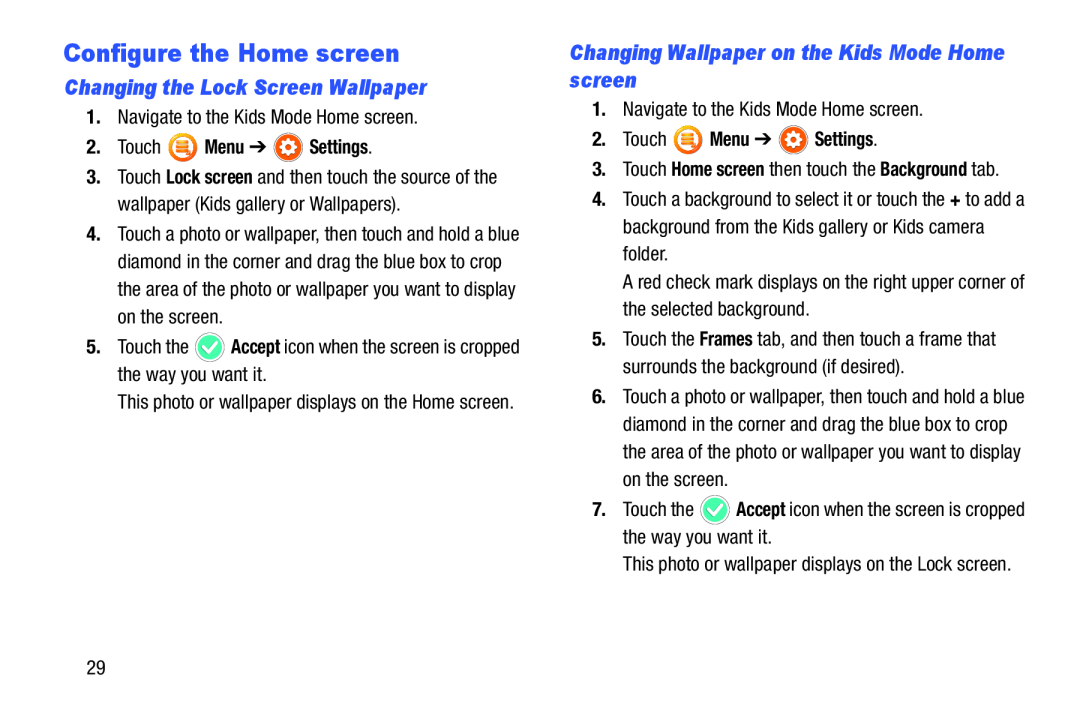Configure the Home screen
Changing the Lock Screen Wallpaper
1.Navigate to the Kids Mode Home screen.
2.Touch  Menu ➔
Menu ➔  Settings.
Settings.
3.Touch Lock screen and then touch the source of the wallpaper (Kids gallery or Wallpapers).
4.Touch a photo or wallpaper, then touch and hold a blue diamond in the corner and drag the blue box to crop the area of the photo or wallpaper you want to display on the screen.
5.Touch the ![]() Accept icon when the screen is cropped the way you want it.
Accept icon when the screen is cropped the way you want it.
This photo or wallpaper displays on the Home screen.
Changing Wallpaper on the Kids Mode Home screen
1.Navigate to the Kids Mode Home screen.
2.Touch  Menu ➔
Menu ➔  Settings.
Settings.
3.Touch Home screen then touch the Background tab.
4.Touch a background to select it or touch the + to add a background from the Kids gallery or Kids camera folder.
A red check mark displays on the right upper corner of the selected background.
5.Touch the Frames tab, and then touch a frame that surrounds the background (if desired).
6.Touch a photo or wallpaper, then touch and hold a blue diamond in the corner and drag the blue box to crop the area of the photo or wallpaper you want to display on the screen.
7.Touch the ![]() Accept icon when the screen is cropped the way you want it.
Accept icon when the screen is cropped the way you want it.
This photo or wallpaper displays on the Lock screen.
29