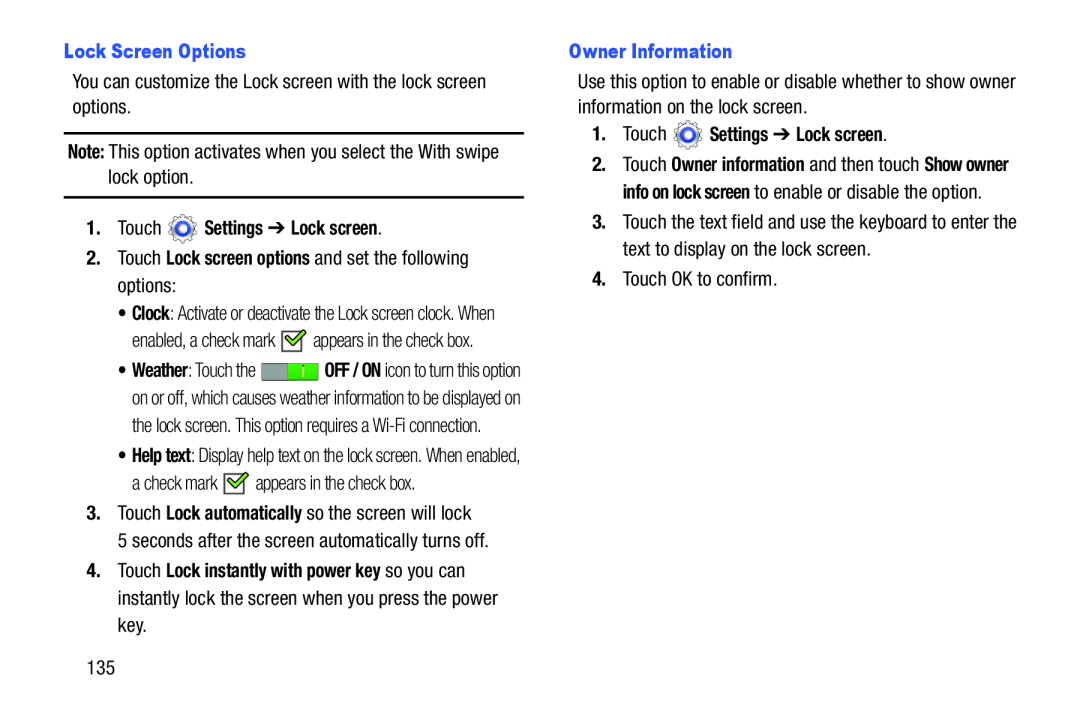You can customize the Lock screen with the lock screen options.
Note: This option activates when you select the With swipe lock option.
1.Touch•Clock: Activate or deactivate the Lock screen clock. When
enabled, a check mark ![]()
![]() appears in the check box.
appears in the check box.
•Weather: Touch the ![]() OFF / ON icon to turn this option on or off, which causes weather information to be displayed on
OFF / ON icon to turn this option on or off, which causes weather information to be displayed on
the lock screen. This option requires a
•Help text: Display help text on the lock screen. When enabled,
a check mark ![]()
![]() appears in the check box.
appears in the check box.
3.Touch Lock automatically so the screen will lock
5 seconds after the screen automatically turns off.
4.Touch Lock instantly with power key so you can instantly lock the screen when you press the power key.
Use this option to enable or disable whether to show owner information on the lock screen.
1.Touch2.Touch Owner information and then touch Show owner info on lock screen to enable or disable the option.
3.Touch the text field and use the keyboard to enter the text to display on the lock screen.
4.Touch OK to confirm.
135