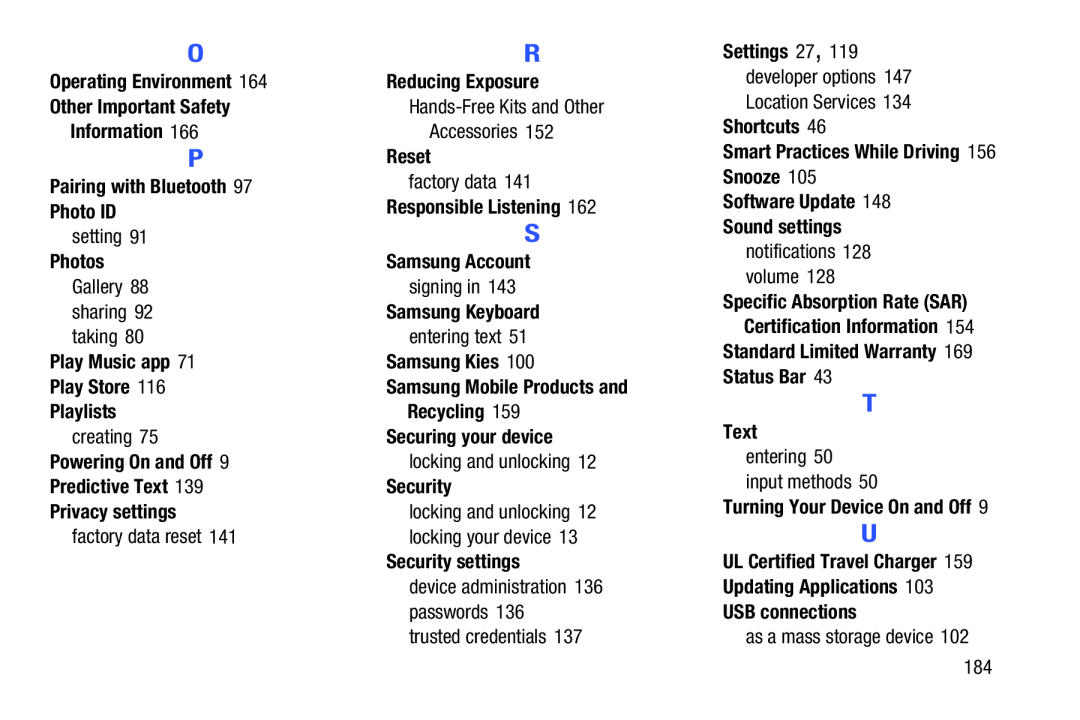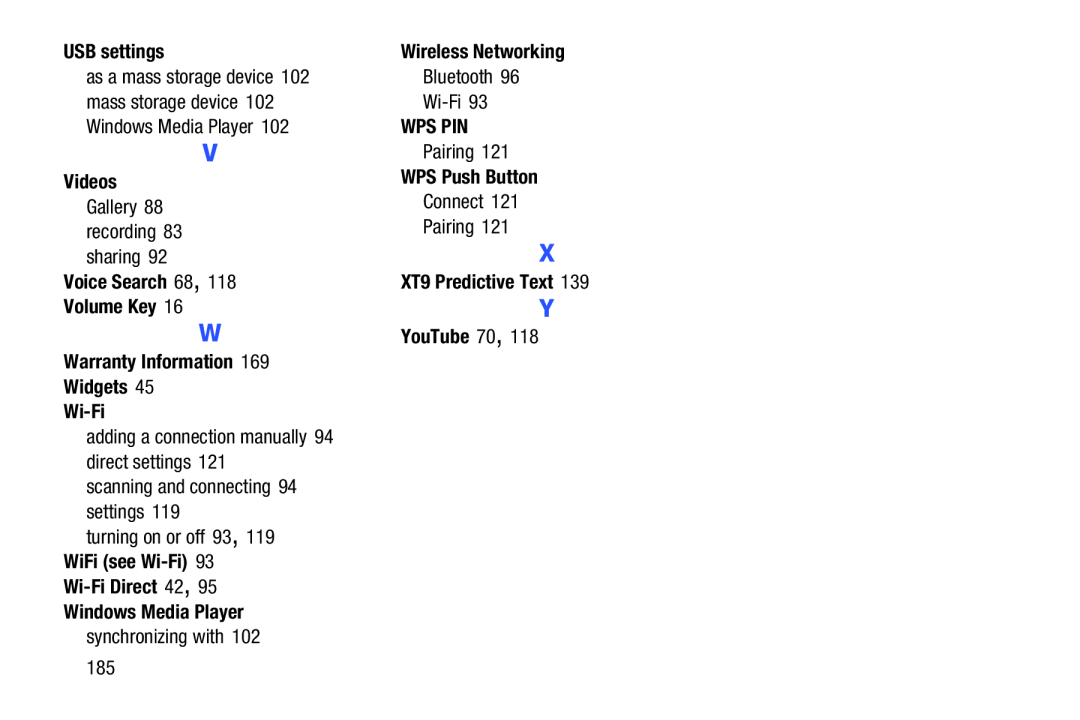A N D R O I D T A B L E T
A N D R O I D T A B L E T
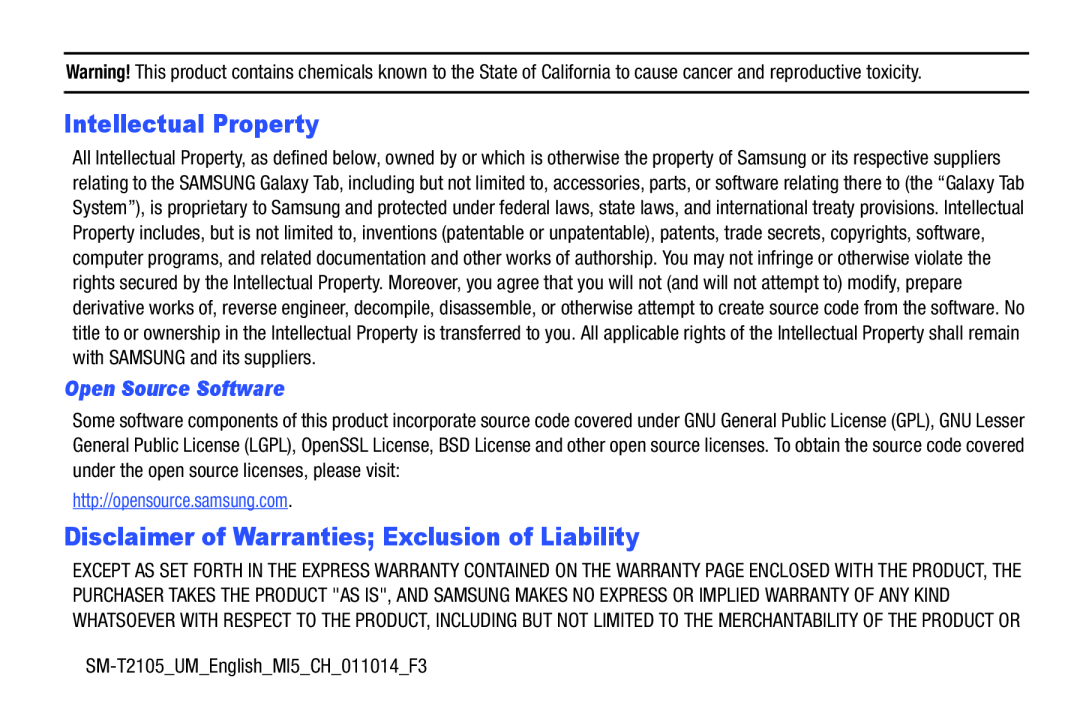 Intellectual Property
Intellectual PropertyOpen Source Software
Disclaimer of Warranties; Exclusion of Liability
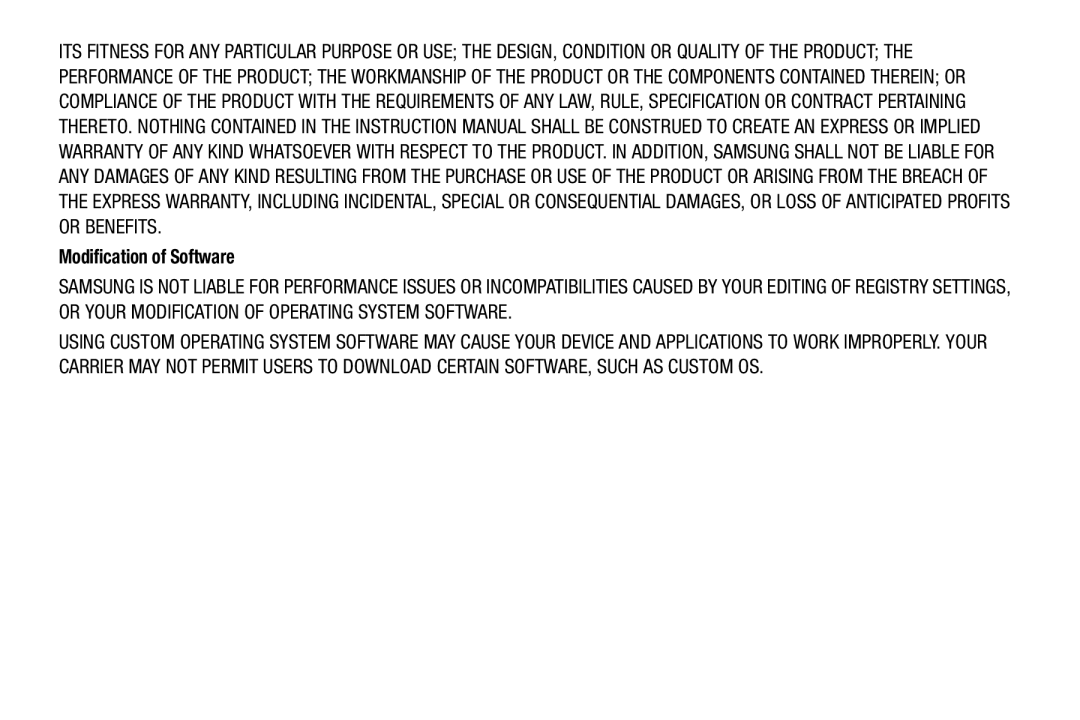 Modification of Software
Modification of Software
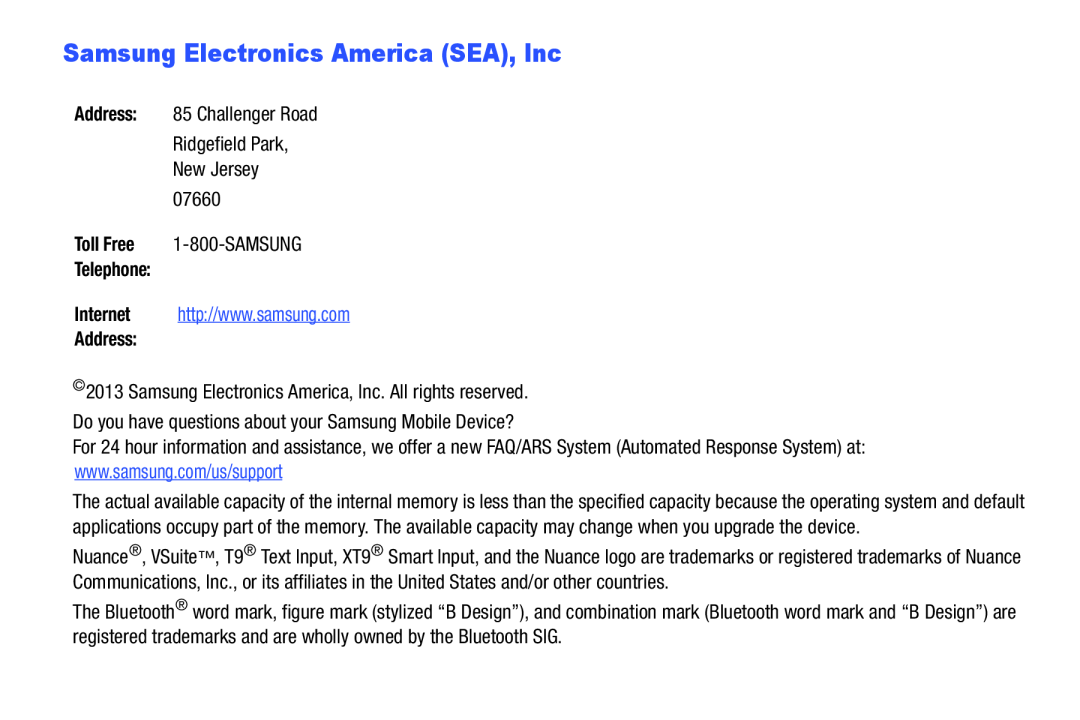 Samsung Electronics America (SEA), Inc
Samsung Electronics America (SEA), Inc
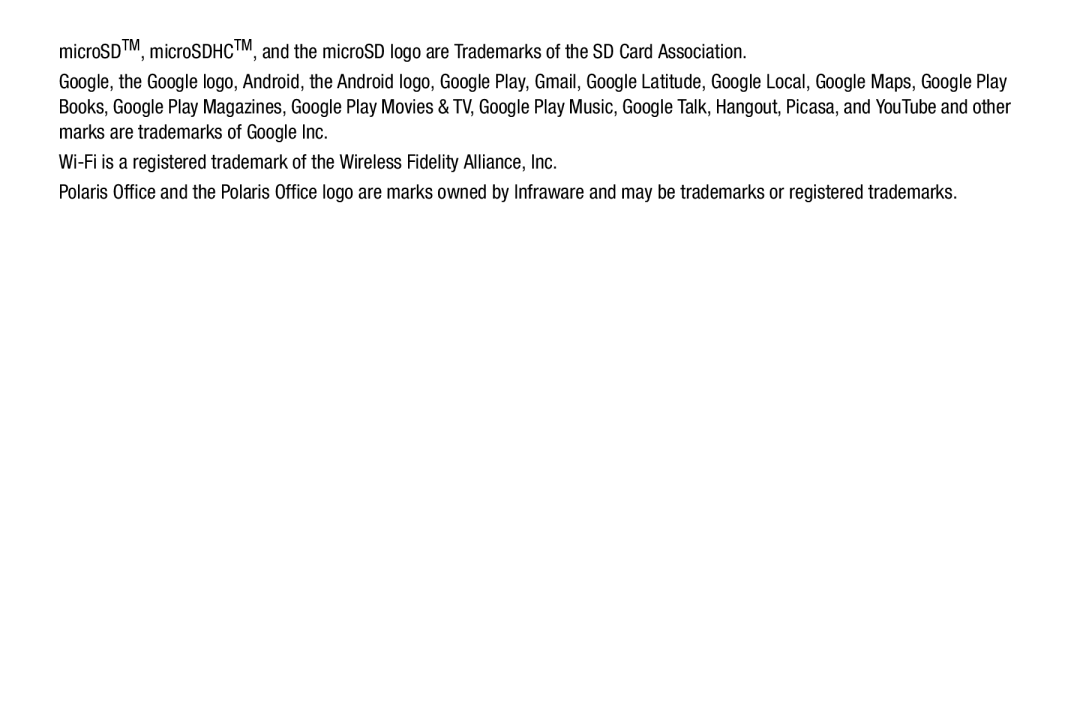
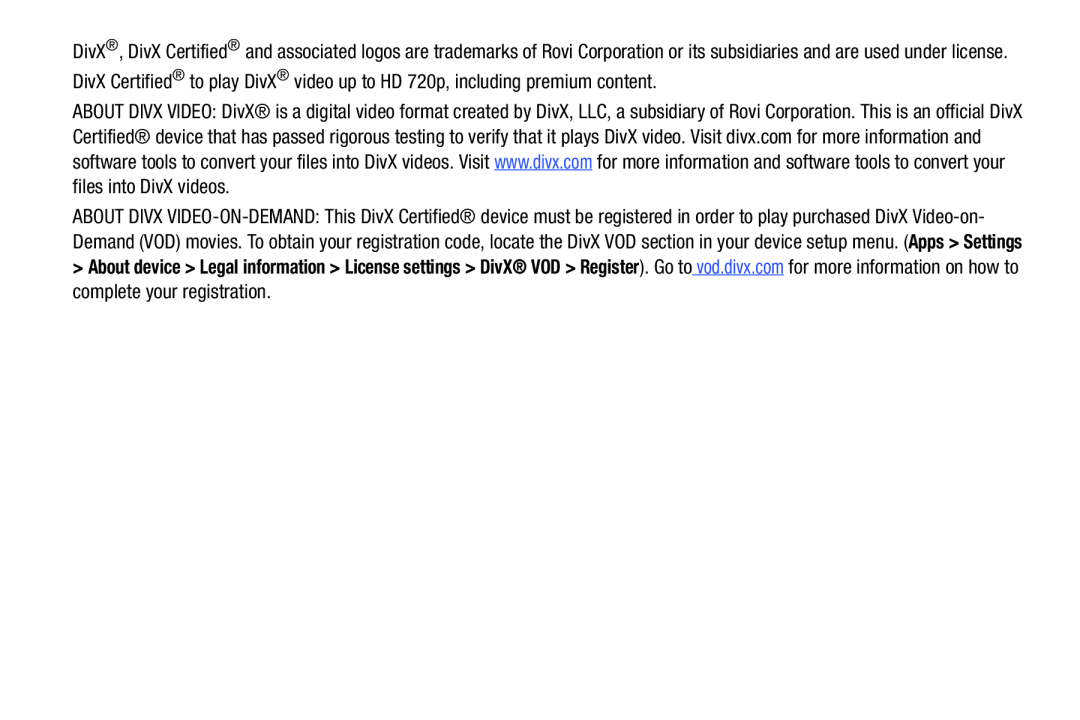 About device > Legal information > License settings > DivX® VOD > Register
About device > Legal information > License settings > DivX® VOD > Register
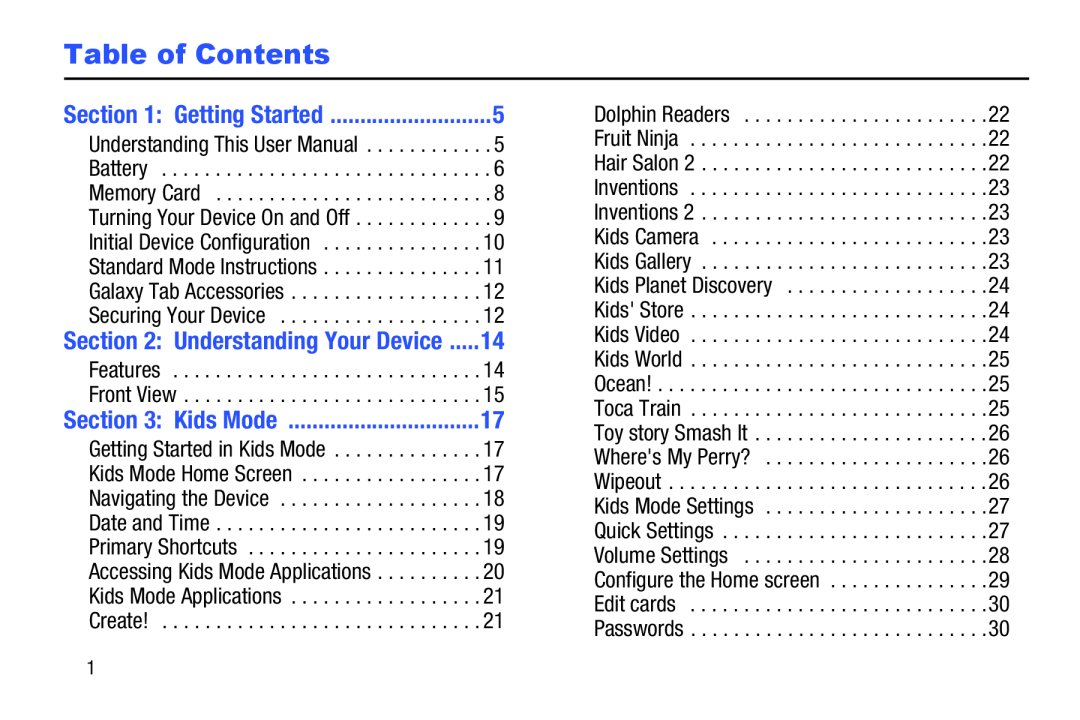 Table of Contents
Table of Contents
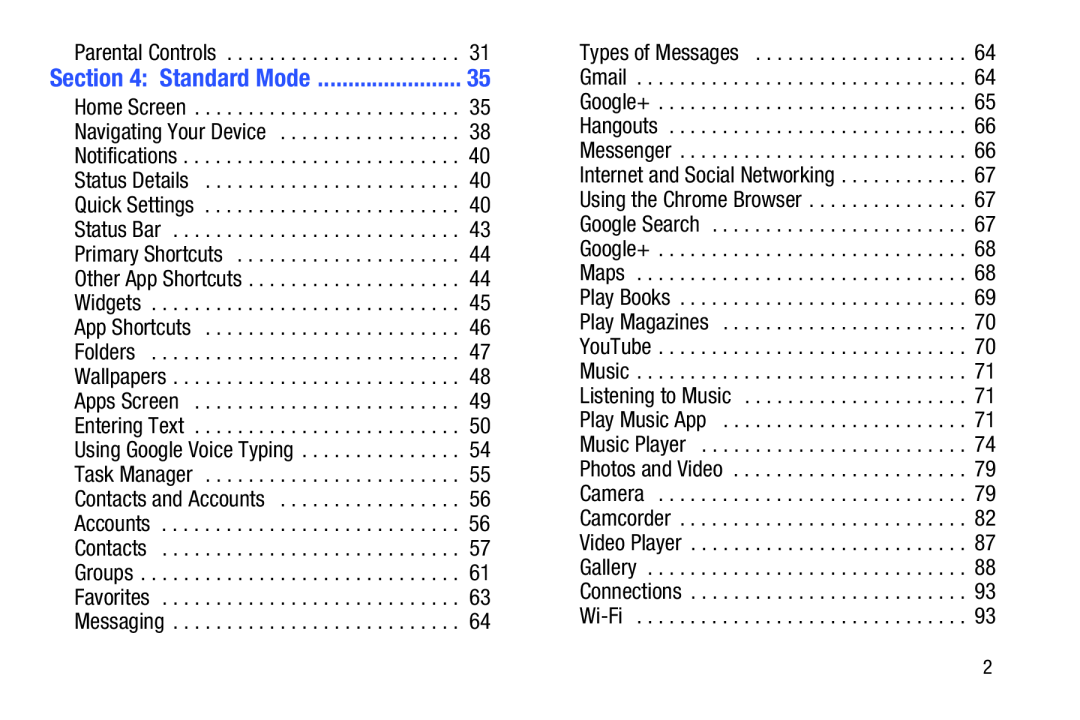
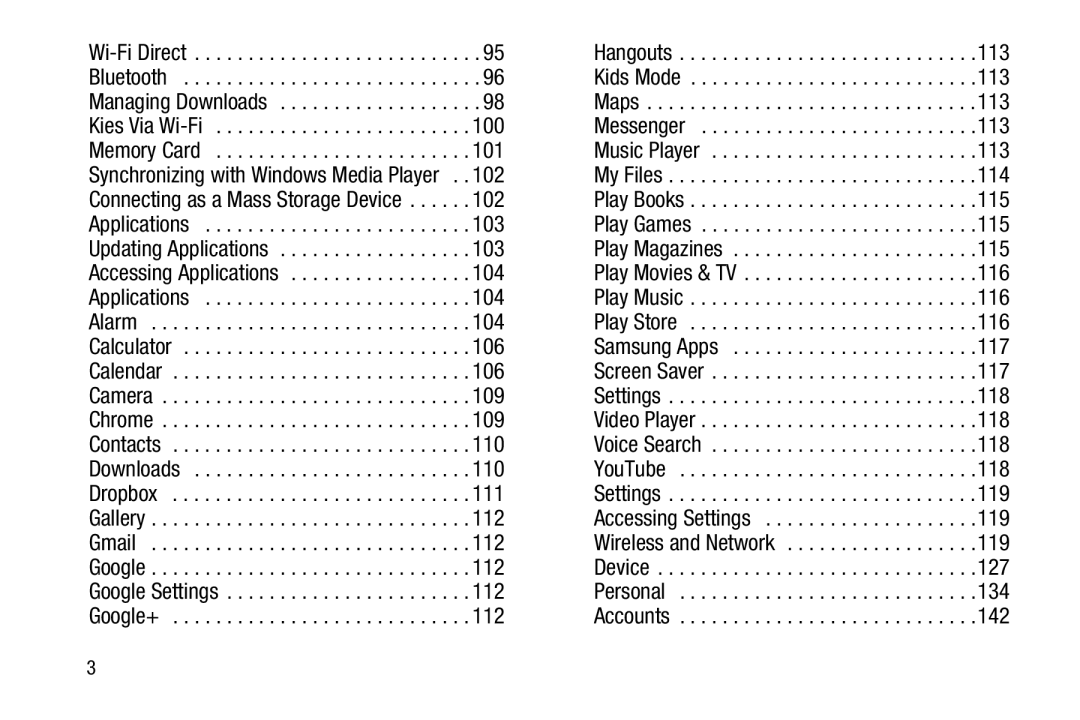
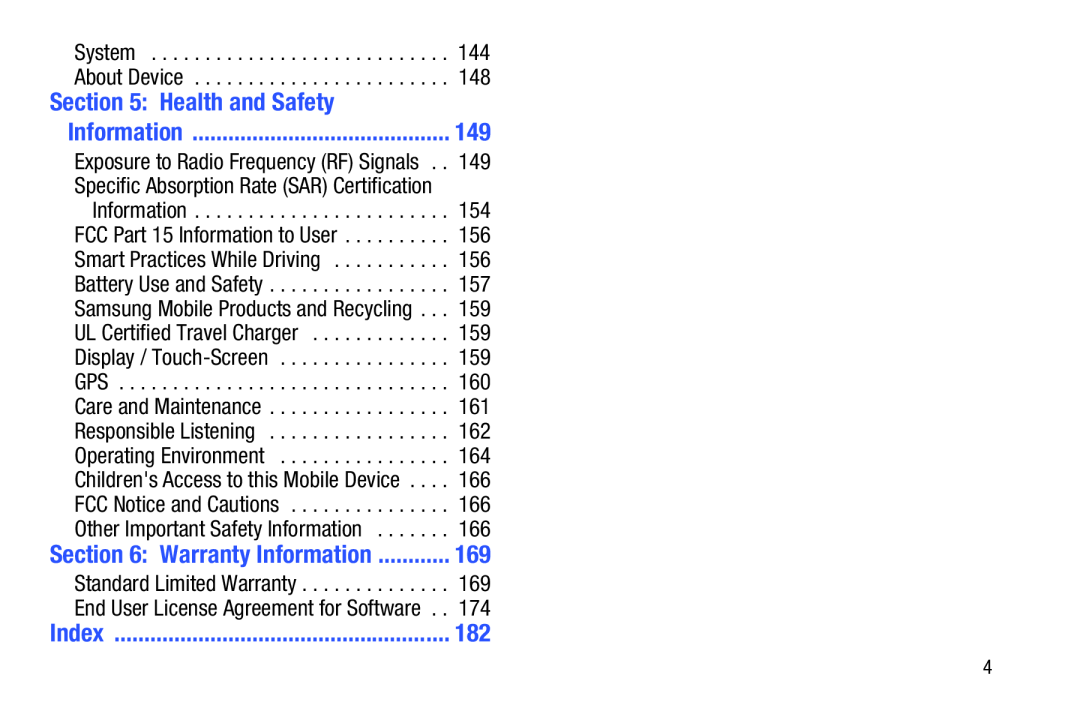 Section 5: Health and Safety
Section 5: Health and SafetyInformation
Section 6: Warranty Information
Index
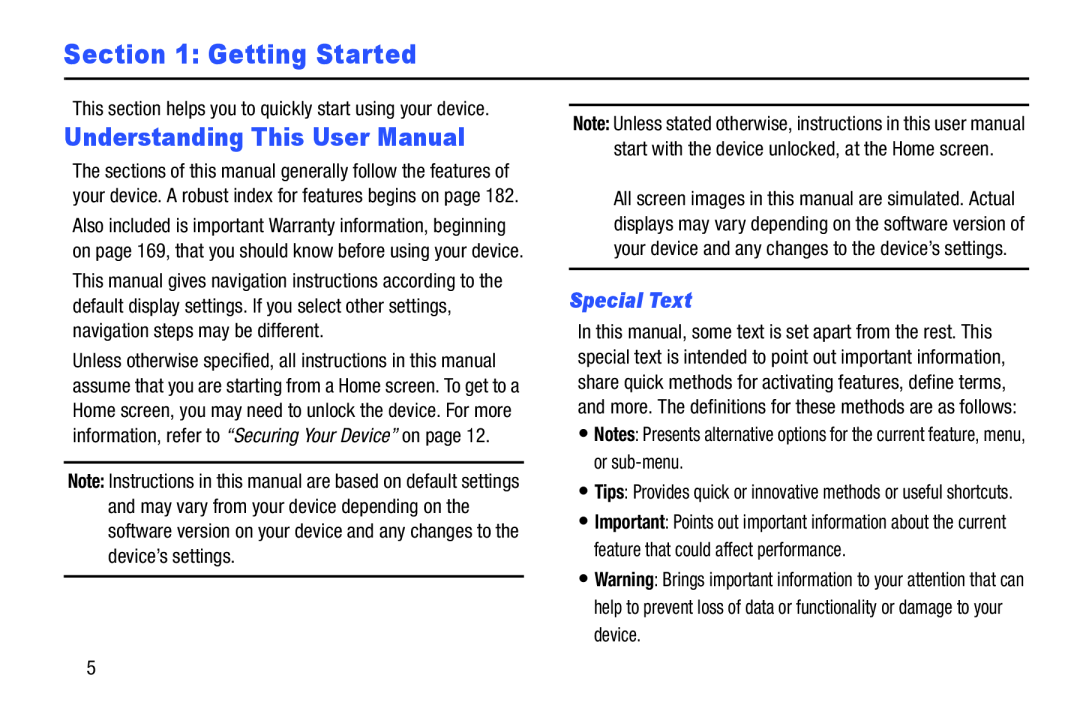 Section 1: Getting Started
Section 1: Getting StartedUnderstanding This User Manual
Special Text
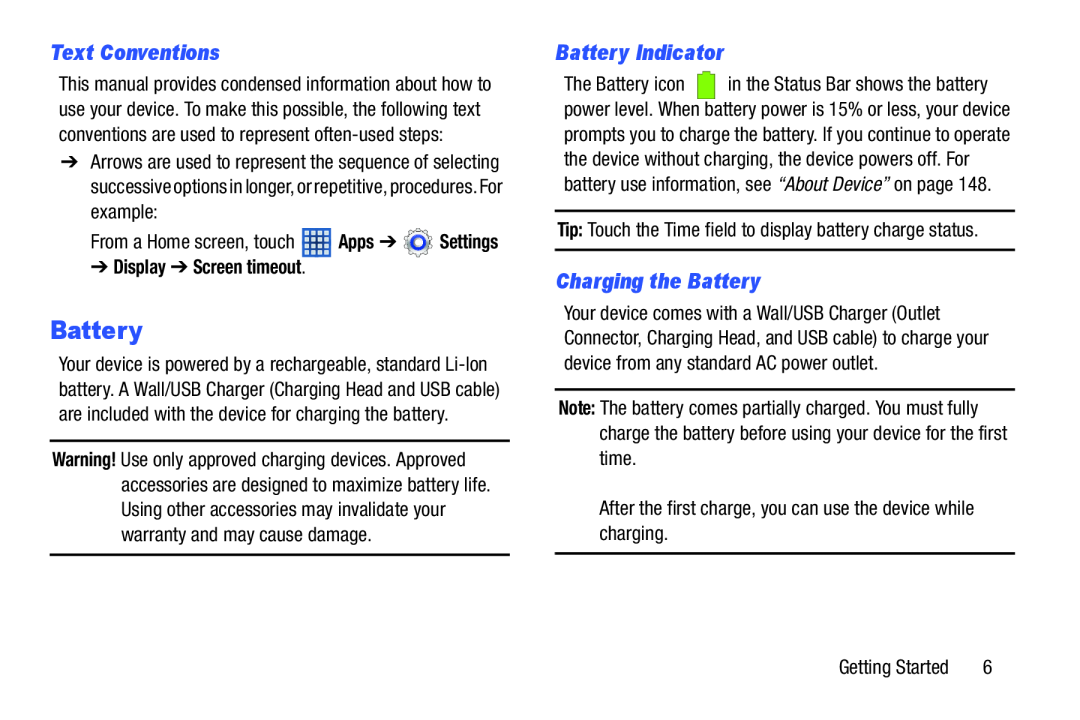 Text Conventions
Text ConventionsBattery
Battery Indicator
Charging the Battery
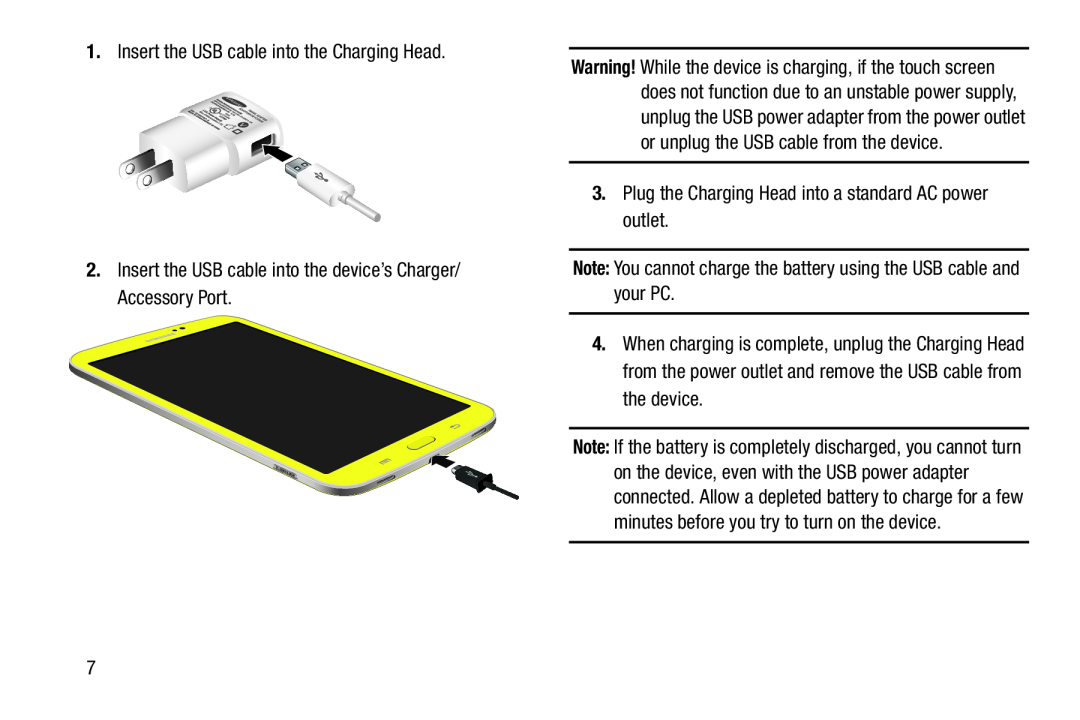
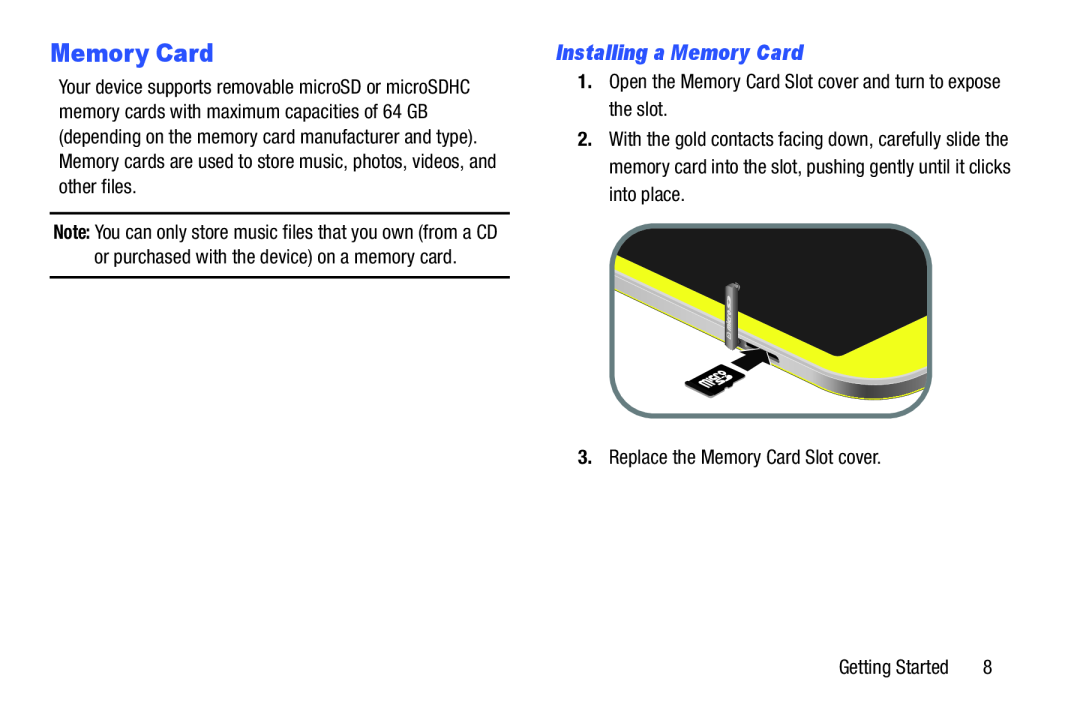 Memory Card
Memory CardInstalling a Memory Card
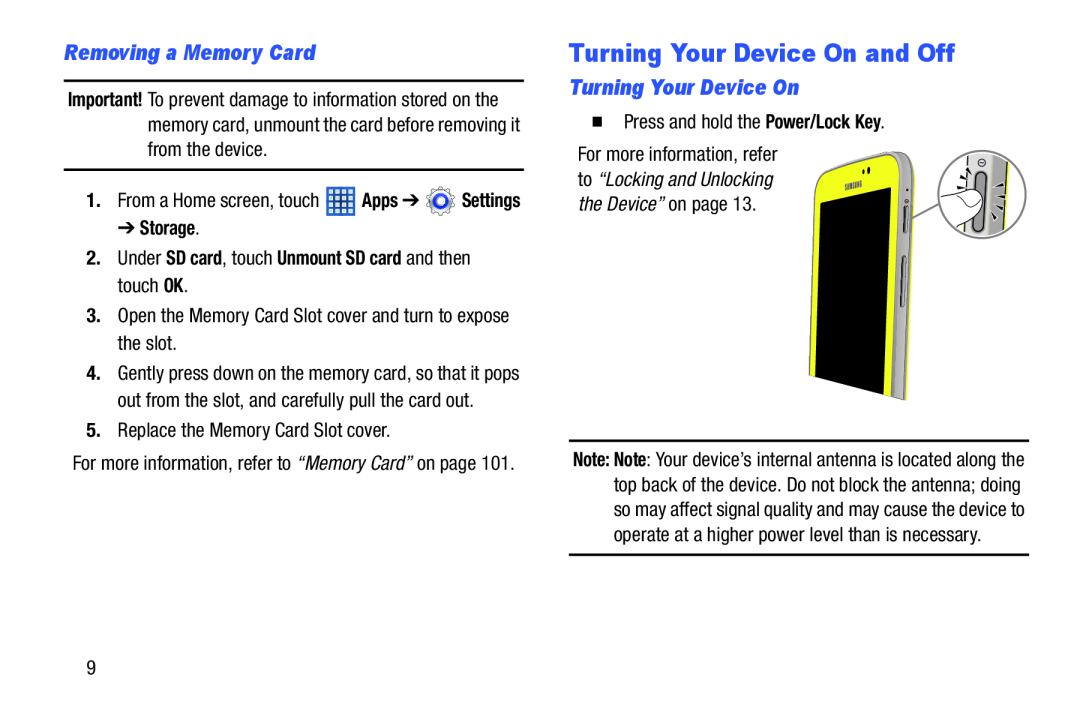 Removing a Memory Card
Removing a Memory CardTurning Your Device On and Off
Turning Your Device On
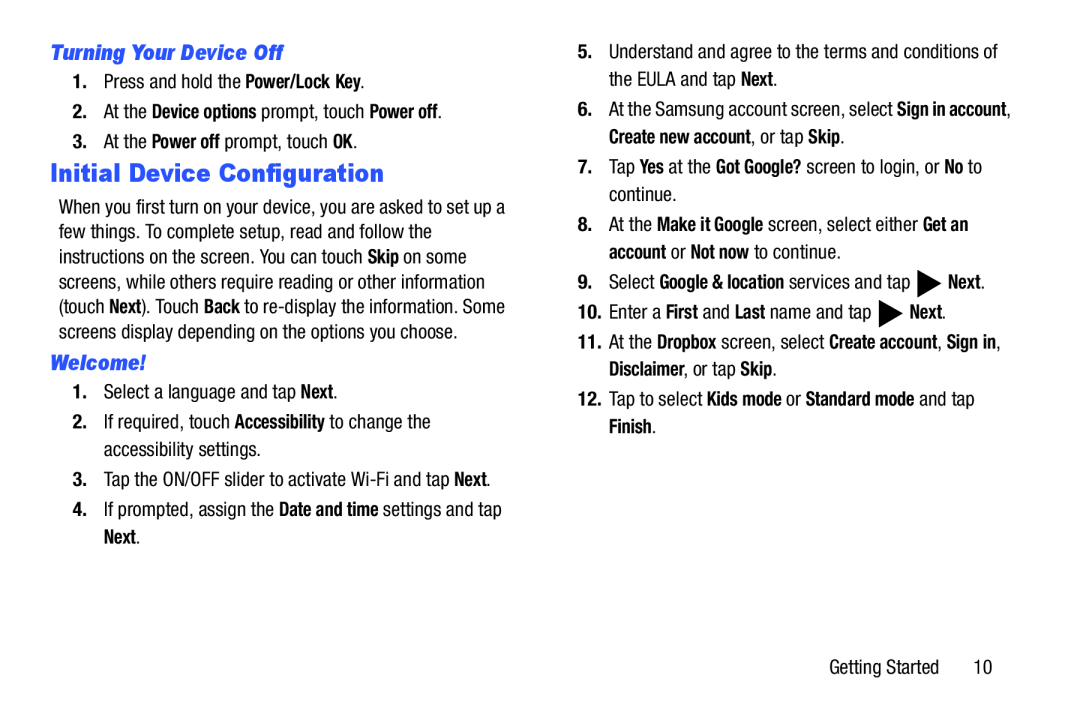 Turning Your Device Off
Turning Your Device OffInitial Device Configuration
Welcome
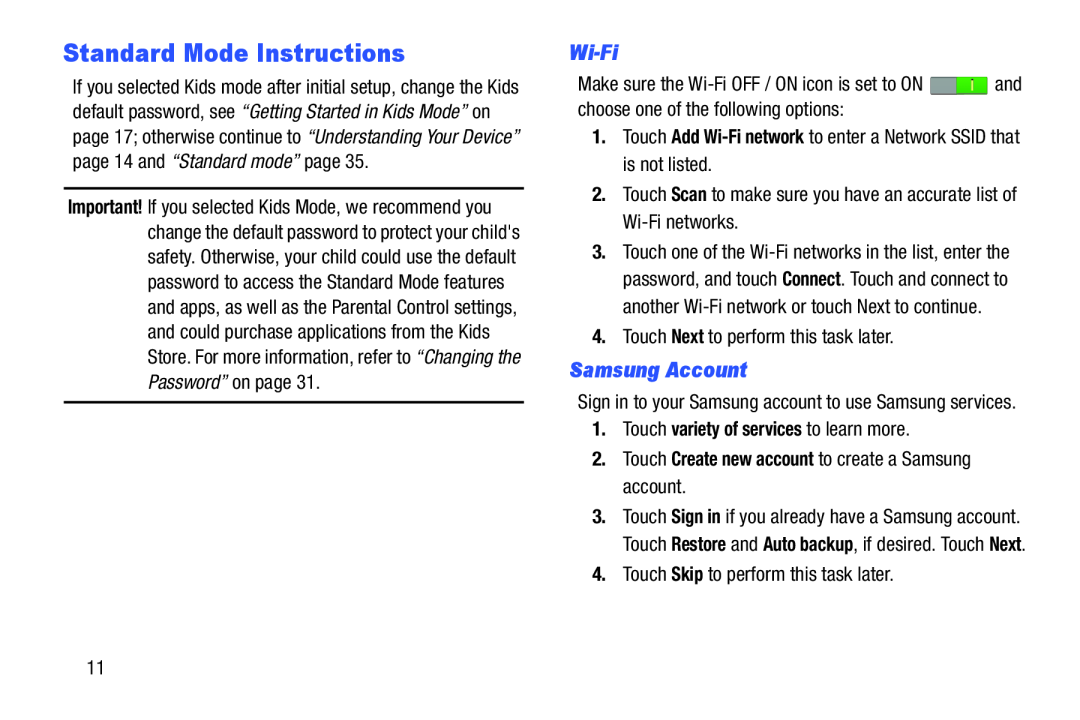 Standard Mode Instructions
Standard Mode InstructionsSamsung Account
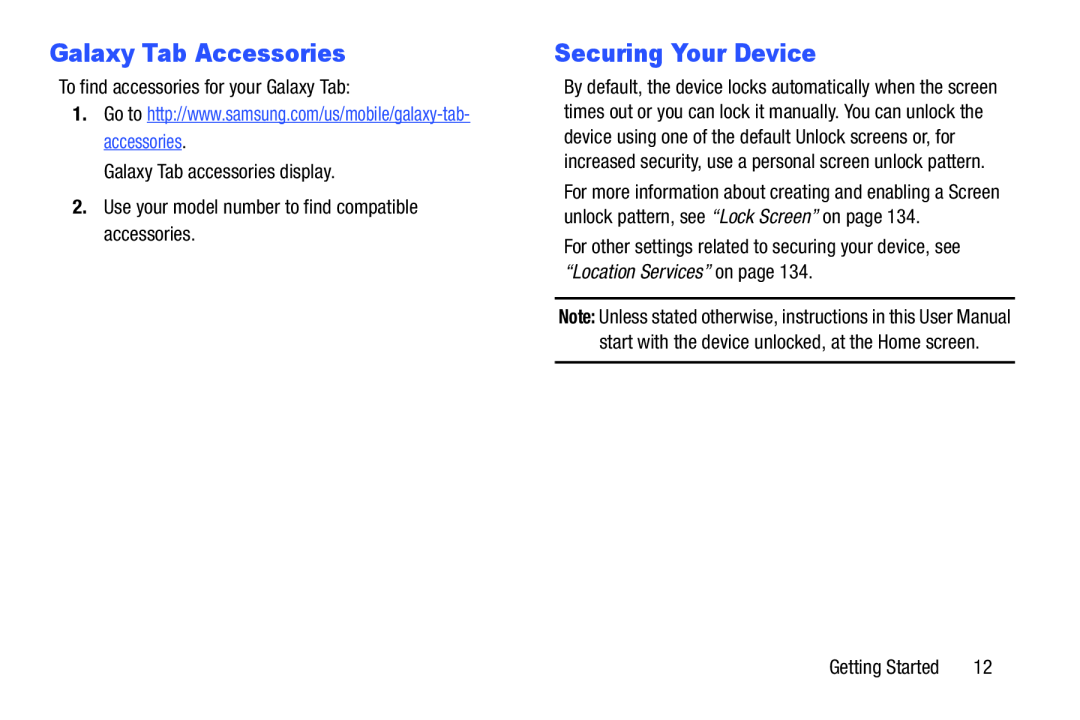 Galaxy Tab Accessories
Galaxy Tab AccessoriesSecuring Your Device
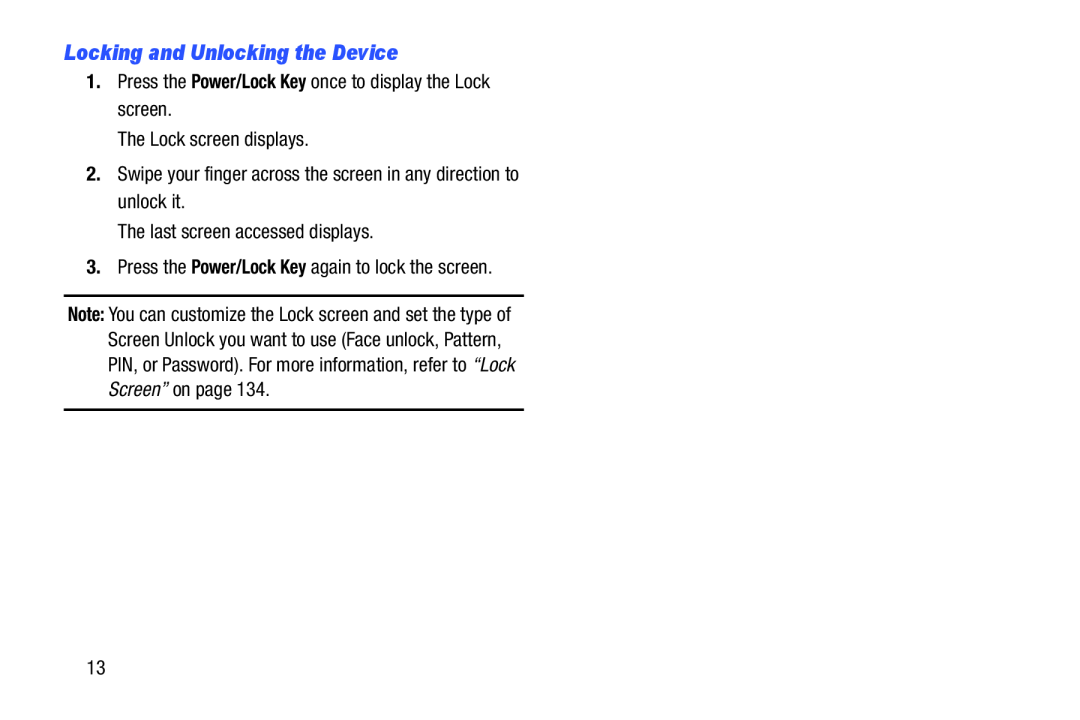 Locking and Unlocking the Device
Locking and Unlocking the Device
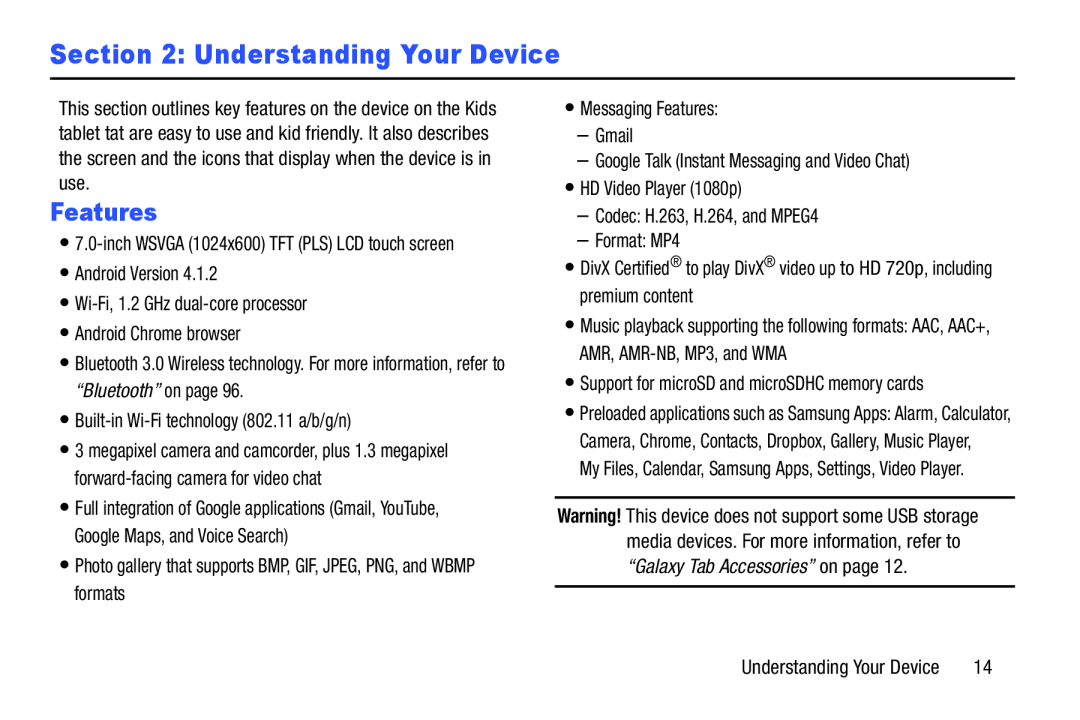 Section 2: Understanding Your Device
Section 2: Understanding Your DeviceFeatures
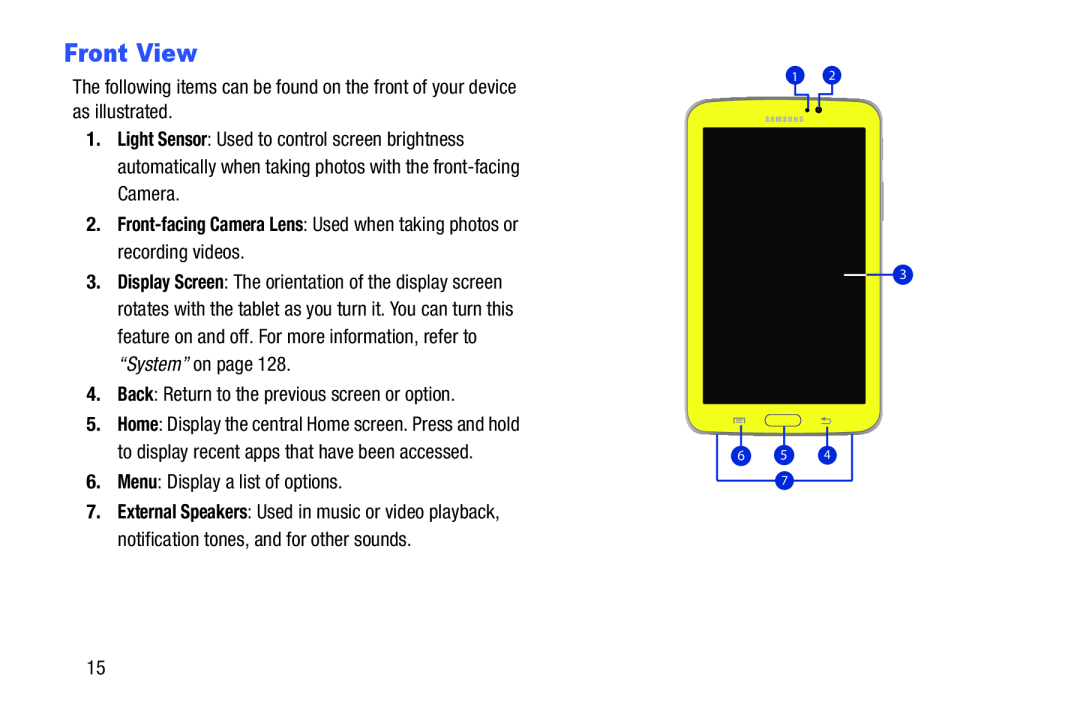 Front View
Front View
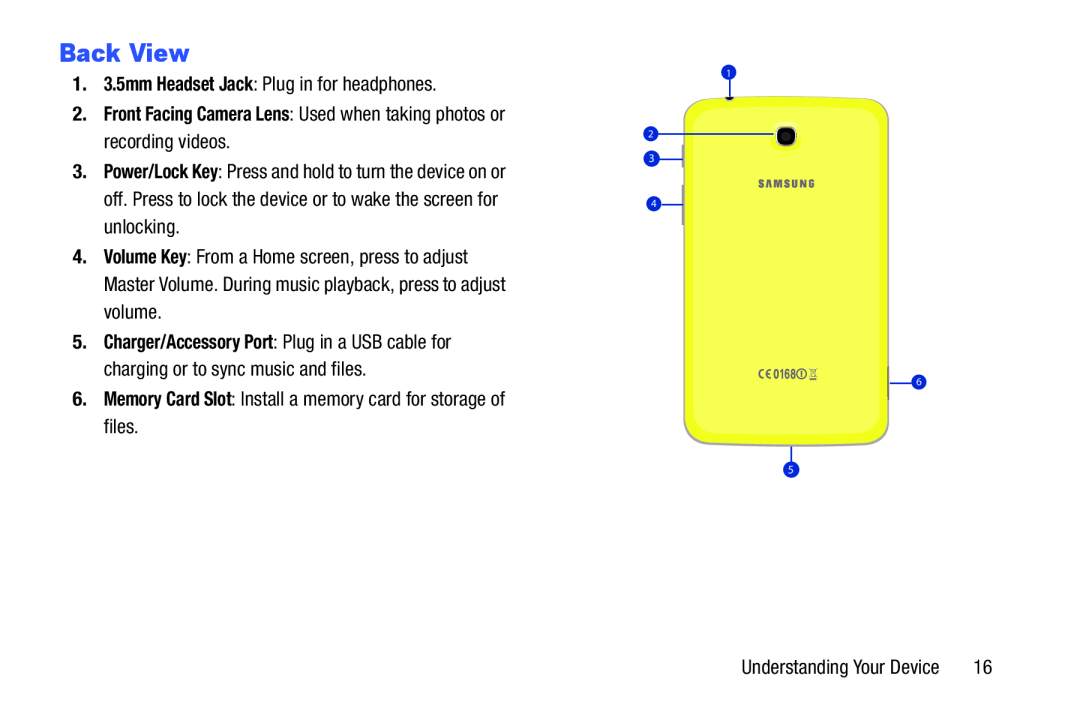 Back View
Back View
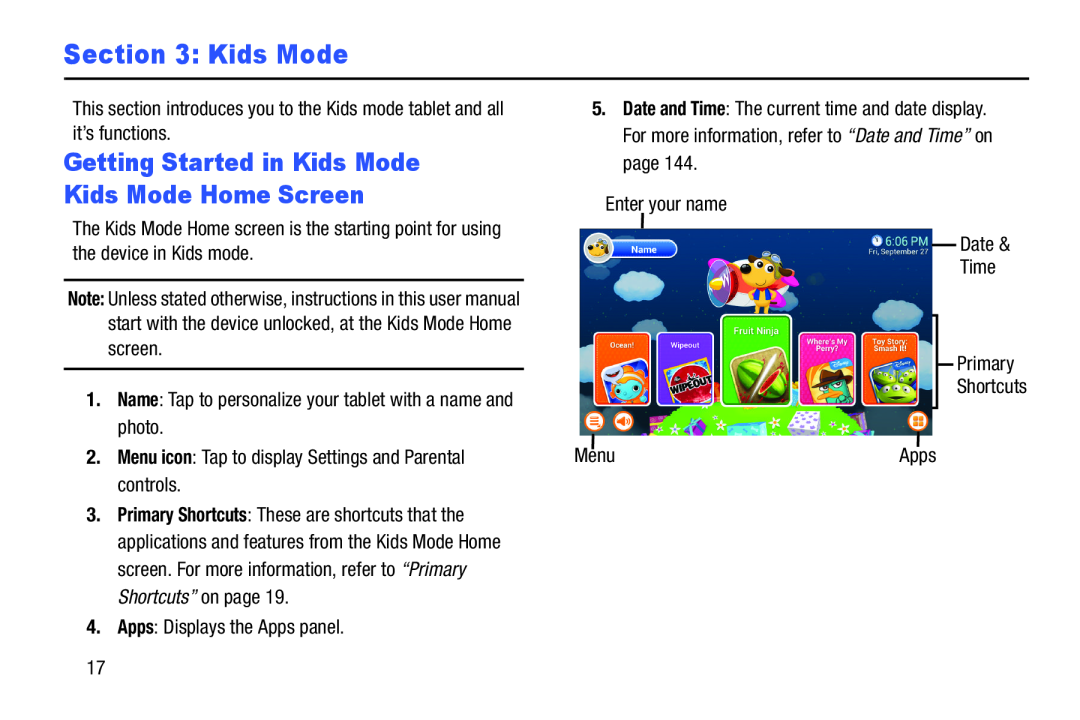 Section 3: Kids Mode
Section 3: Kids Mode
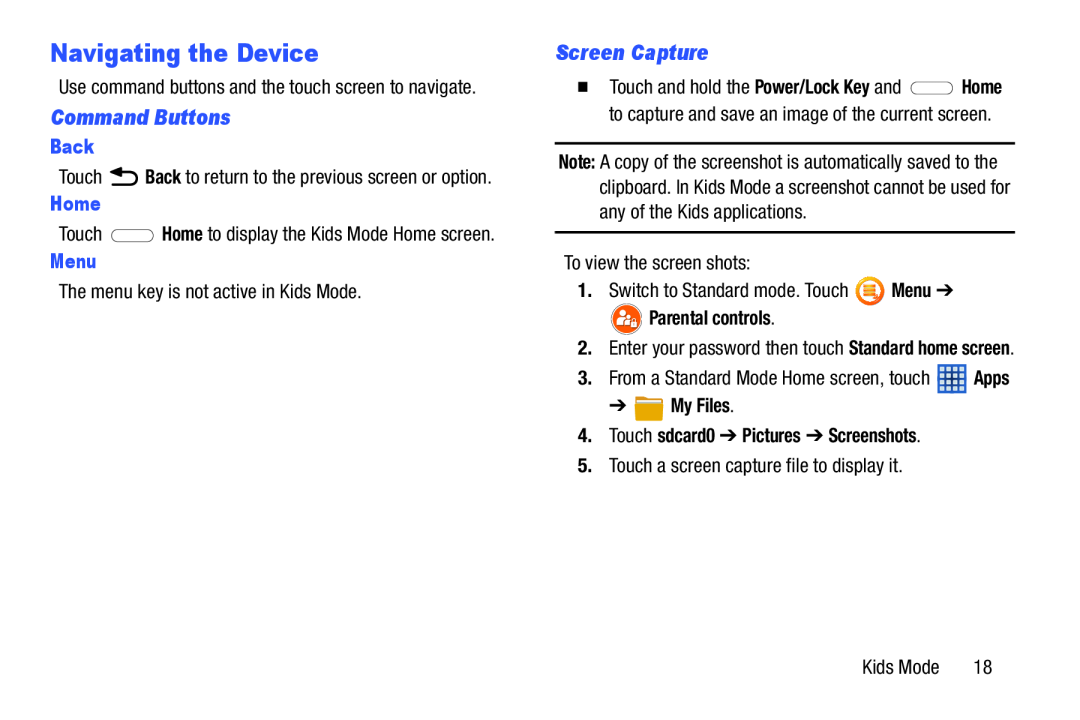 Navigating the Device
Navigating the DeviceCommand Buttons
Screen Capture
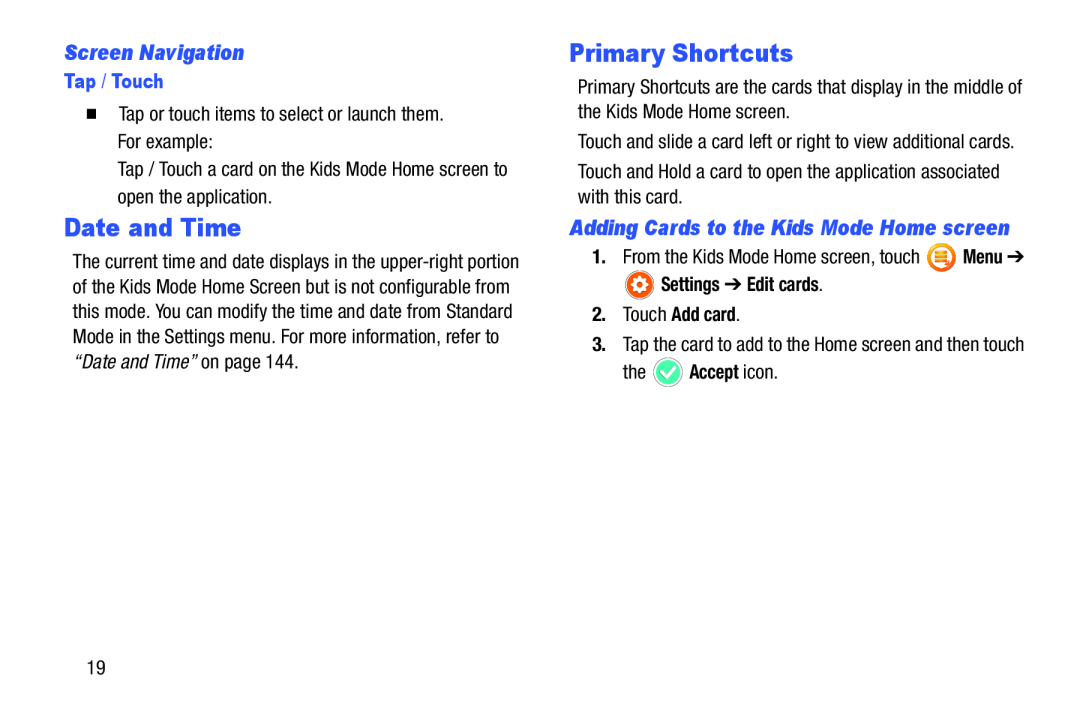 Screen Navigation
Screen NavigationDate and Time
Primary Shortcuts
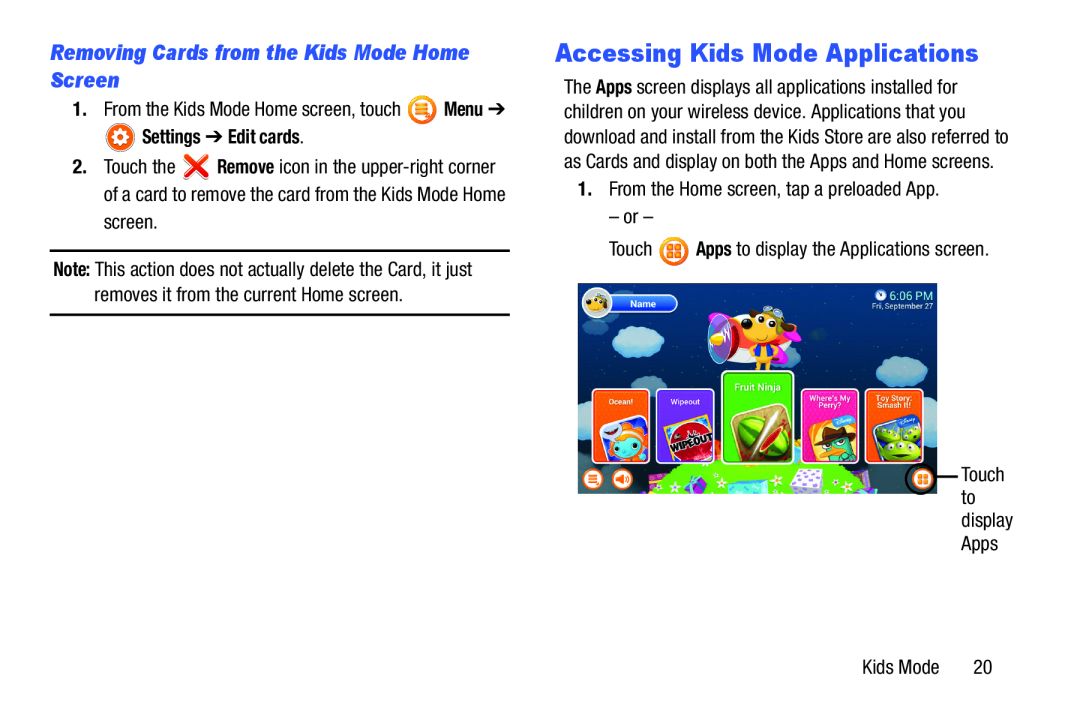 Removing Cards from the Kids Mode Home Screen
Removing Cards from the Kids Mode Home ScreenAccessing Kids Mode Applications
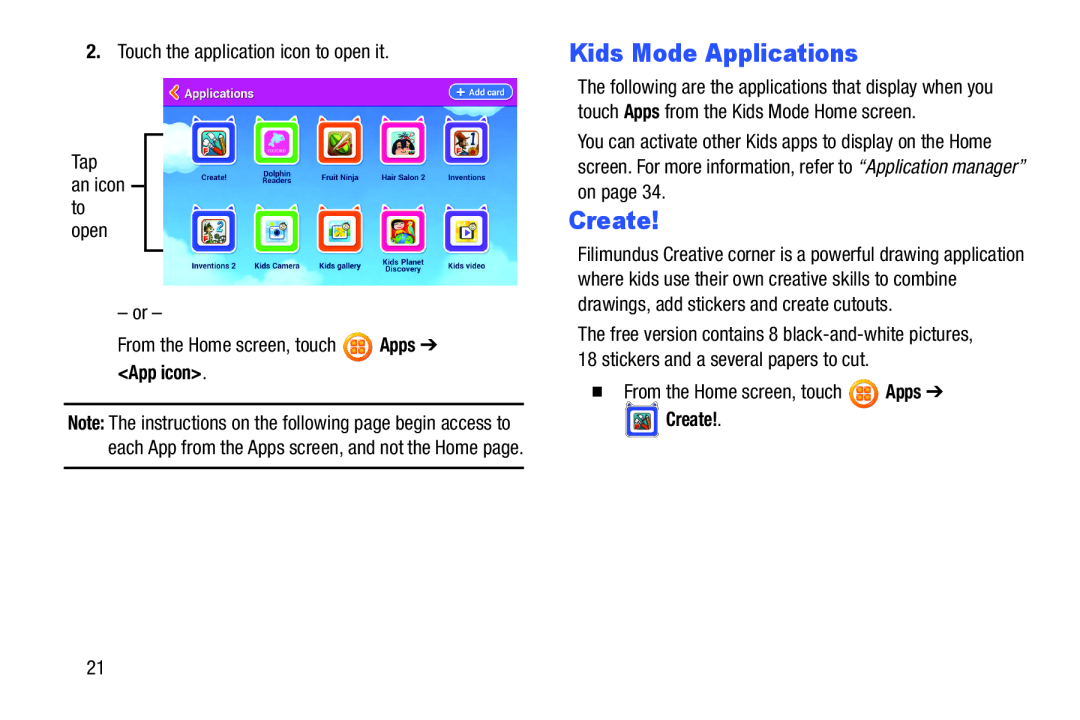 Kids Mode Applications
Kids Mode ApplicationsCreate
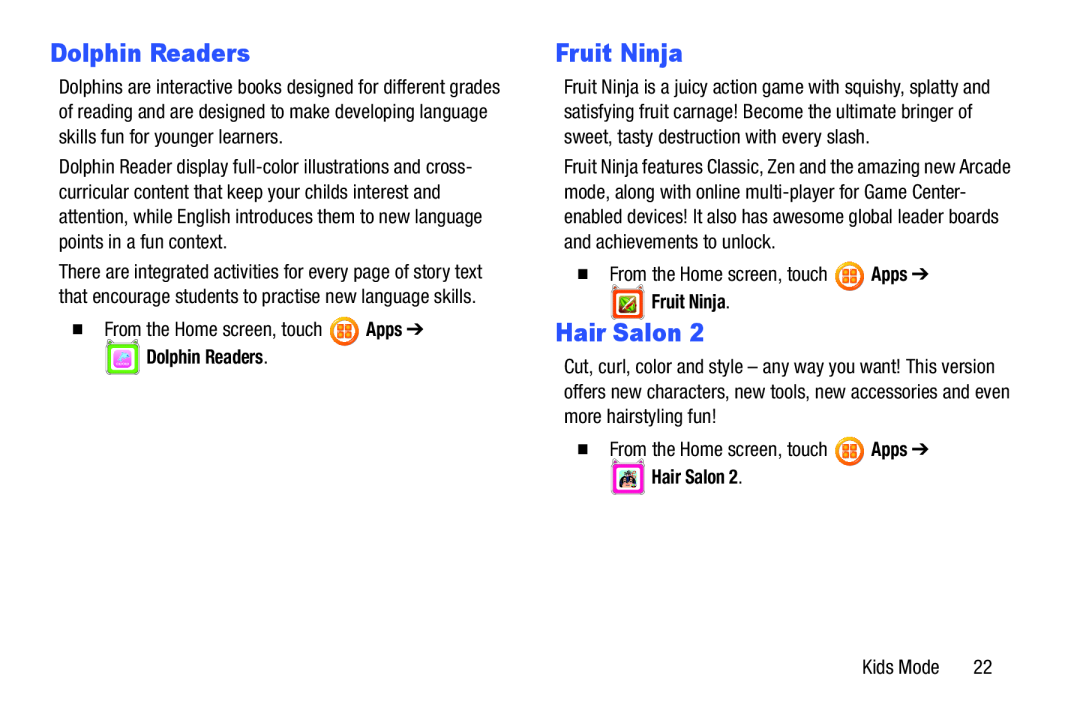 Dolphin Readers
Dolphin ReadersFruit Ninja
Hair Salon
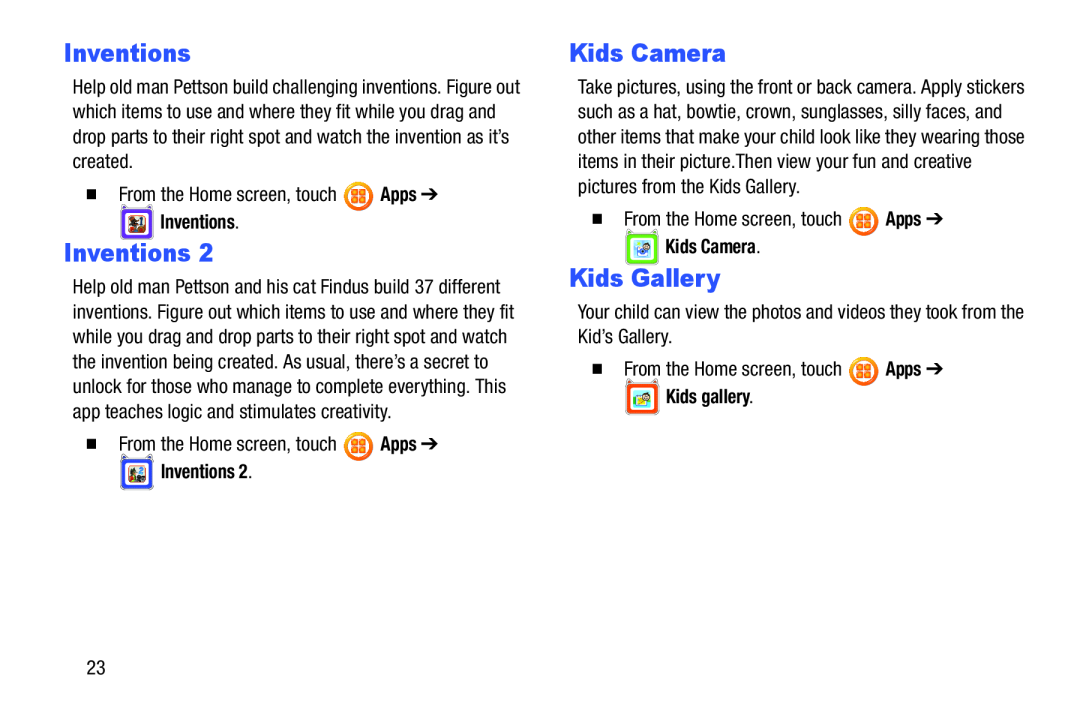 Inventions
InventionsKids Camera
Kids Gallery
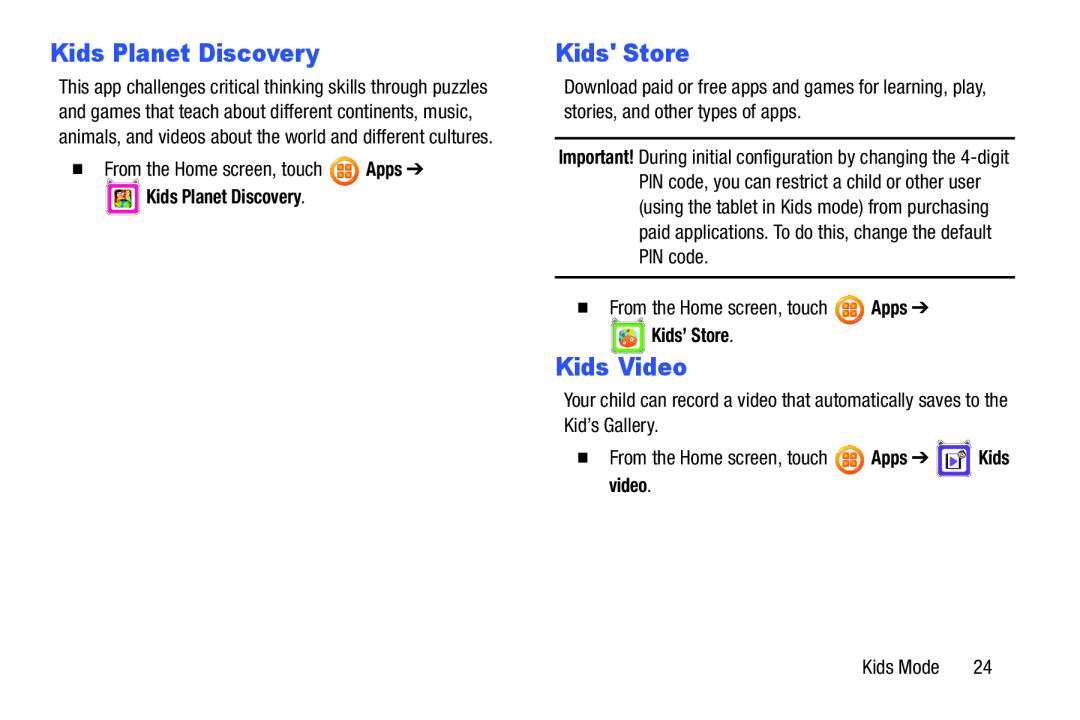 Kids Planet Discovery
Kids Planet DiscoveryKids' Store
Kids Video
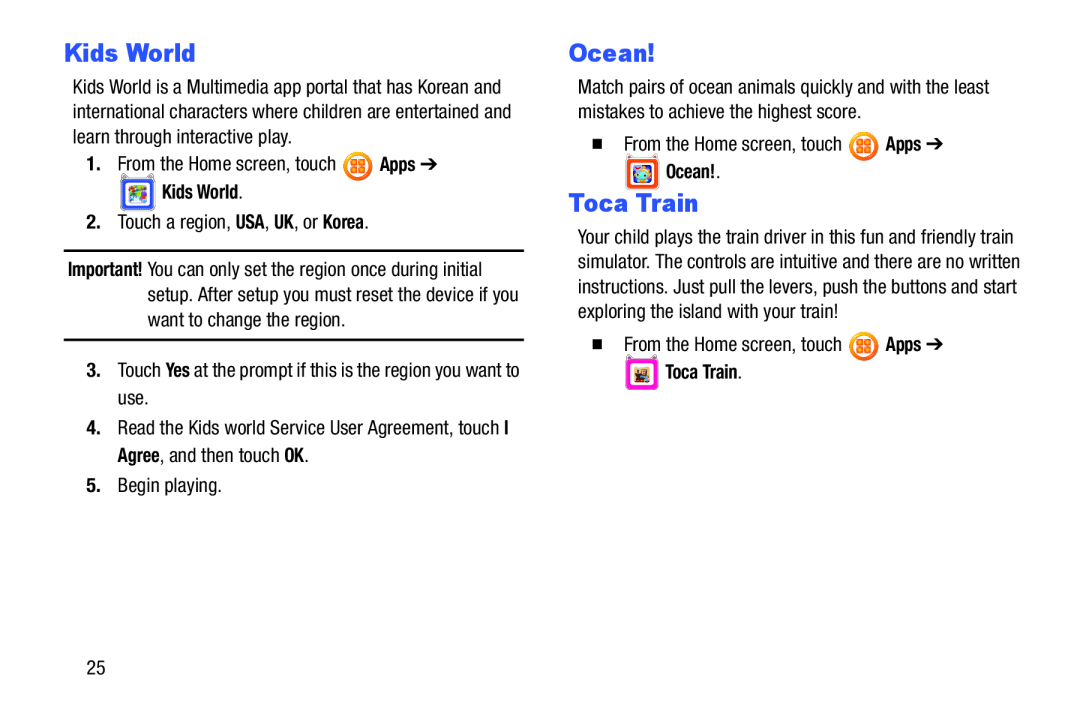 Kids World
Kids WorldOcean
Toca Train
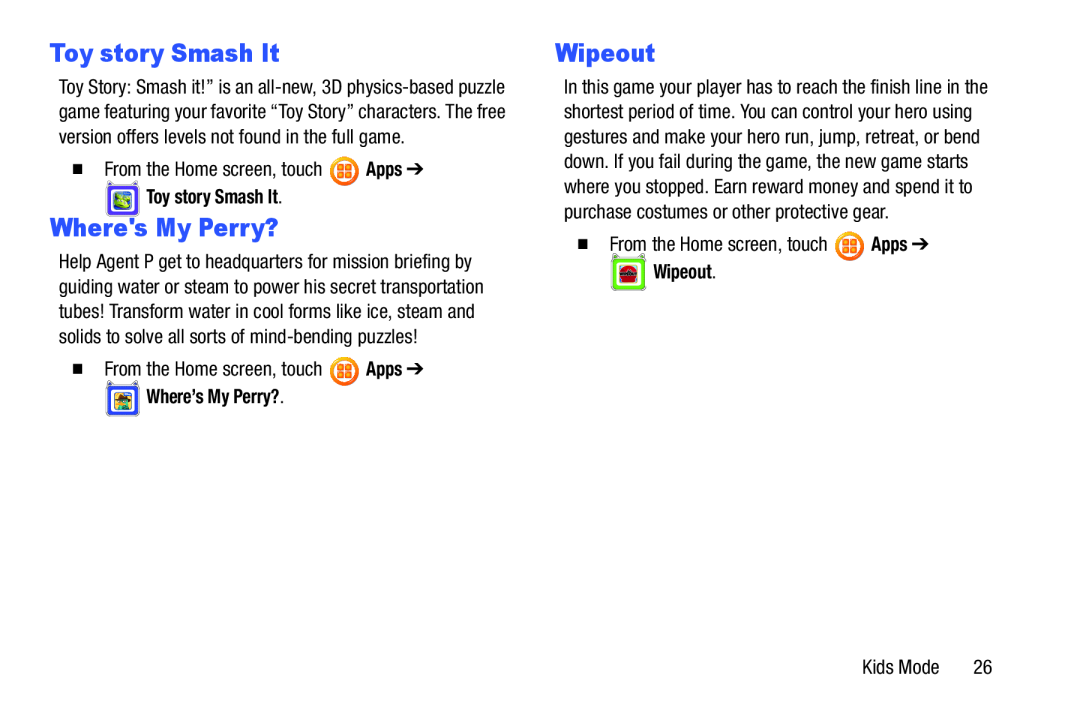 Toy story Smash It
Toy story Smash ItWhere's My Perry
Wipeout
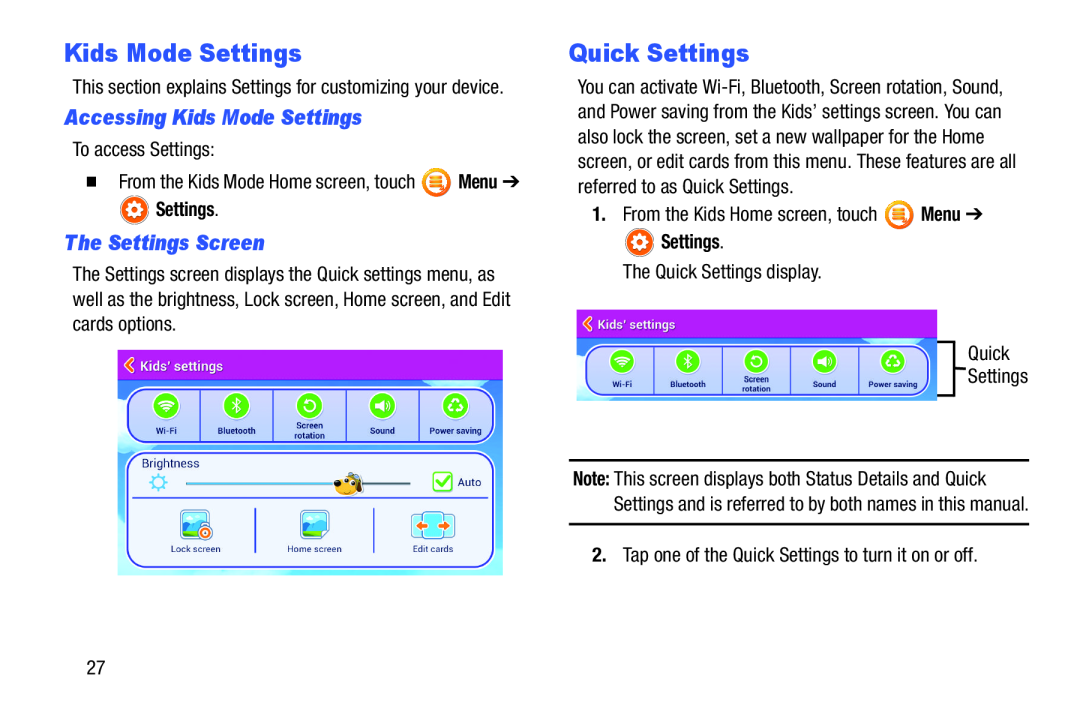 Kids Mode Settings
Kids Mode SettingsAccessing Kids Mode Settings
The Settings Screen
Quick Settings
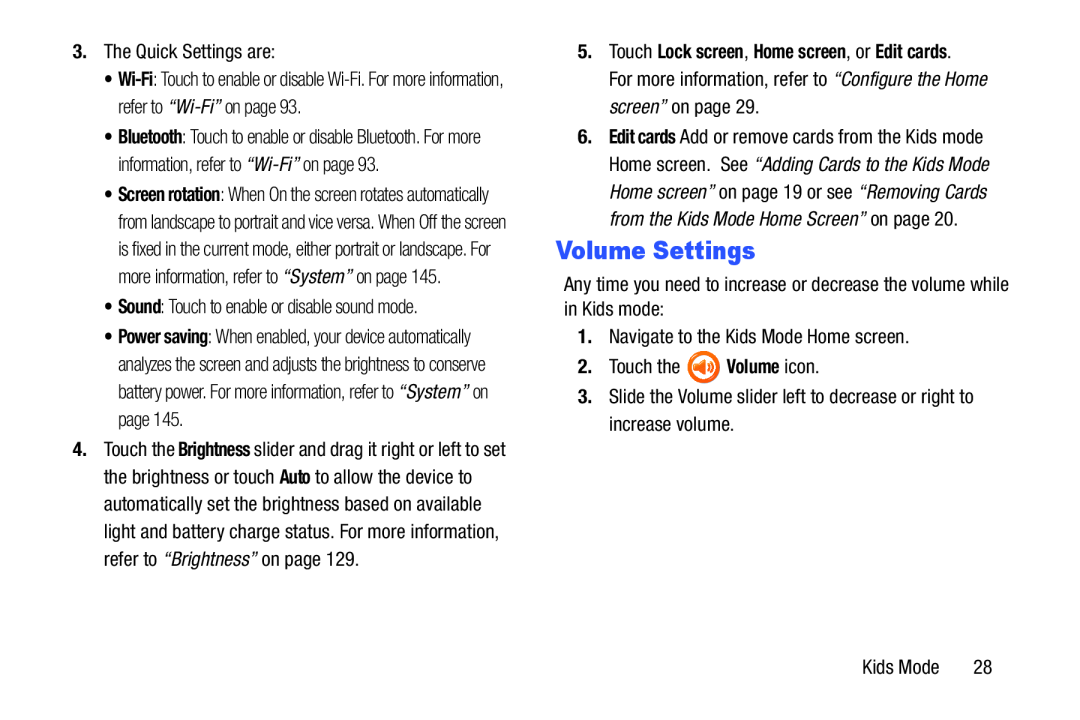 Volume Settings
Volume Settings
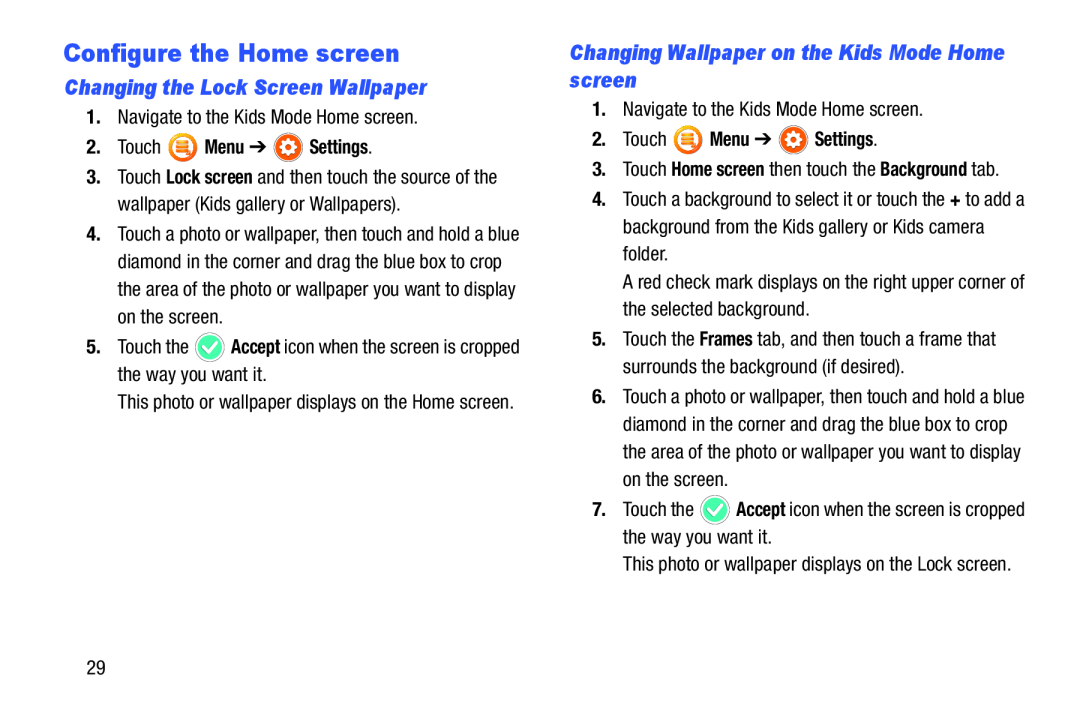 Configure the Home screen
Configure the Home screenChanging the Lock Screen Wallpaper
Changing Wallpaper on the Kids Mode Home screen
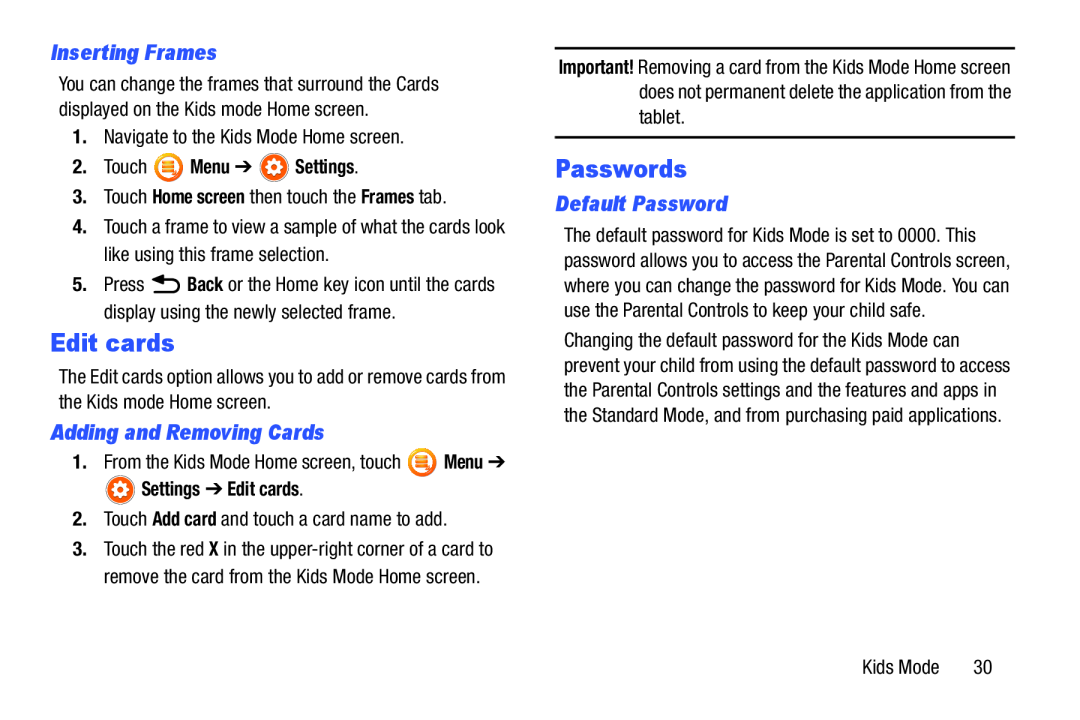 Inserting Frames
Inserting FramesEdit cards
Adding and Removing Cards
Passwords
Default Password
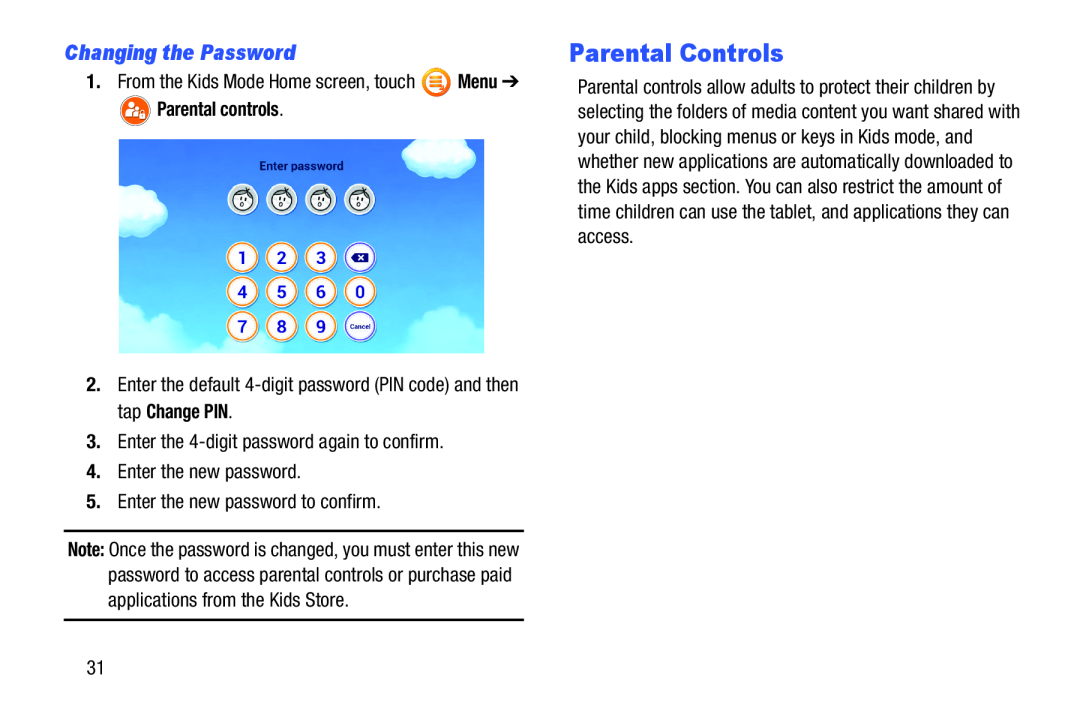 Changing the Password
Changing the PasswordParental Controls
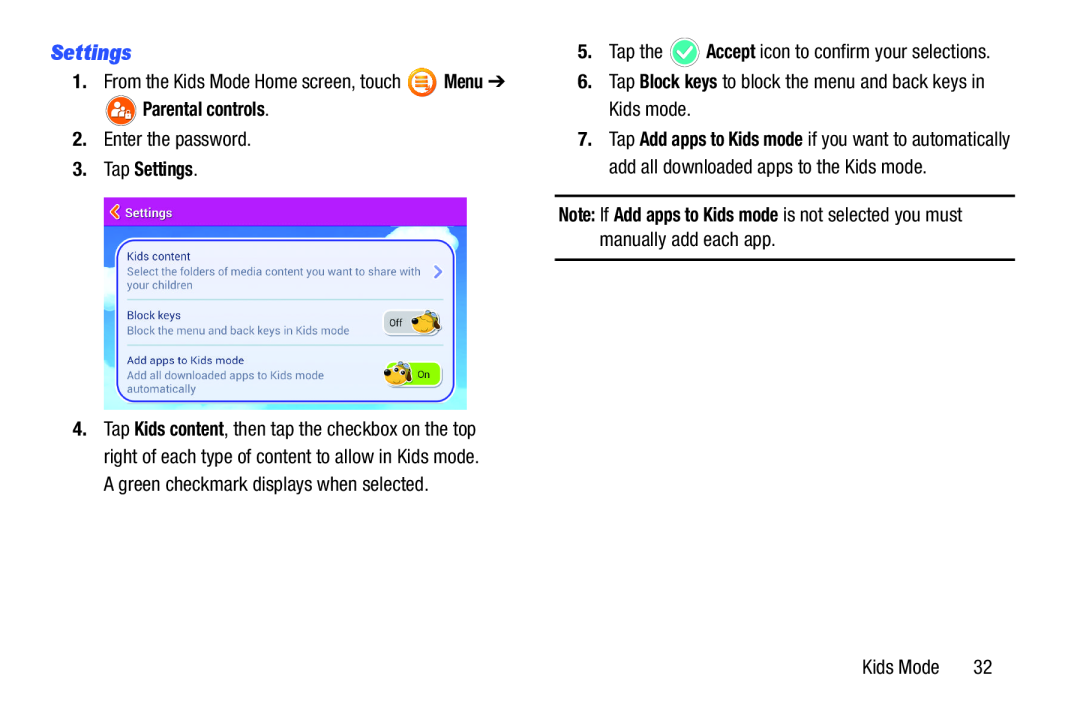 Settings
Settings
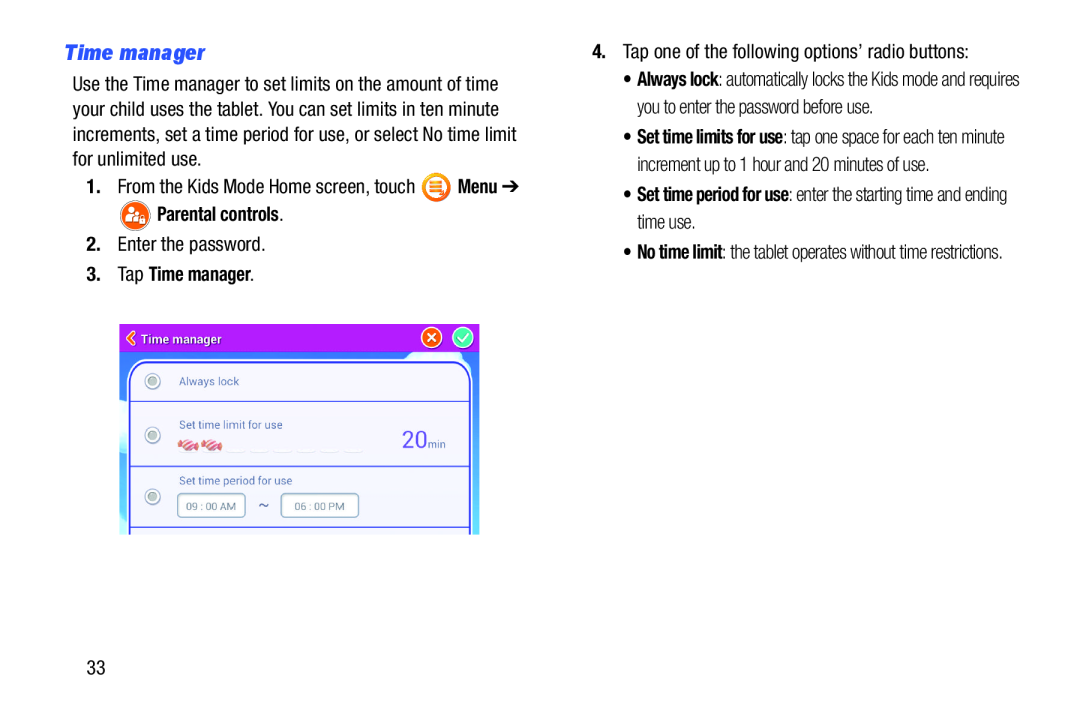 Time manager
Time manager
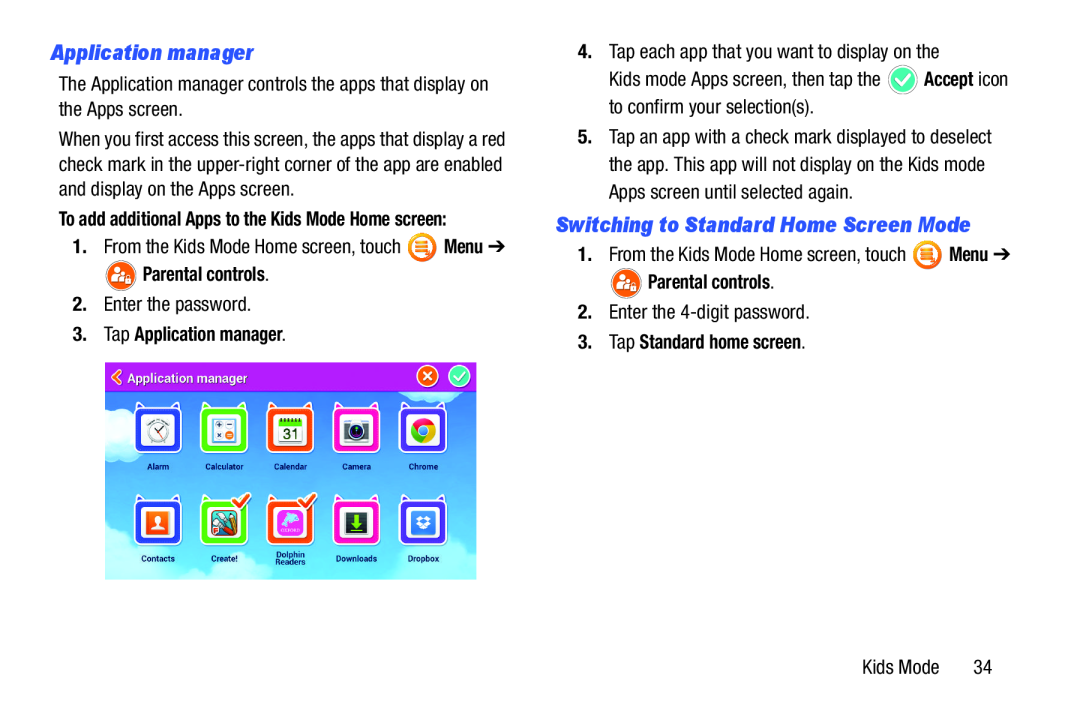 Application manager
Application managerSwitching to Standard Home Screen Mode
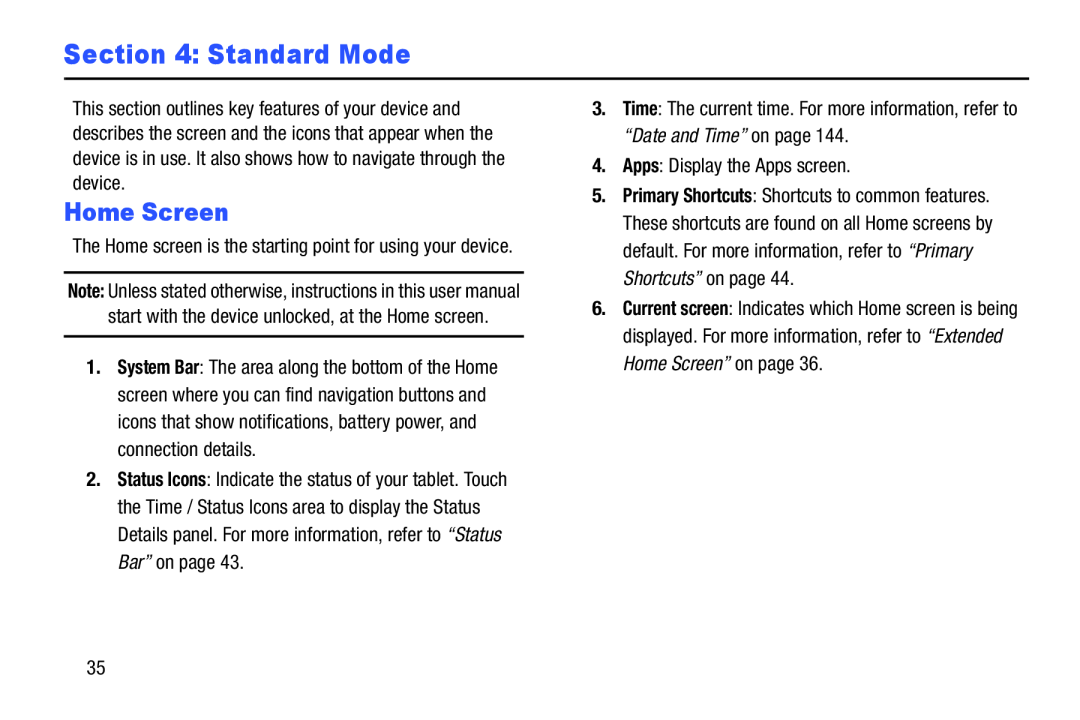 Section 4: Standard Mode
Section 4: Standard ModeHome Screen
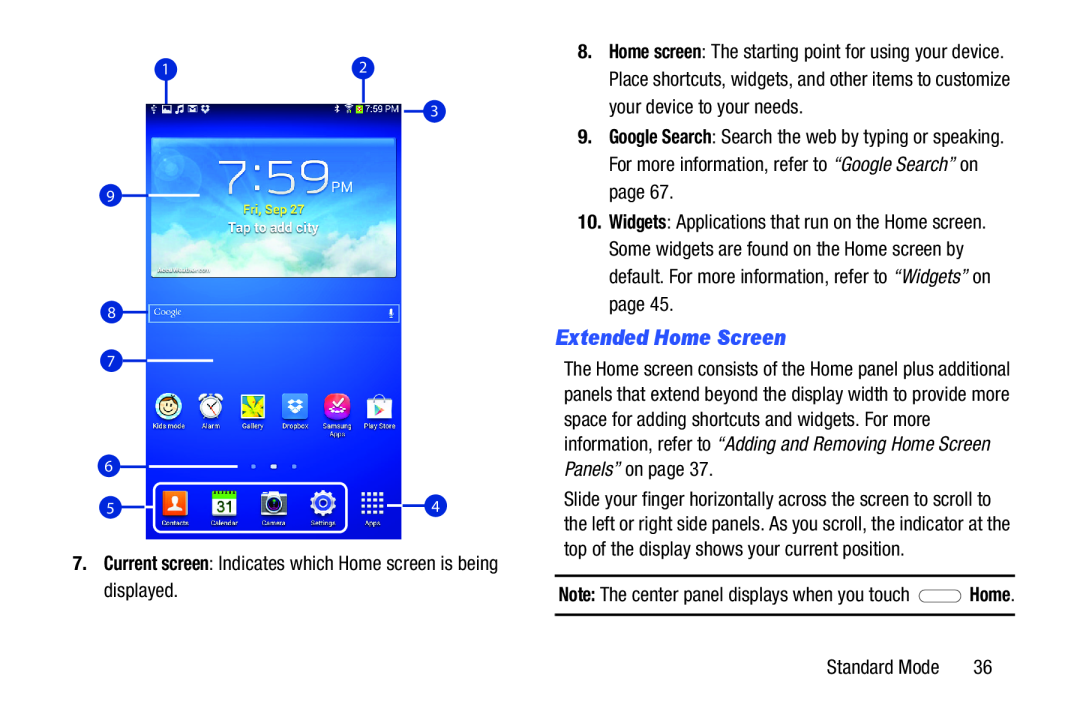 Extended Home Screen
Extended Home Screen
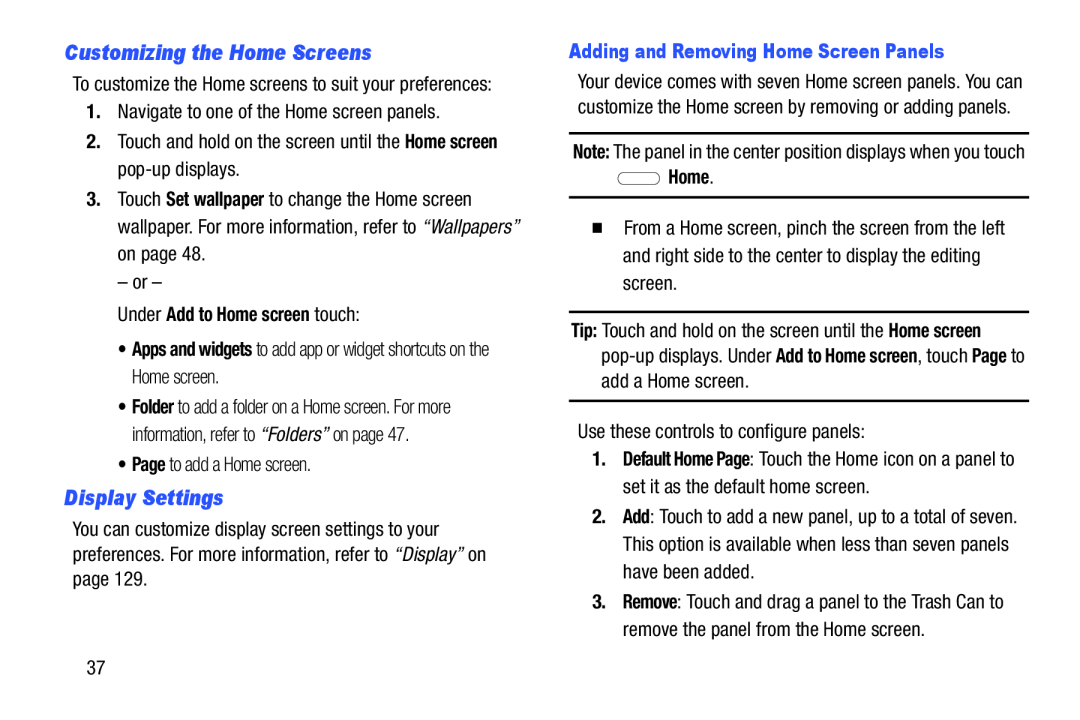 Customizing the Home Screens
Customizing the Home ScreensDisplay Settings
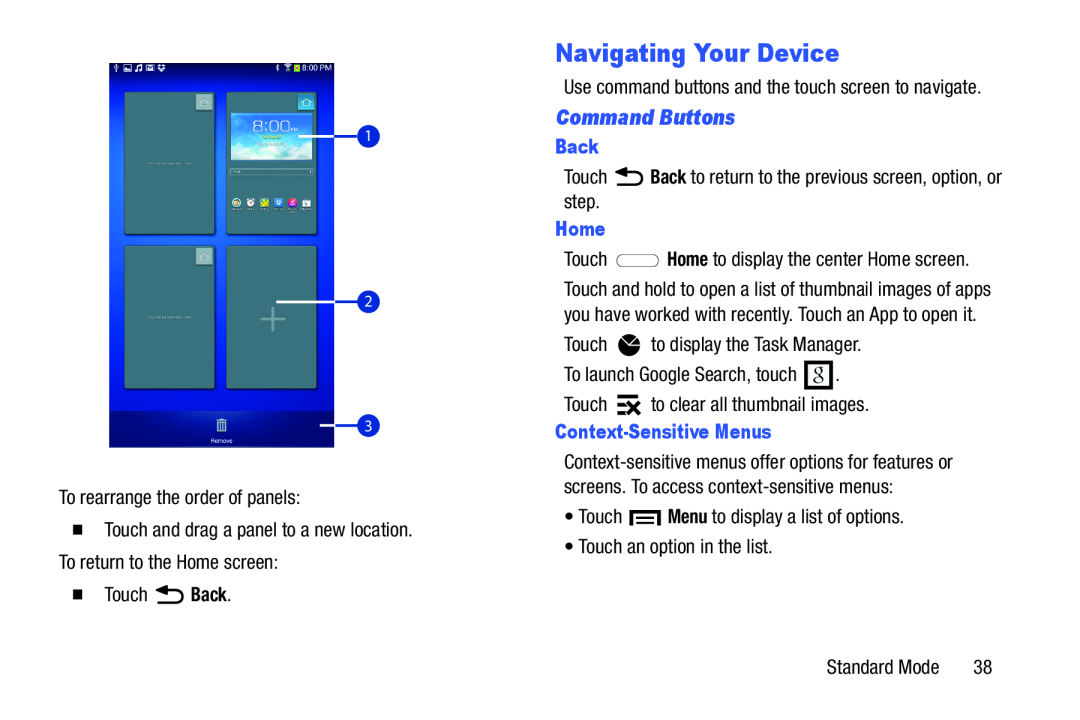 Navigating Your Device
Navigating Your Device
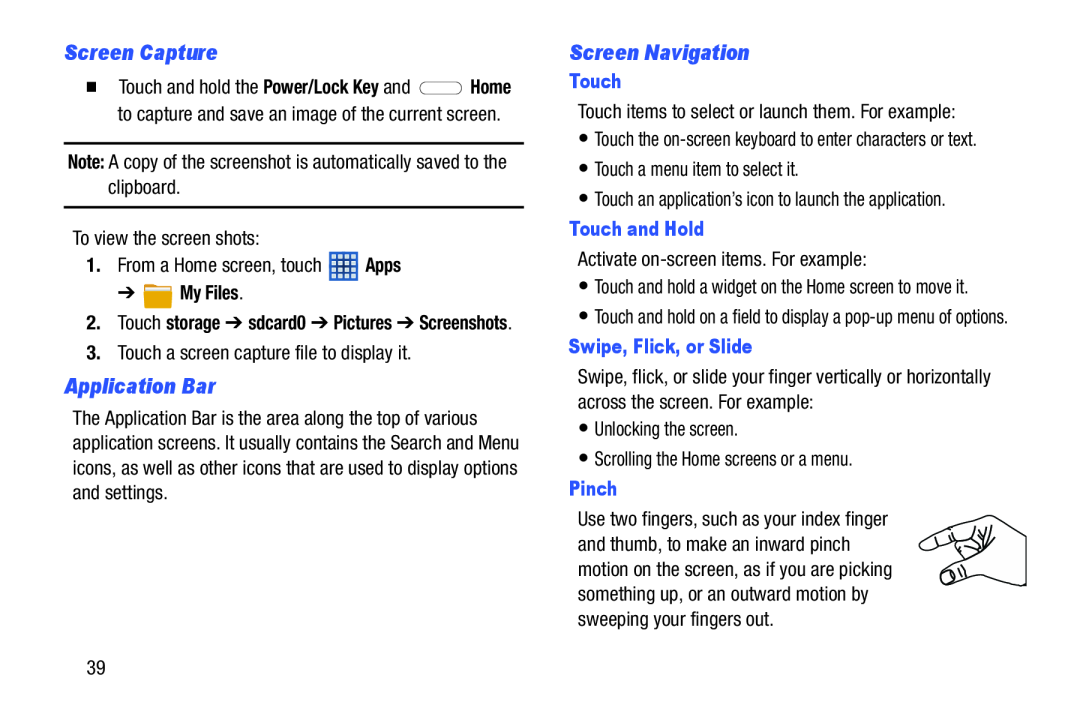 Application Bar
Application Bar
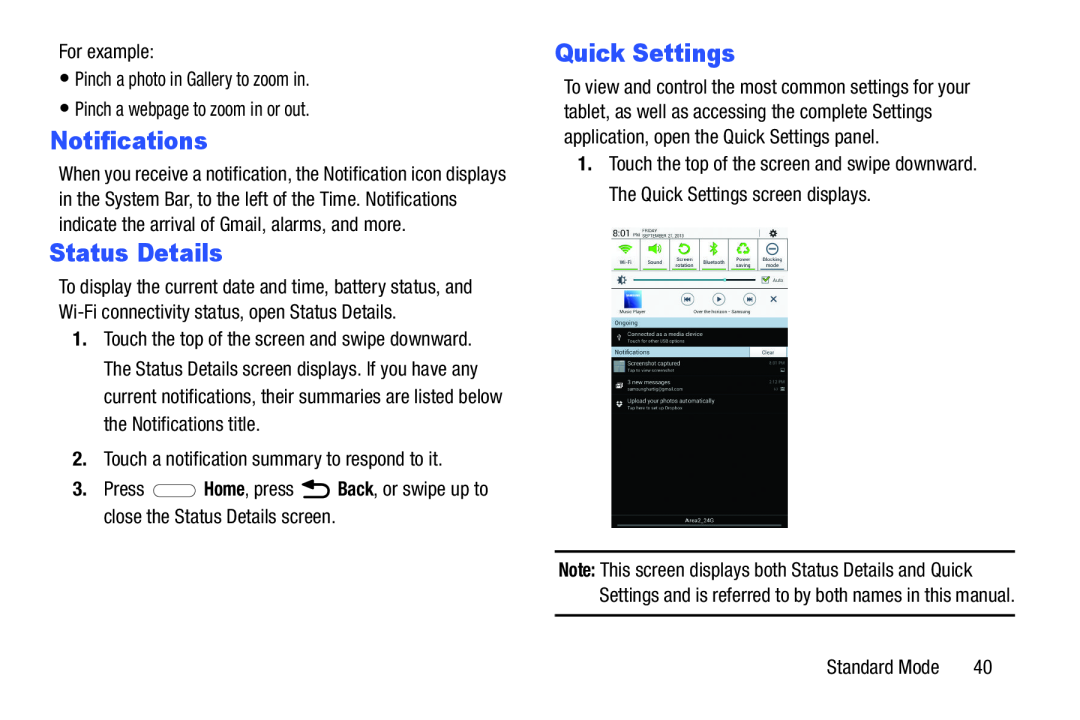 Notifications
NotificationsStatus Details
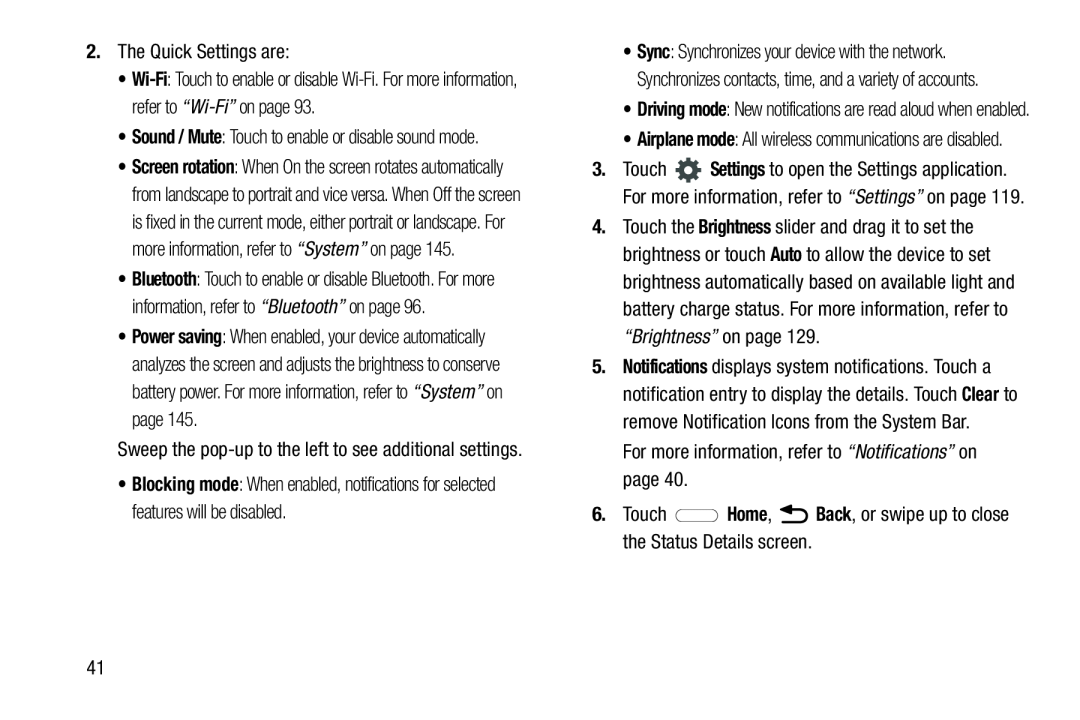
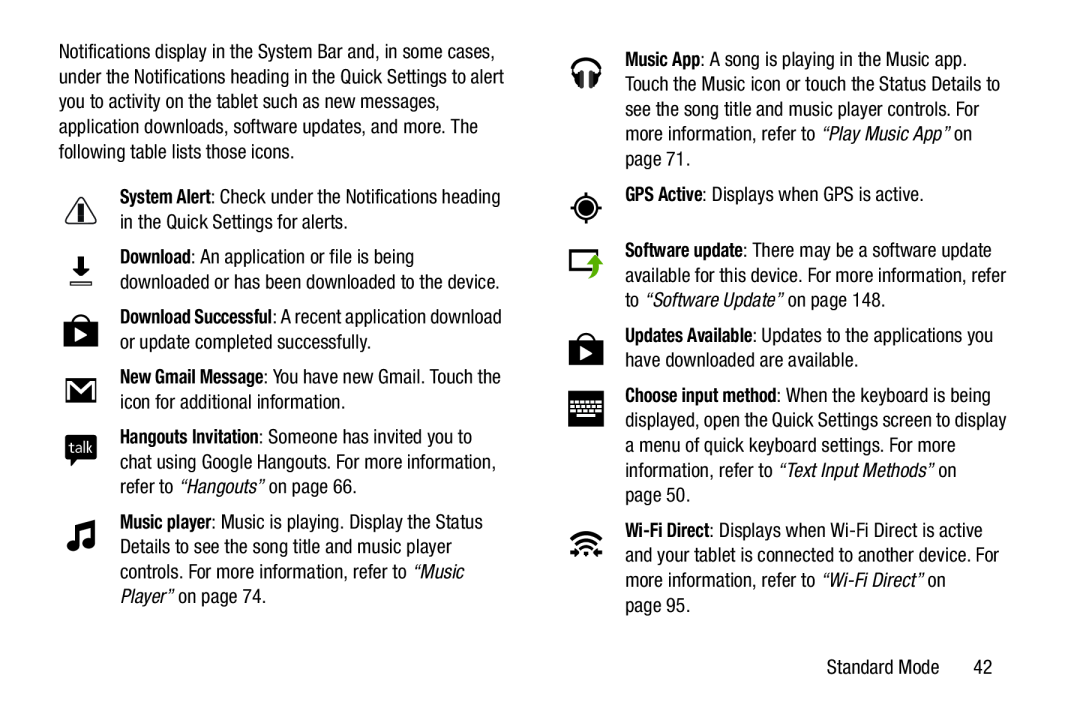 System Alert
System AlertDownload Successful
New Gmail Message
Music App
GPS Active
Choose input method
Wi-Fi
Direct
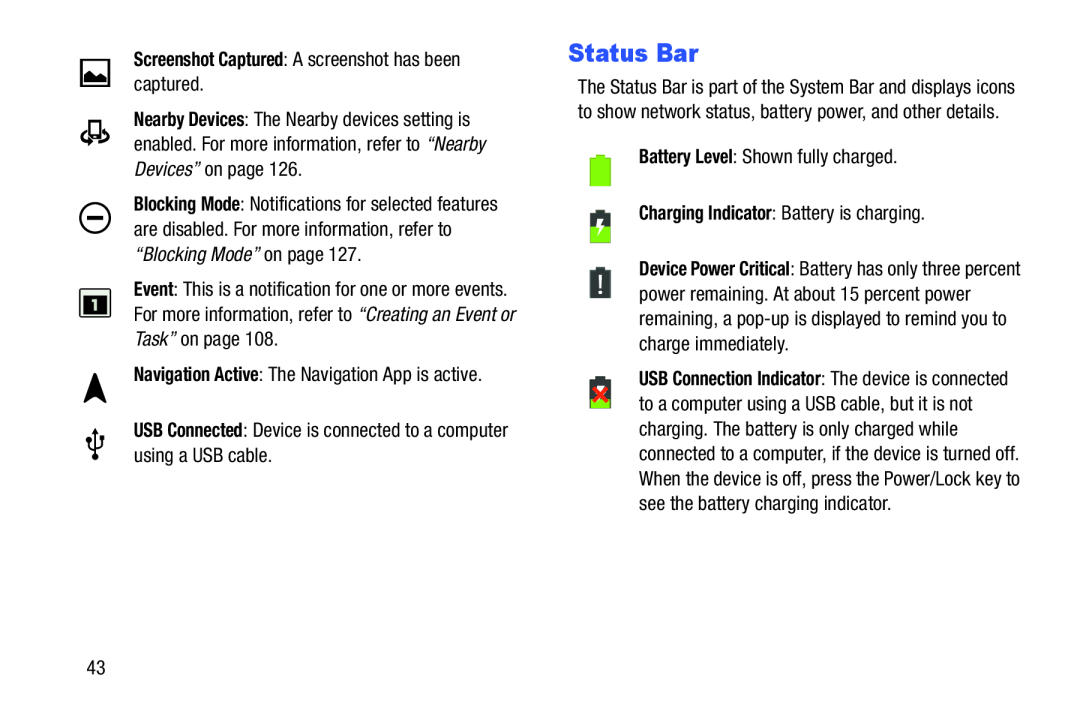 Status Bar
Status Bar
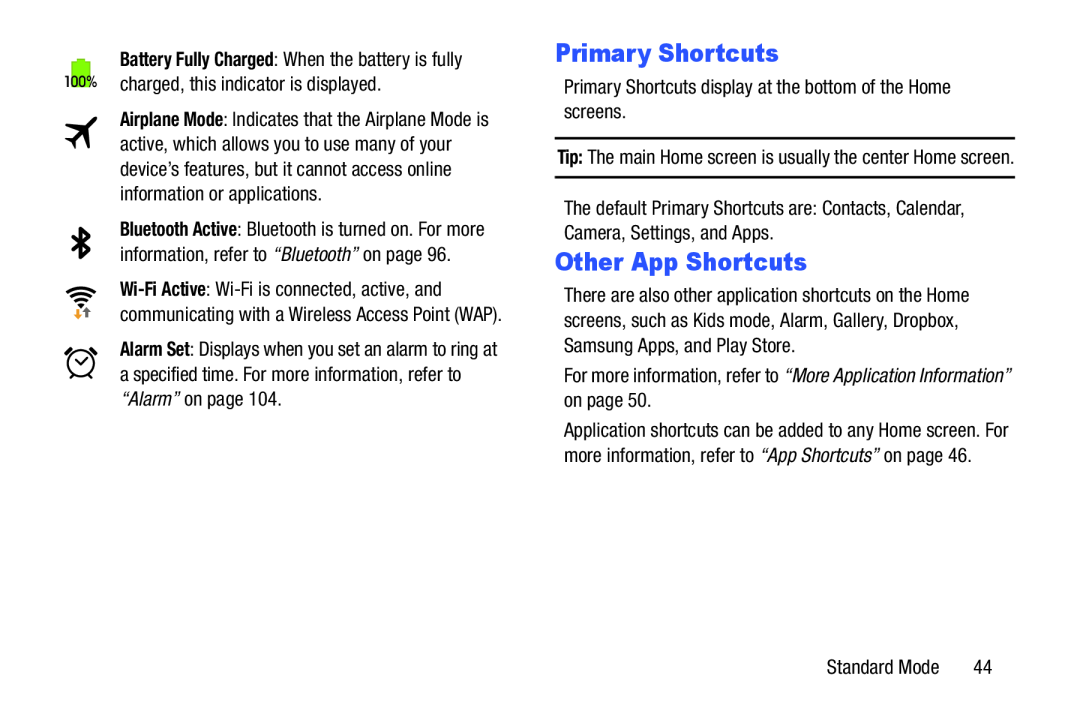 Other App Shortcuts
Other App Shortcuts
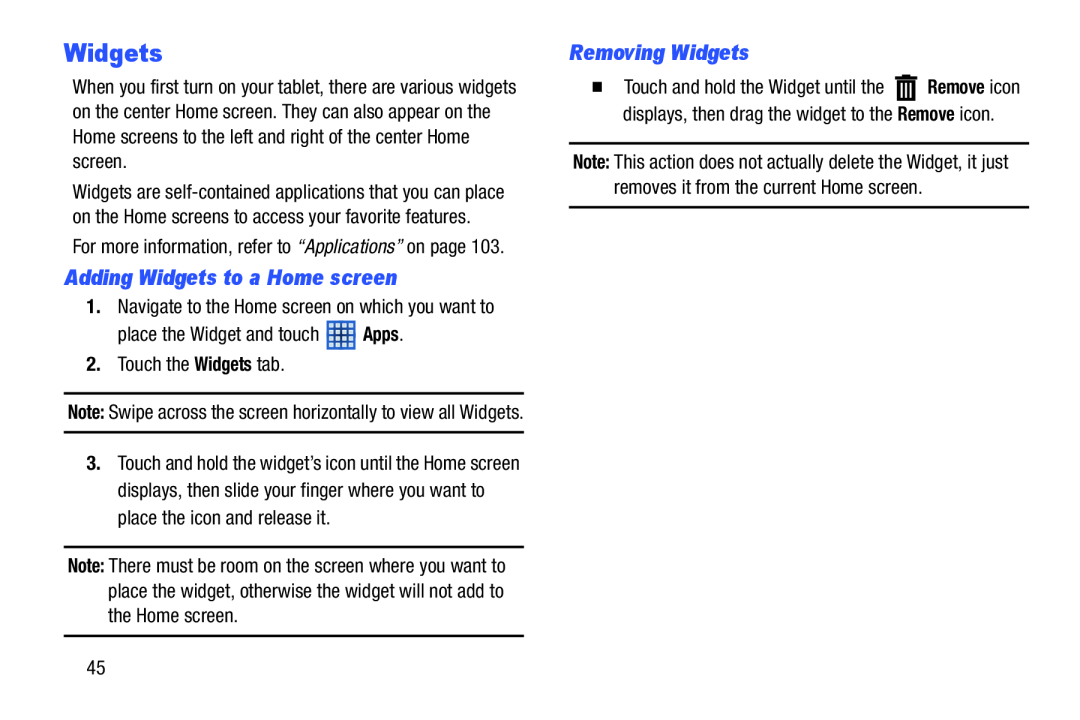 Widgets
WidgetsAdding Widgets to a Home screen
Removing Widgets
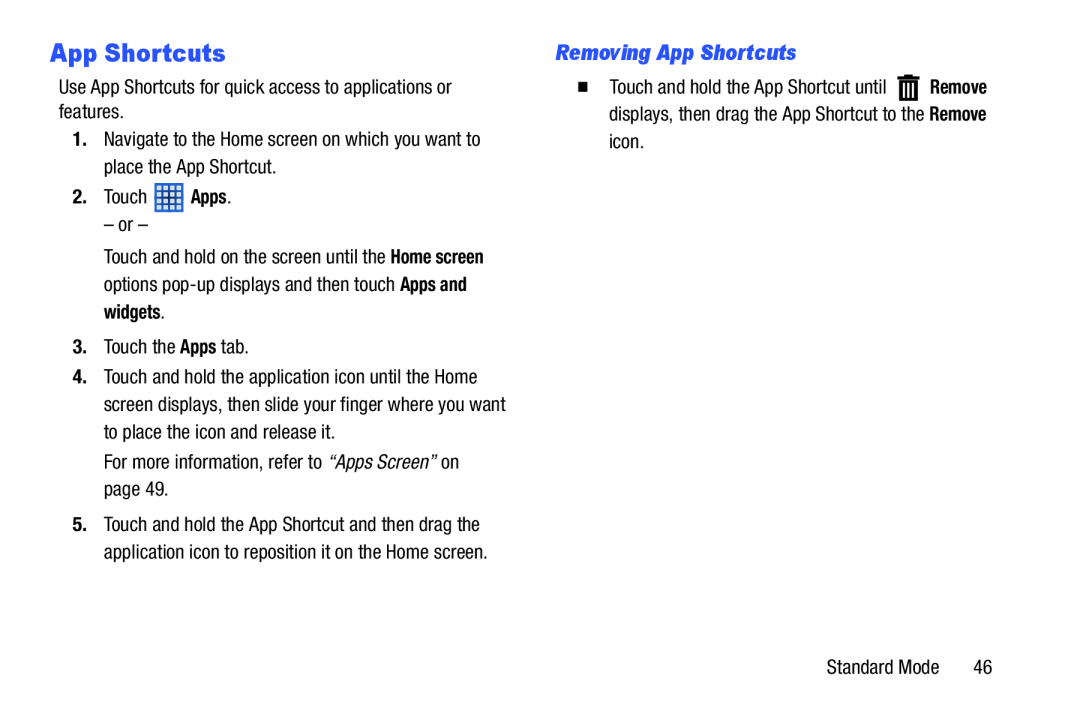 App Shortcuts
App ShortcutsRemoving App Shortcuts
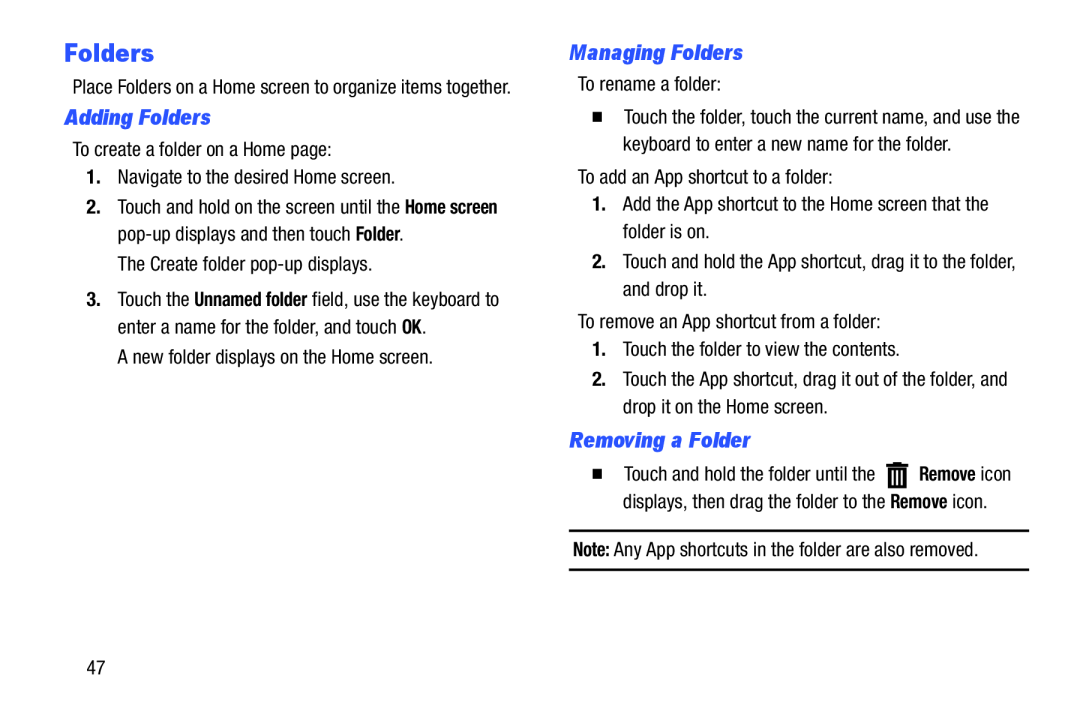 Folders
FoldersAdding Folders
Managing Folders
Removing a Folder
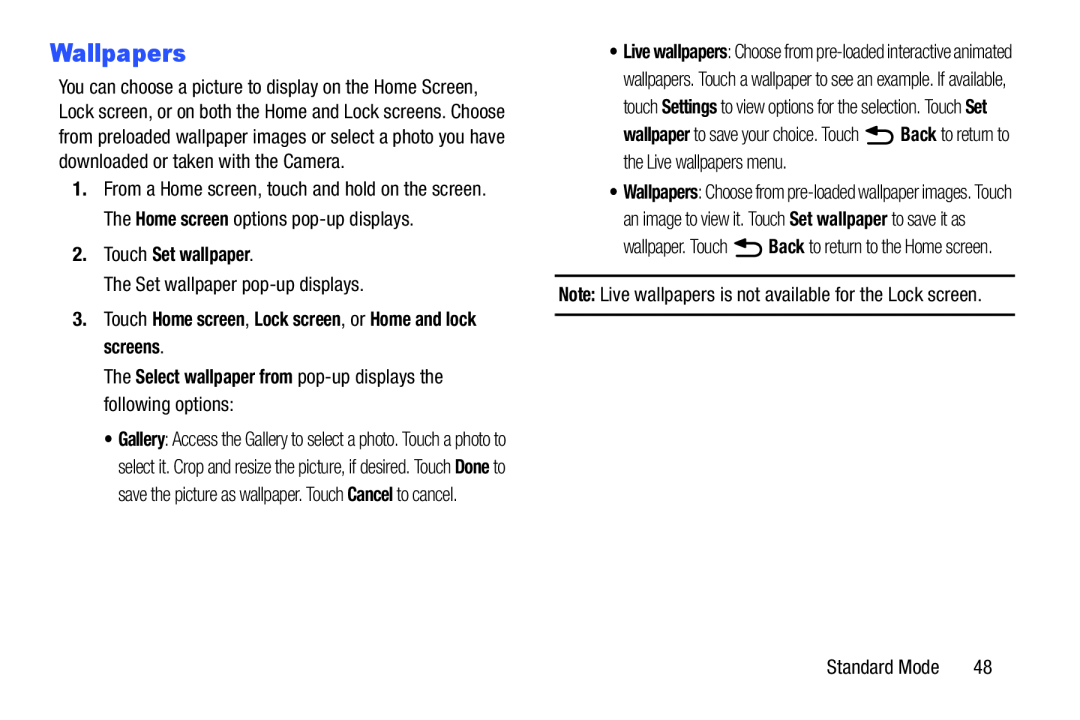 Wallpapers
Wallpapers
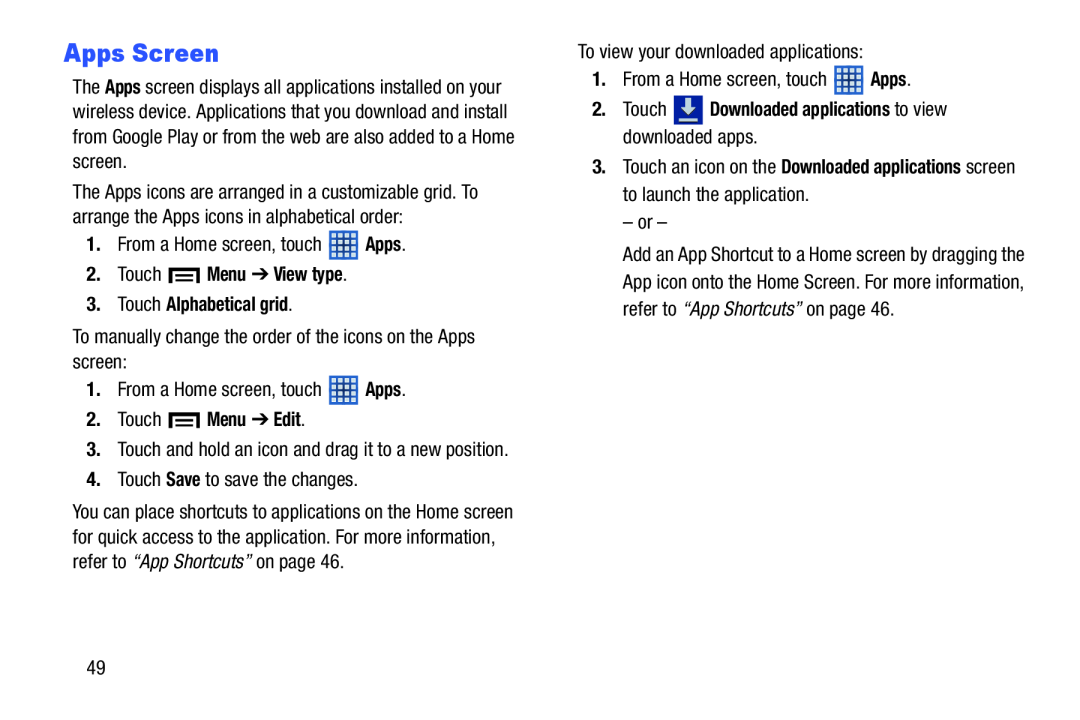 Apps Screen
Apps Screen
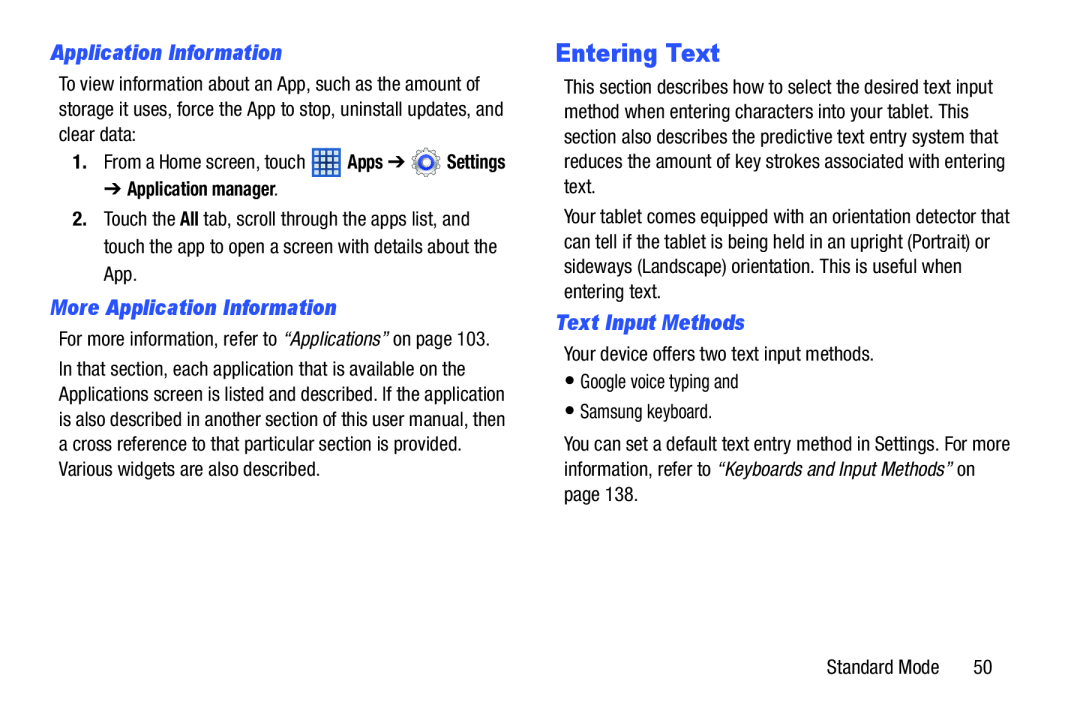 Application Information
Application InformationMore Application Information
Entering Text
Text Input Methods
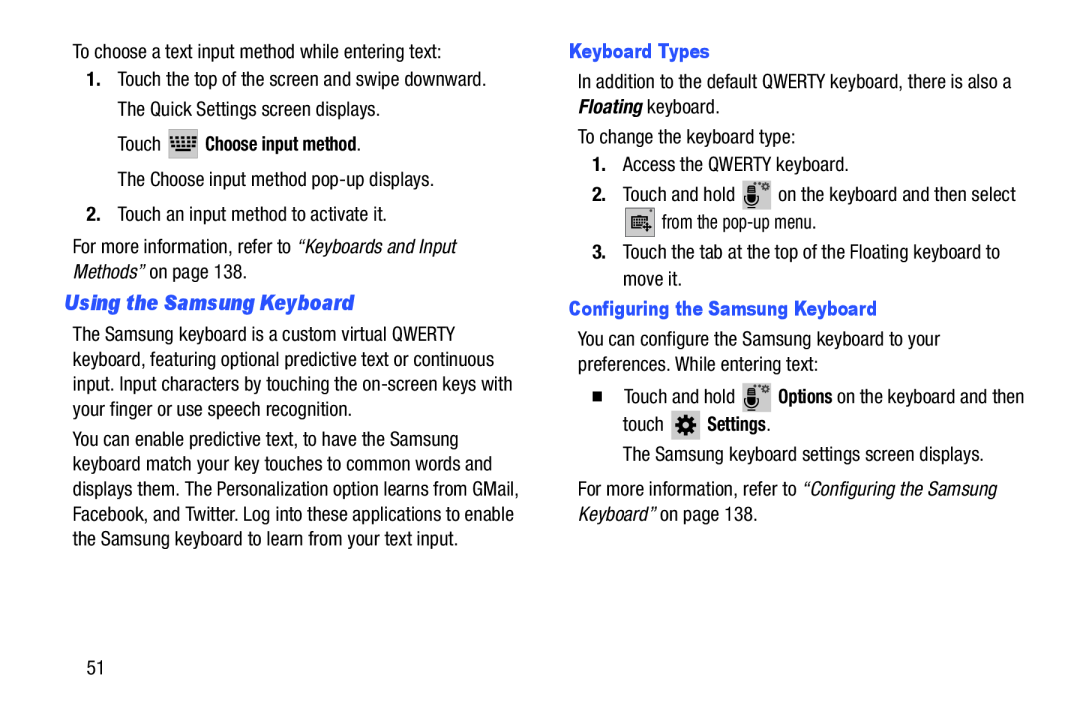 Using the Samsung Keyboard
Using the Samsung Keyboard
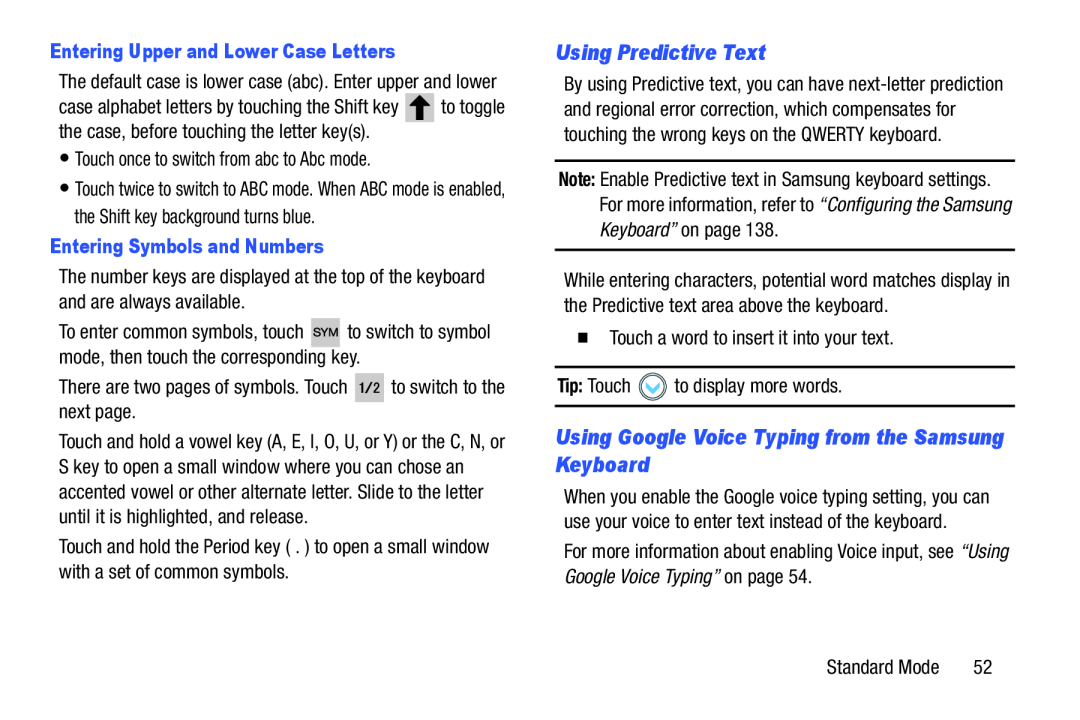 Using Predictive Text
Using Predictive TextUsing Google Voice Typing from the Samsung Keyboard
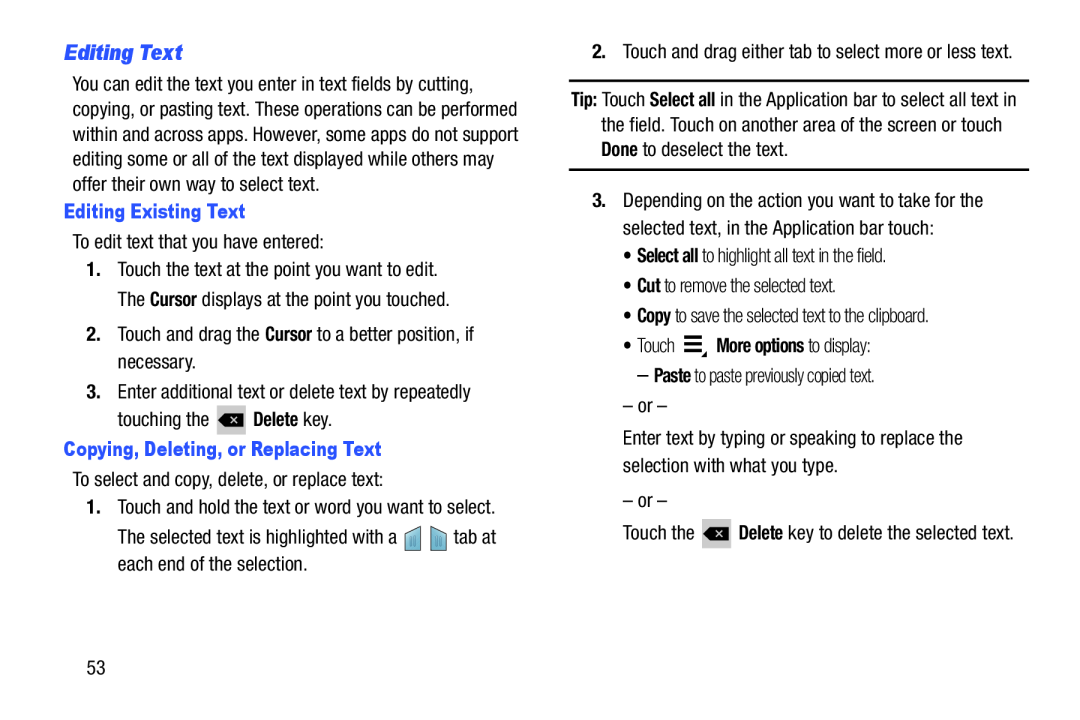 Editing Text
Editing Text
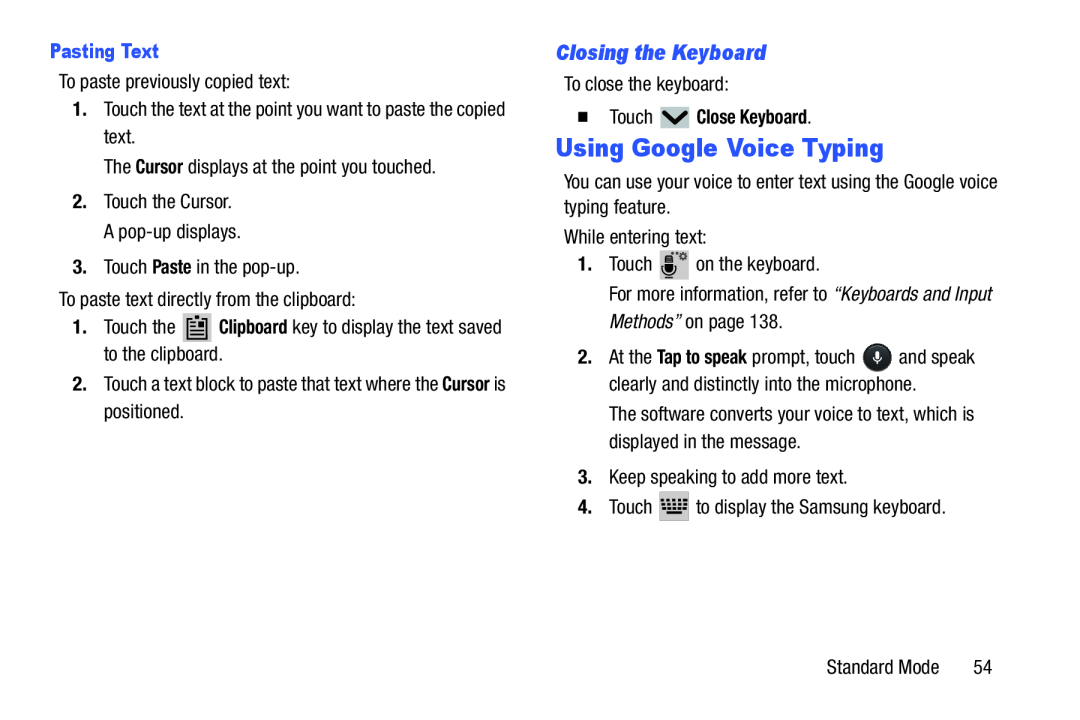 Closing the Keyboard
Closing the KeyboardUsing Google Voice Typing
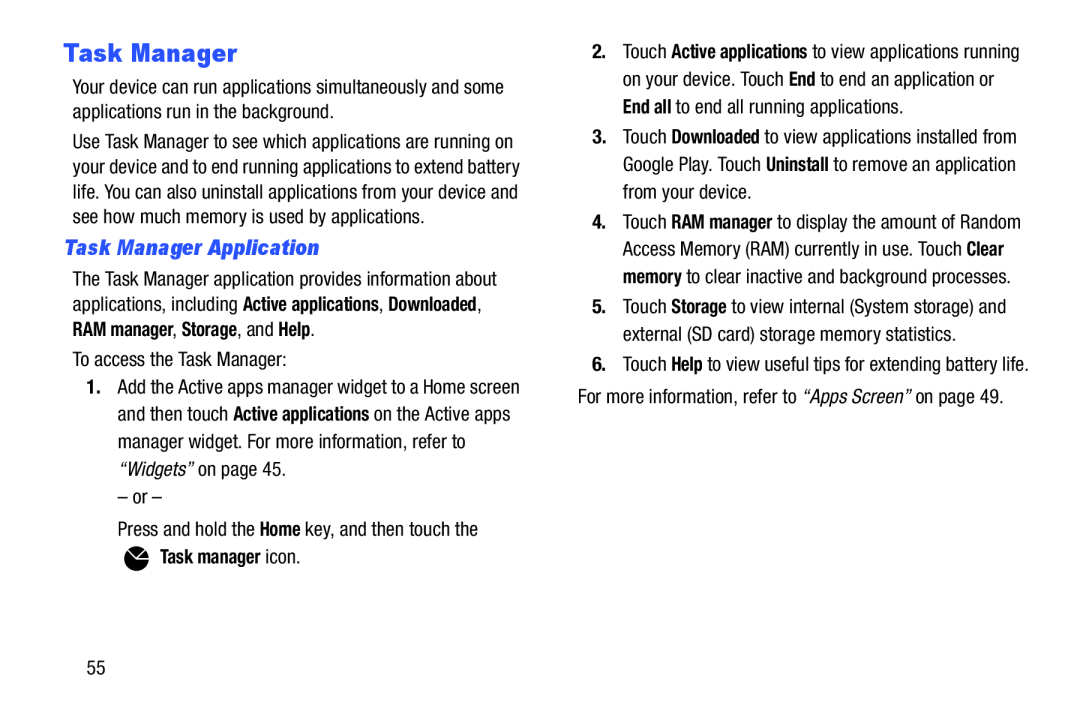 Task Manager
Task ManagerTask Manager Application
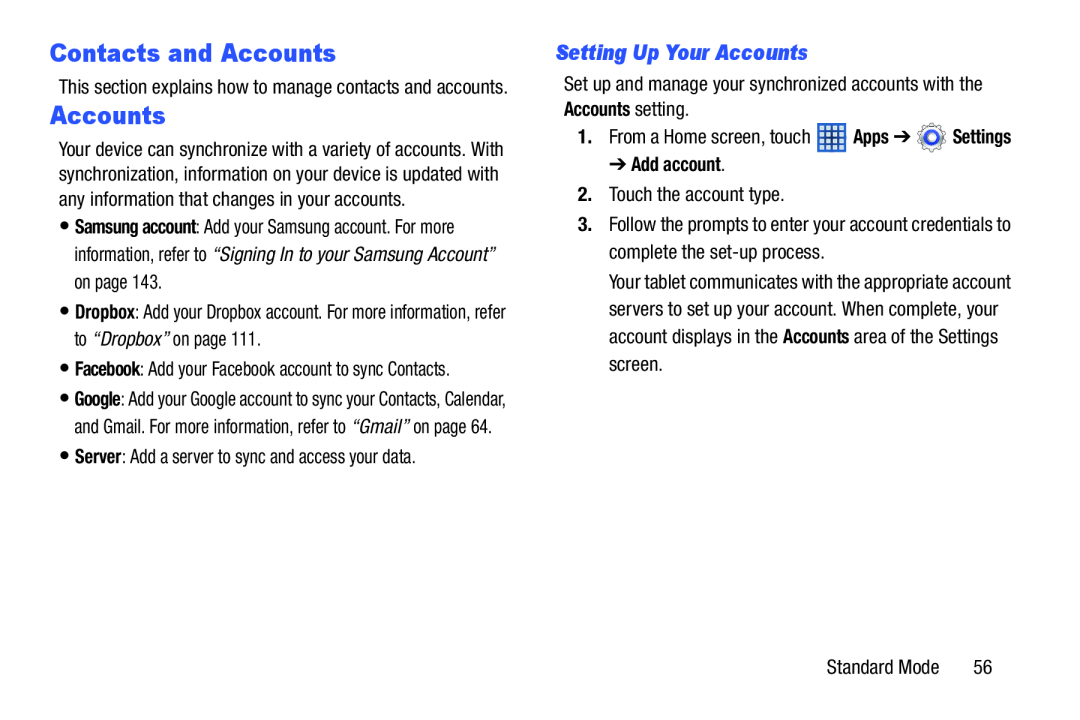 Contacts and Accounts
Contacts and AccountsSetting Up Your Accounts
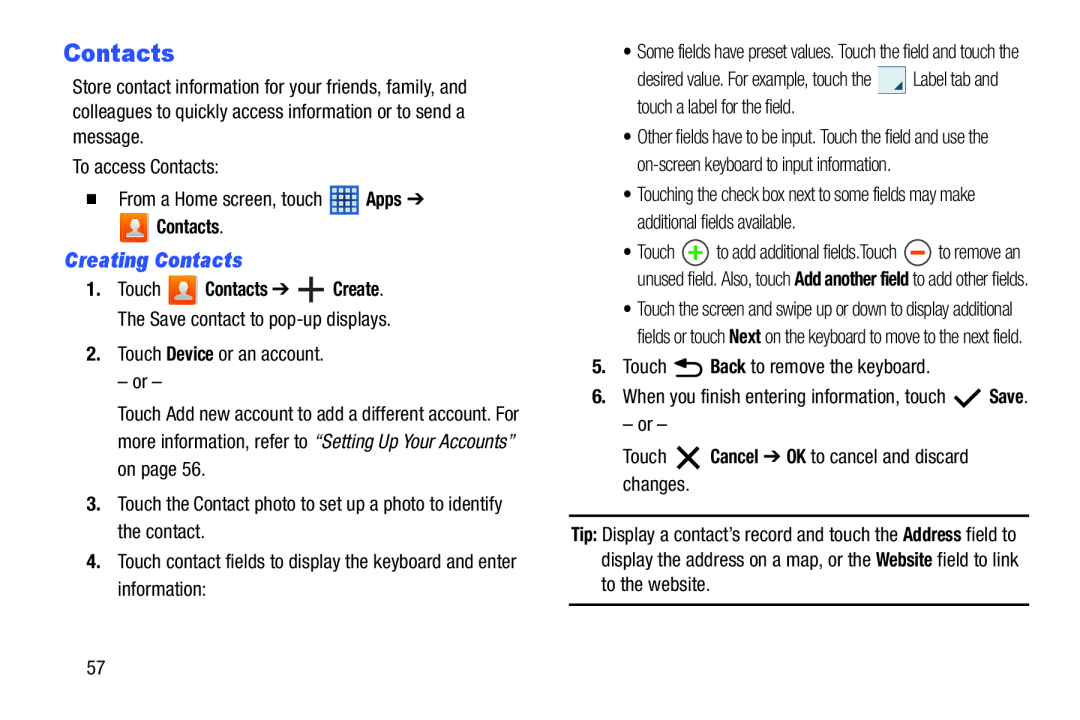 Creating Contacts
Creating Contacts
 Updating Contacts
Updating ContactsDeleting Contacts
Managing Photo IDs
Contacts Display Options
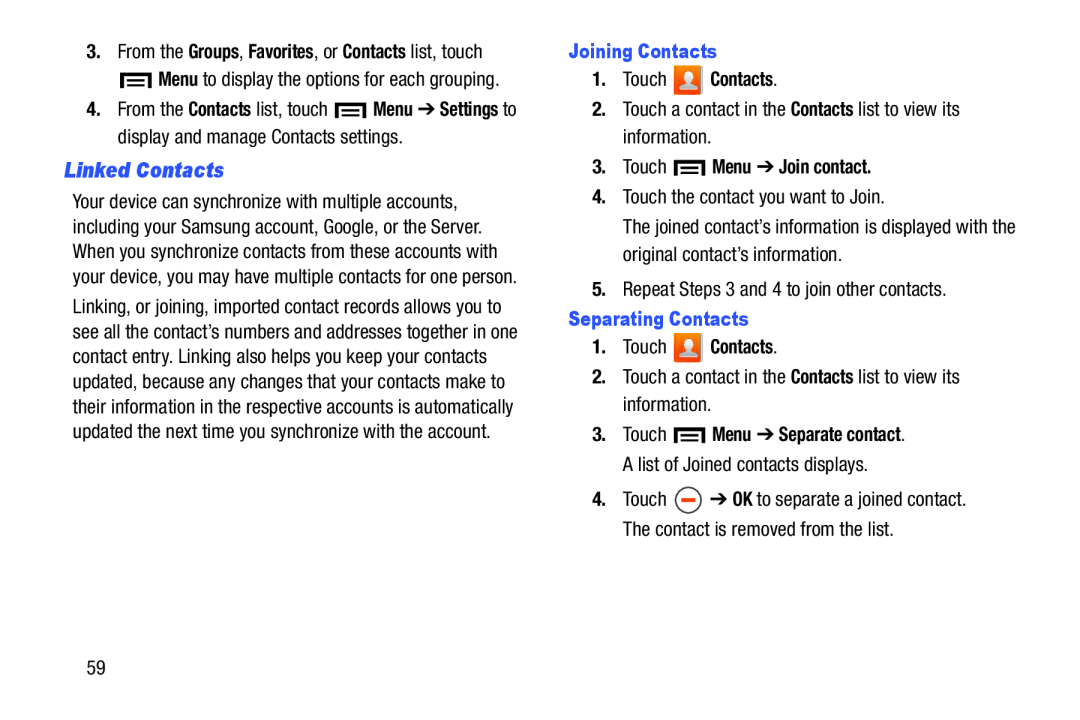 Linked Contacts
Linked Contacts
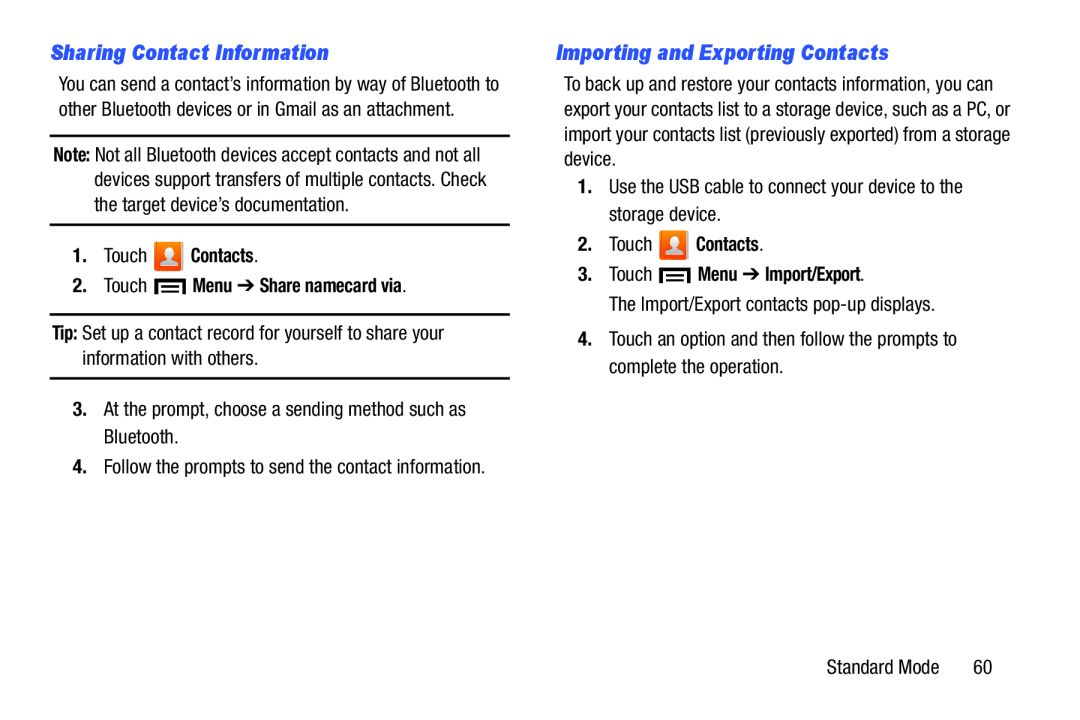 Sharing Contact Information
Sharing Contact InformationImporting and Exporting Contacts
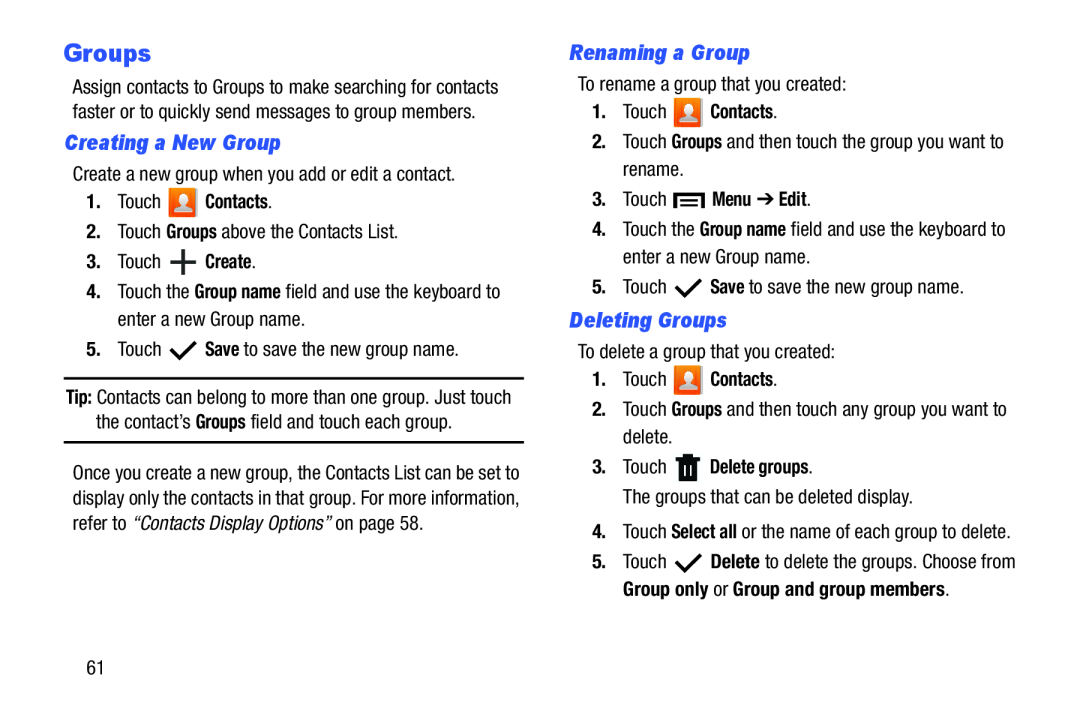 Groups
GroupsCreating a New Group
Renaming a Group
Deleting Groups
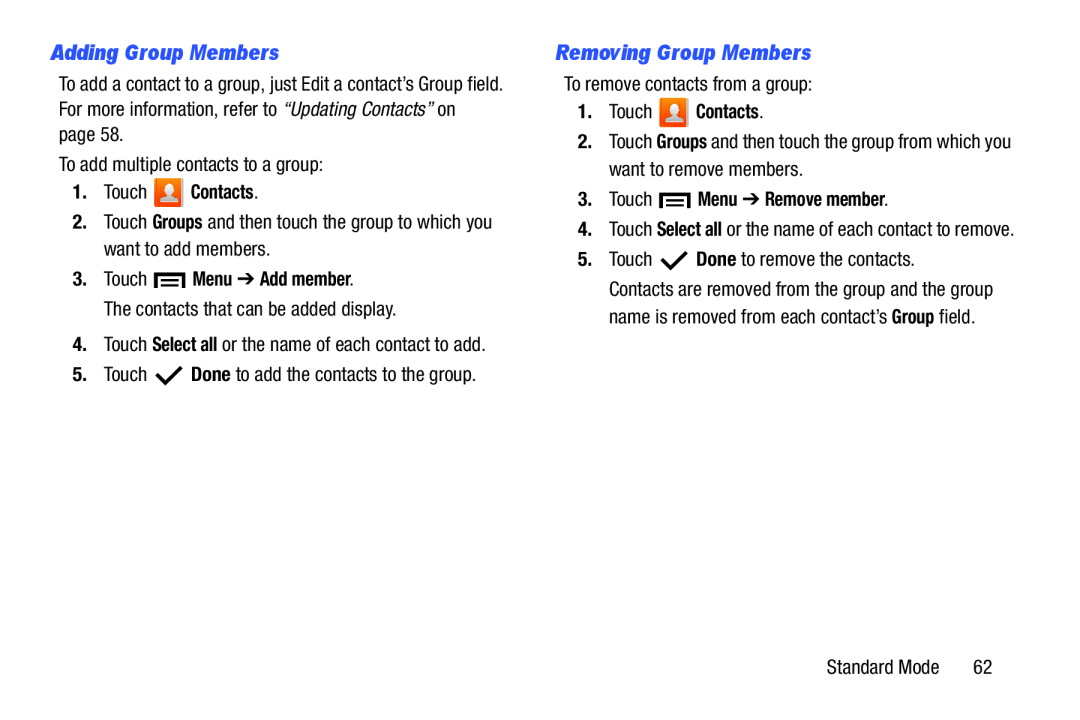 Adding Group Members
Adding Group MembersRemoving Group Members
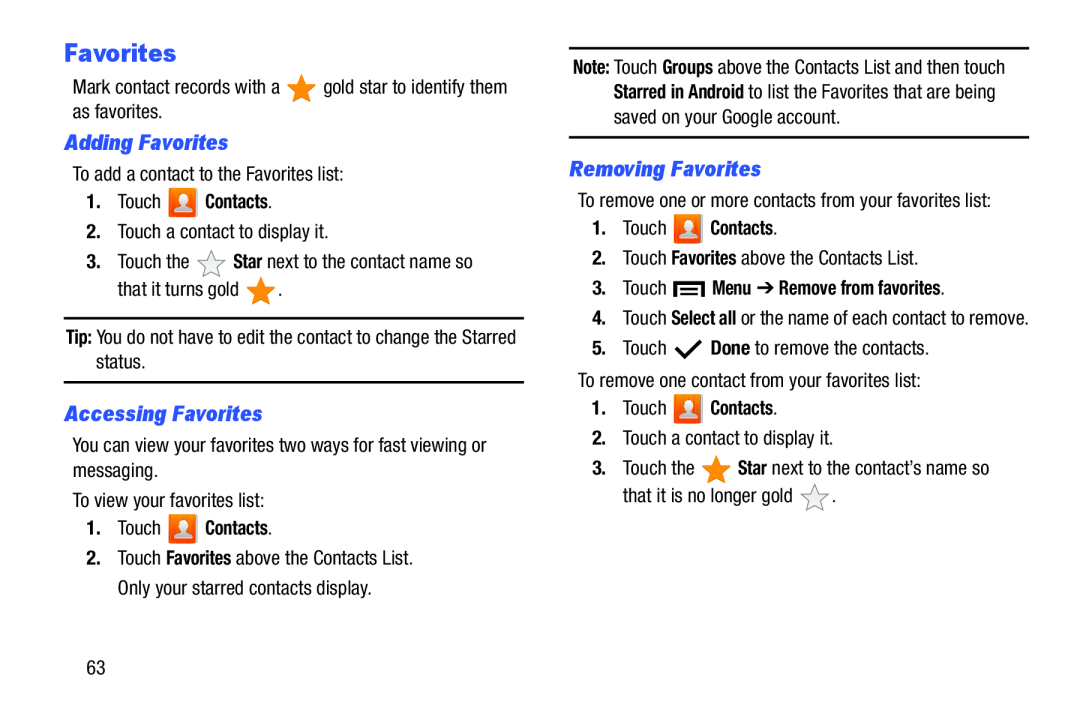 Favorites
FavoritesAdding Favorites
Accessing Favorites
Removing Favorites
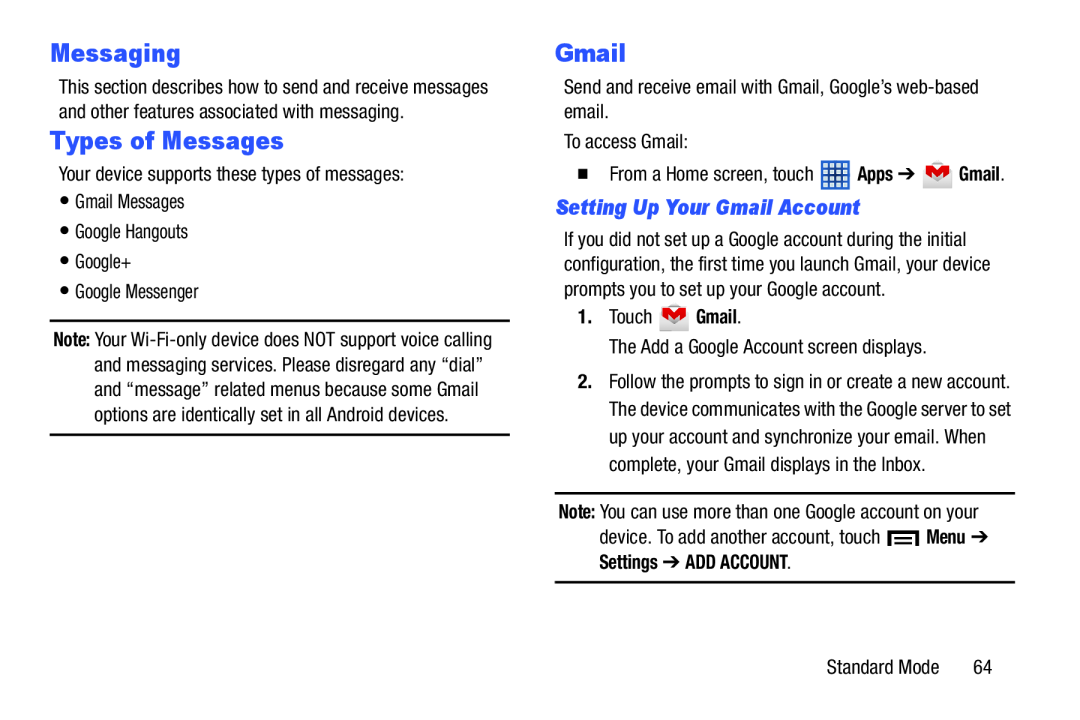 Messaging
MessagingTypes of Messages
Setting Up Your Gmail Account
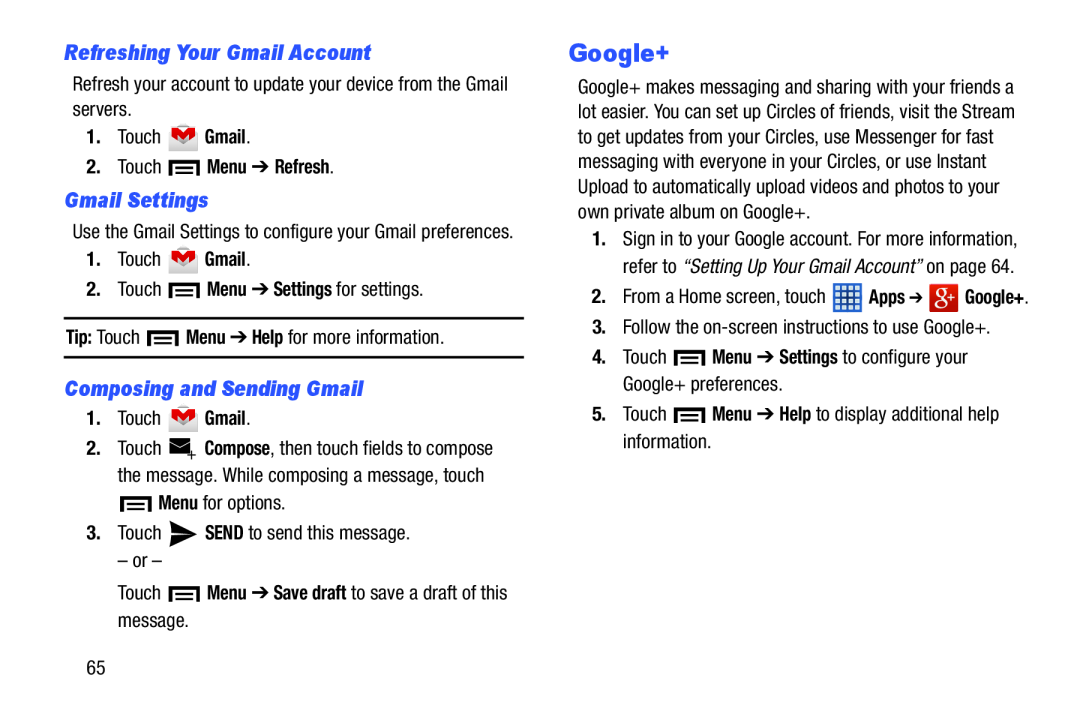 Refreshing Your Gmail Account
Refreshing Your Gmail AccountGmail Settings
Composing and Sending Gmail
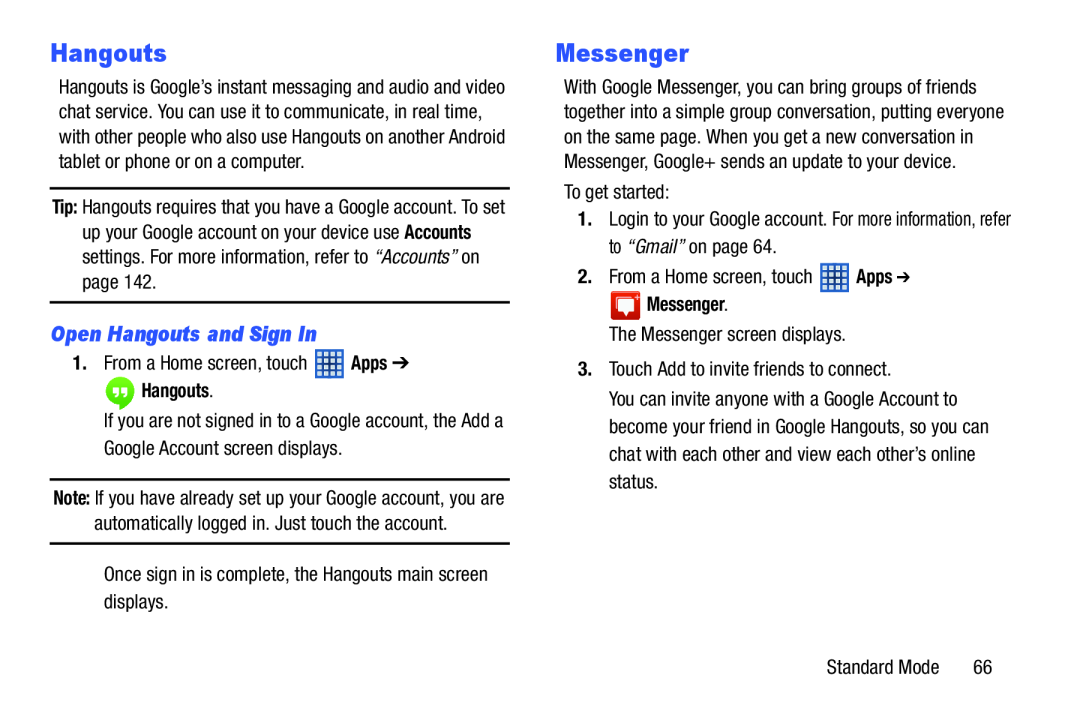 Open Hangouts and Sign In
Open Hangouts and Sign In
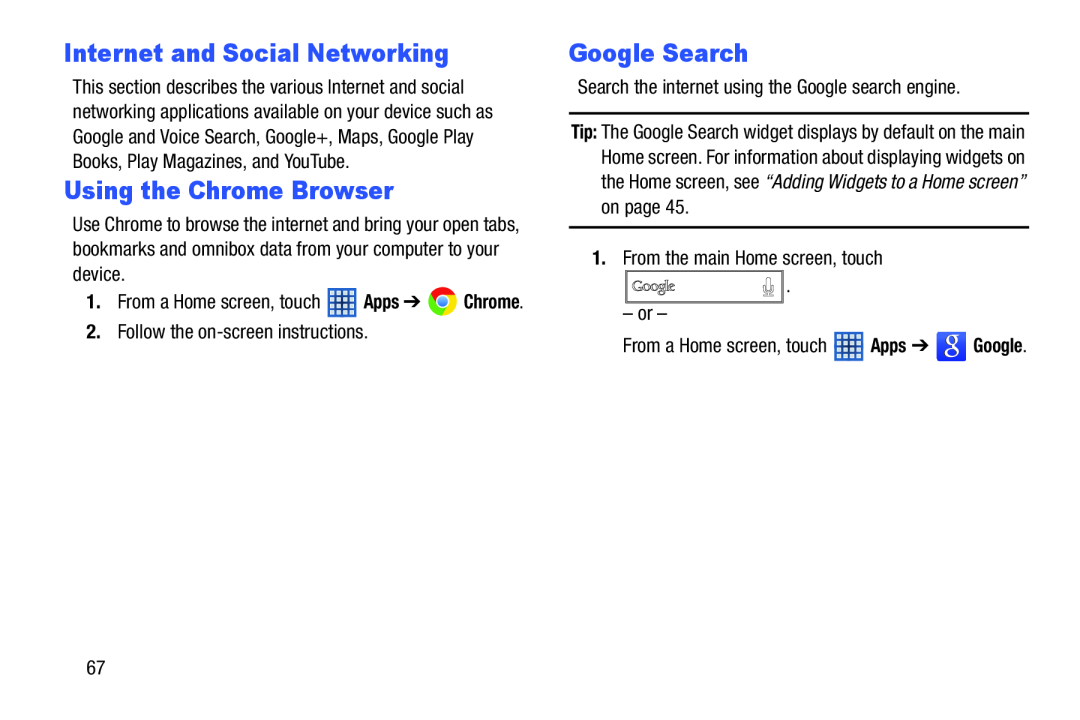 Internet and Social Networking
Internet and Social NetworkingUsing the Chrome Browser
Google Search
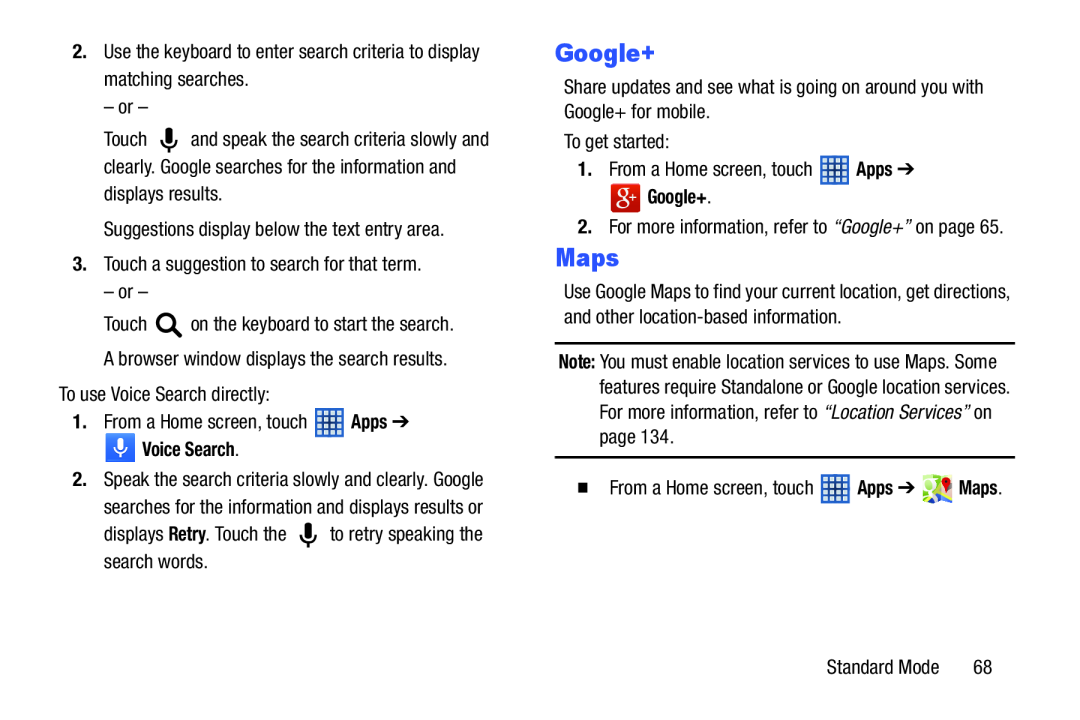 Apps
AppsVoice Search
Retry
Google+
Apps
Google+
Maps
Note:
Apps
Maps
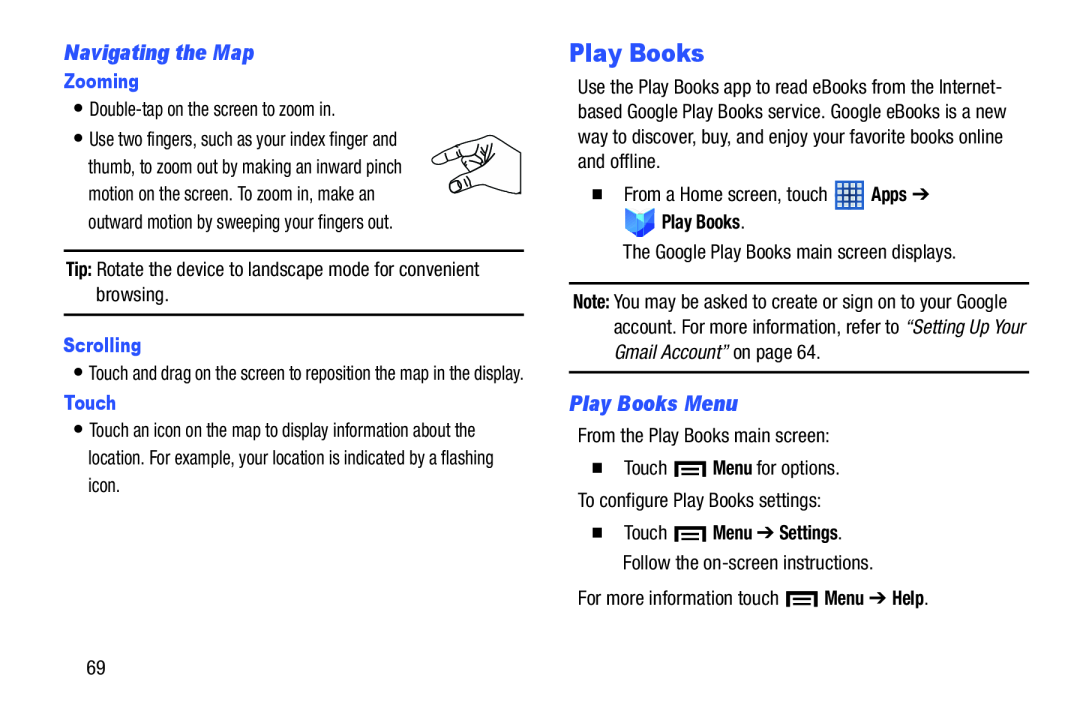 Navigating the Map
Navigating the MapPlay Books Menu
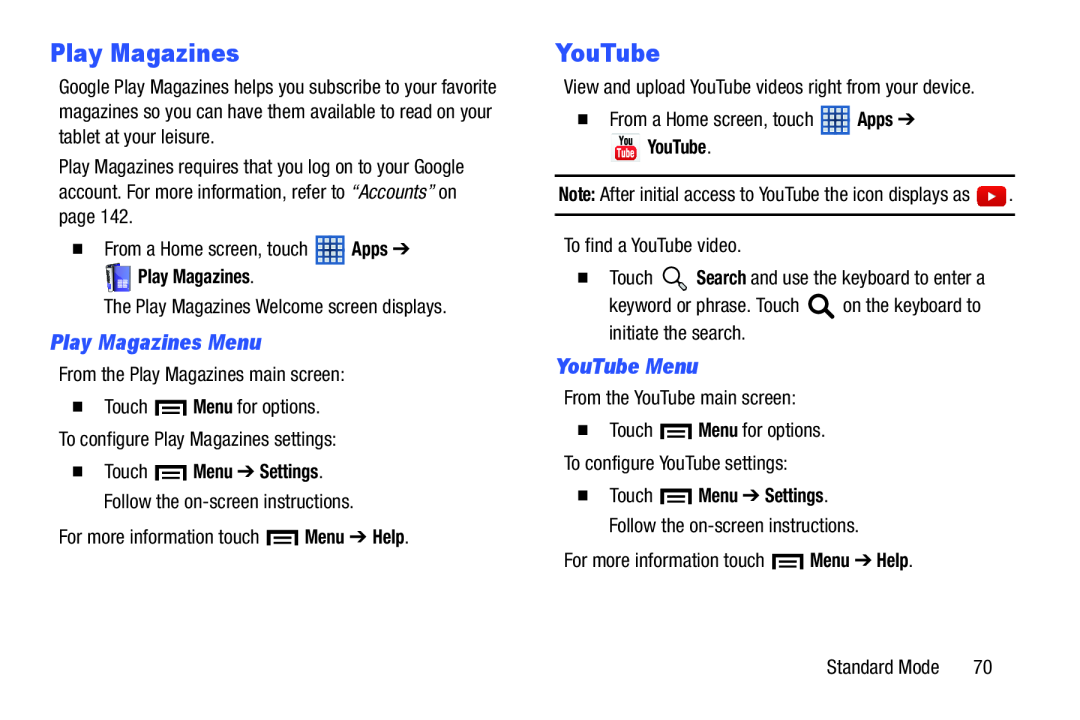 Play Magazines Menu
Play Magazines MenuYouTube Menu
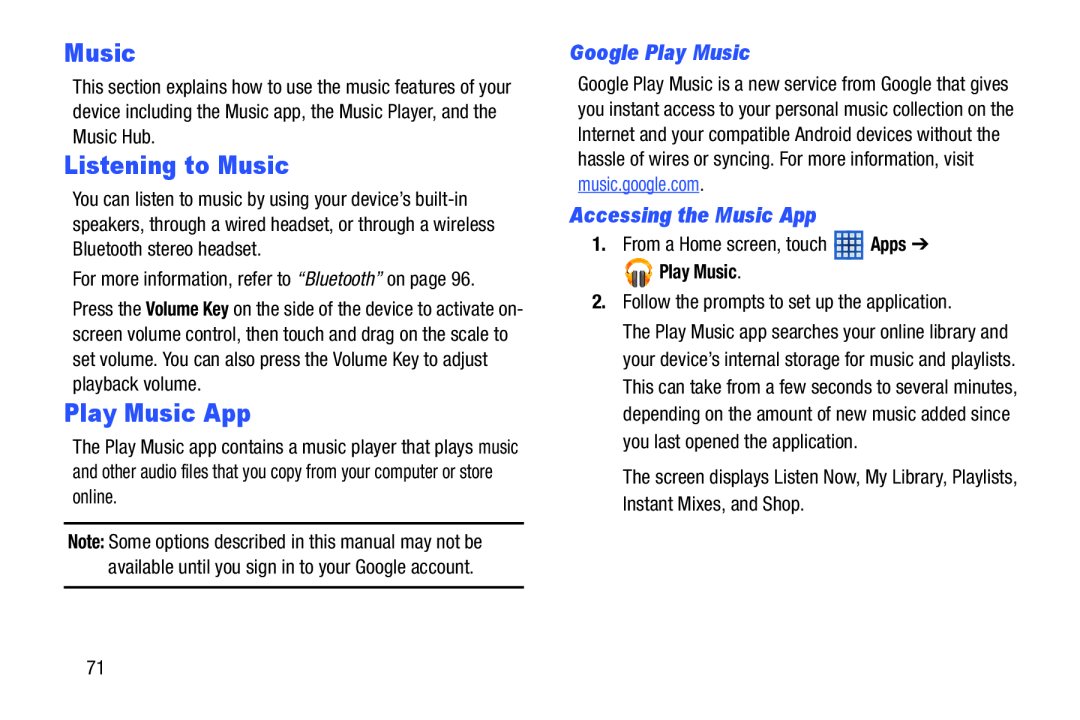 Music
MusicListening to Music
Play Music App
Google Play Music
Accessing the Music App
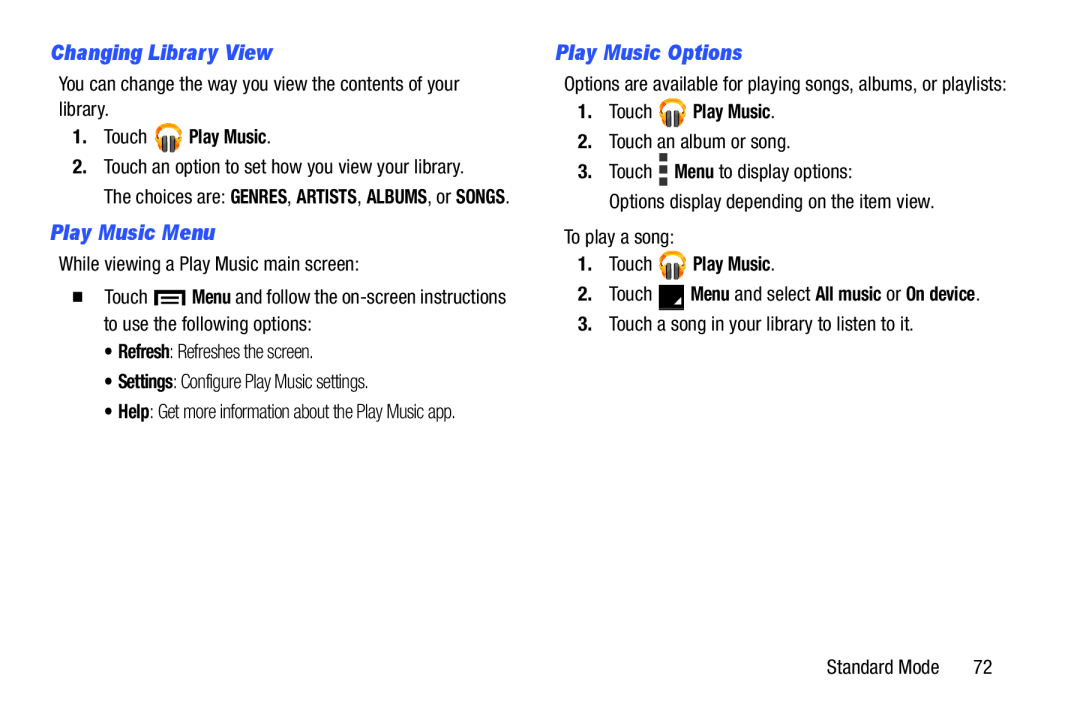 Changing Library View
Changing Library ViewPlay Music Menu
Play Music Options
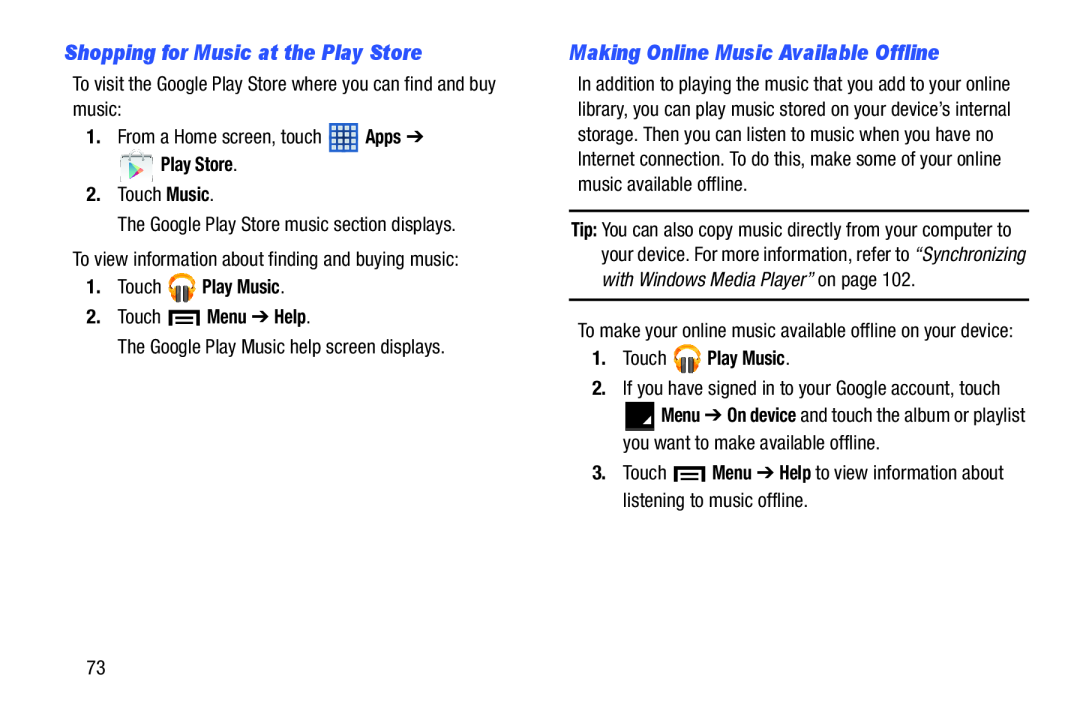 Shopping for Music at the Play Store
Shopping for Music at the Play StoreMaking Online Music Available Offline
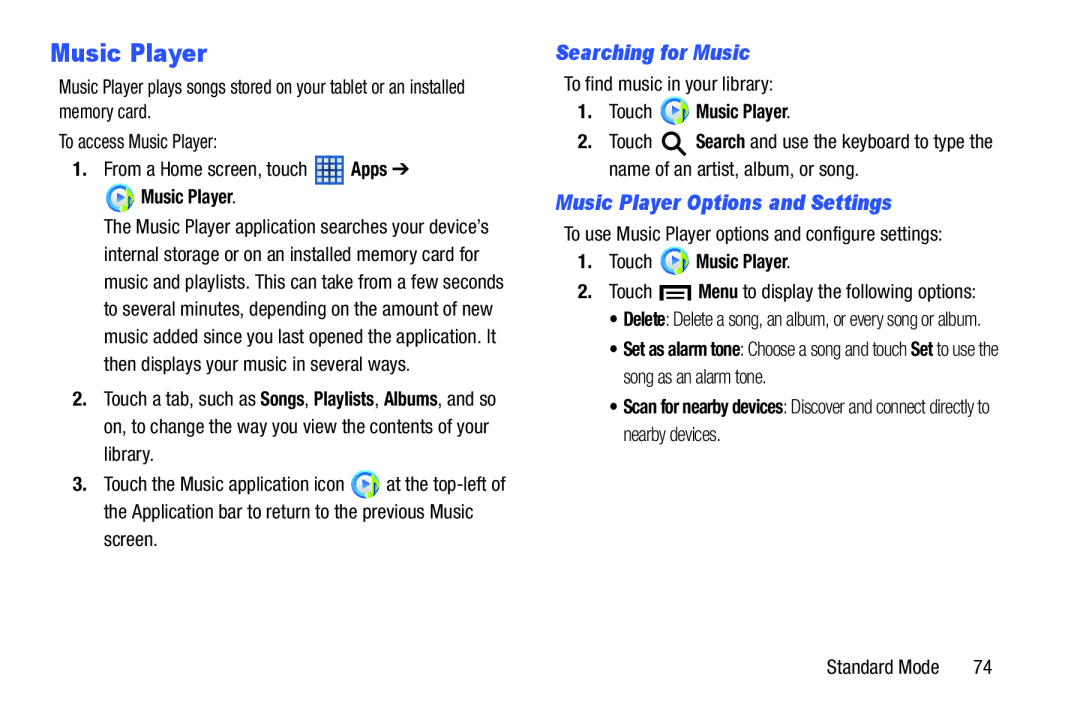 Searching for Music
Searching for MusicMusic Player Options and Settings
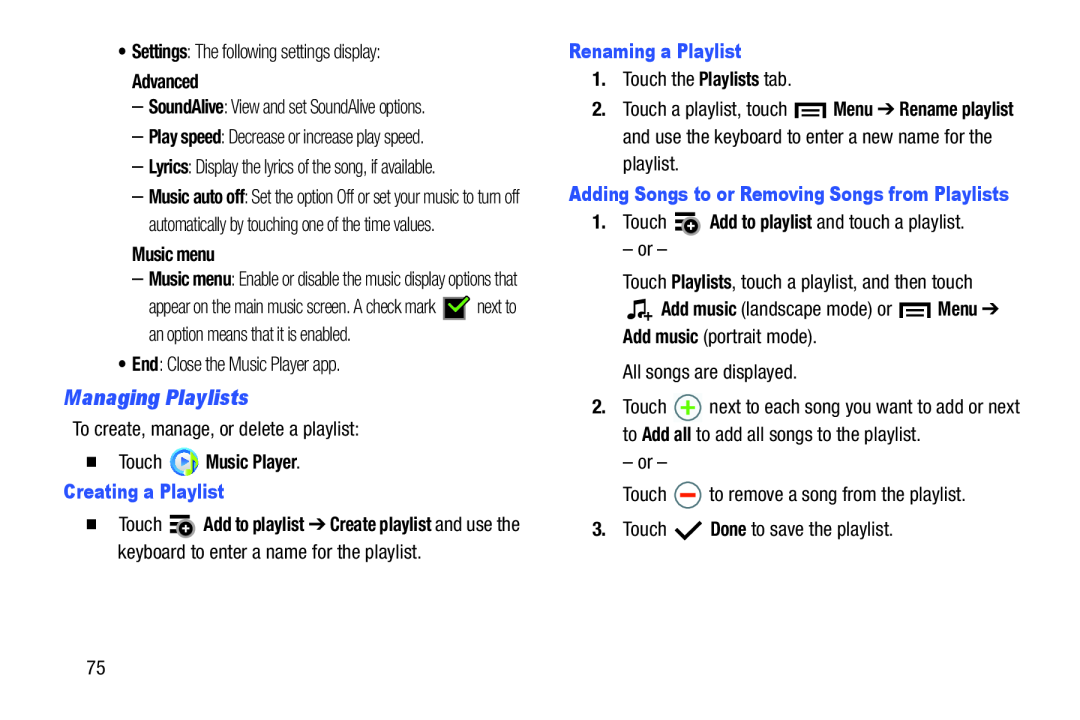 Managing Playlists
Managing Playlists
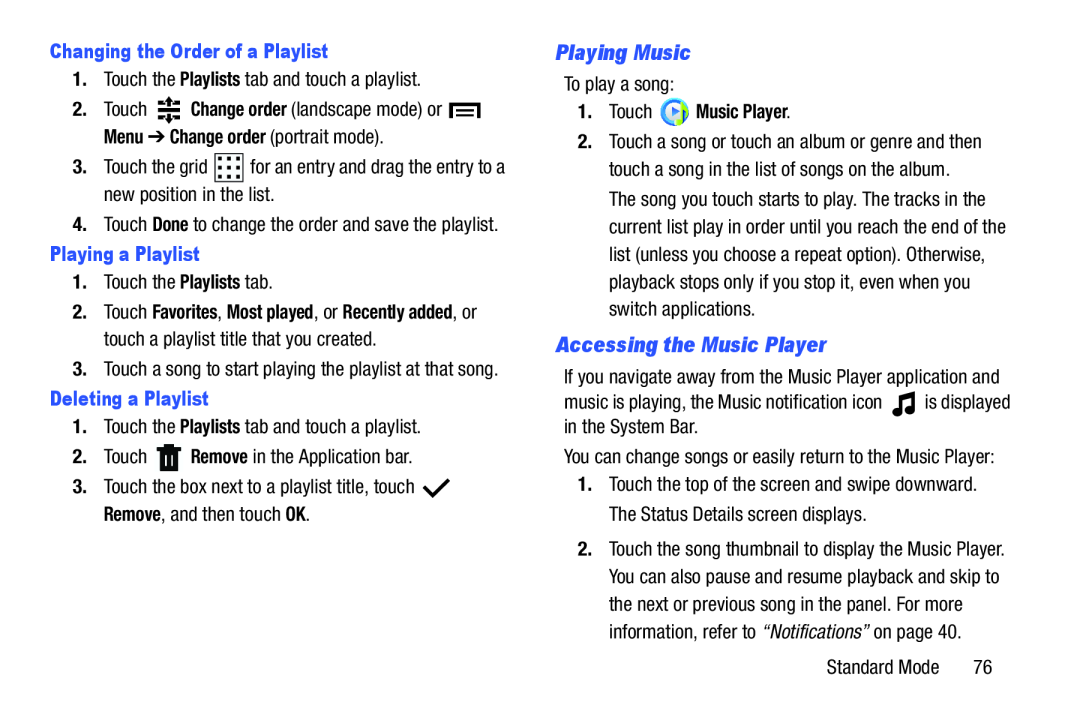 Playing Music
Playing MusicAccessing the Music Player
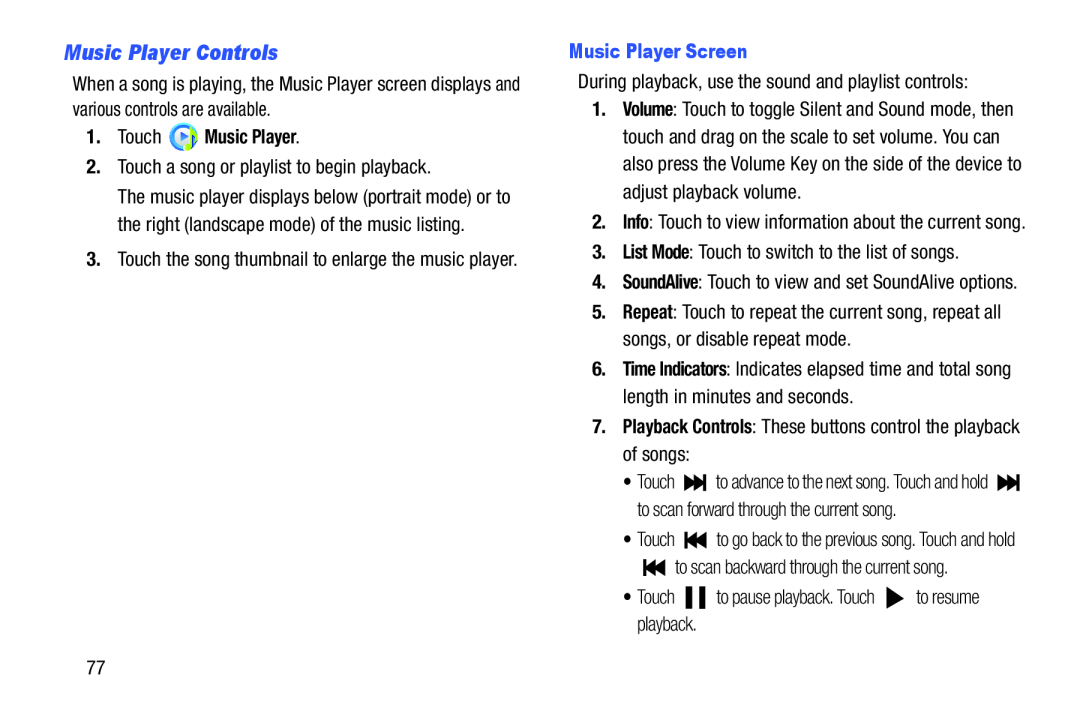 Music Player Controls
Music Player Controls
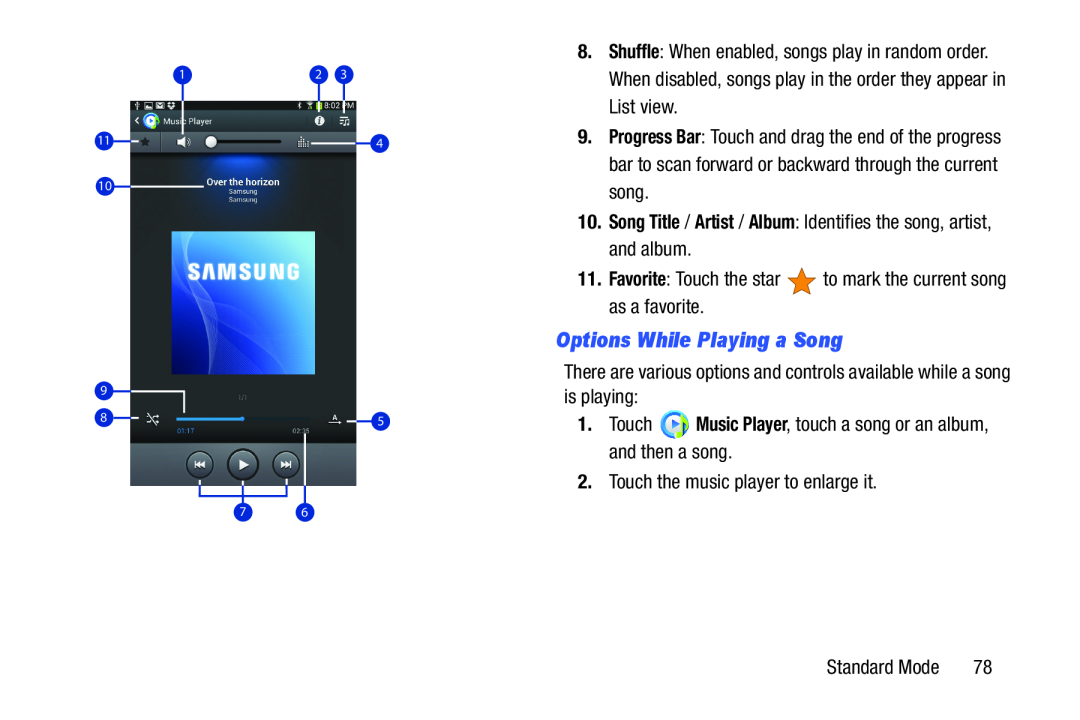 Options While Playing a Song
Options While Playing a Song
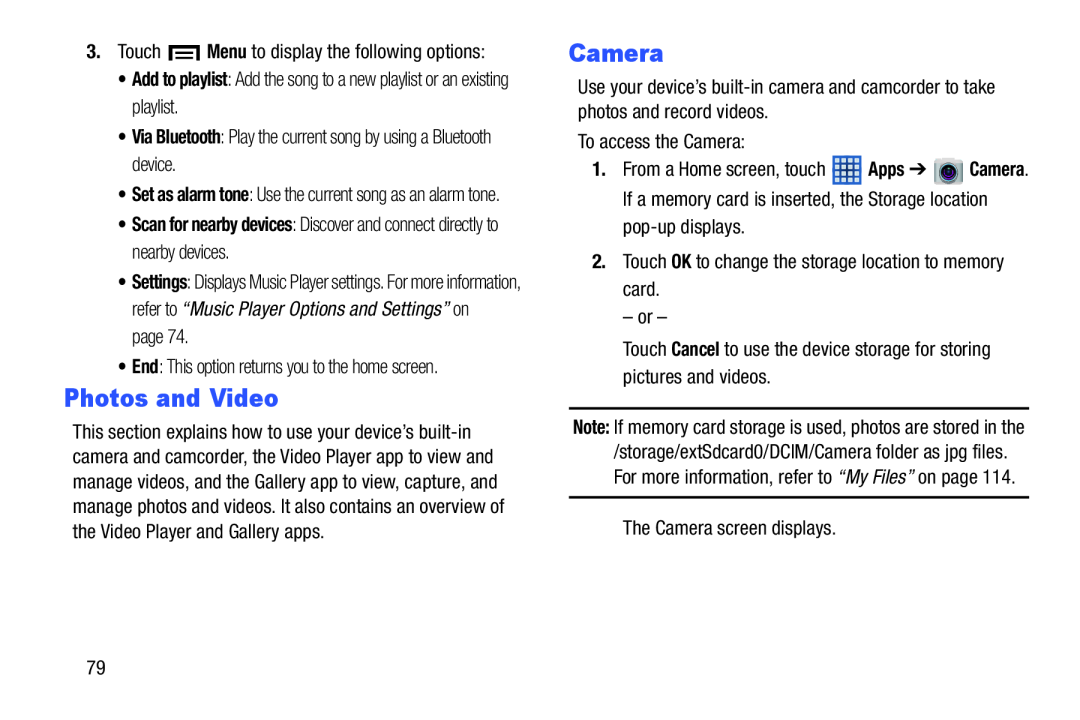 Photos and Video
Photos and Video
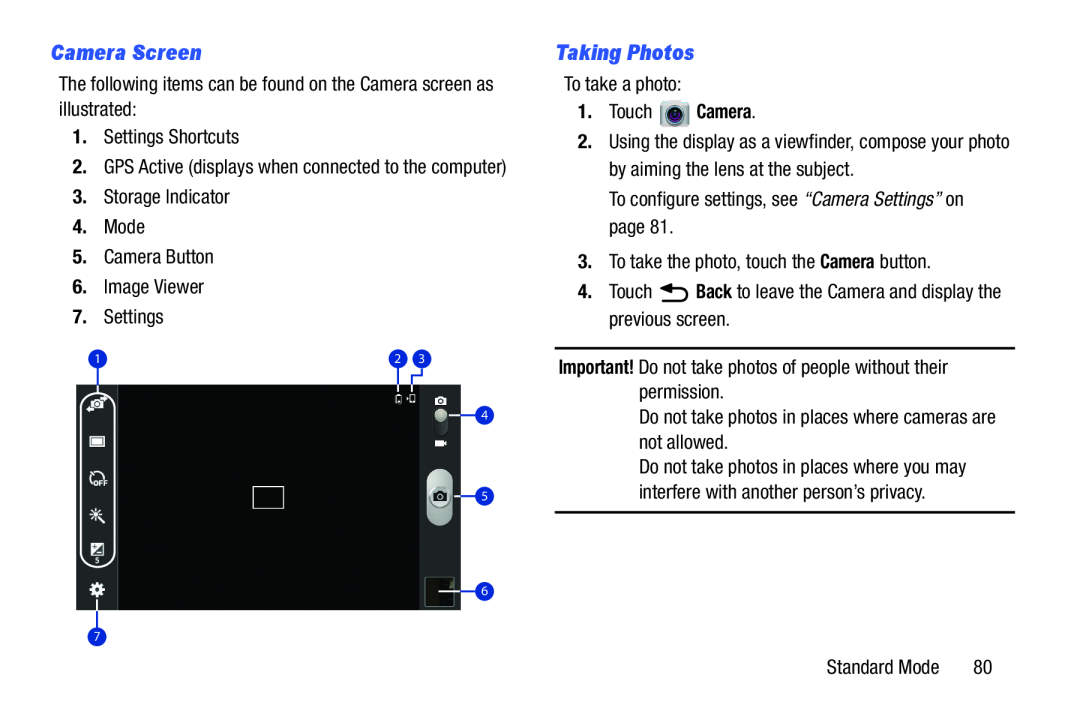 Camera Screen
Camera Screen
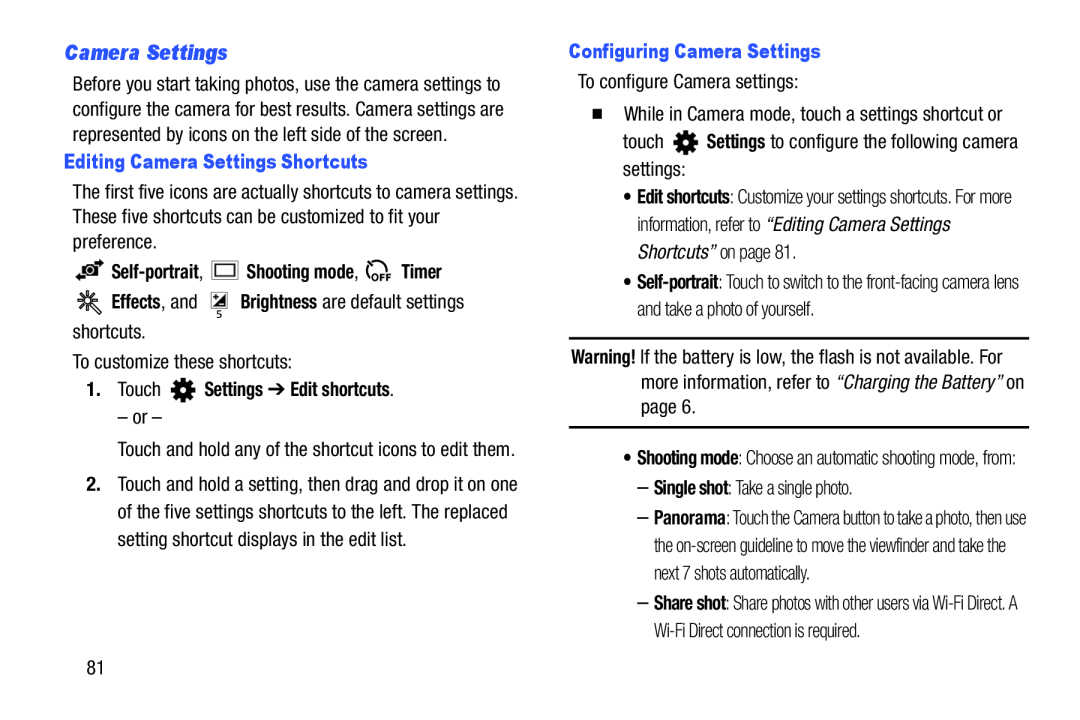 Camera Settings
Camera Settings
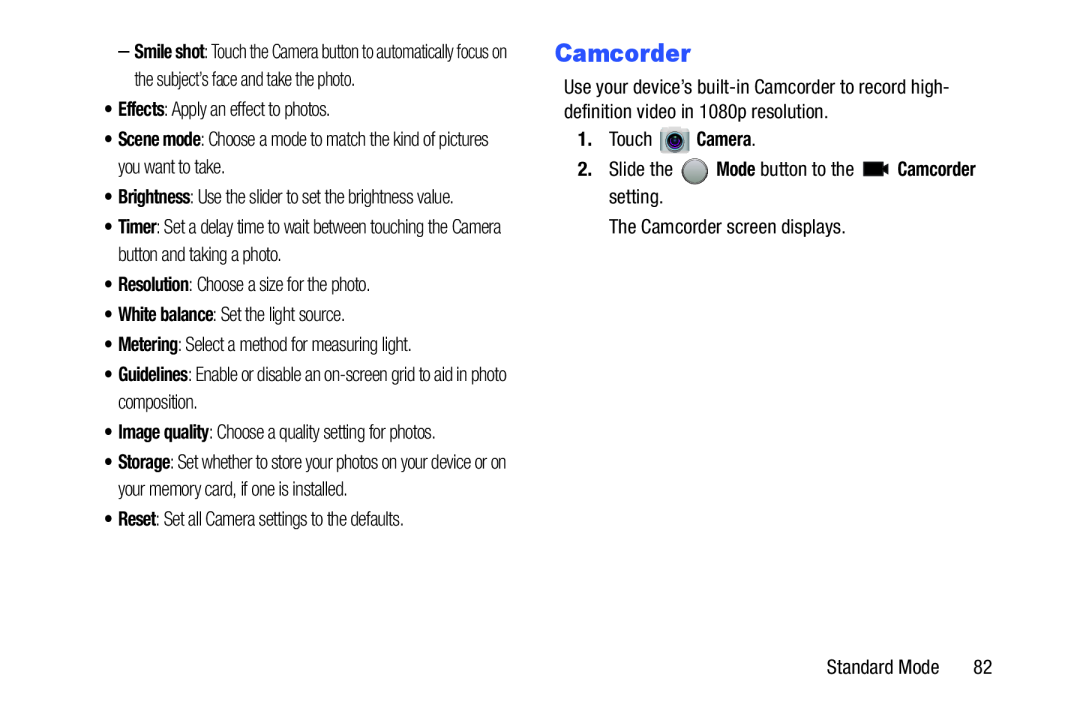 Camcorder
Camcorder
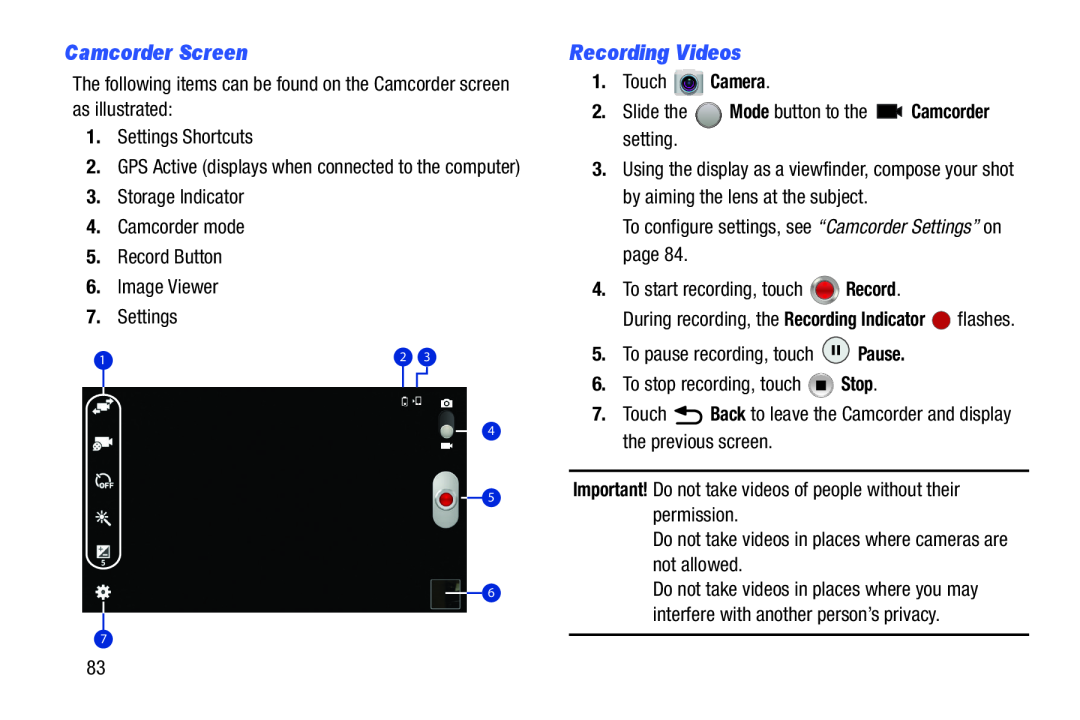 Camcorder Screen
Camcorder ScreenRecording Videos
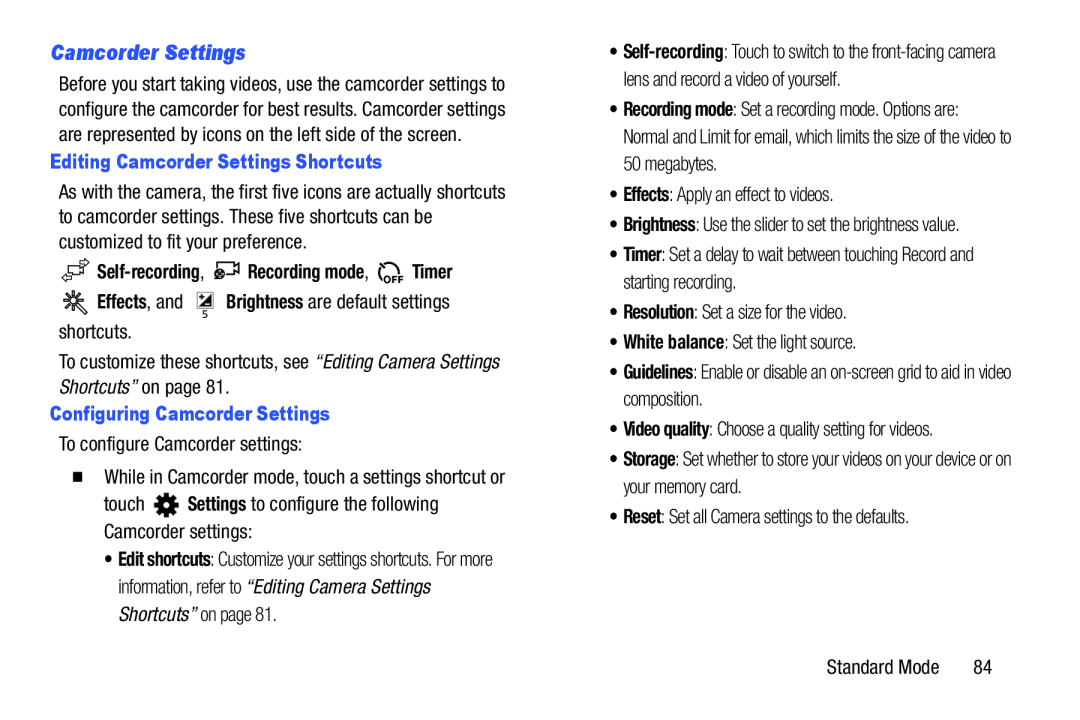 Camcorder Settings
Camcorder Settings
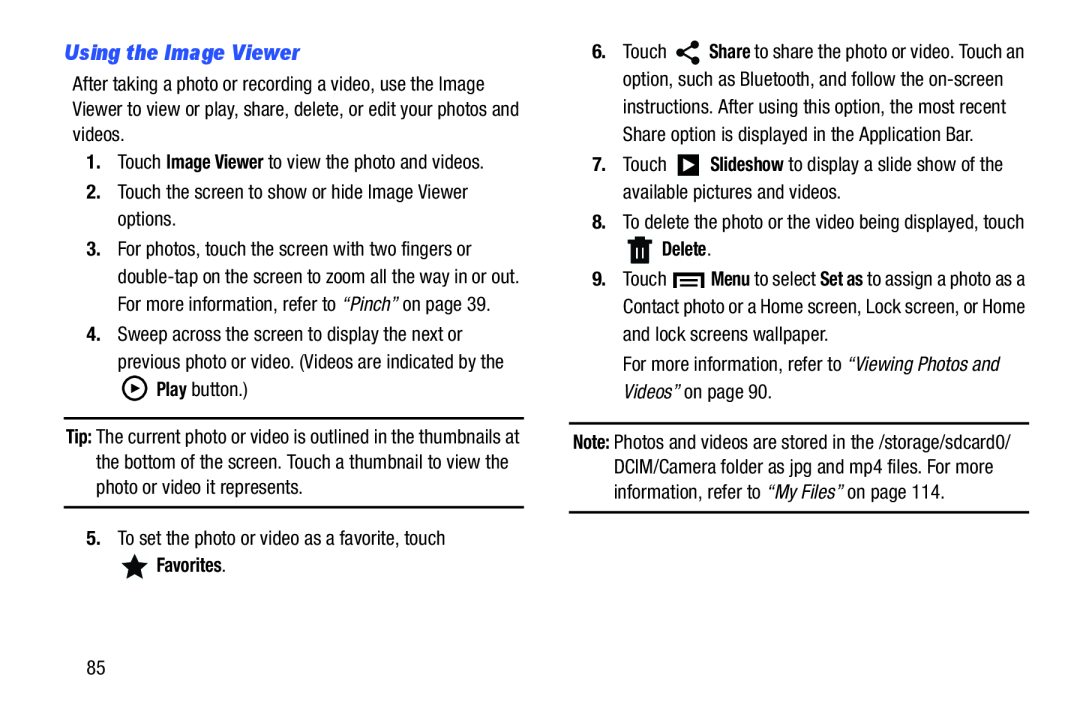 Using the Image Viewer
Using the Image Viewer
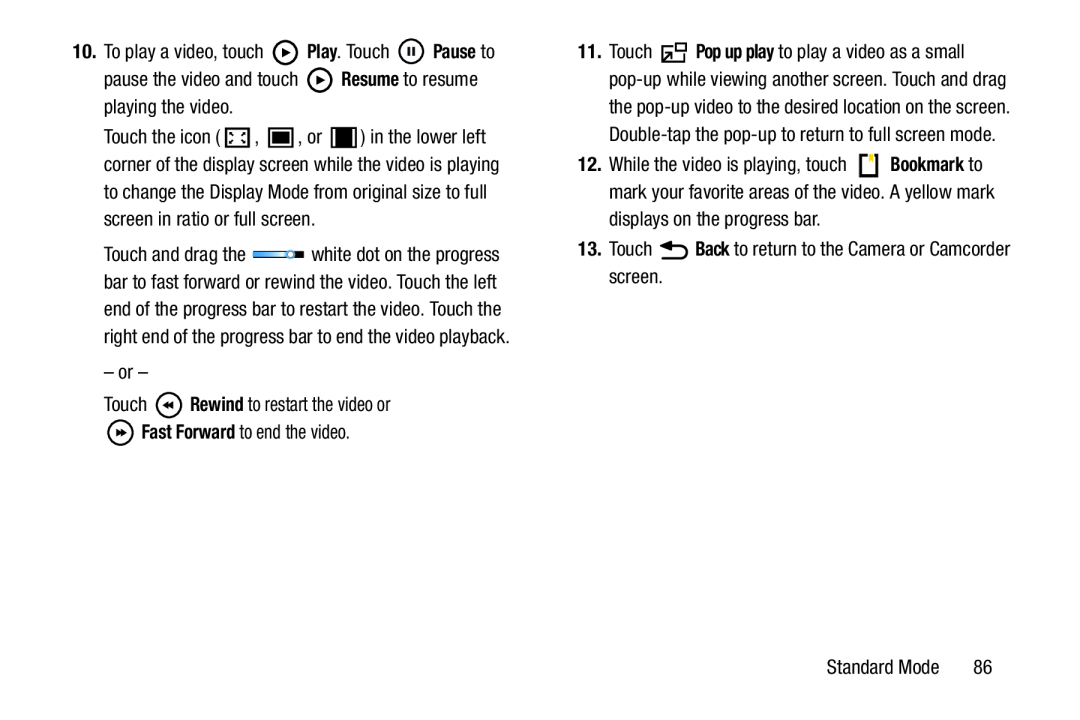 Play
PlayPause
Resume
Back
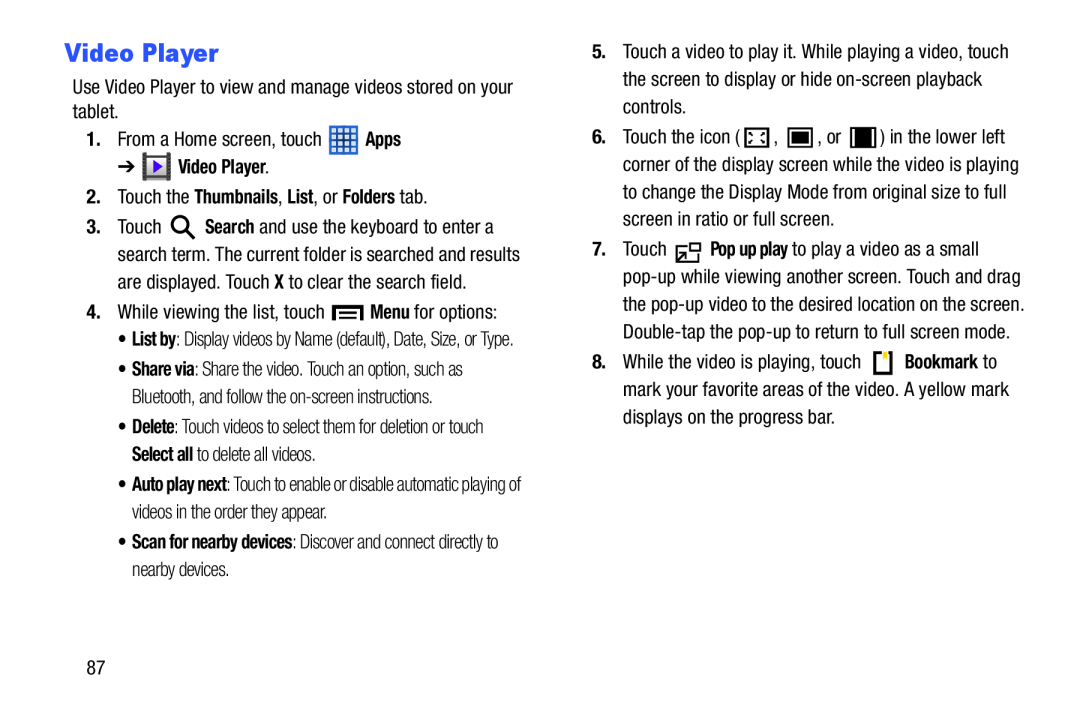 Video Player
Video PlayerApps
➔ Video Player
2.Touch the Thumbnails, List, or Folders tab
Menu
• Scan for nearby devices: Discover and connect directly to nearby devices
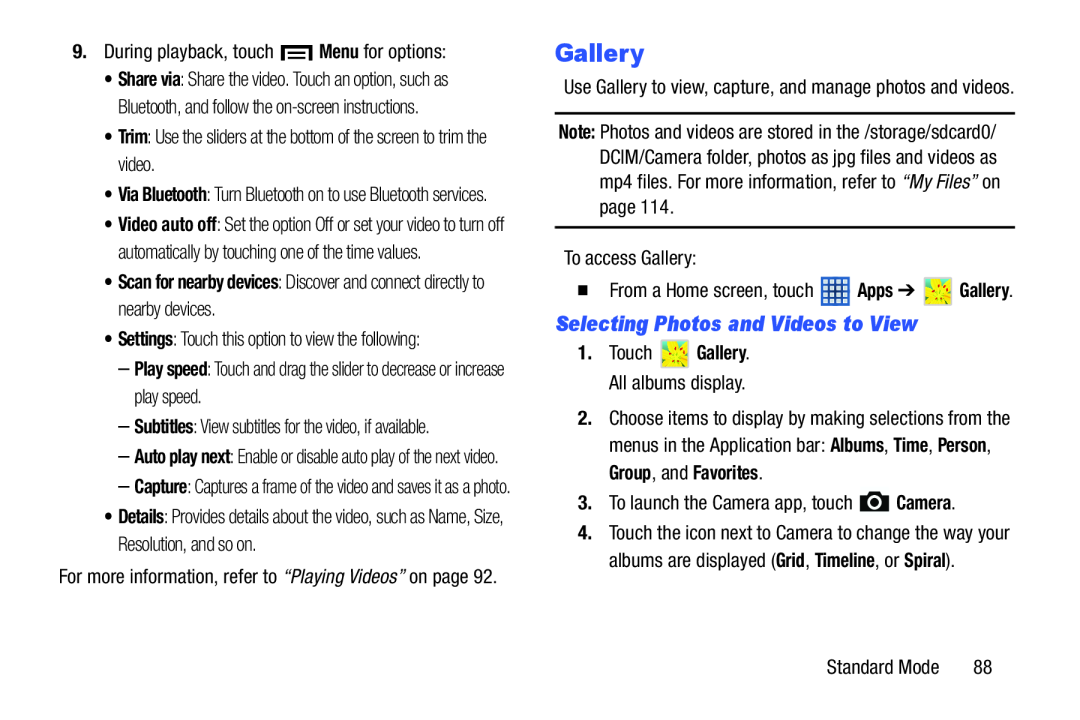 Selecting Photos and Videos to View
Selecting Photos and Videos to View
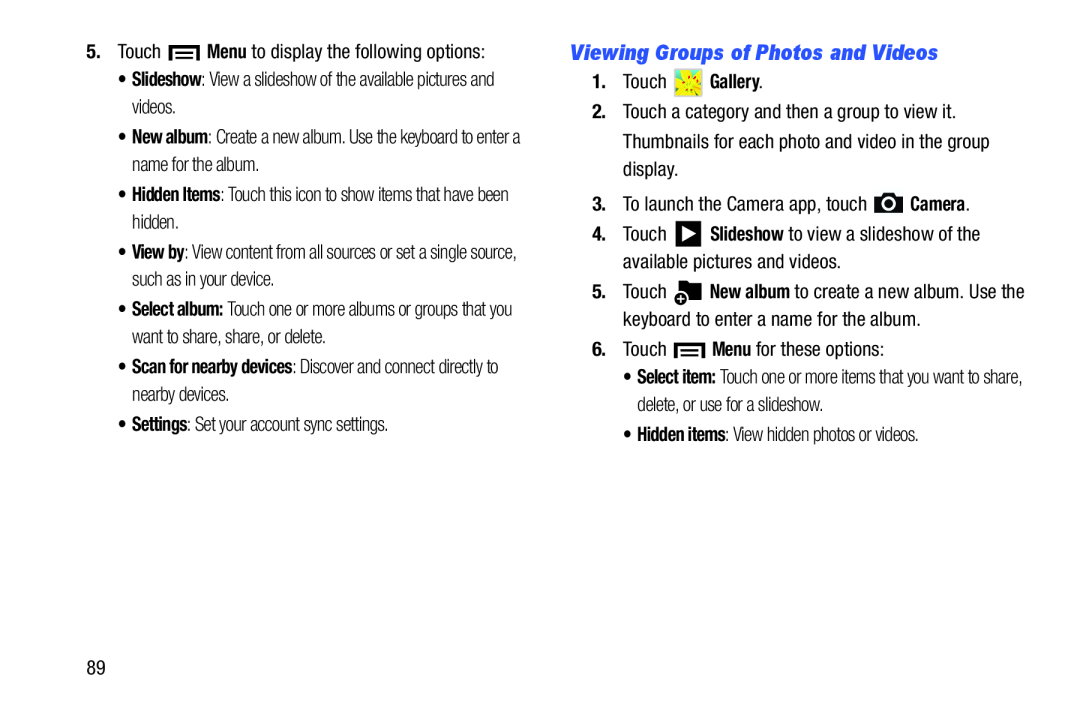 Viewing Groups of Photos and Videos
Viewing Groups of Photos and Videos
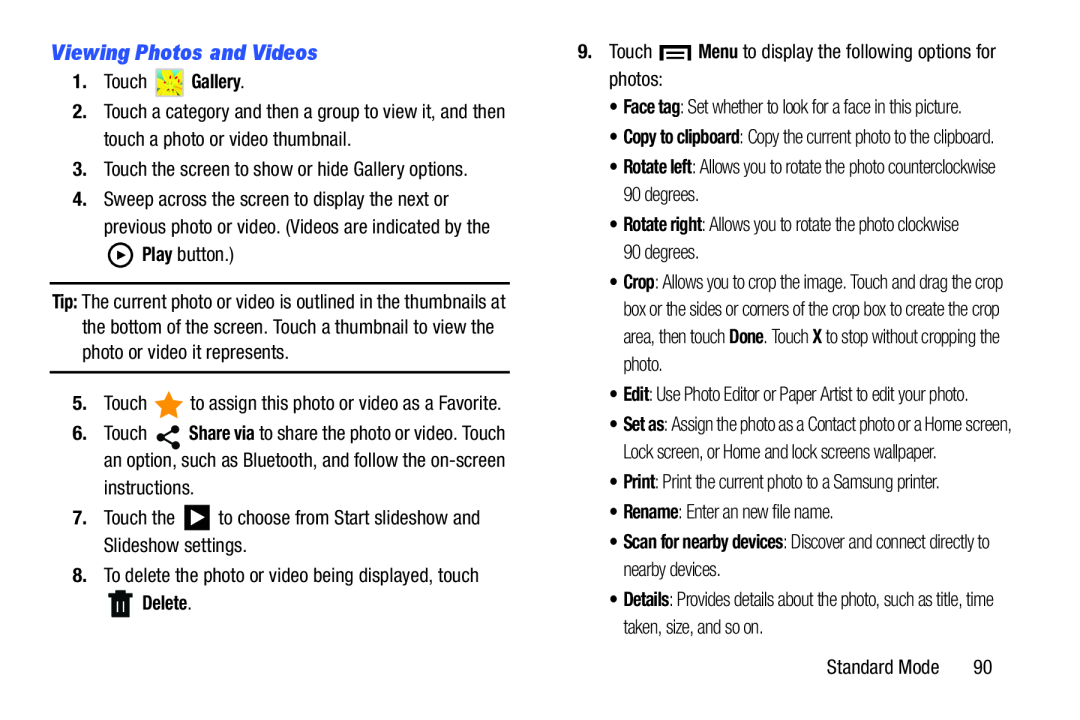 Viewing Photos and Videos
Viewing Photos and Videos
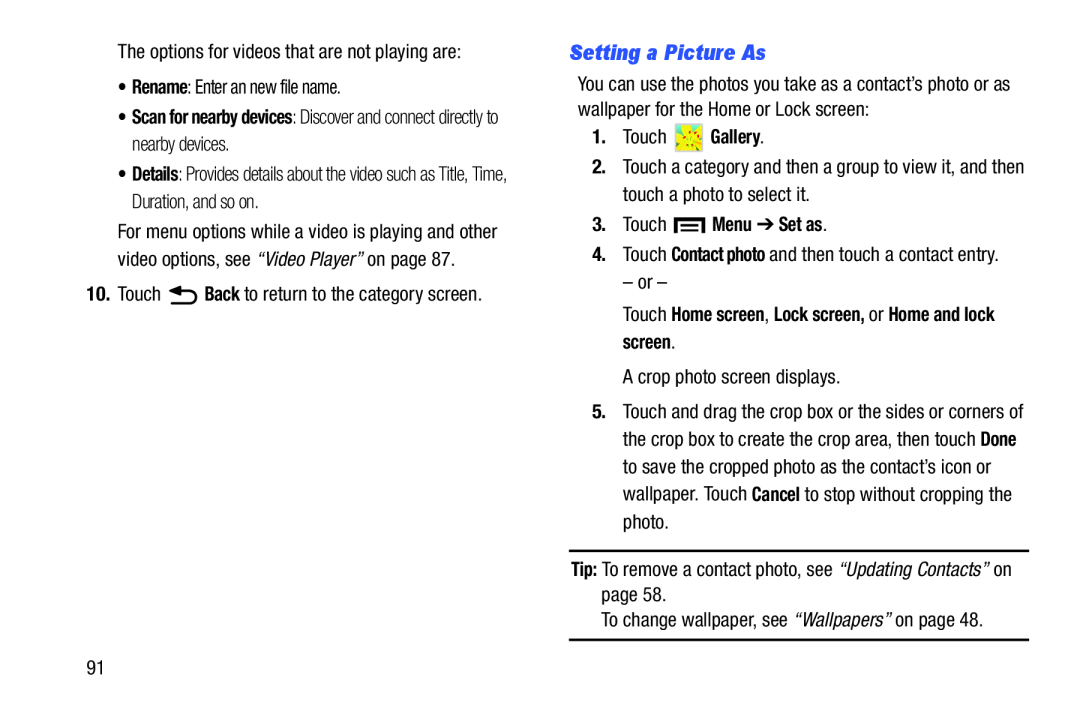 Setting a Picture As
Setting a Picture As
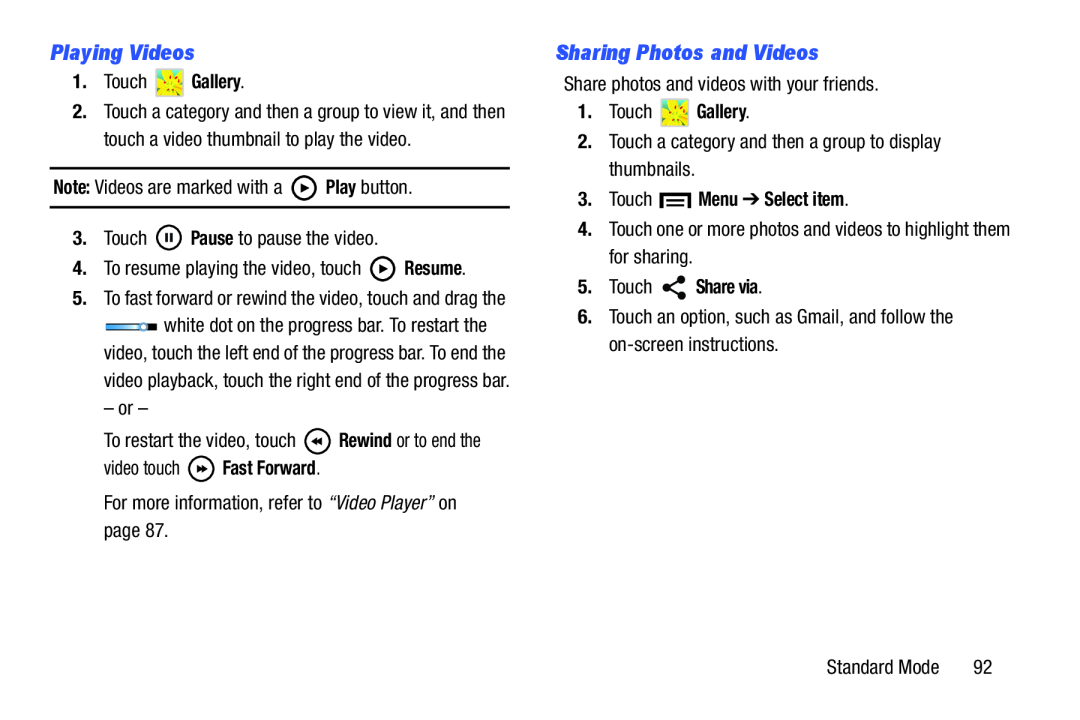 Playing Videos
Playing VideosSharing Photos and Videos
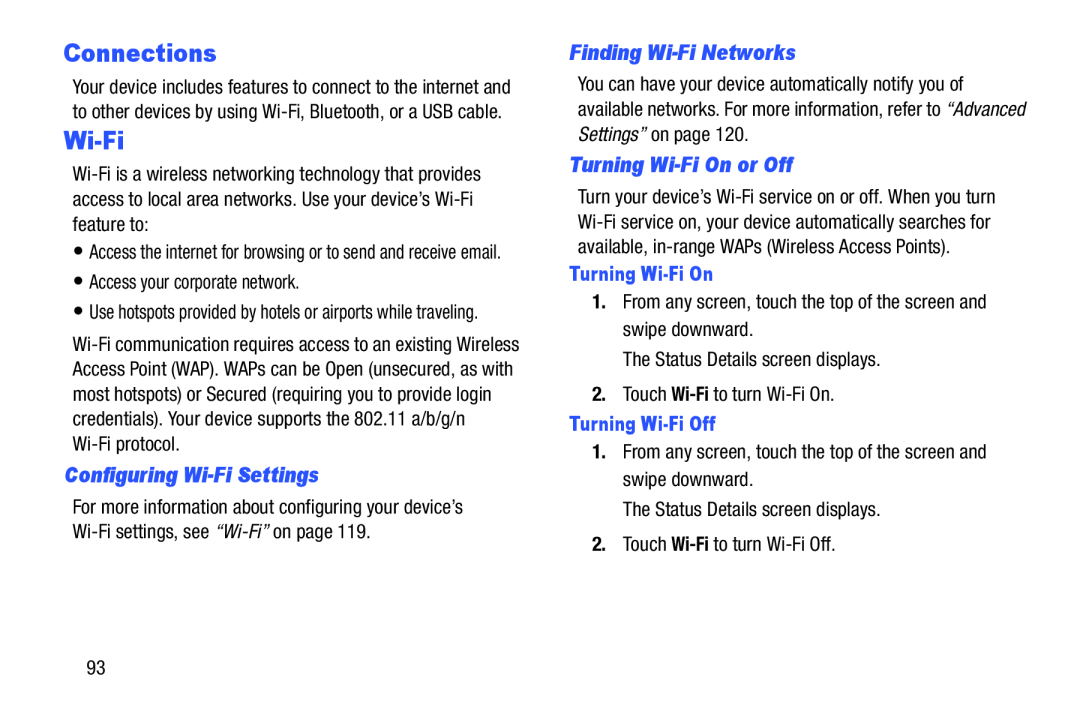 Connections
ConnectionsWi-Fi
Configuring Wi-FiSettings
Finding Wi-FiNetworks
Turning Wi-FiOn or Off
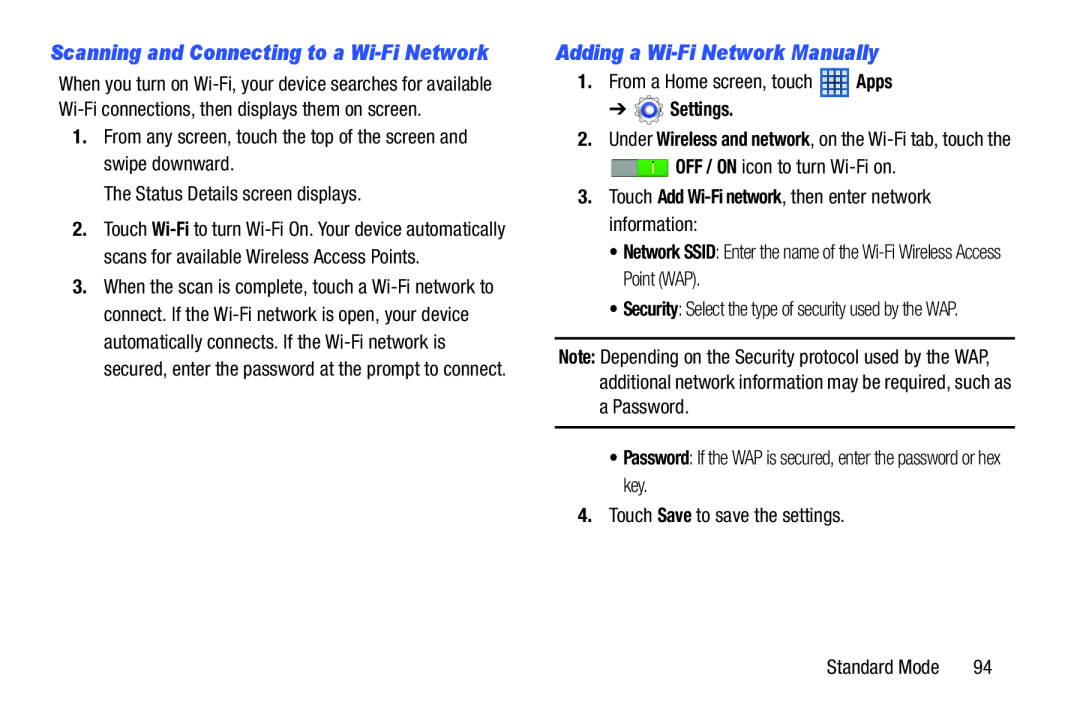 Adding a Wi-FiNetwork Manually
Adding a Wi-FiNetwork Manually
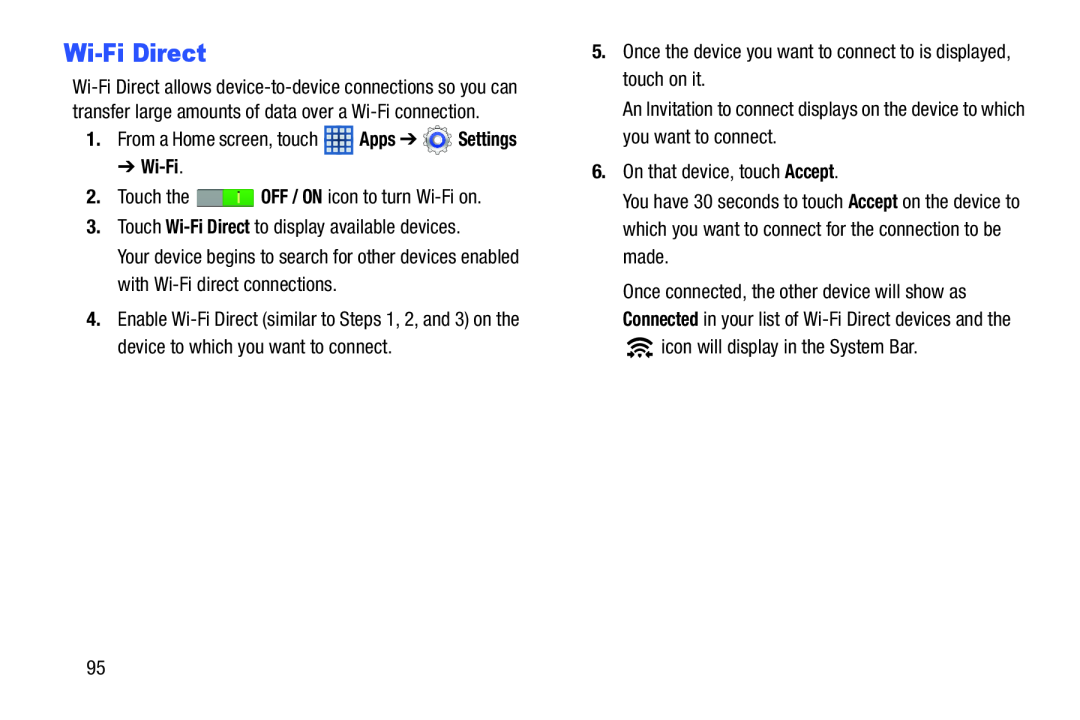 Wi-FiDirect
Wi-FiDirect
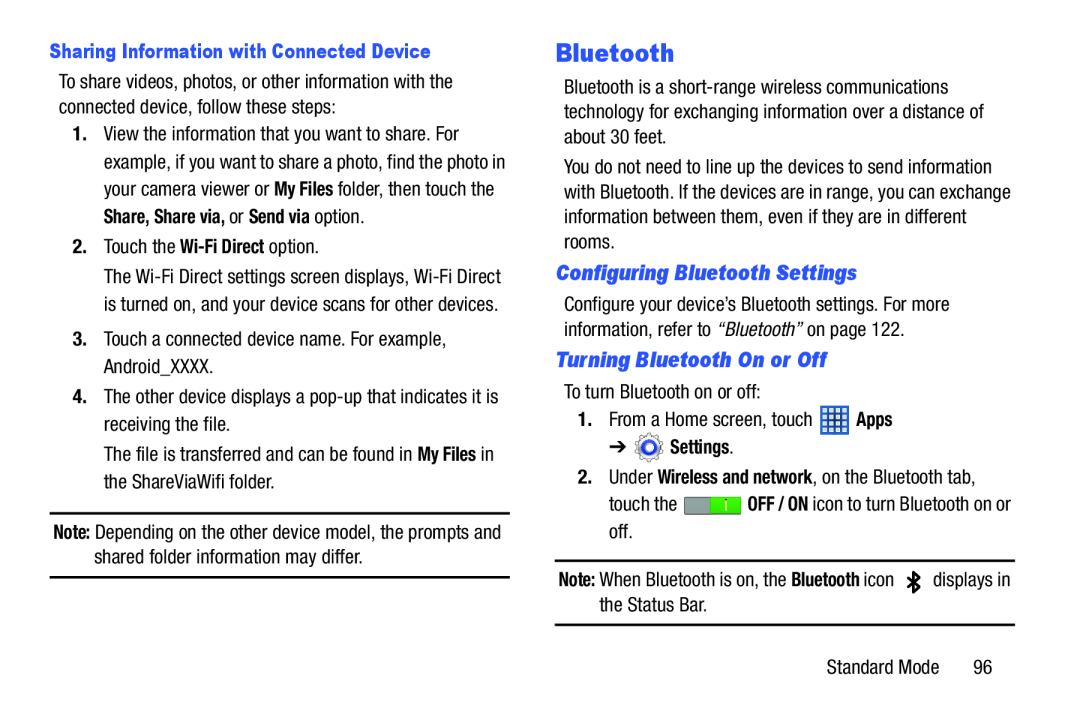 Bluetooth
BluetoothConfiguring Bluetooth Settings
Turning Bluetooth On or Off
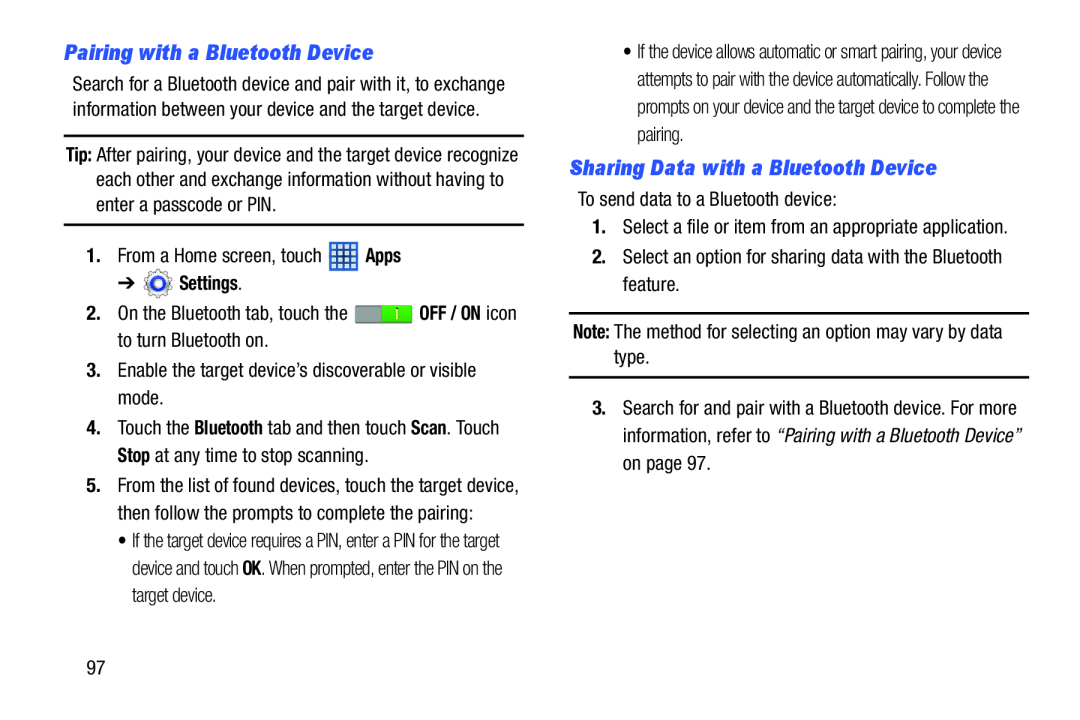 Pairing with a Bluetooth Device
Pairing with a Bluetooth DeviceSharing Data with a Bluetooth Device
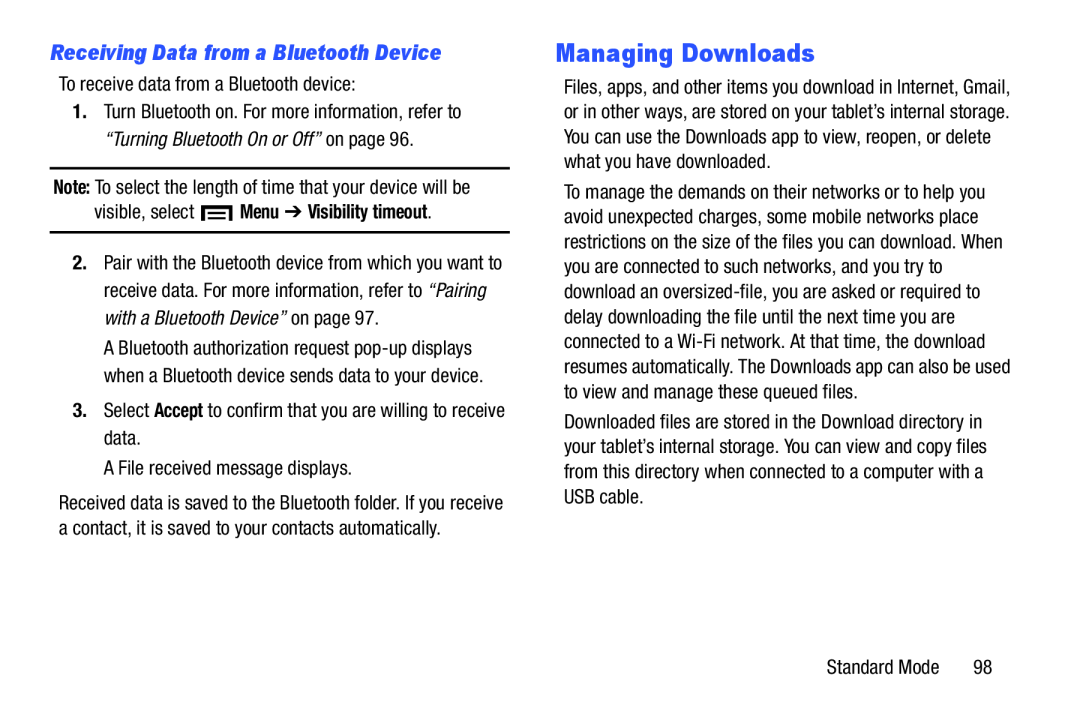 Receiving Data from a Bluetooth Device
Receiving Data from a Bluetooth DeviceManaging Downloads
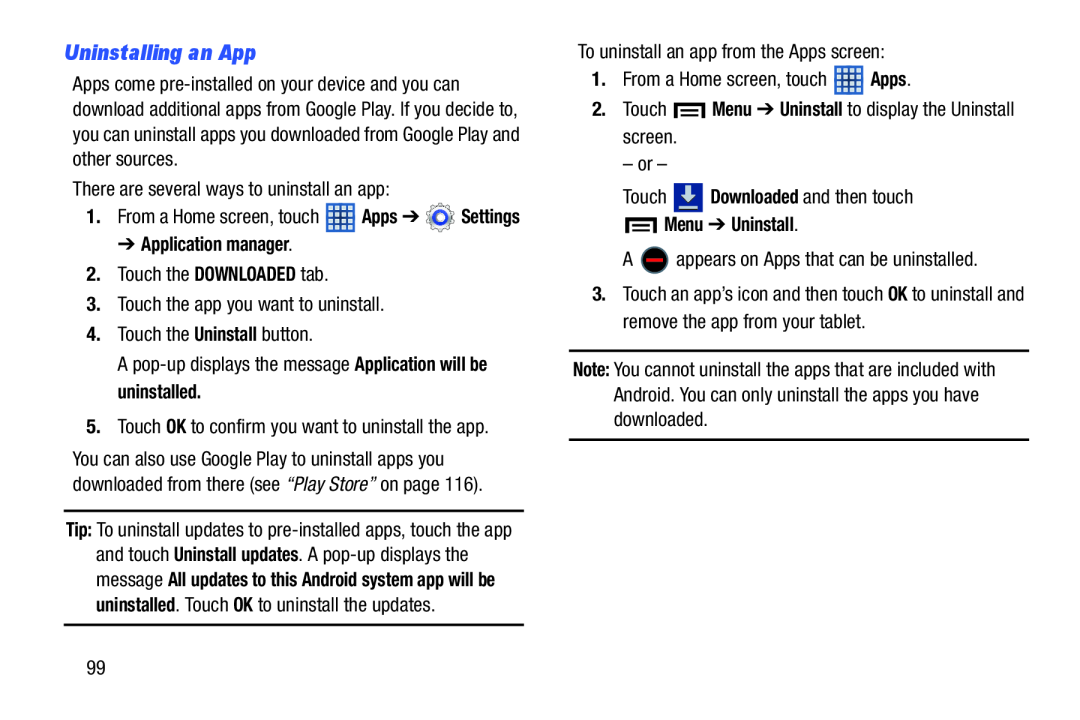 Uninstalling an App
Uninstalling an App
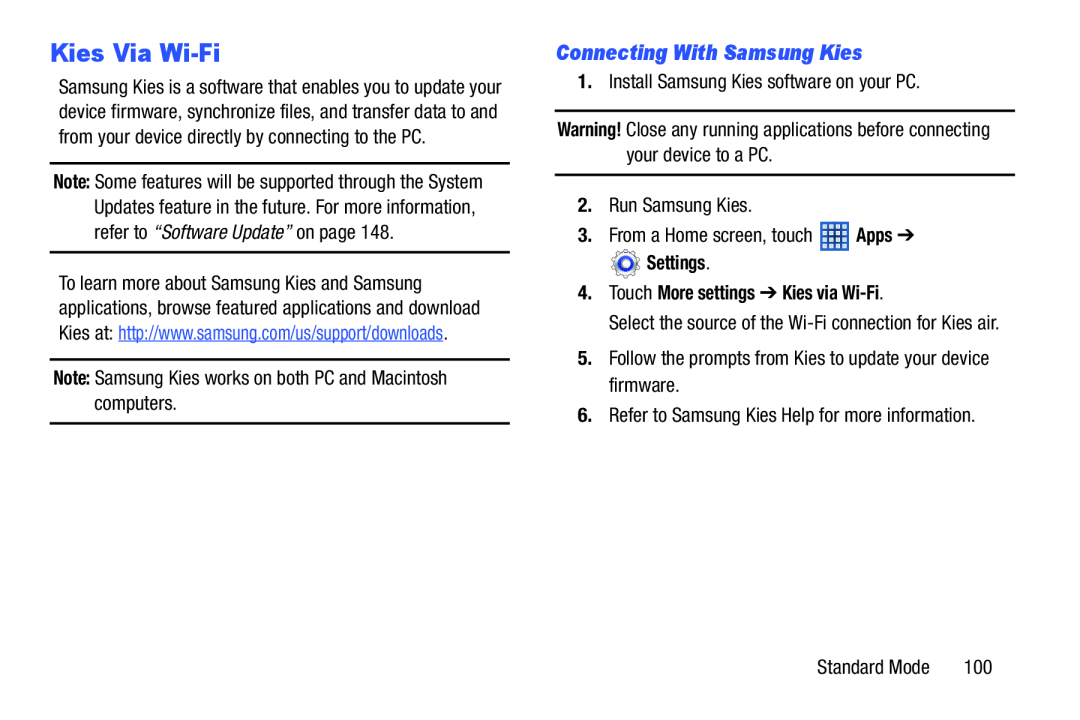 Kies Via Wi-Fi
Kies Via Wi-FiConnecting With Samsung Kies
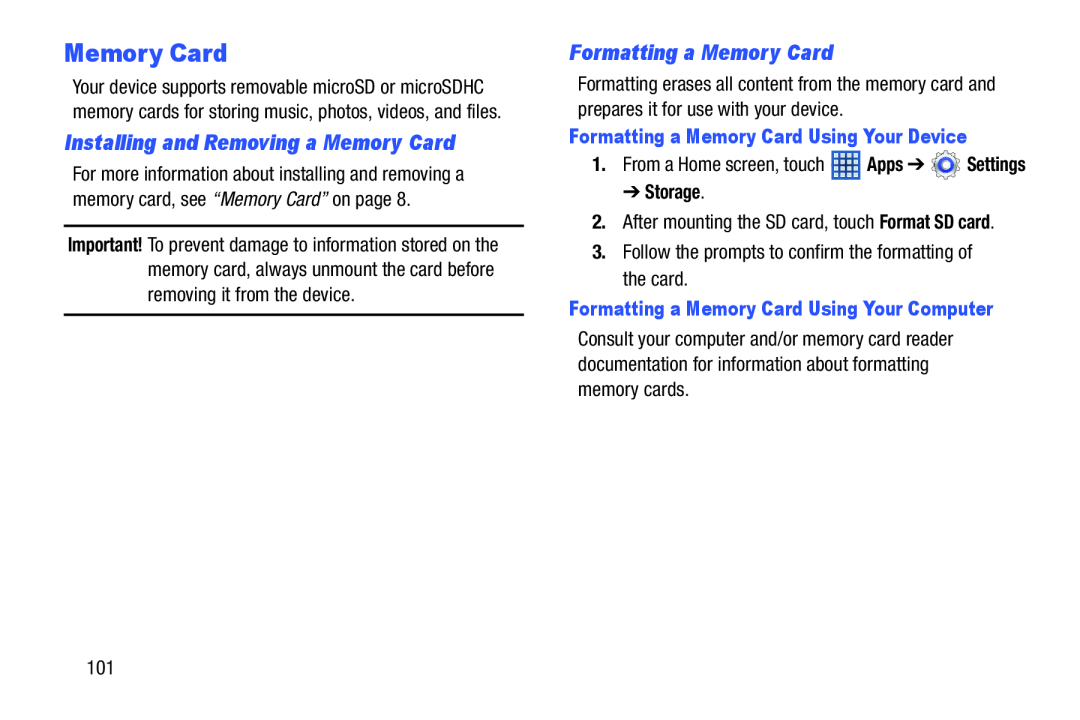 Installing and Removing a Memory Card
Installing and Removing a Memory CardFormatting a Memory Card
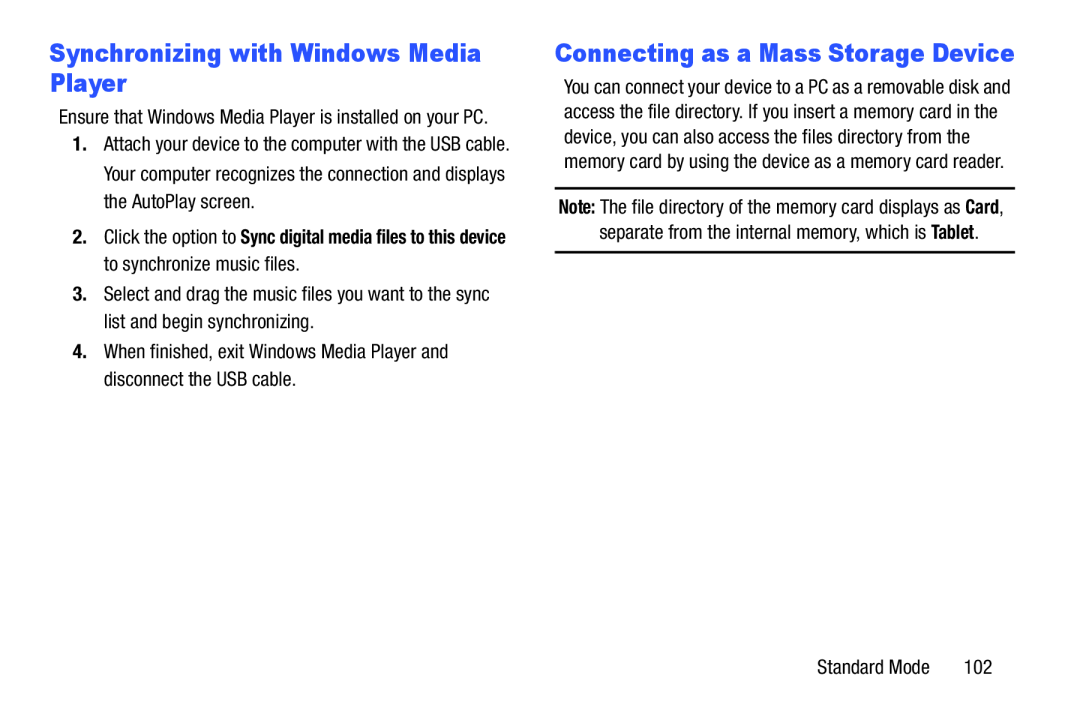 Synchronizing with Windows Media Player
Synchronizing with Windows Media PlayerConnecting as a Mass Storage Device
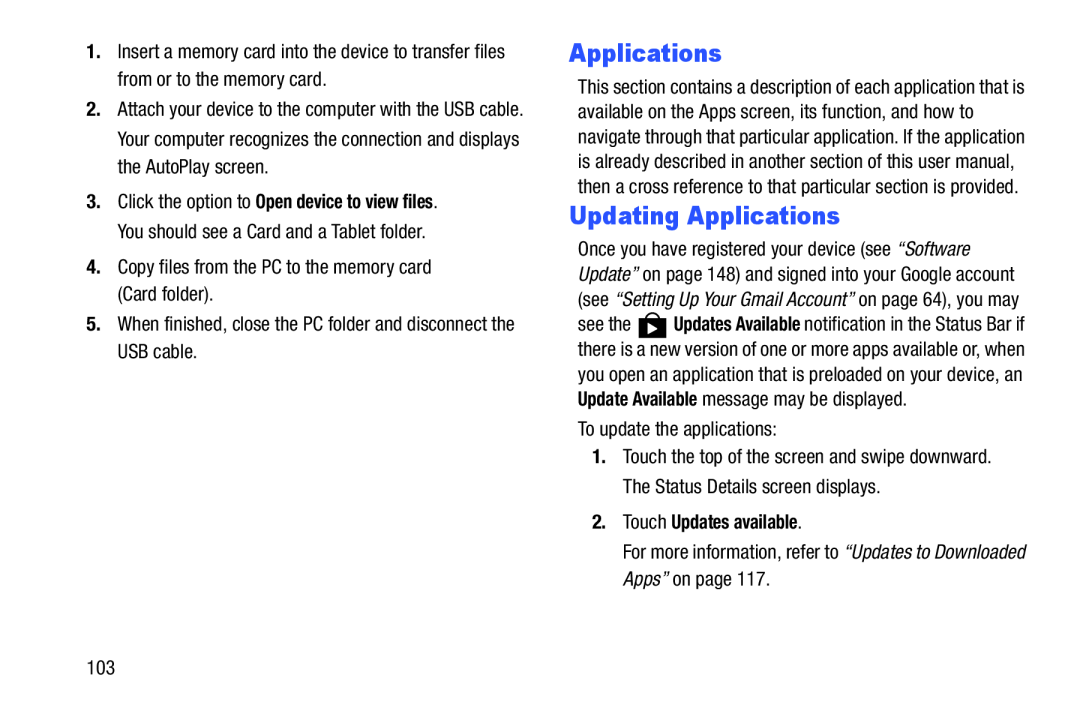 Updating Applications
Updating Applications
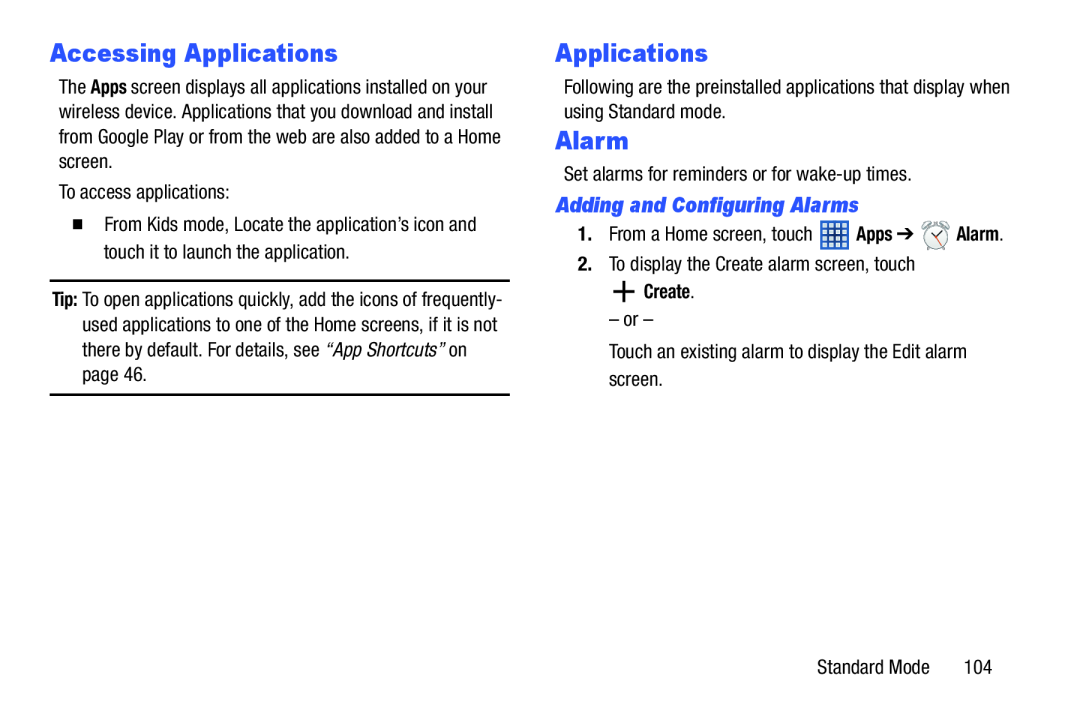 Accessing Applications
Accessing ApplicationsAlarm
Adding and Configuring Alarms
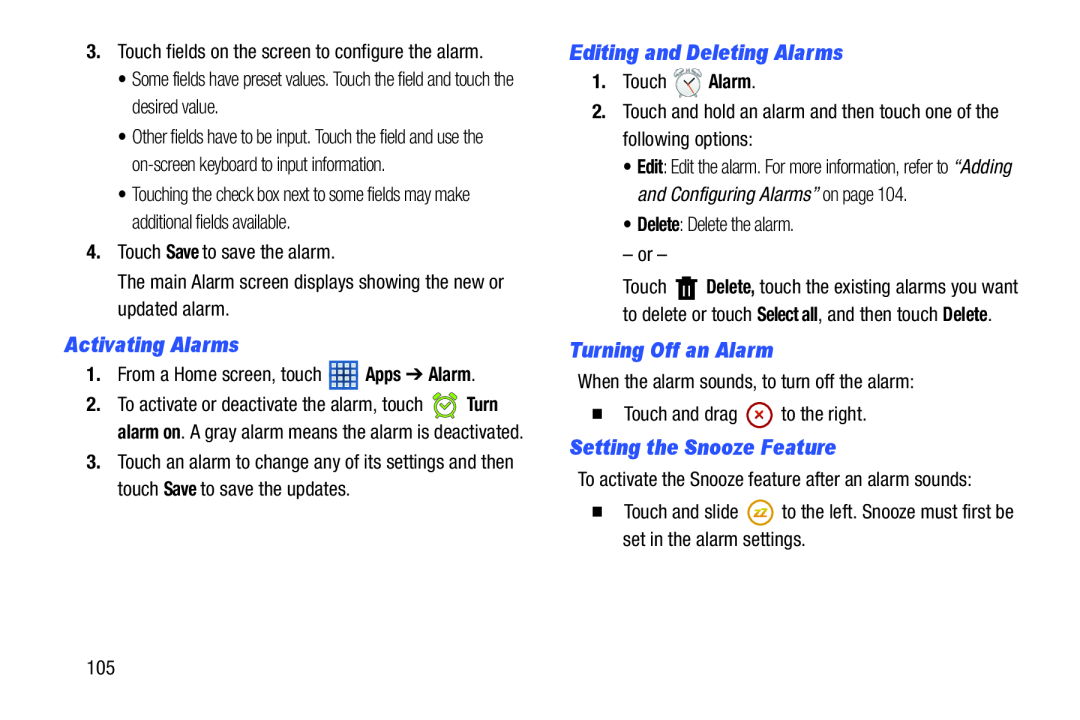 Activating Alarms
Activating AlarmsEditing and Deleting Alarms
Turning Off an Alarm
Setting the Snooze Feature
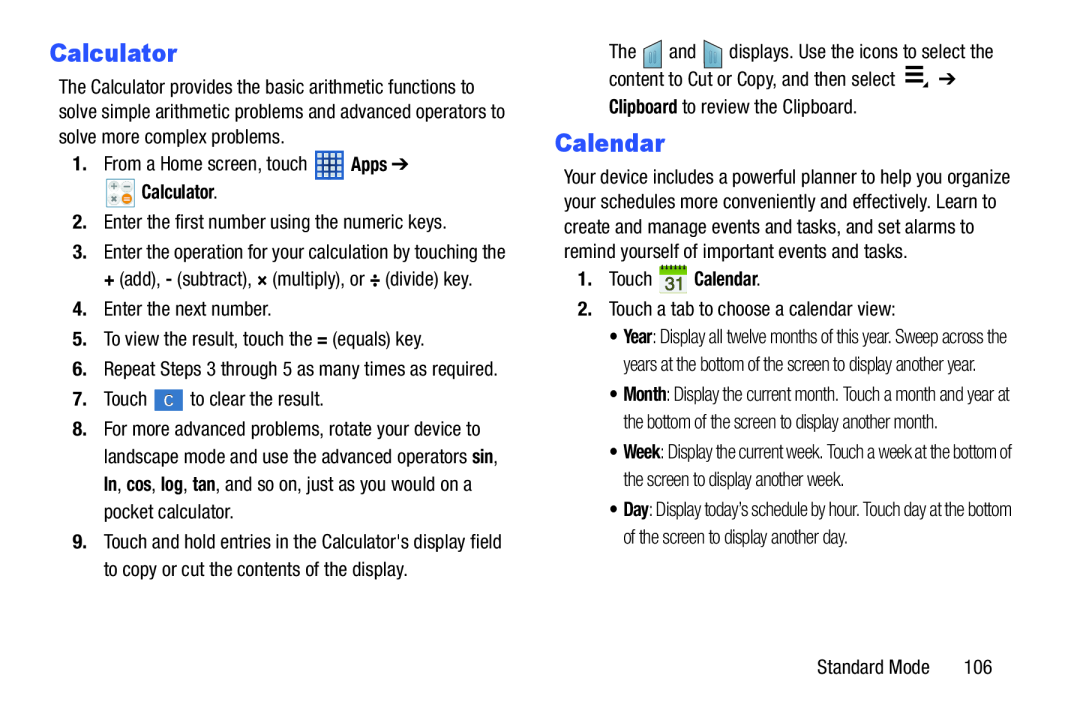 Calculator
CalculatorCalendar
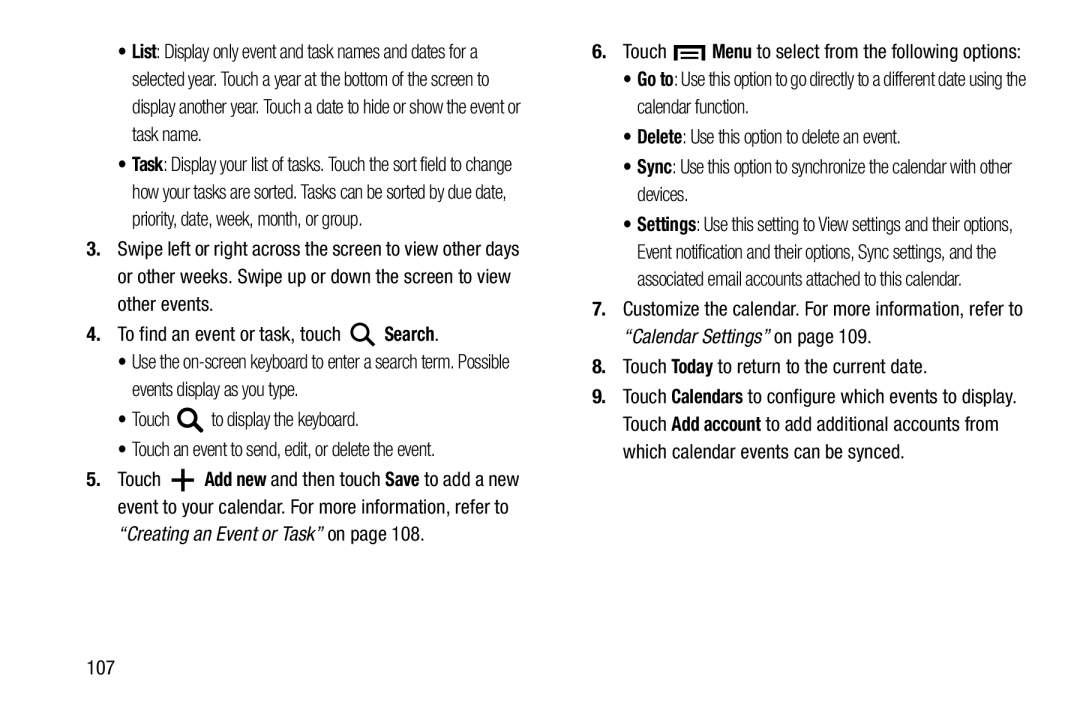 Search
SearchGo to
Delete
Sync
Today
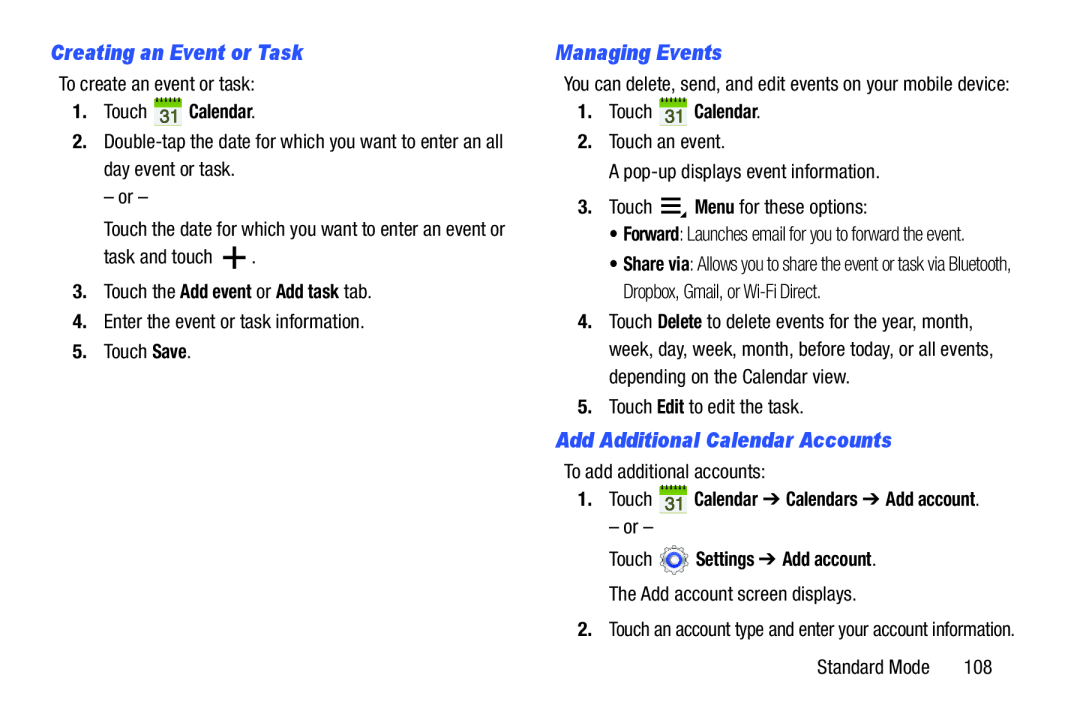 Creating an Event or Task
Creating an Event or TaskManaging Events
Add Additional Calendar Accounts
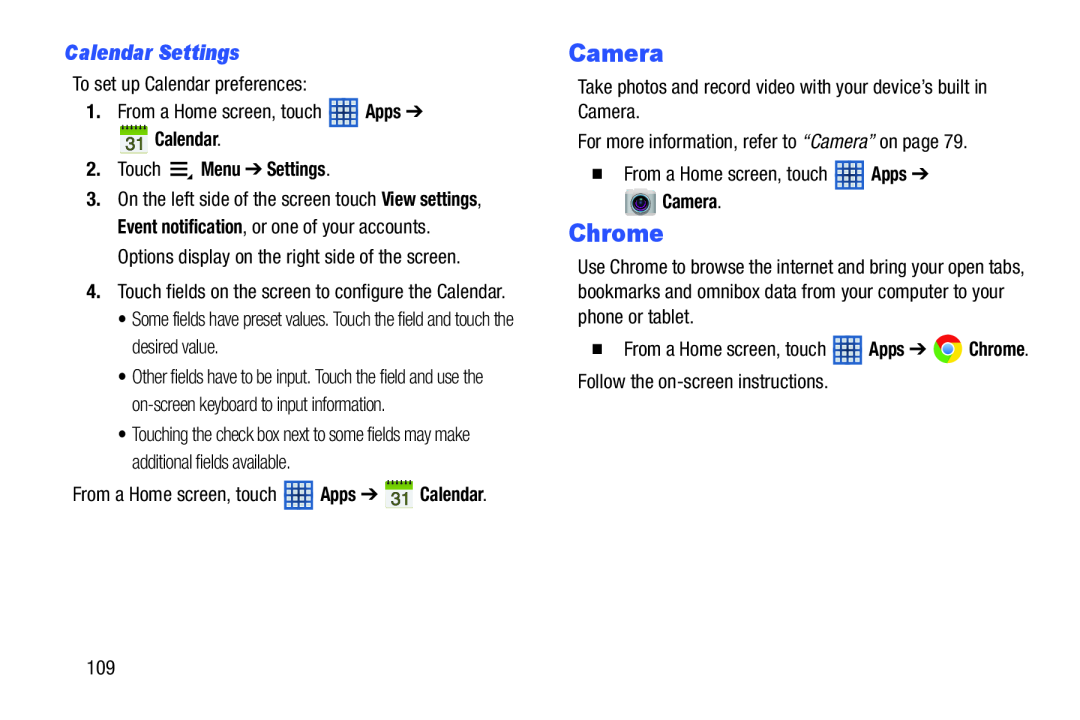 Calendar Settings
Calendar SettingsChrome
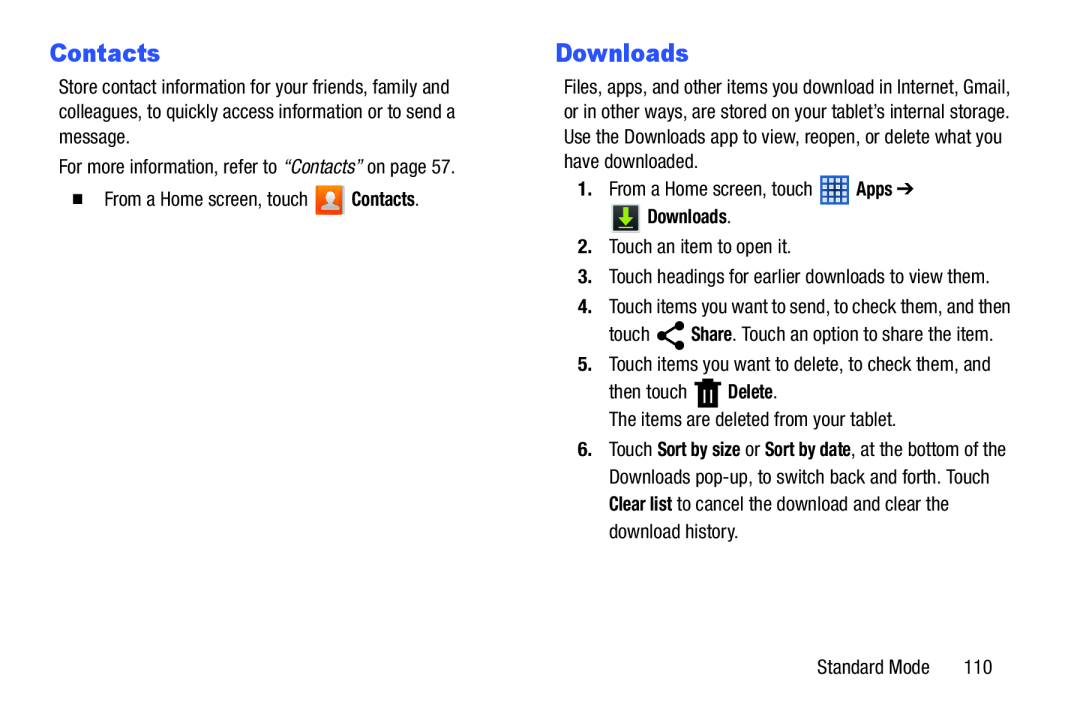 Downloads
Downloads
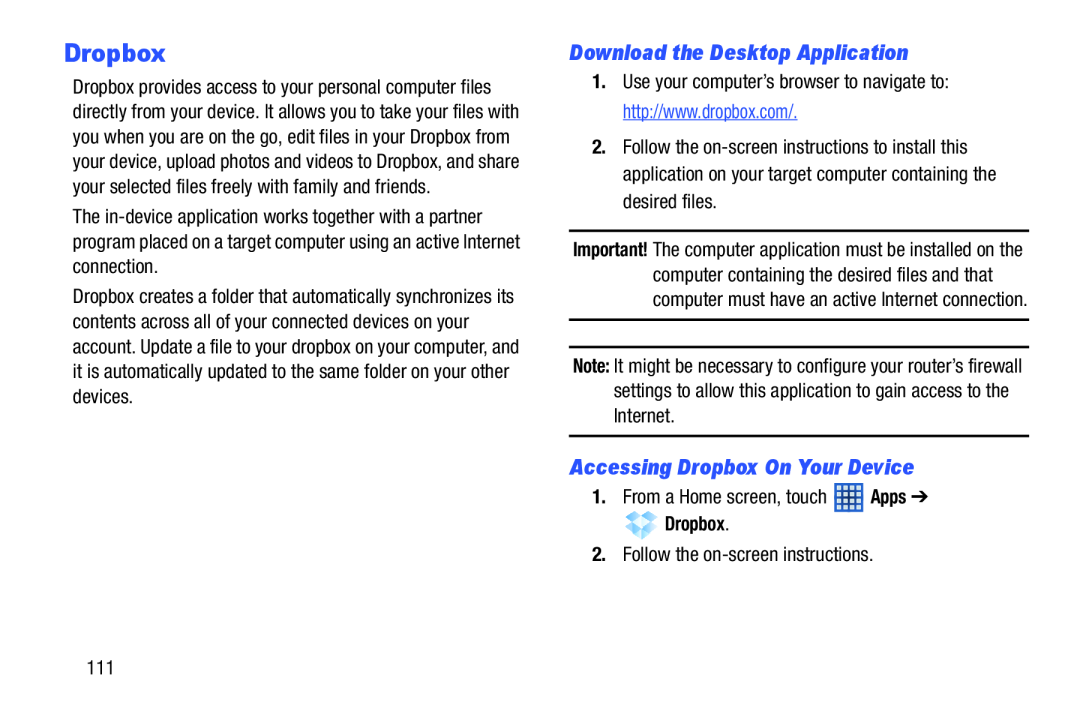 Dropbox
DropboxDownload the Desktop Application
Accessing Dropbox On Your Device
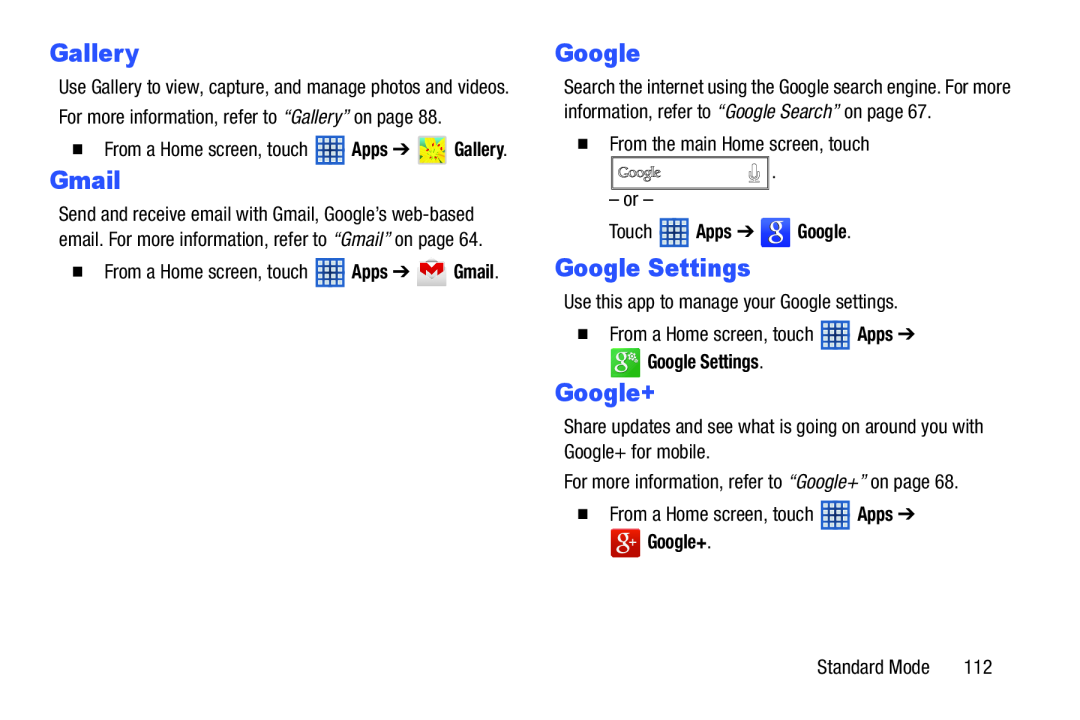 Google
GoogleGoogle Settings
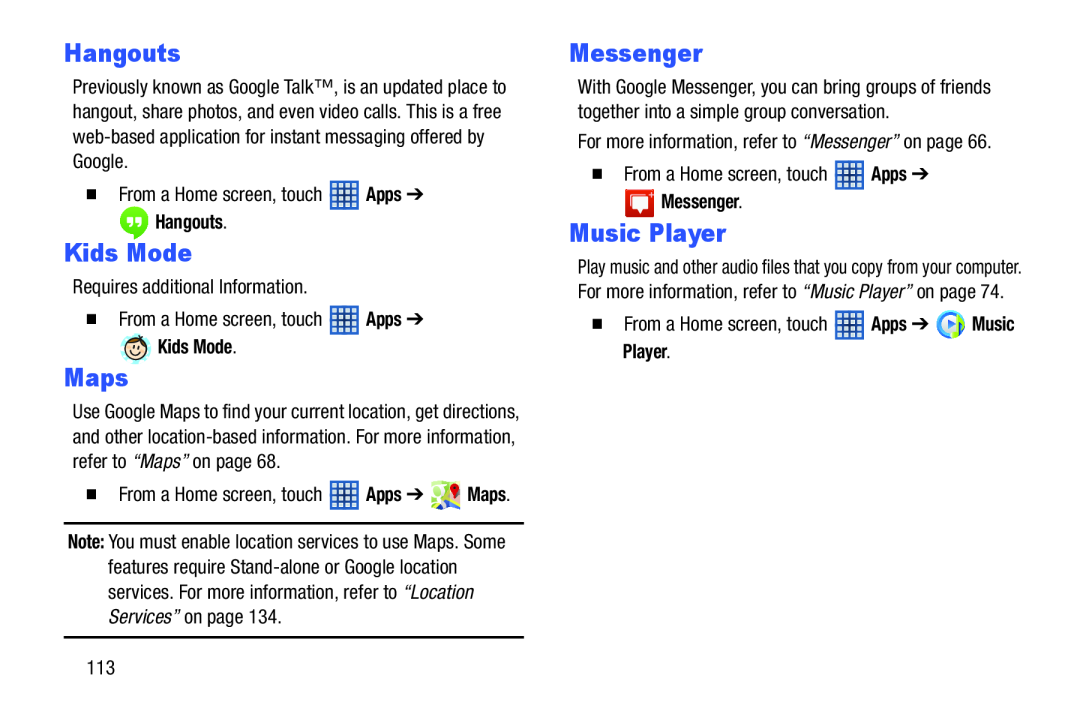 Kids Mode
Kids Mode
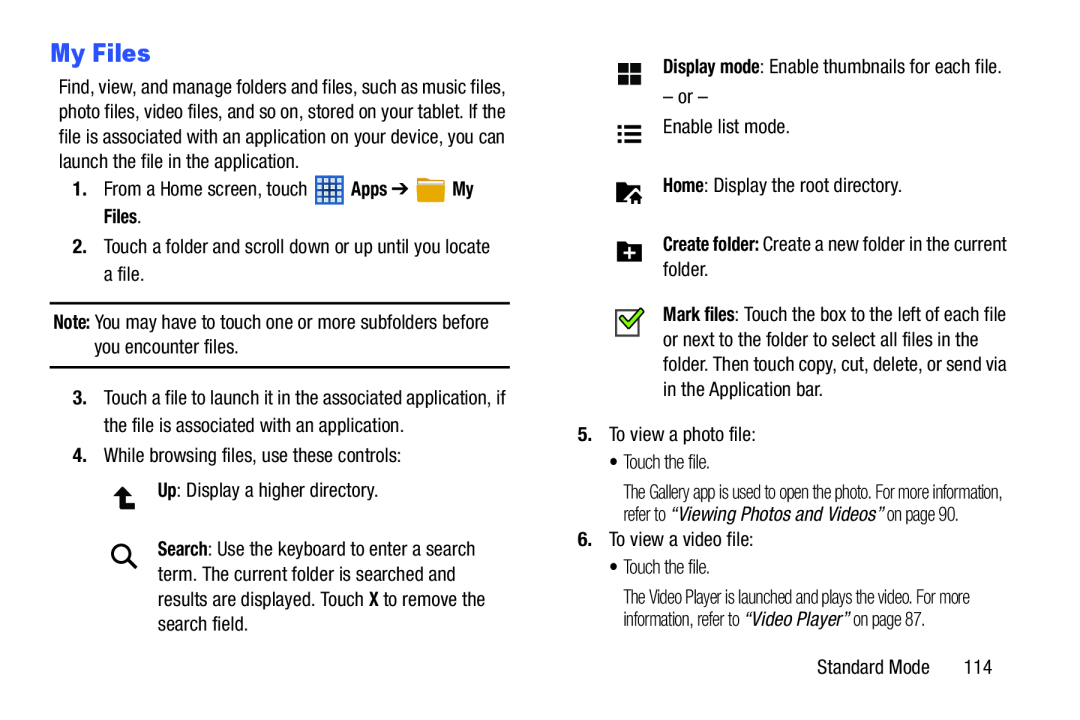 My Files
My Files
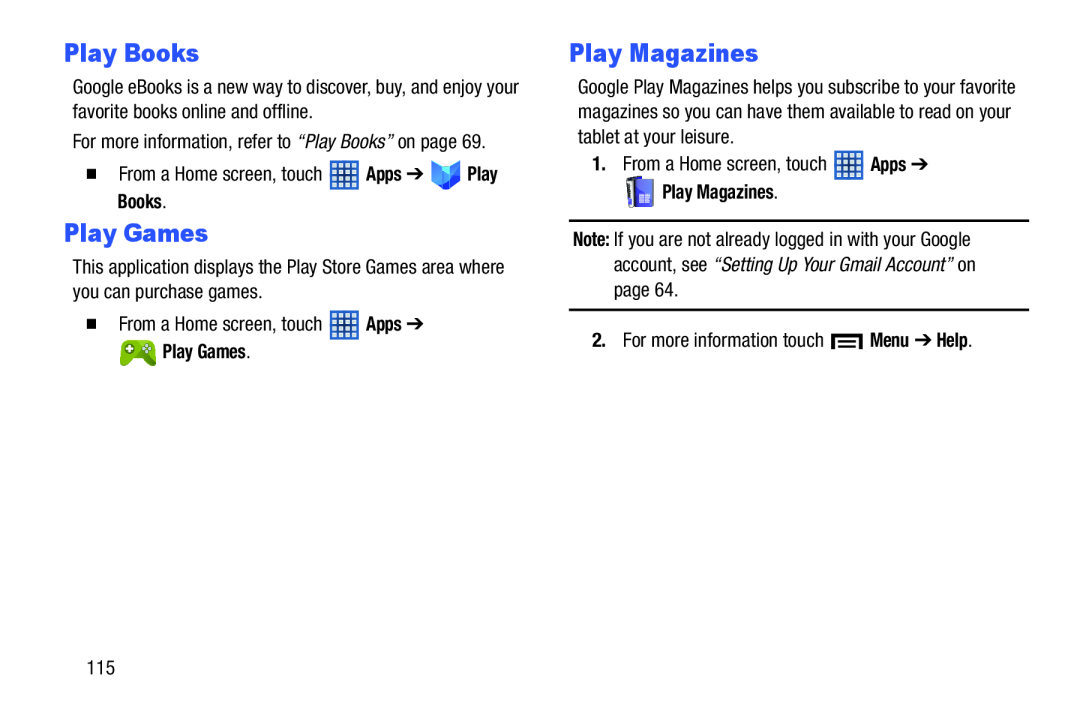 Play Games
Play Games
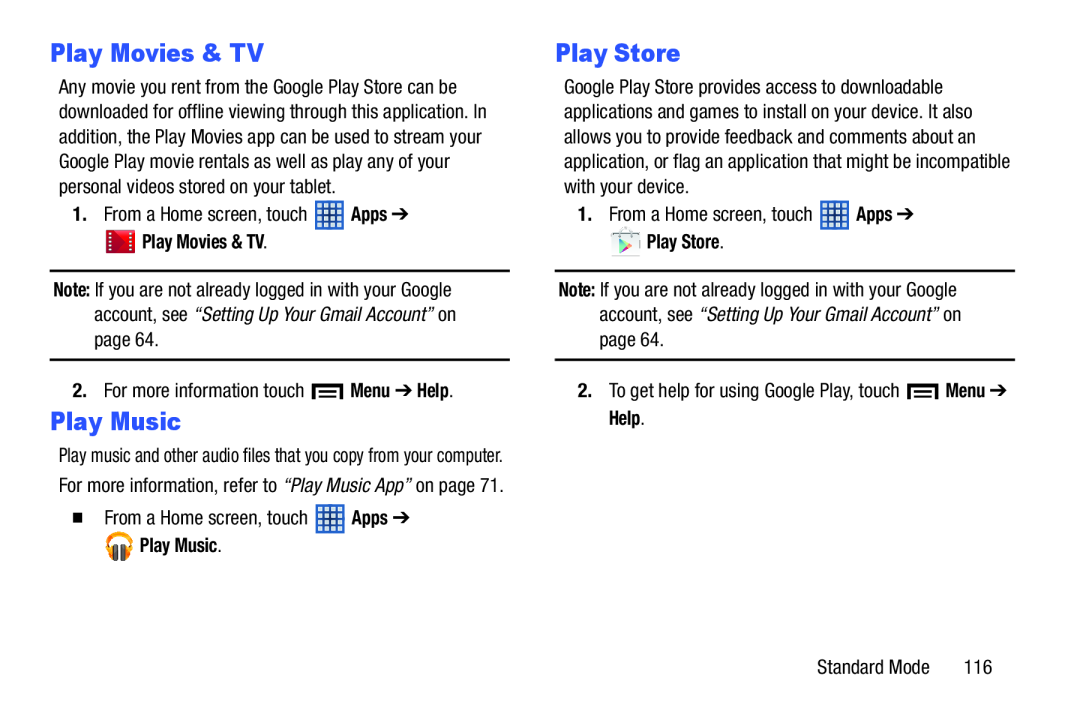 Play Movies & TV
Play Movies & TVPlay Music
Play Store
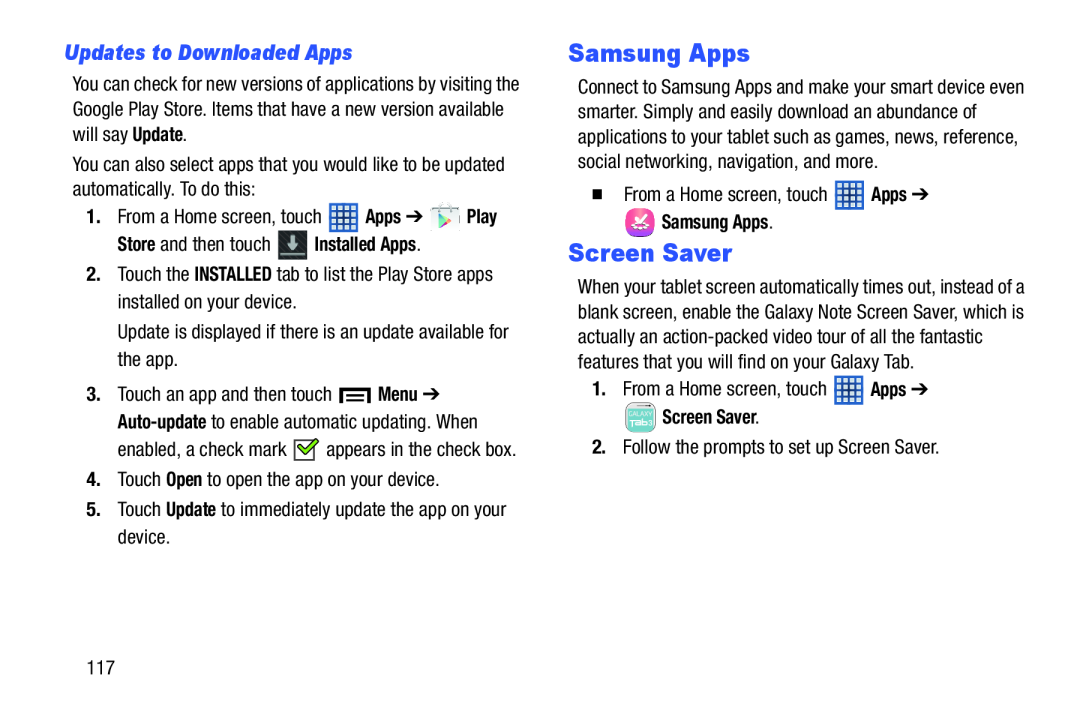 Updates to Downloaded Apps
Updates to Downloaded AppsSamsung Apps
Screen Saver
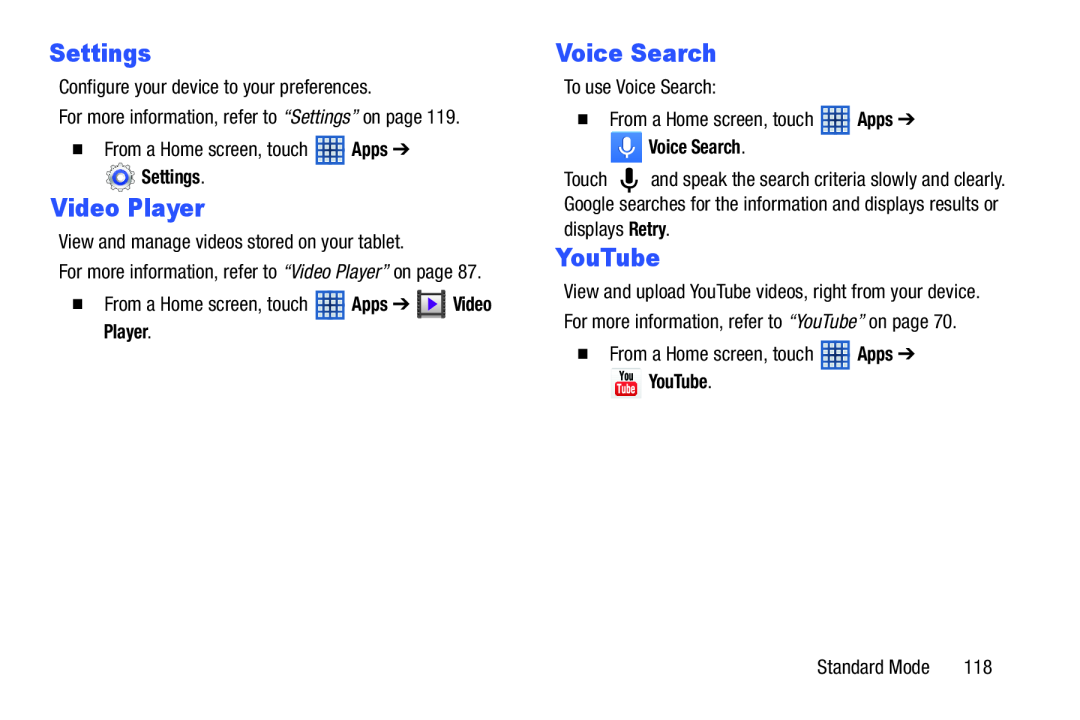 Voice Search
Voice Search
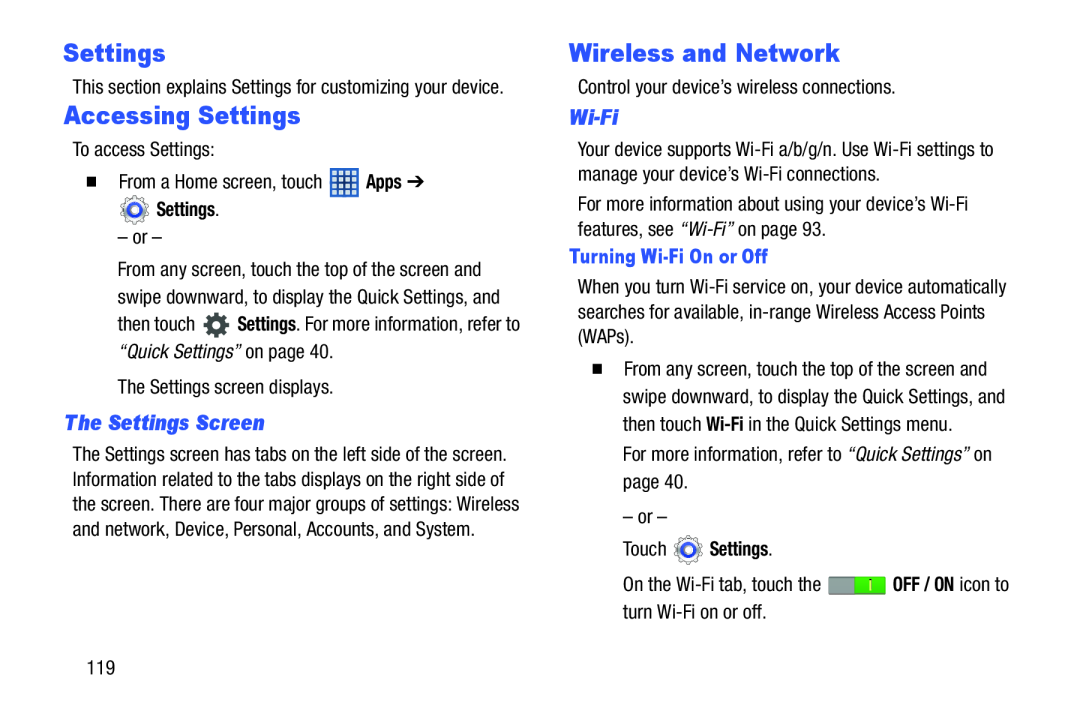 Accessing Settings
Accessing SettingsWireless and Network
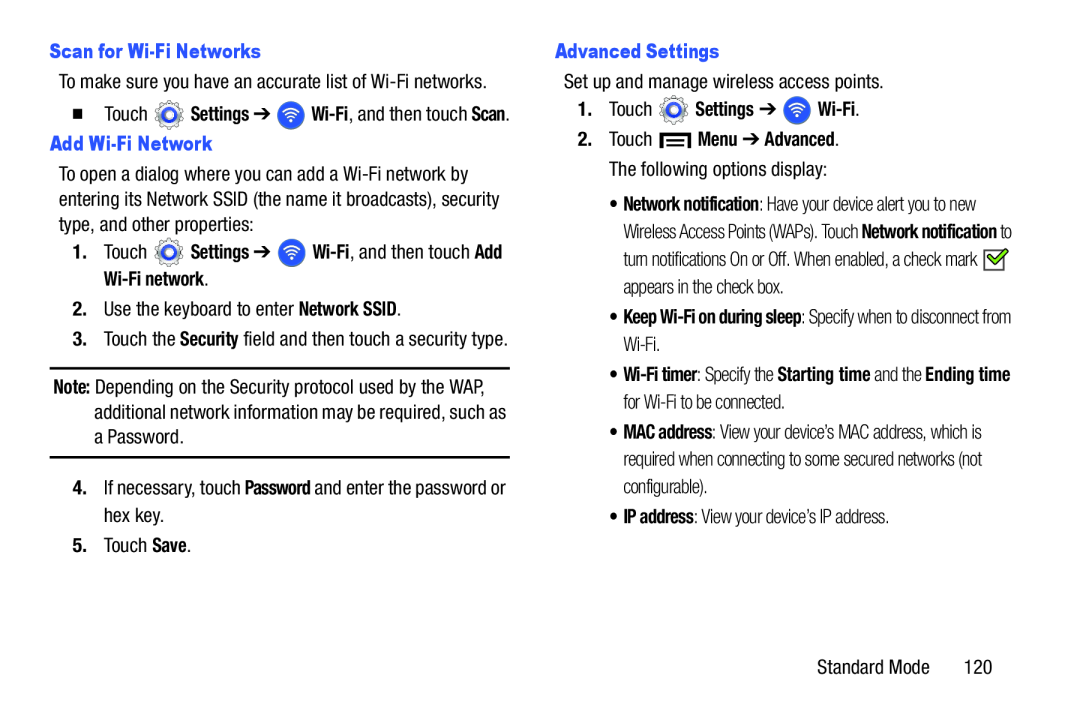 Scan for Wi-FiNetworks
Scan for Wi-FiNetworksAdd Wi-FiNetwork
Settings
Wi-Fi
Add
Wi-Fi
network
Network SSID
Password
Save
Advanced Settings
1.Touch Settings ➔ Wi-Fi
•Keep Wi-Fion during sleep: Specify when to disconnect from Wi-Fi
IP address
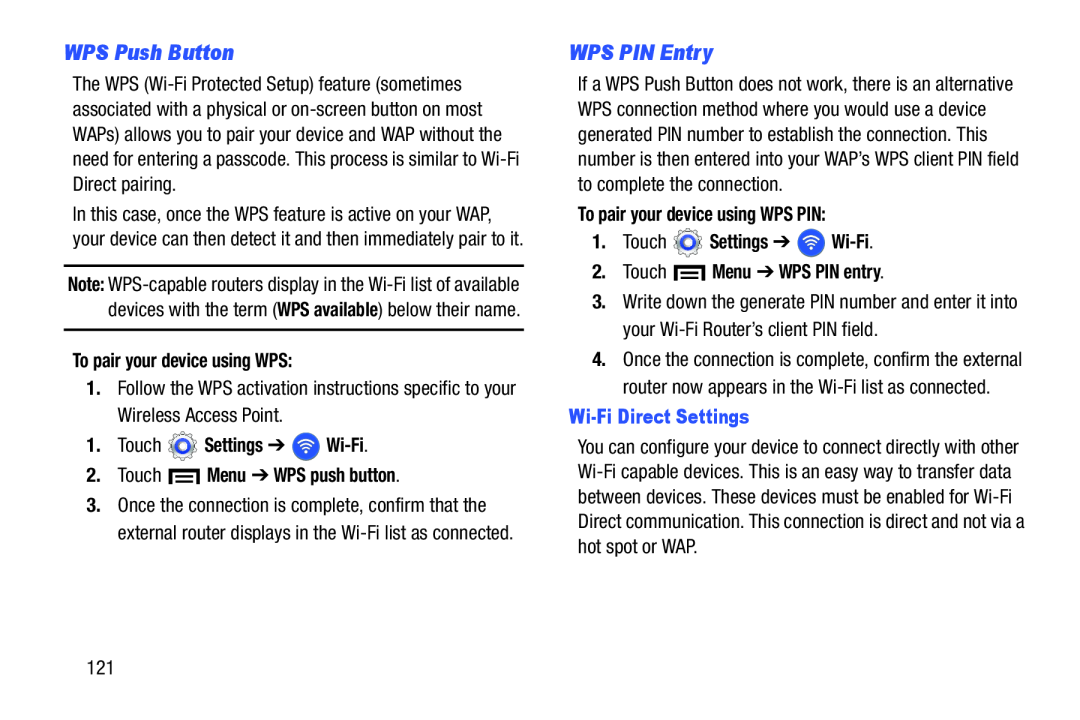 WPS Push Button
WPS Push ButtonWPS PIN Entry
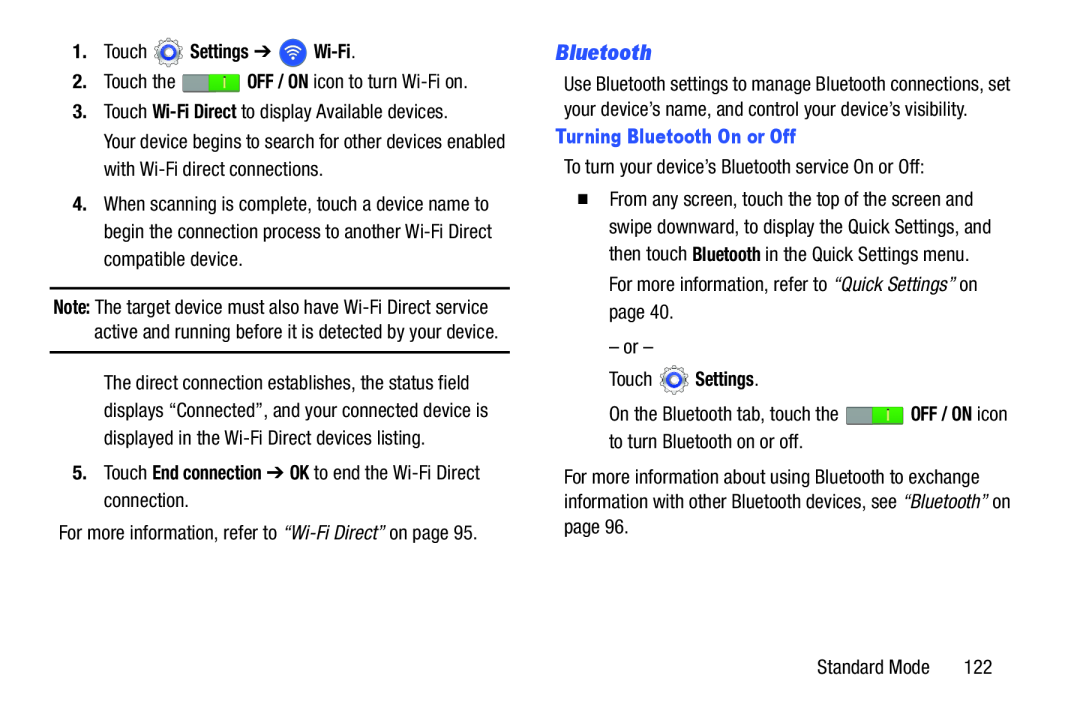 Bluetooth
Bluetooth
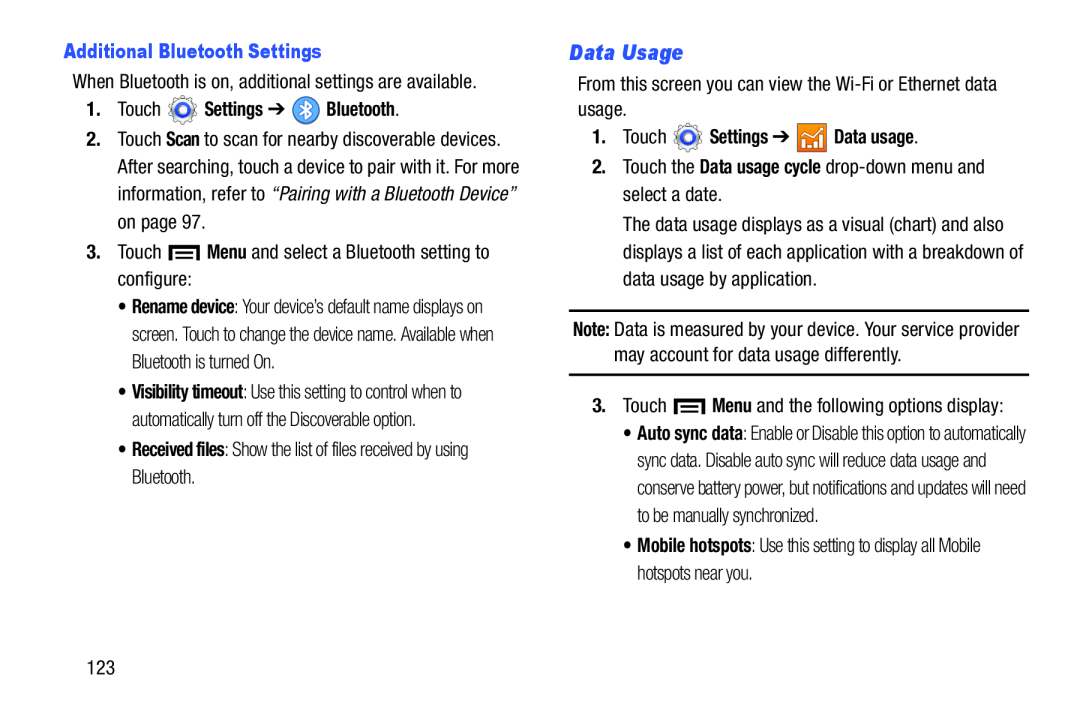 Data Usage
Data Usage
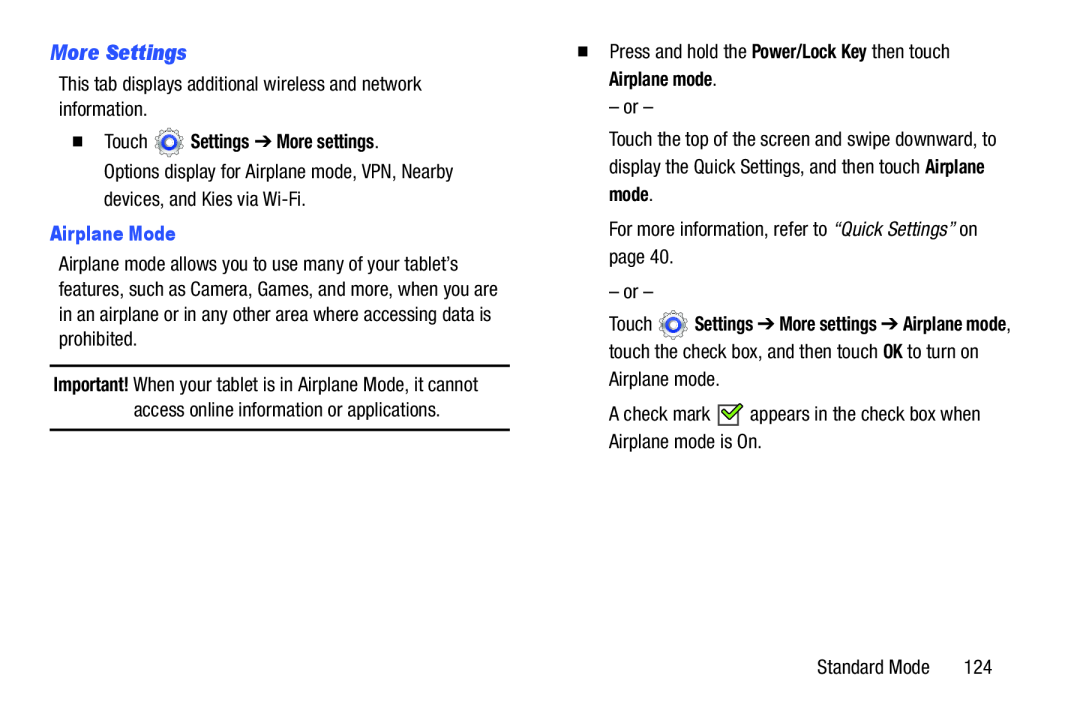 More Settings
More Settings
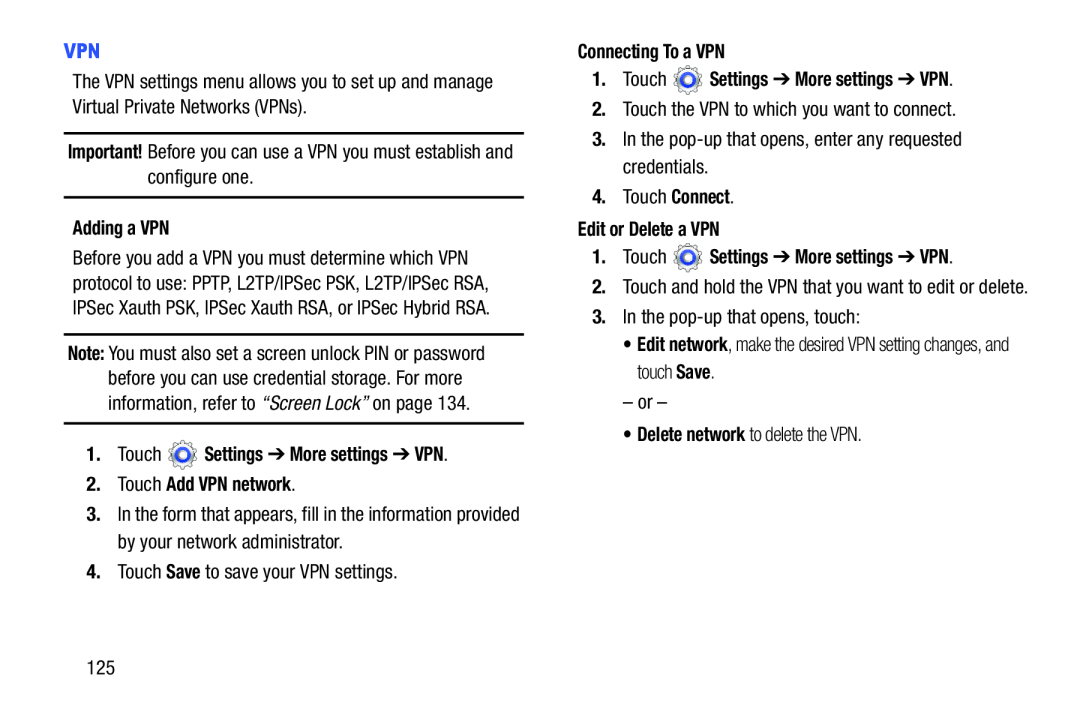 VPN
VPNImportant
Adding a VPN
1.Touch Settings ➔ More settings ➔ VPN
2.Touch Add VPN network
Save
Connecting To a VPN
1.Touch Settings ➔ More settings ➔ VPN
Connect
Edit or Delete a VPN
1.Touch Settings ➔ More settings ➔ VPN
Edit network
Save
Delete network
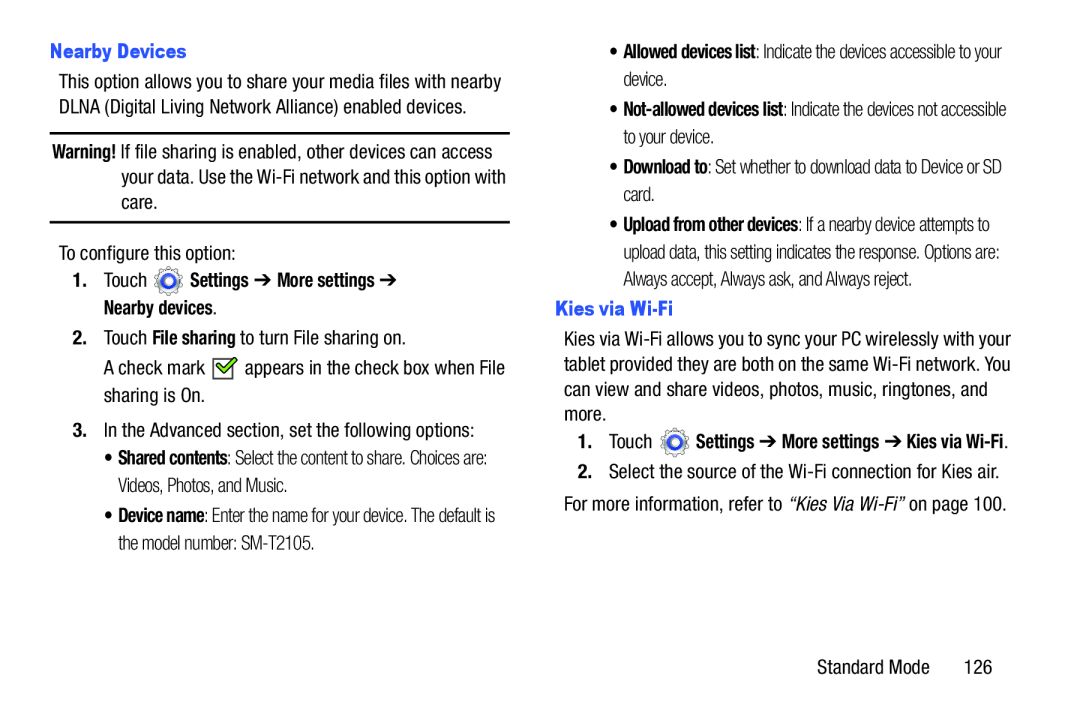 Nearby Devices
Nearby DevicesWarning
1.Touch Settings ➔ More settings ➔ Nearby devices
File sharing
•Allowed devices list: Indicate the devices accessible to your device
•Not-alloweddevices list: Indicate the devices not accessible to your device
Download to
Kies via Wi-Fi
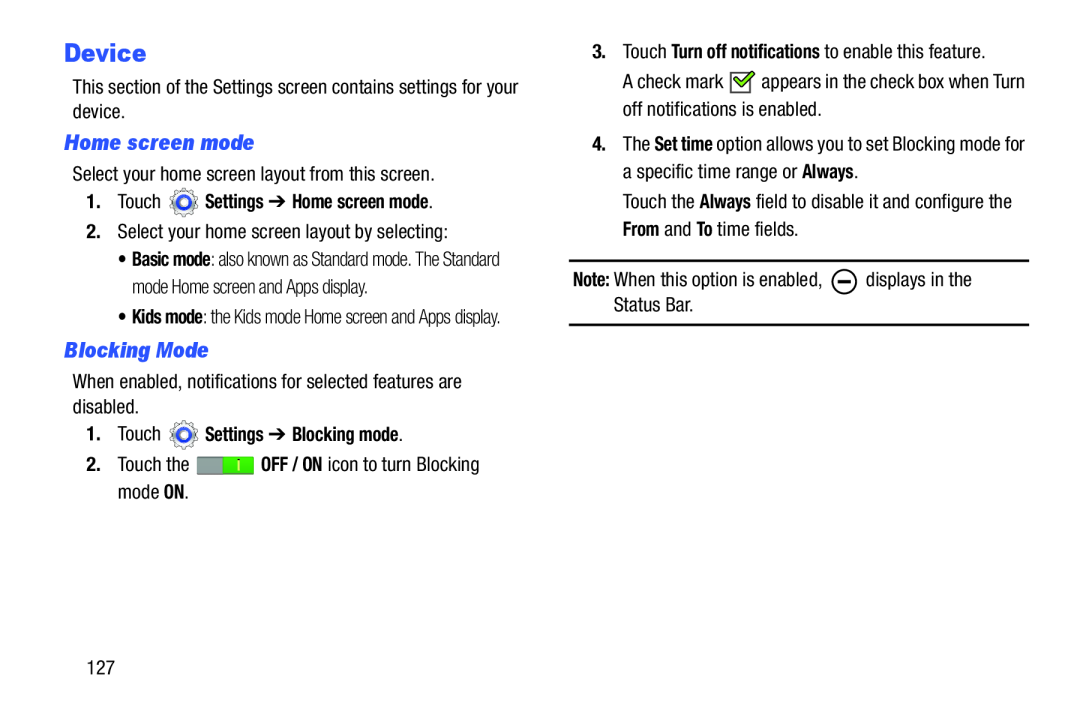 Device
DeviceHome screen mode
Blocking Mode
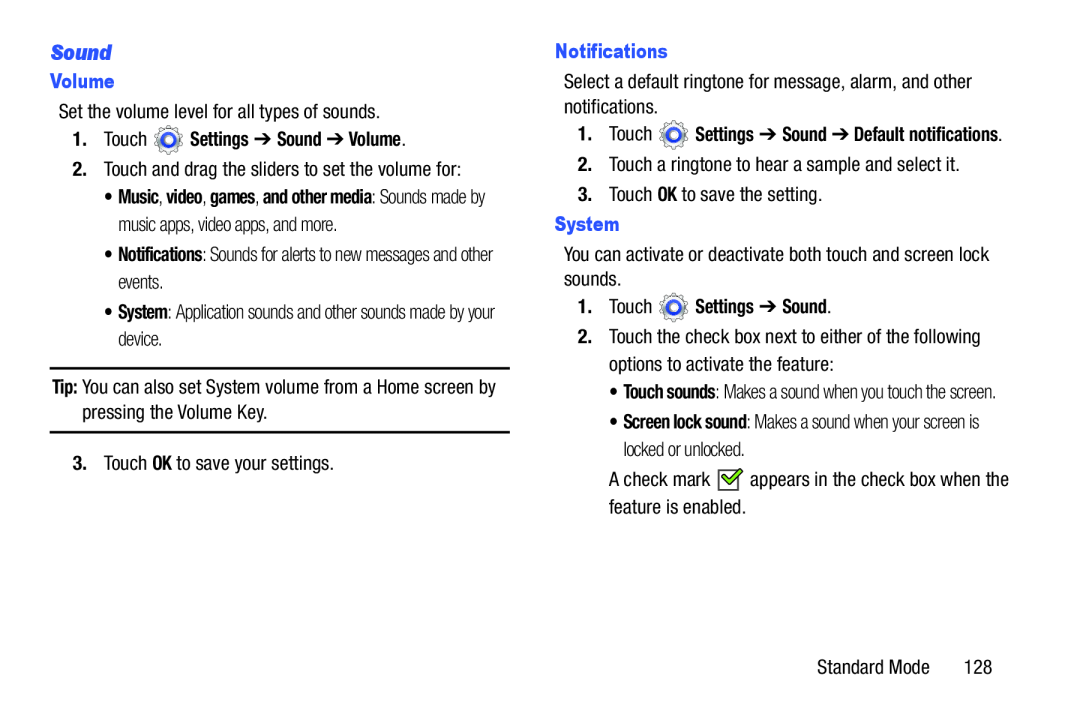 Sound
Sound
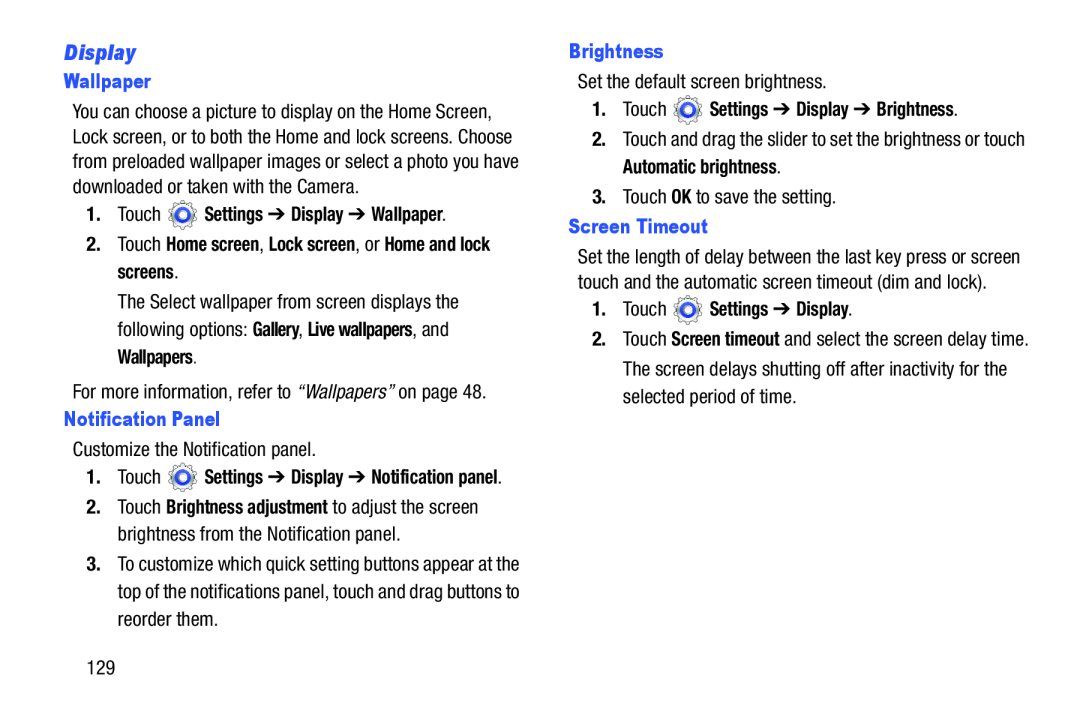 Display
Display
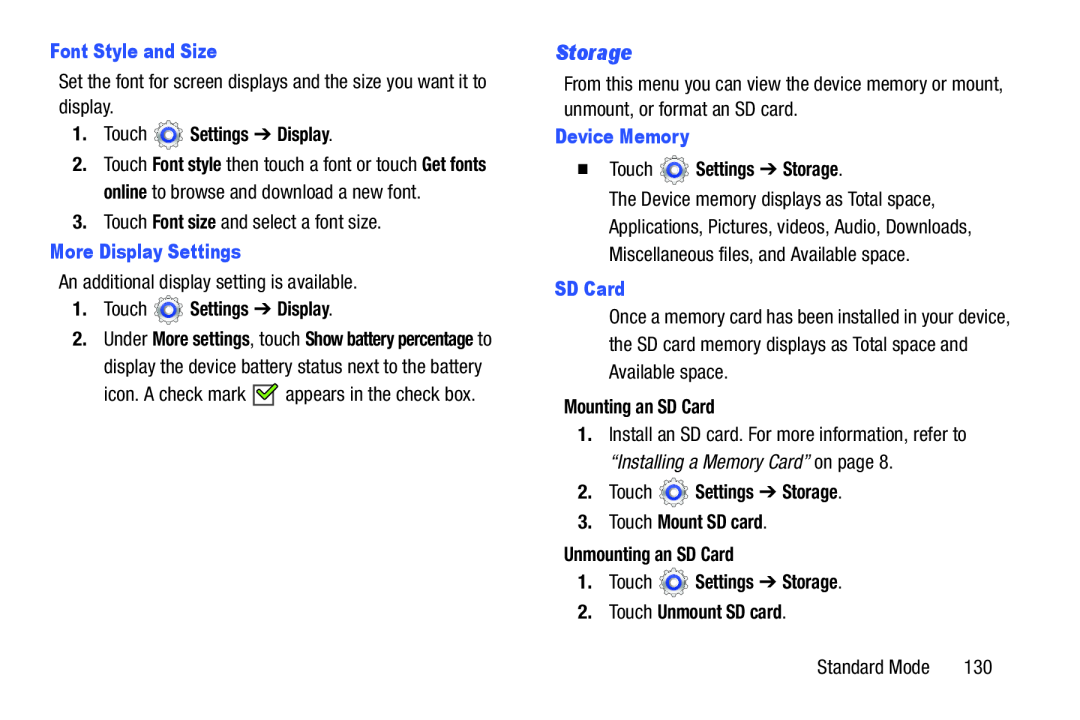 Storage
Storage
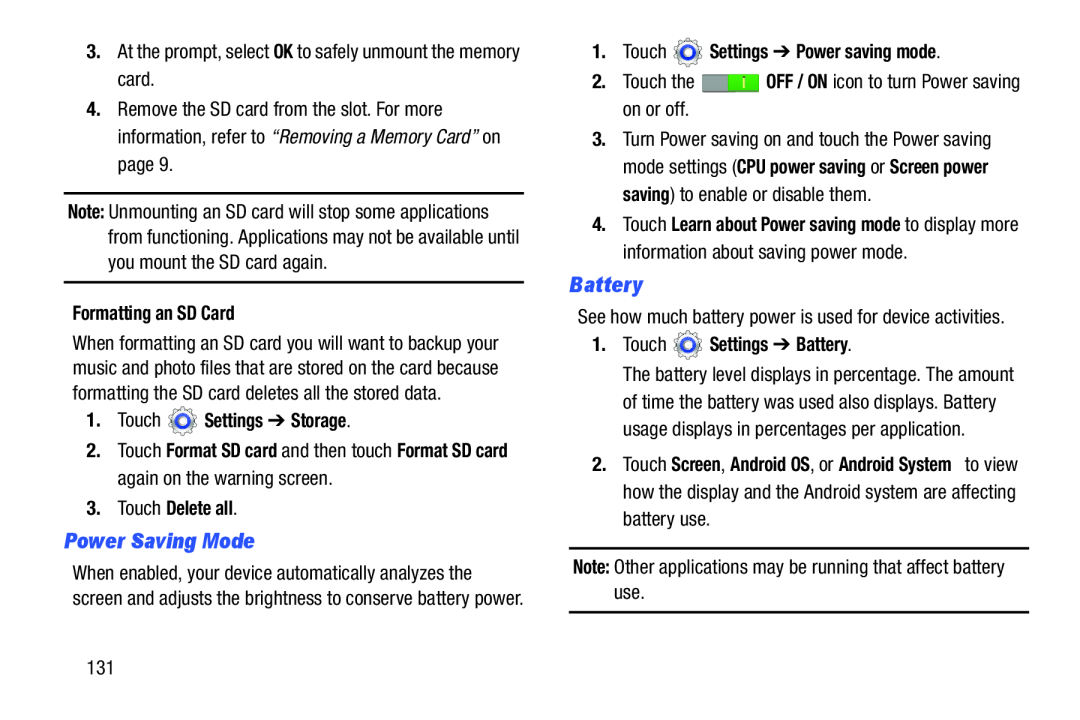 Power Saving Mode
Power Saving ModeBattery
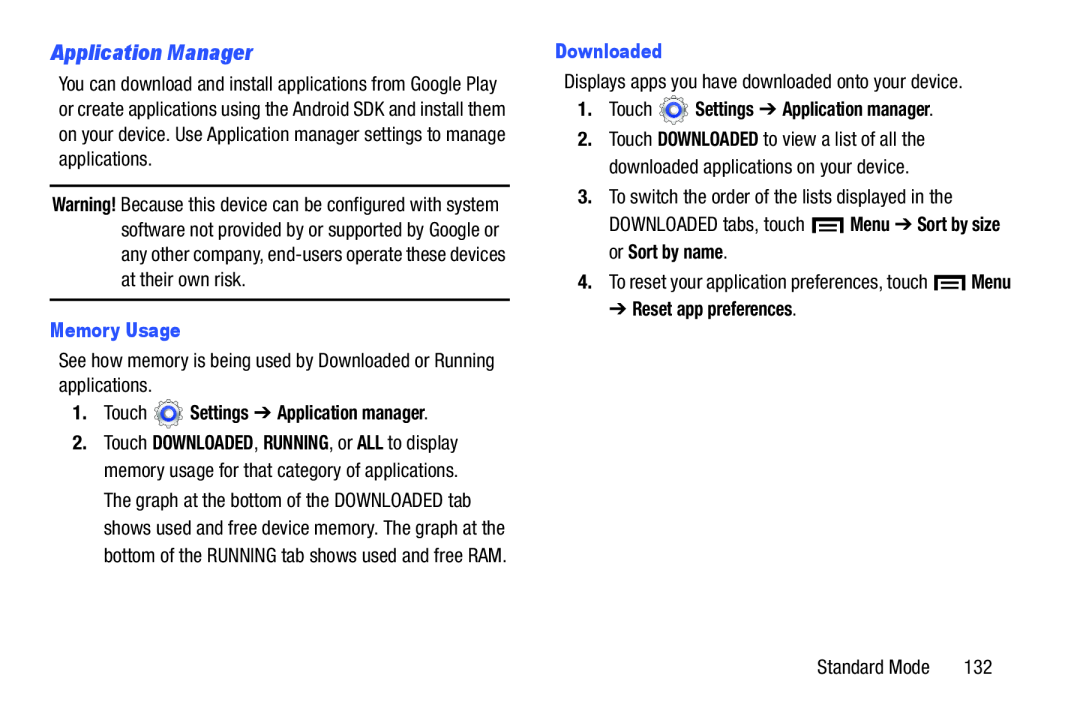 Application Manager
Application Manager
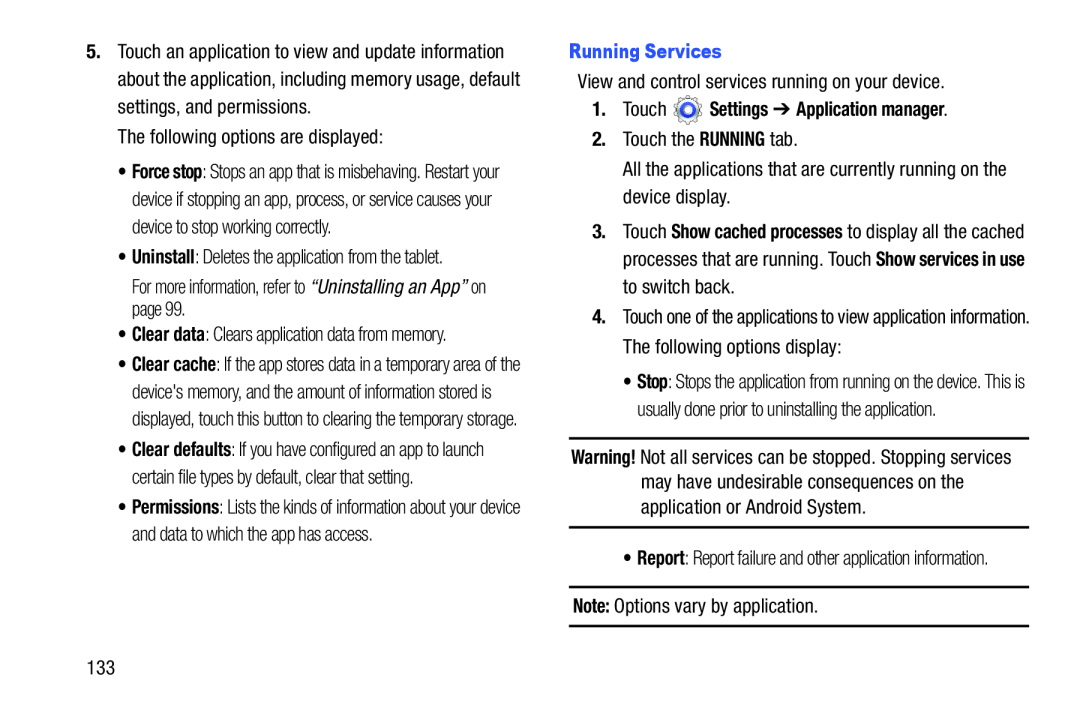 Uninstall
UninstallClear data
Running Services
1.Touch Settings ➔ Application manager
RUNNING
Note:
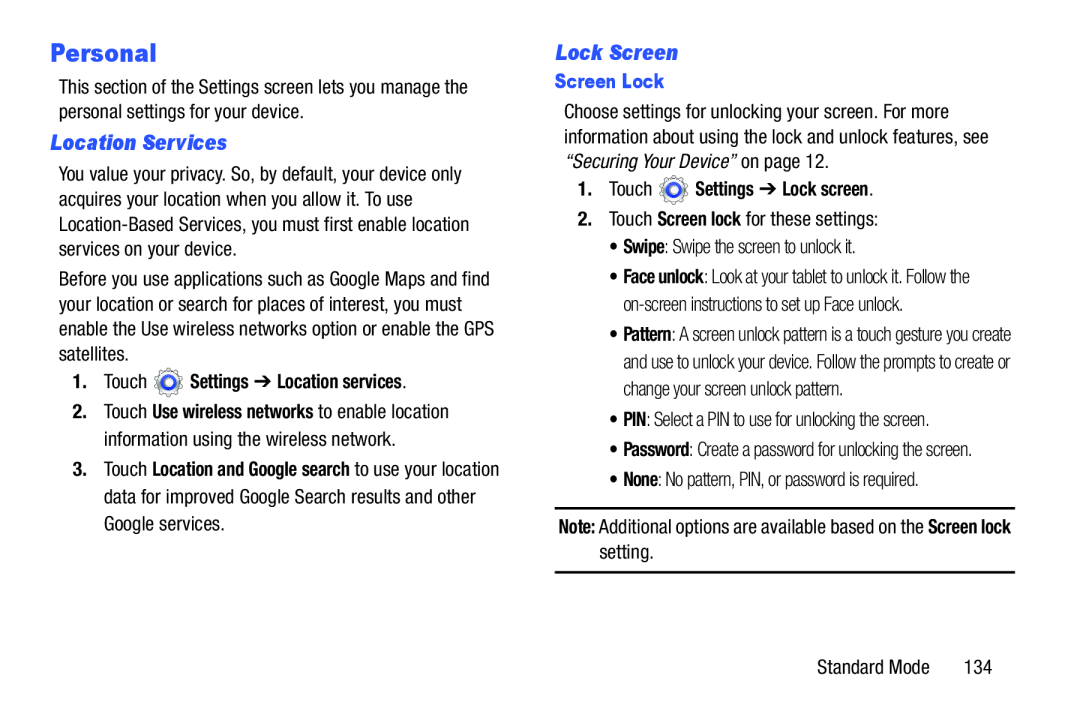 Personal
PersonalLocation Services
Lock Screen
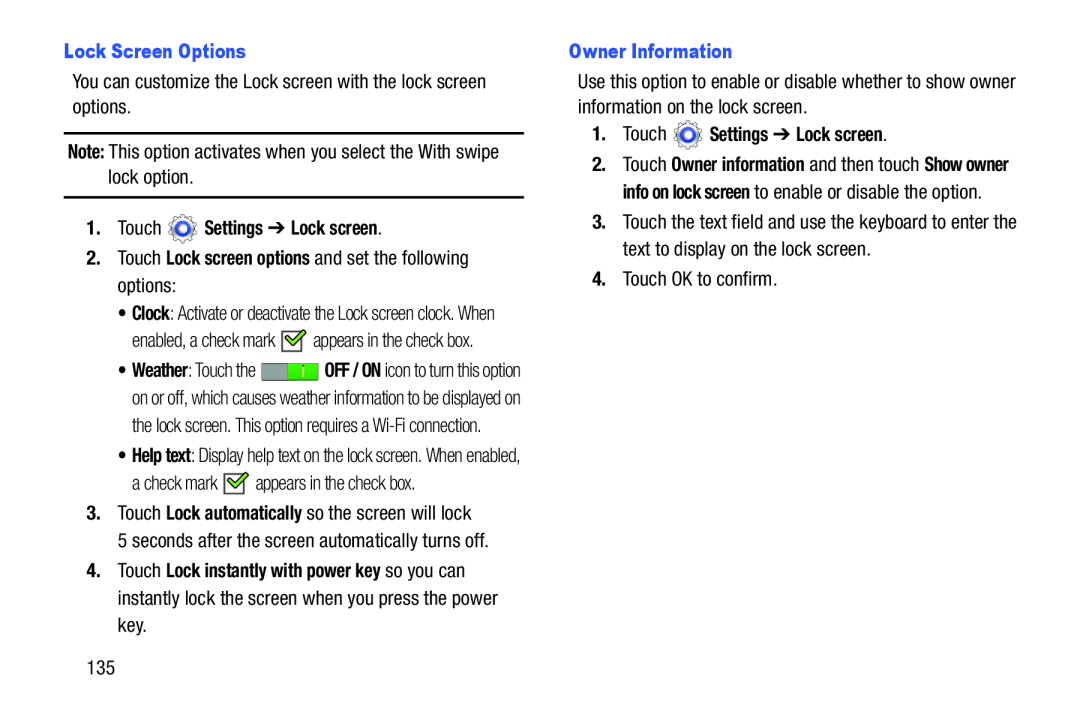 Lock Screen Options
Lock Screen OptionsNote:
1.Touch Settings ➔ Lock screen
2.Touch Lock screen options and set the following options:
Lock automatically
Owner Information
1.Touch Settings ➔ Lock screen
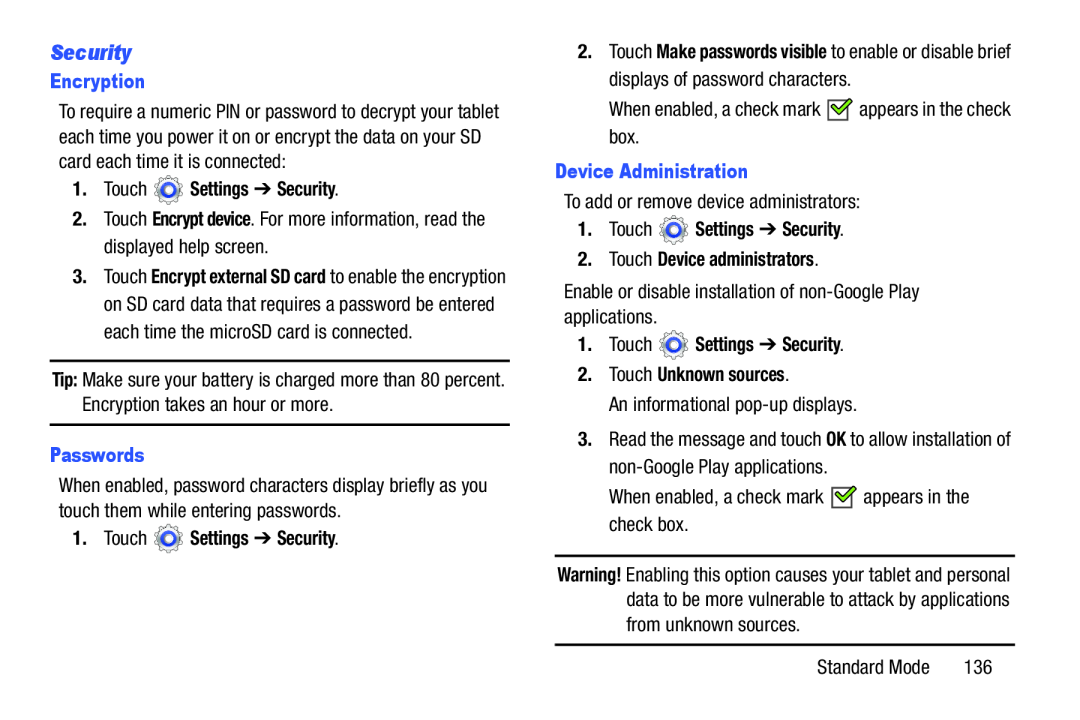 Security
Security
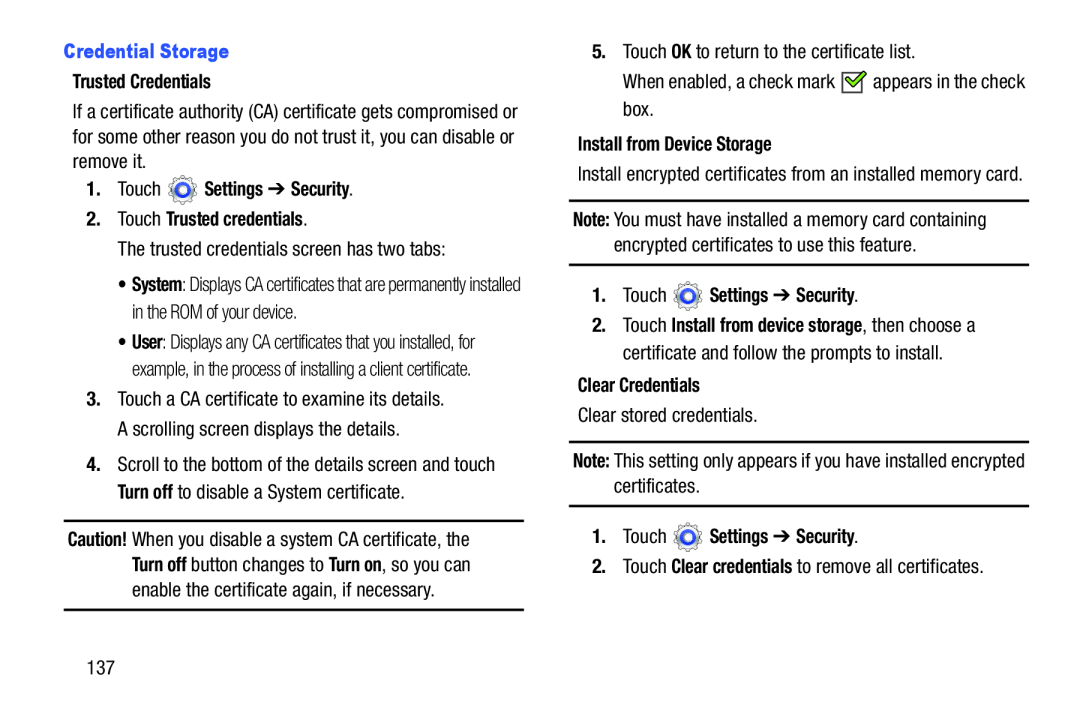 Credential Storage
Credential StorageTrusted Credentials
1.Touch Settings ➔ Security
2.Touch Trusted credentials
Turn off
Install from Device Storage
1.Touch Settings ➔ Security
Clear Credentials
Note:
1.Touch Settings ➔ Security
Clear credentials
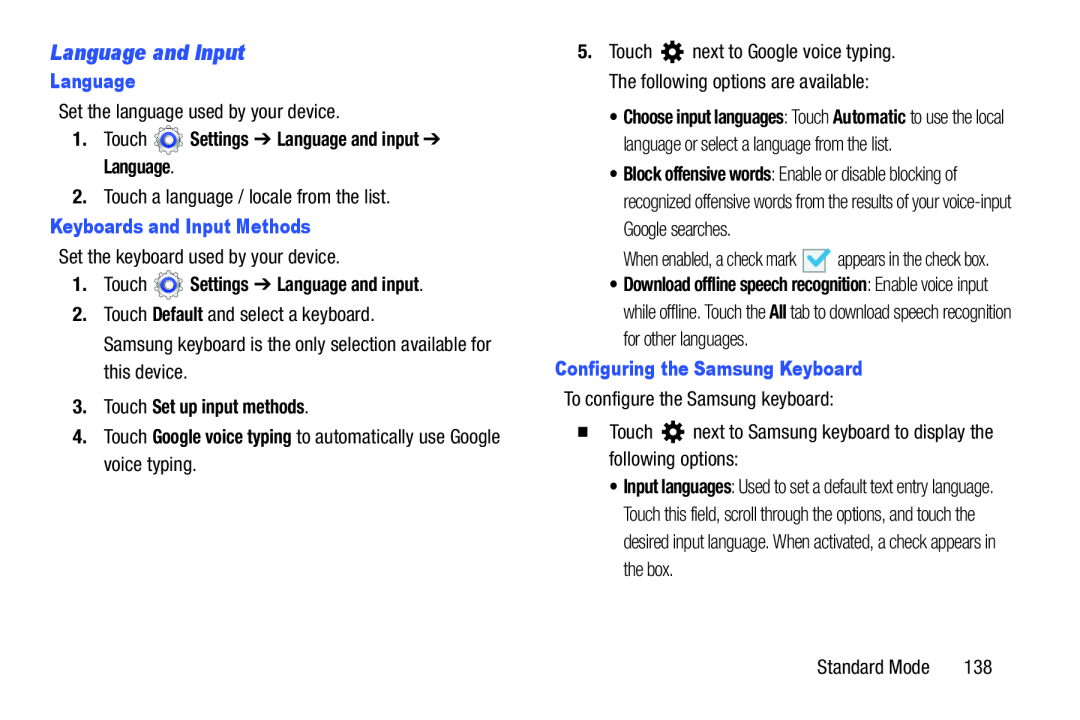 Language and Input
Language and Input
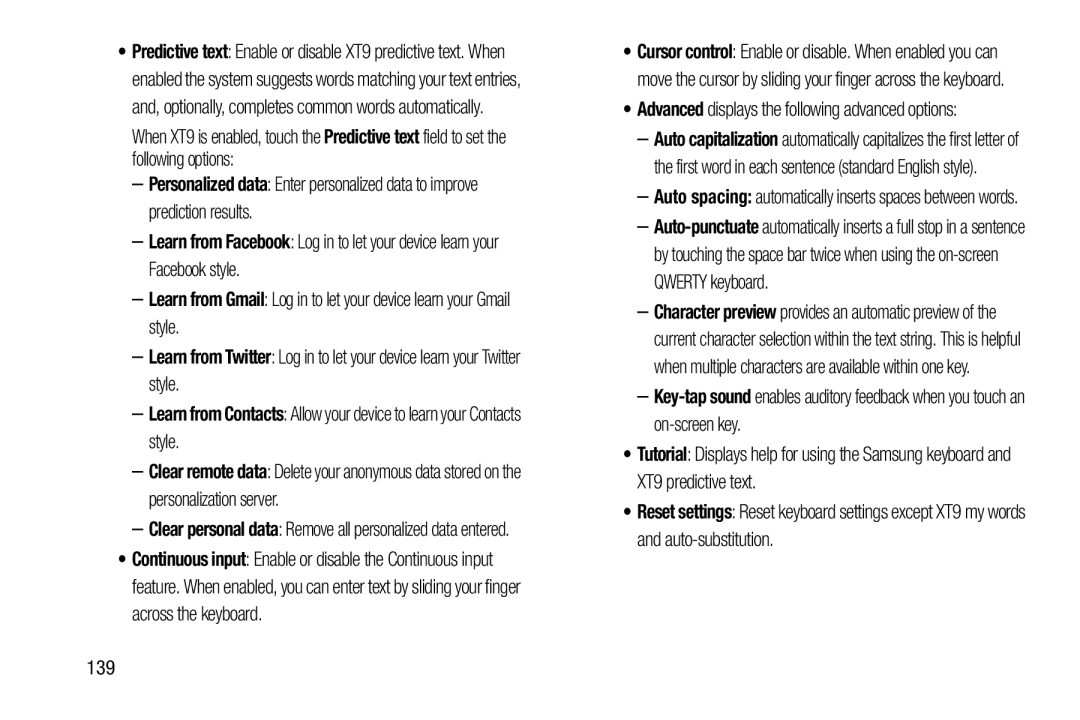 Predictive text
Predictive textPersonalized data
–Learn from Facebook: Log in to let your device learn your Facebook style
Learn from Gmail
Learn from Twitter
Learn from Contacts
Clear remote data
Advanced
Key-tap
sound
Tutorial
Reset settings
 Speech
Speech1.Touch Settings ➔ Language and input
Voice search
Language
Hotword detection
1. Touch Settings ➔Language and input
2.Touch Text-to-speechoutput and select the preferred TTS engine
Mouse/trackpad
1.Touch Settings ➔ Language and input
Pointer speed
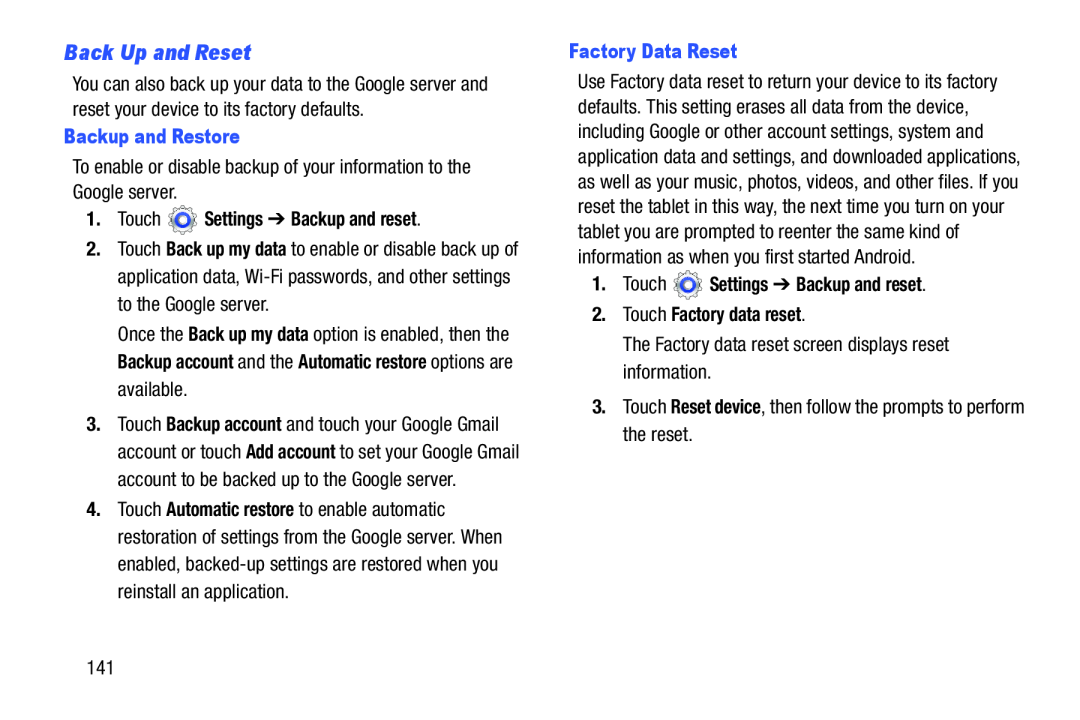 Back Up and Reset
Back Up and Reset
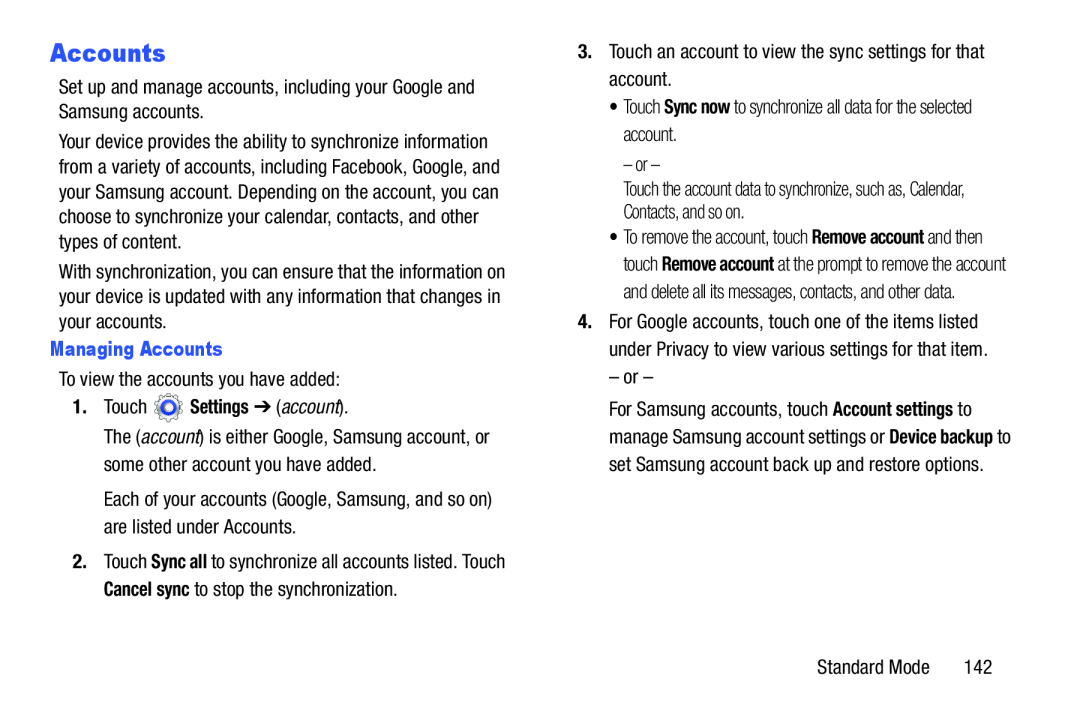 Accounts
AccountsManaging Accounts
1.Touch Settings ➔ (account)
Sync now
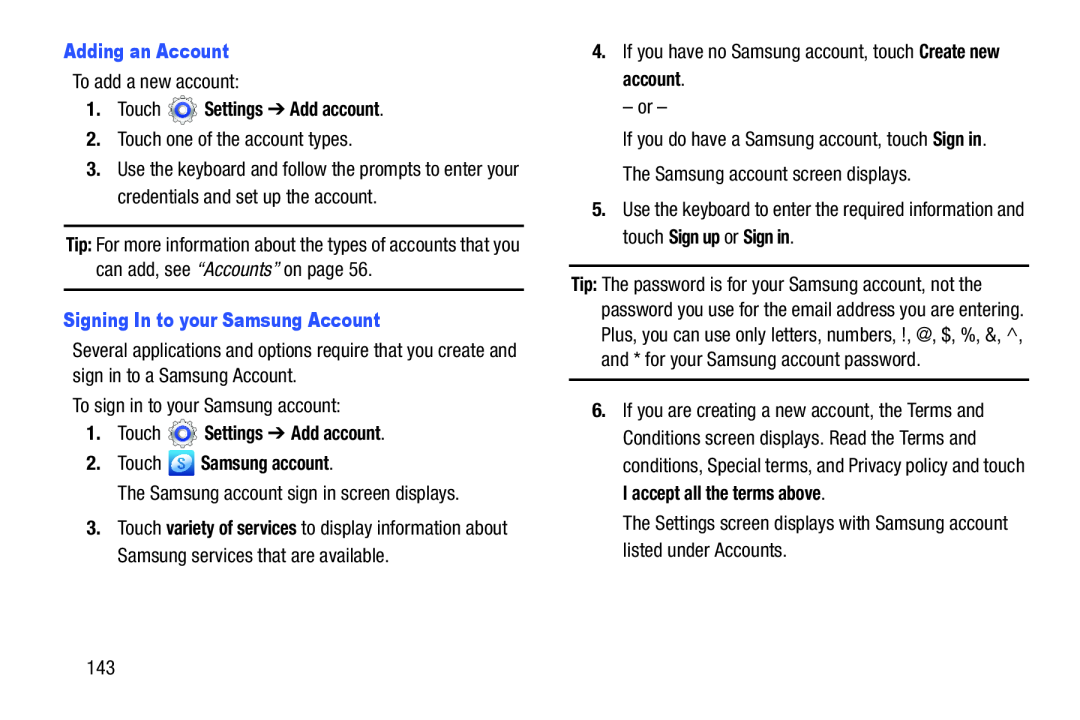 Adding an Account
Adding an Account1.Touch Settings ➔ Add account
Signing In to your Samsung Account
1.Touch Settings ➔ Add account
2.Touch Samsung account
Create new account
Sign in
Sign up
Sign in
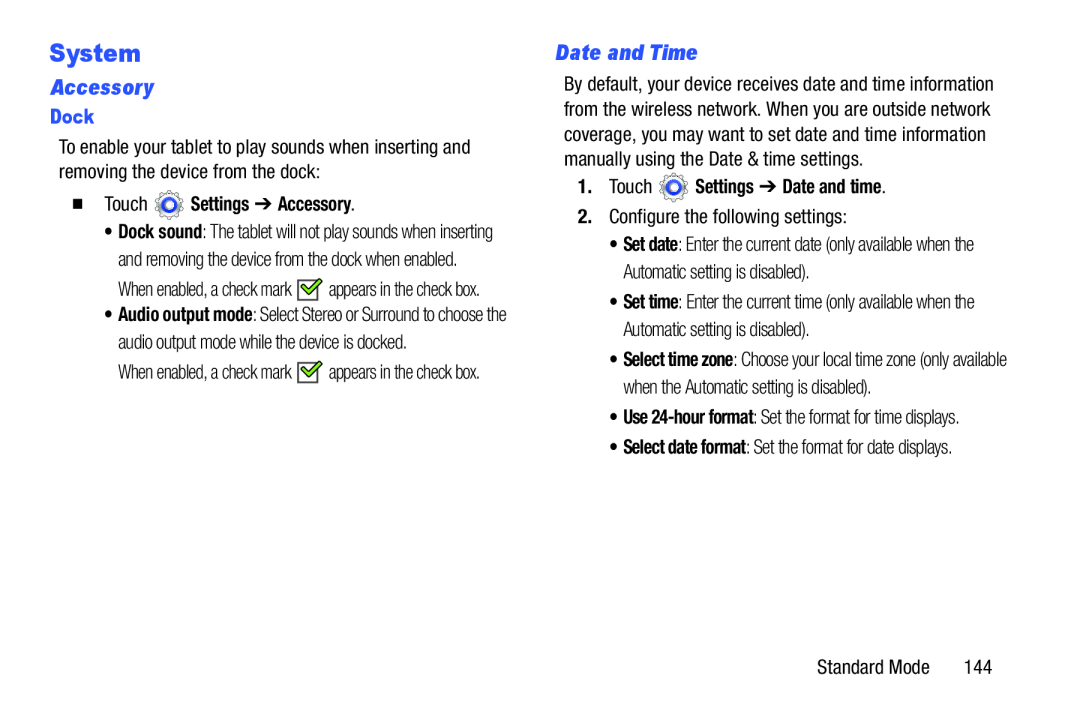 System
SystemAccessory
Date and Time
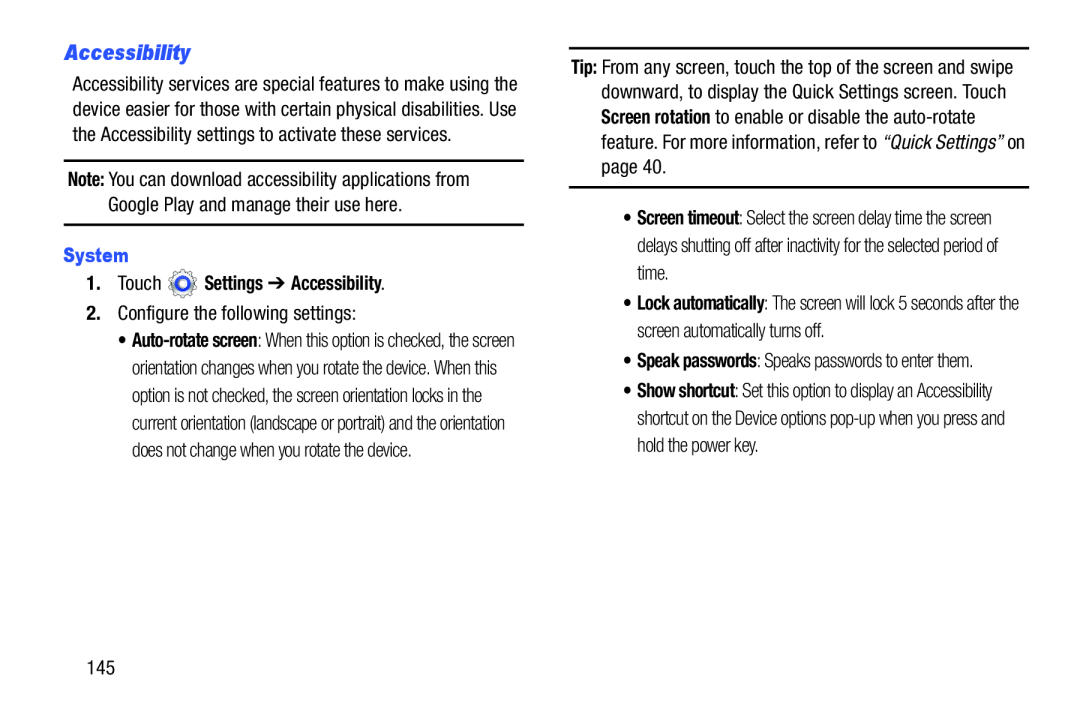 Accessibility
Accessibility
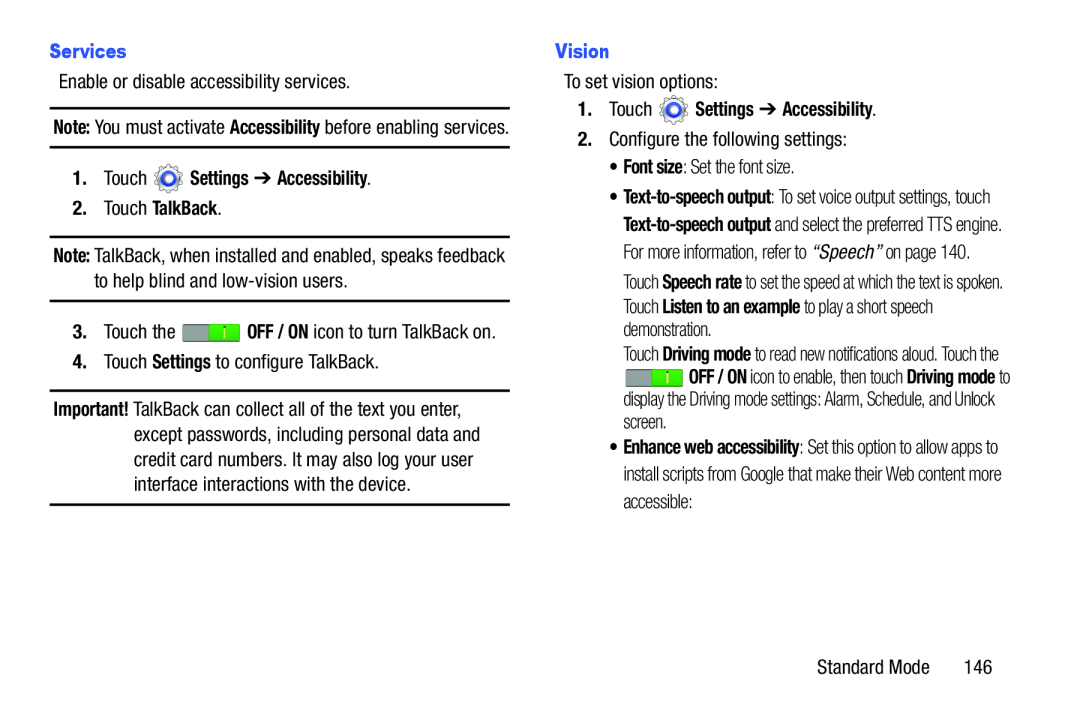 Services
Services1.Touch Settings ➔ Accessibility
2.Touch TalkBack
Note:
OFF / ON
Settings
Vision
1.Touch Settings ➔ Accessibility
Font size
OFF / ON
Driving mode
Enhance web accessibility
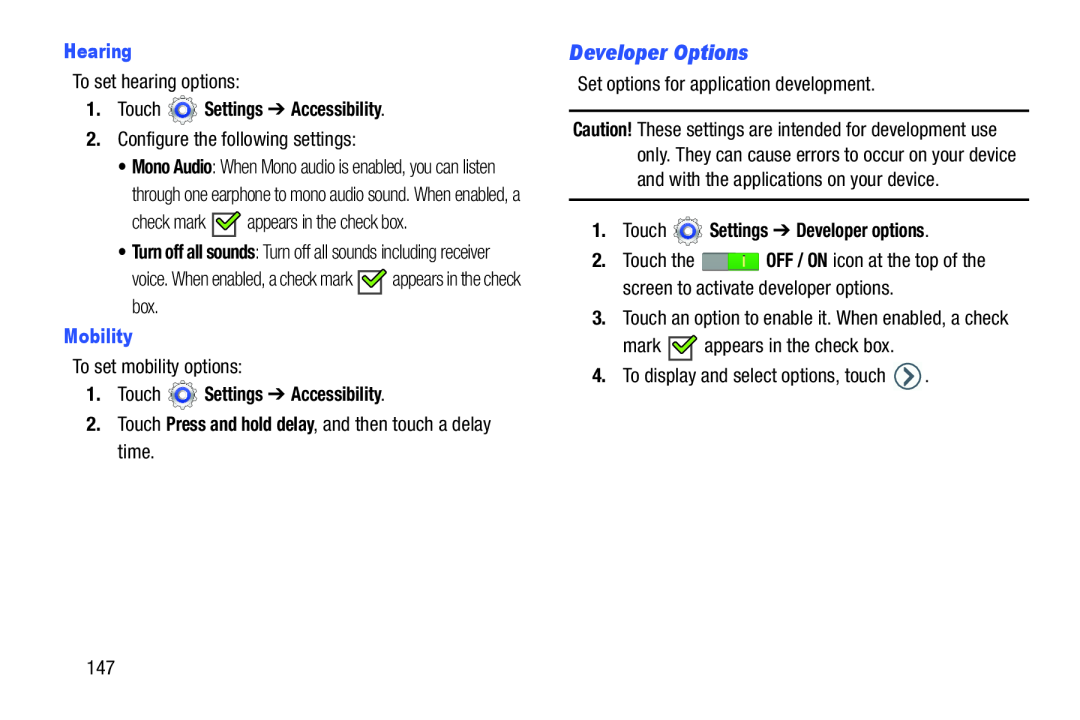 Developer Options
Developer Options
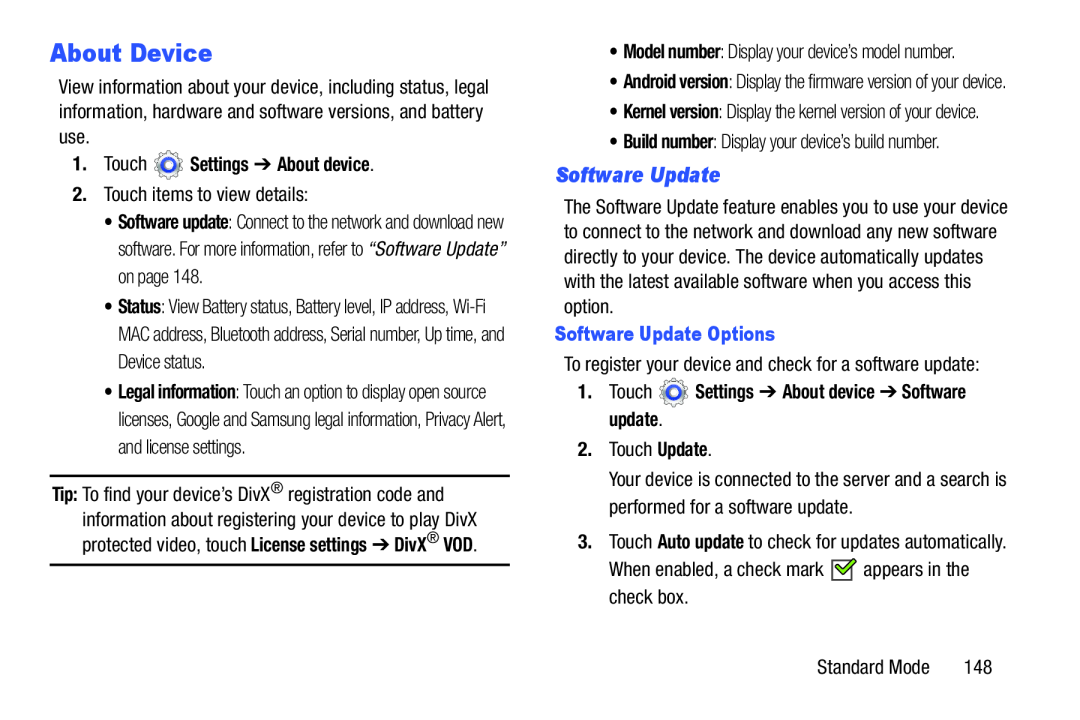 About Device
About DeviceSoftware Update
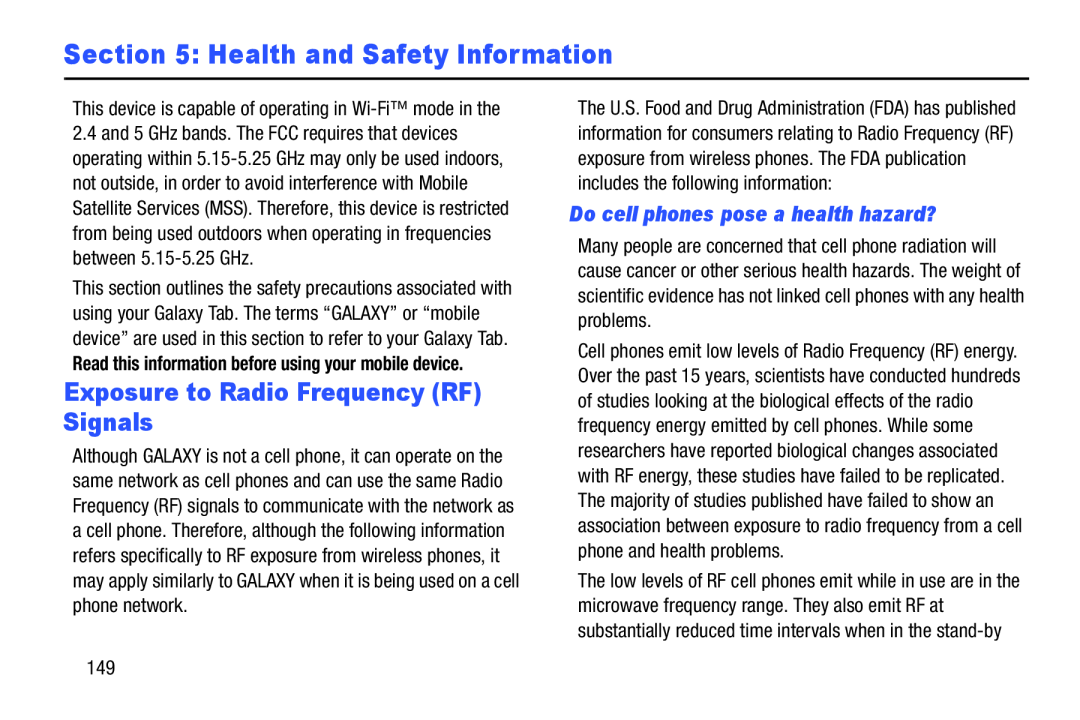 Section 5: Health and Safety Information
Section 5: Health and Safety InformationExposure to Radio Frequency (RF) Signals
Do cell phones pose a health hazard
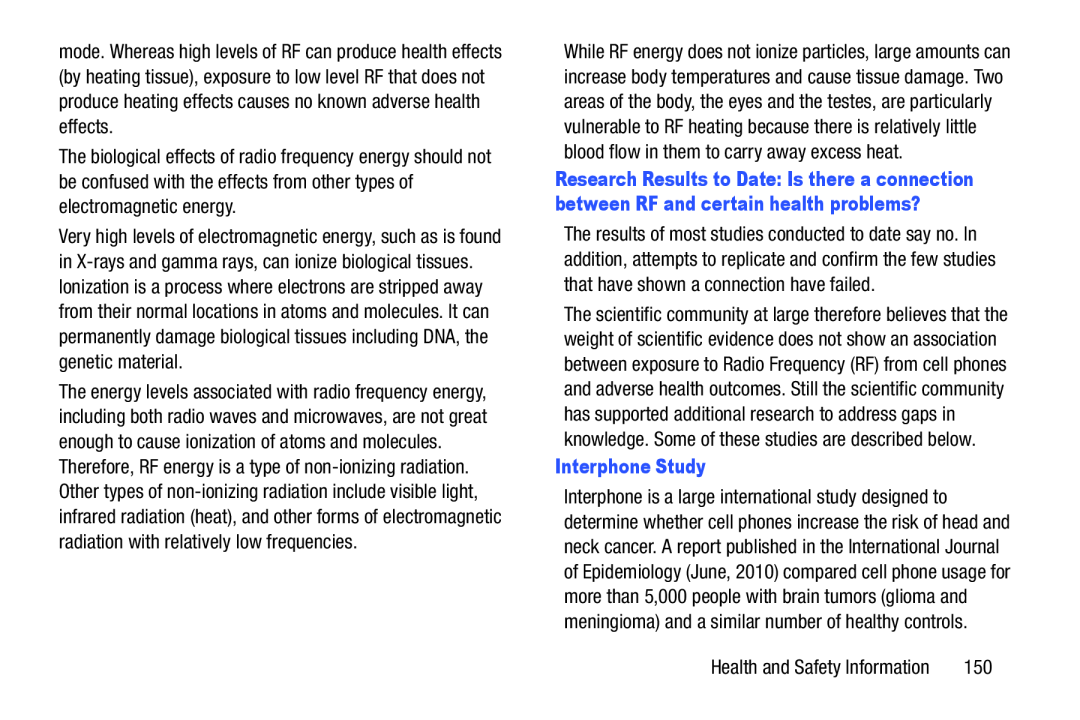 Interphone Study
Interphone Study
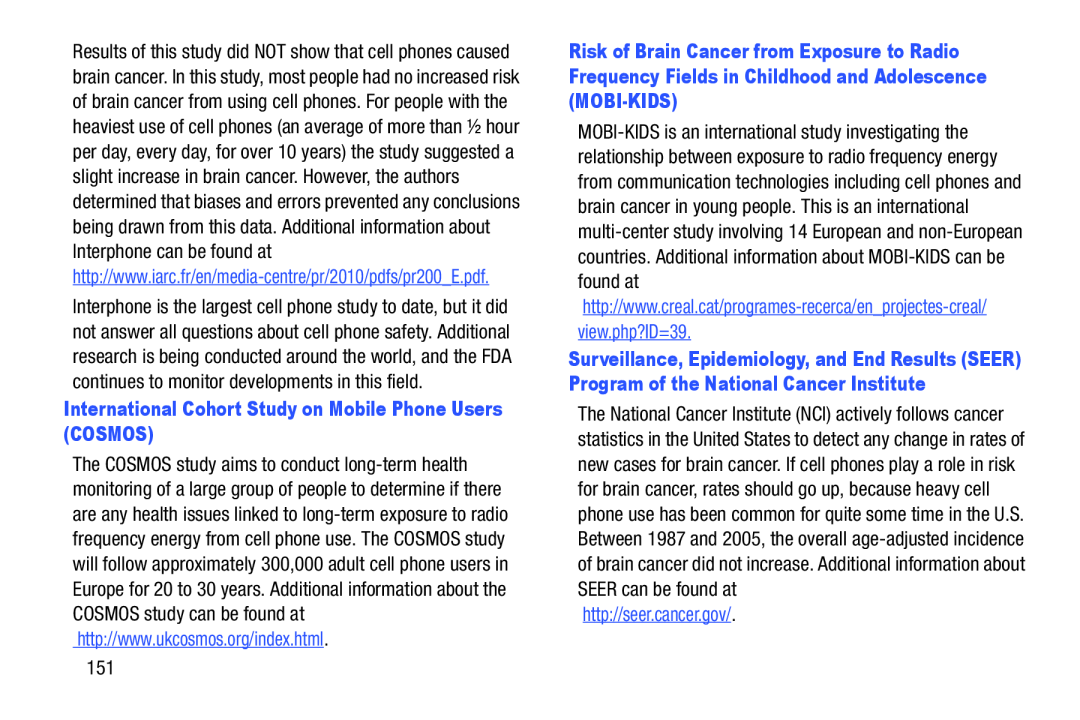 International Cohort Study on Mobile Phone Users (COSMOS)
International Cohort Study on Mobile Phone Users (COSMOS)
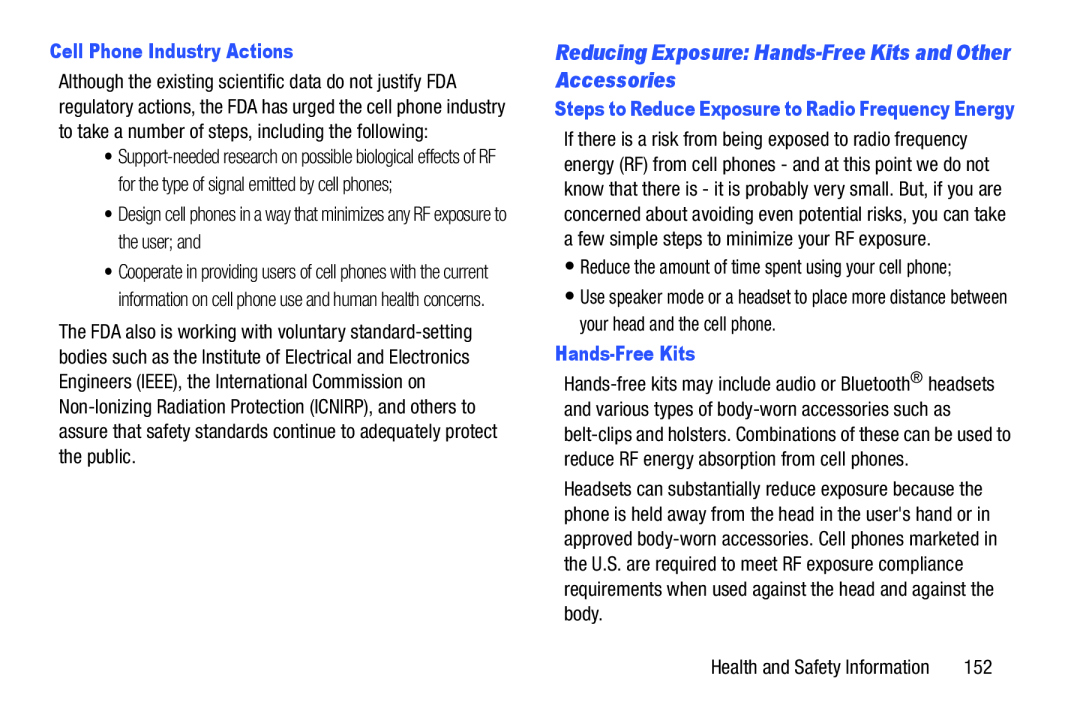 Reducing Exposure: Hands-FreeKits and Other Accessories
Reducing Exposure: Hands-FreeKits and Other Accessories
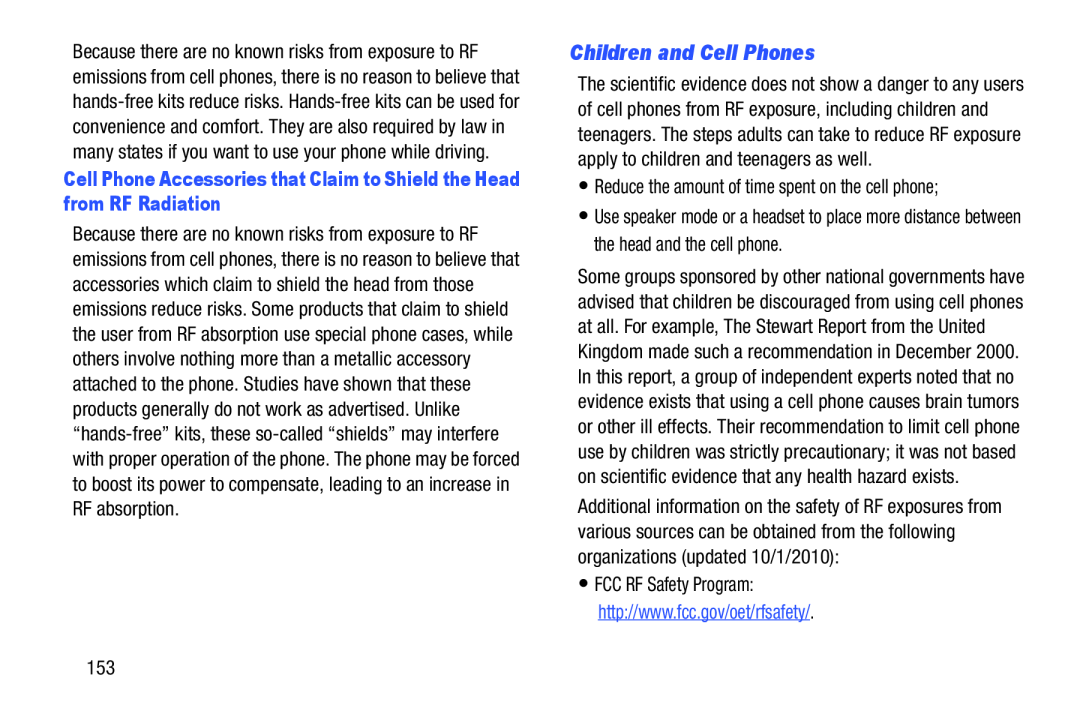 Children and Cell Phones
Children and Cell Phones
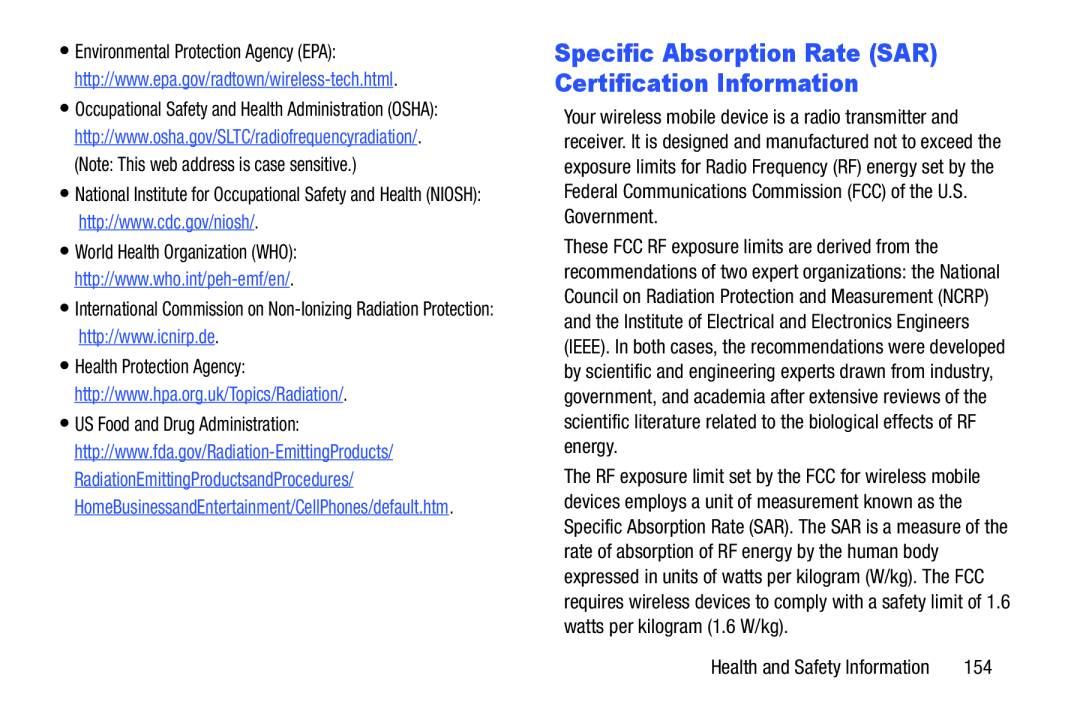 Specific Absorption Rate (SAR) Certification Information
Specific Absorption Rate (SAR) Certification Information
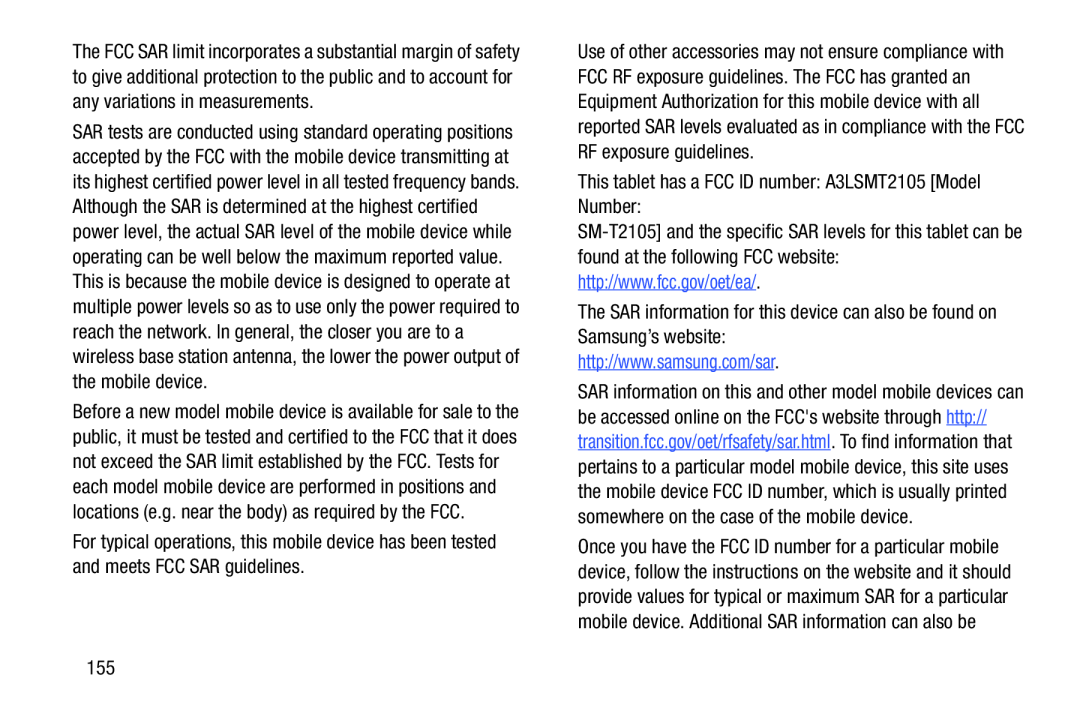
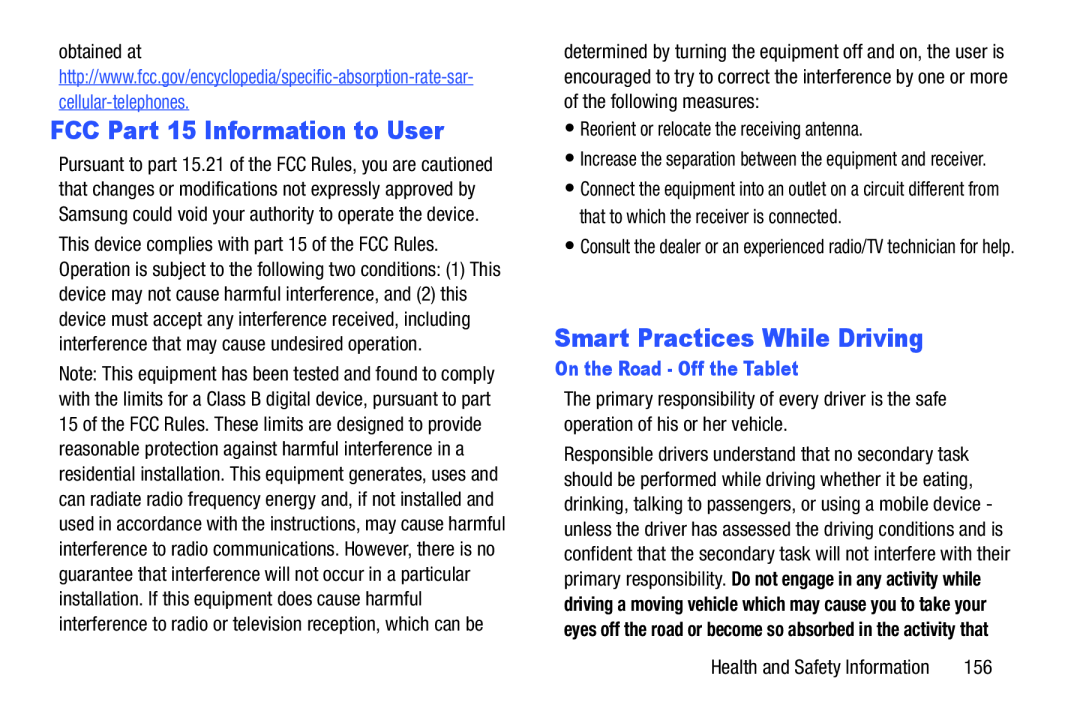 FCC Part 15 Information to User
FCC Part 15 Information to UserSmart Practices While Driving
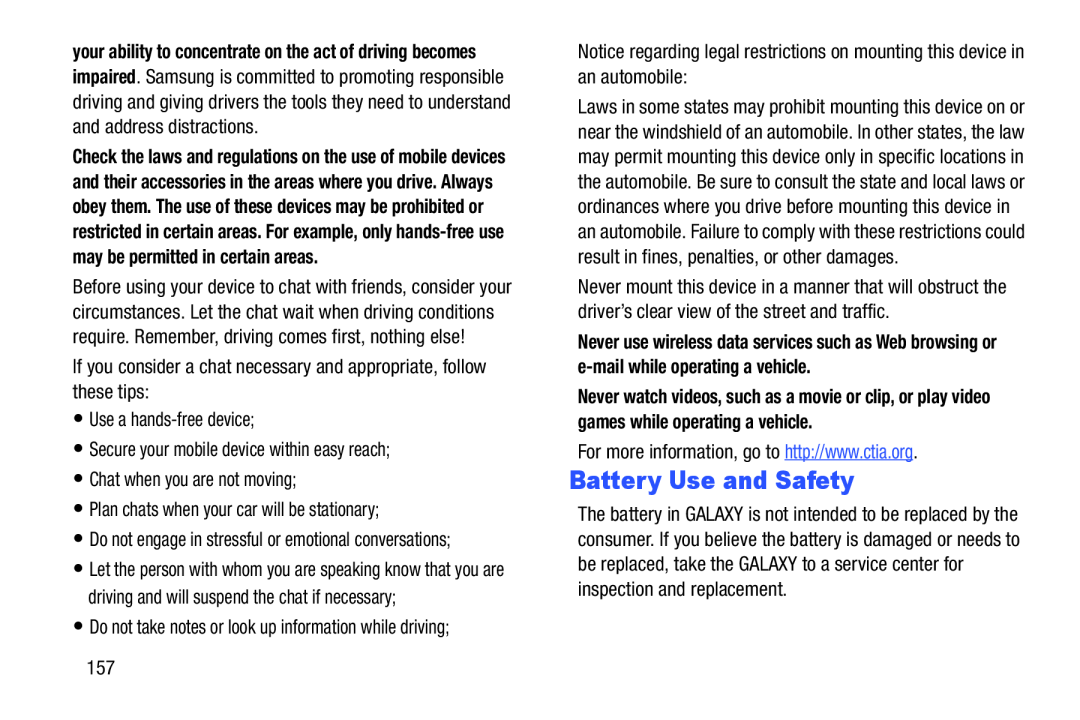 Battery Use and Safety
Battery Use and Safety
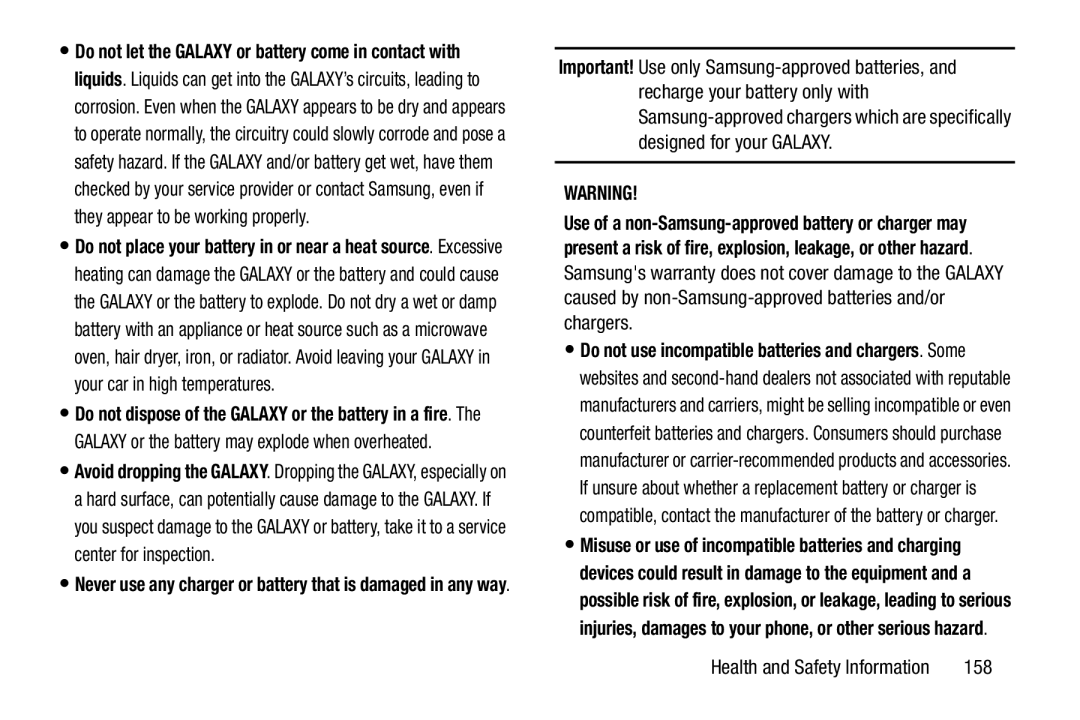 Important
ImportantWARNING
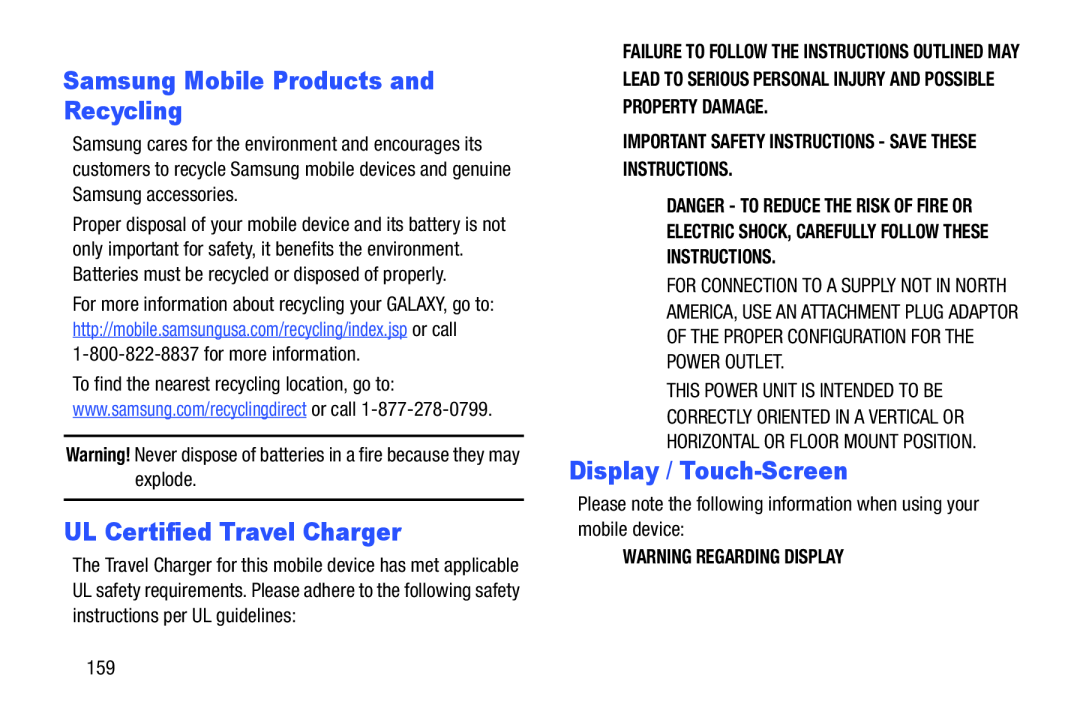 Samsung Mobile Products and Recycling
Samsung Mobile Products and RecyclingUL Certified Travel Charger
Display / Touch-Screen
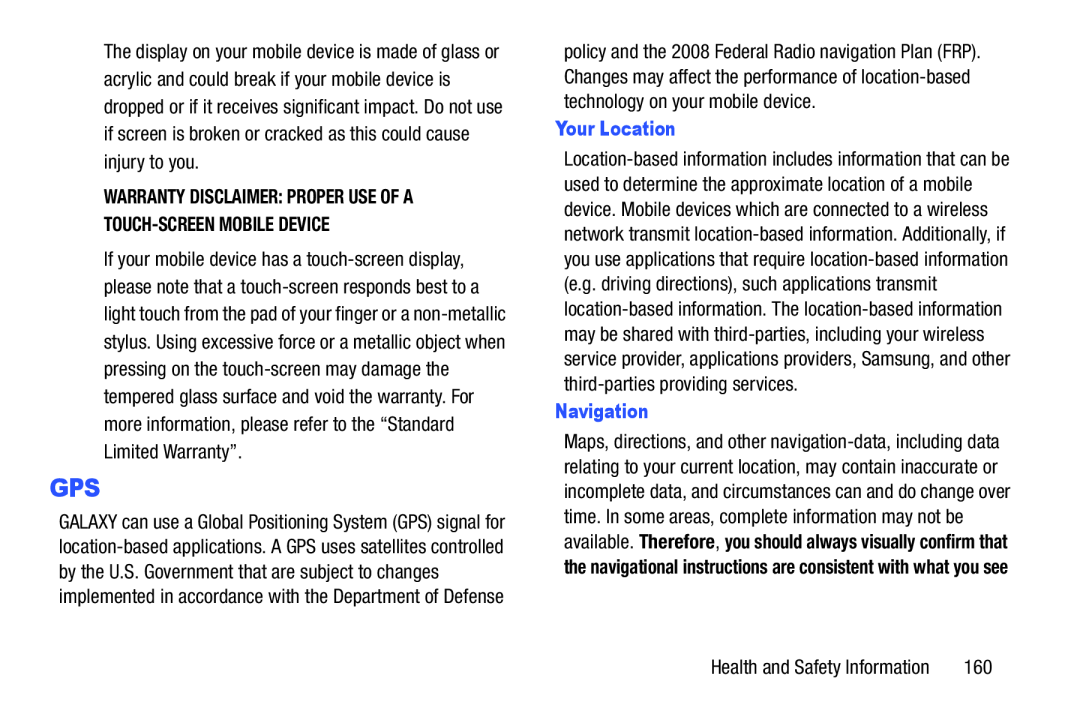 GPS
GPS
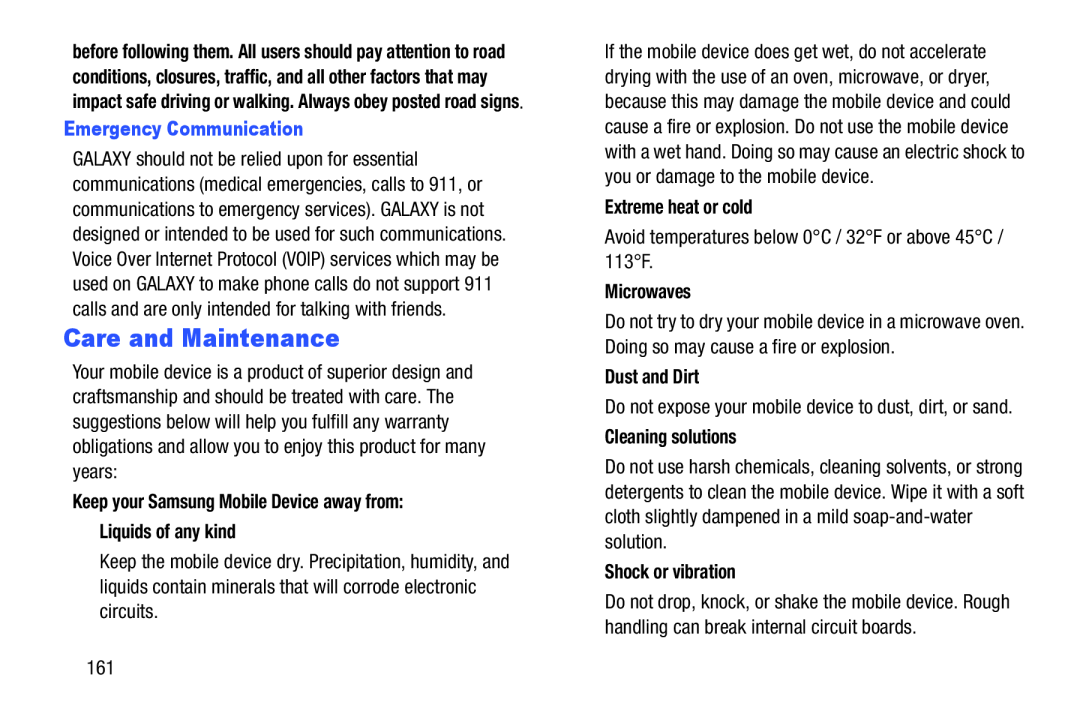 Care and Maintenance
Care and Maintenance
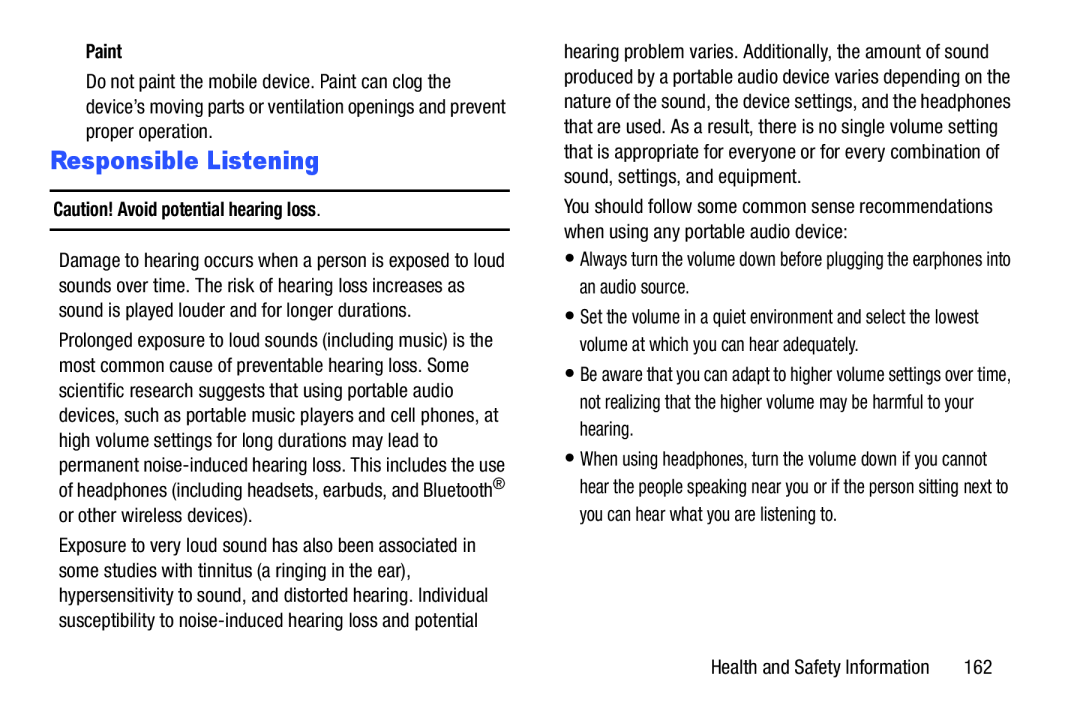 Responsible Listening
Responsible Listening
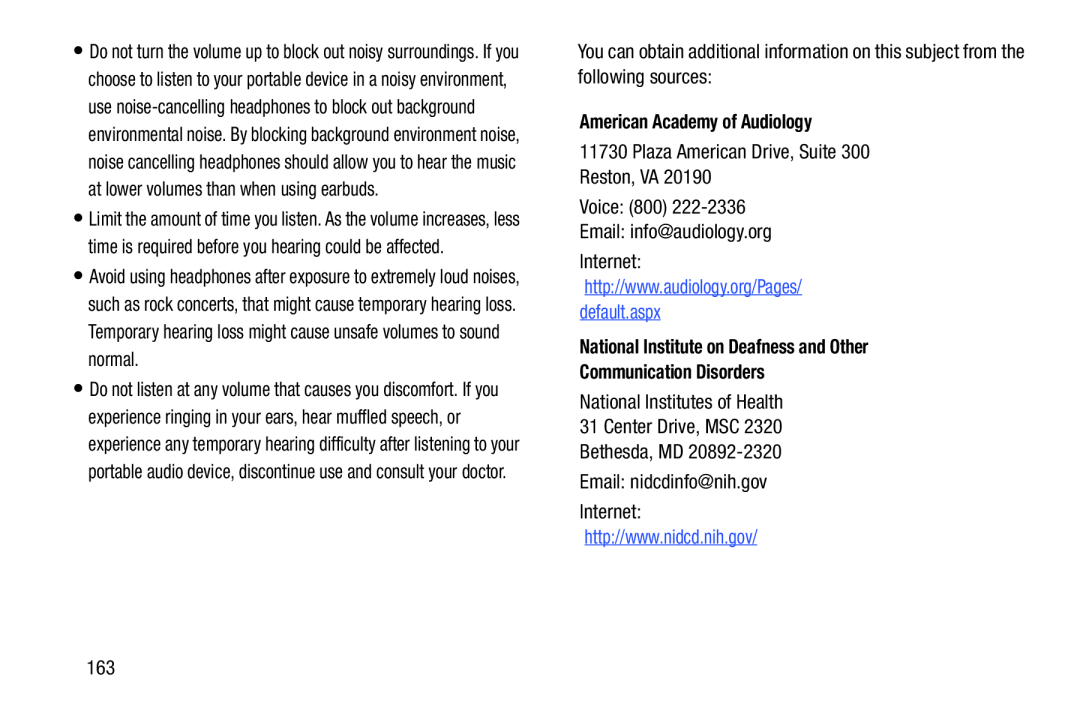 American Academy of Audiology
American Academy of AudiologyNational Institute on Deafness and Other
Communication Disorders
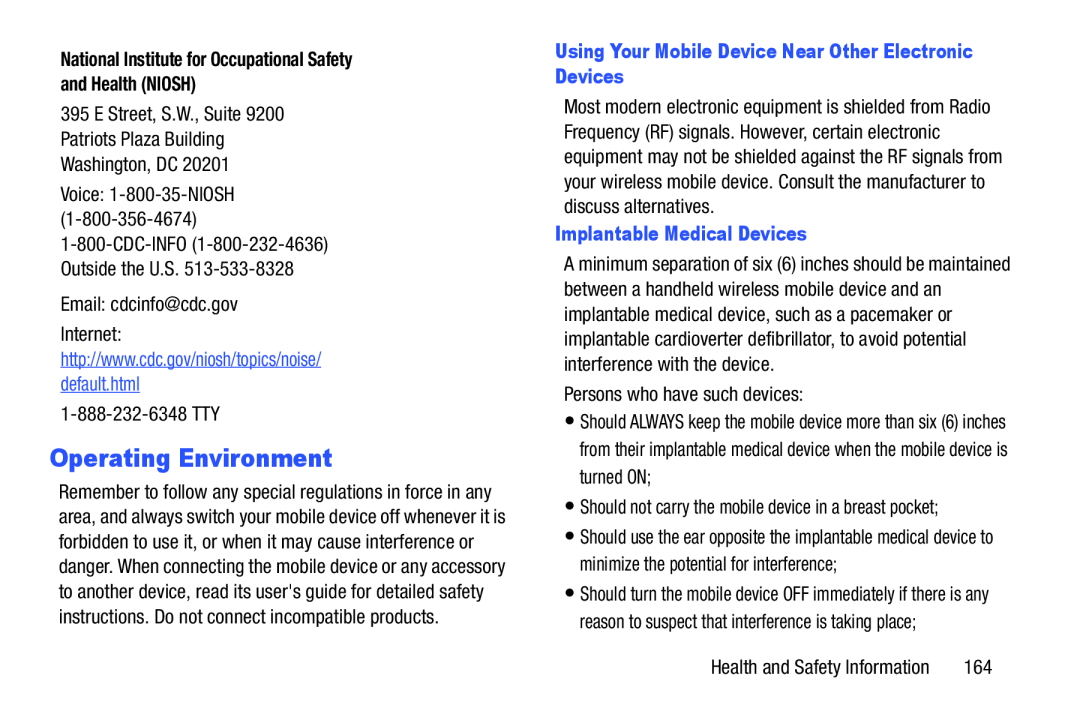 Operating Environment
Operating Environment
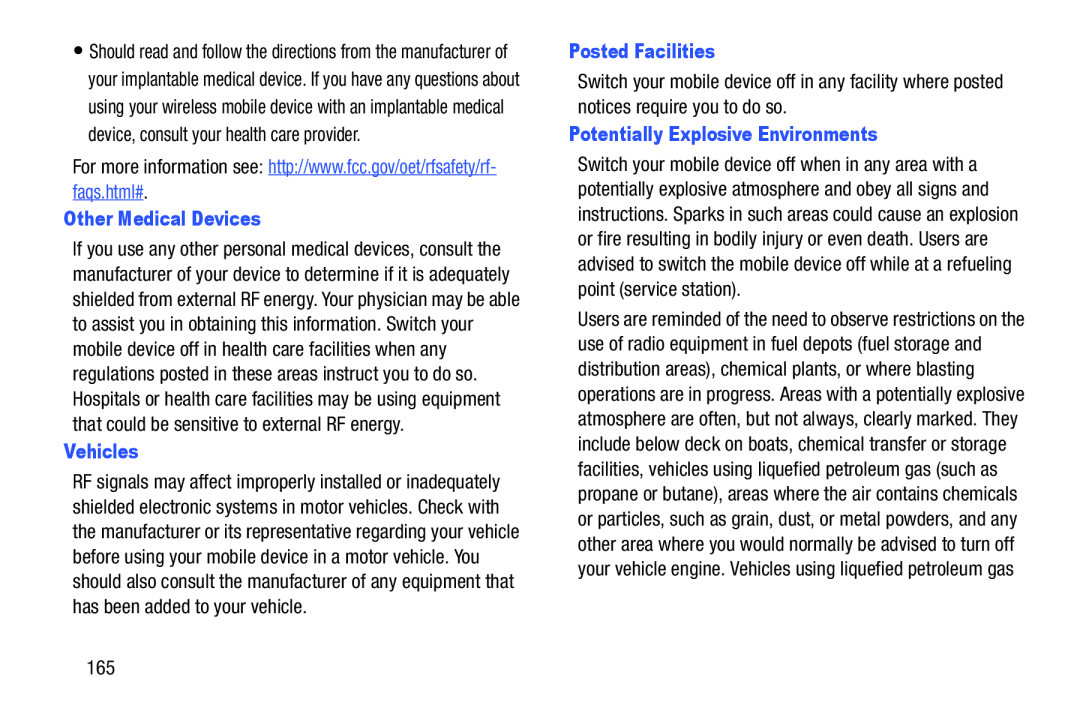 Other Medical Devices
Other Medical DevicesVehicles
Posted Facilities
Potentially Explosive Environments
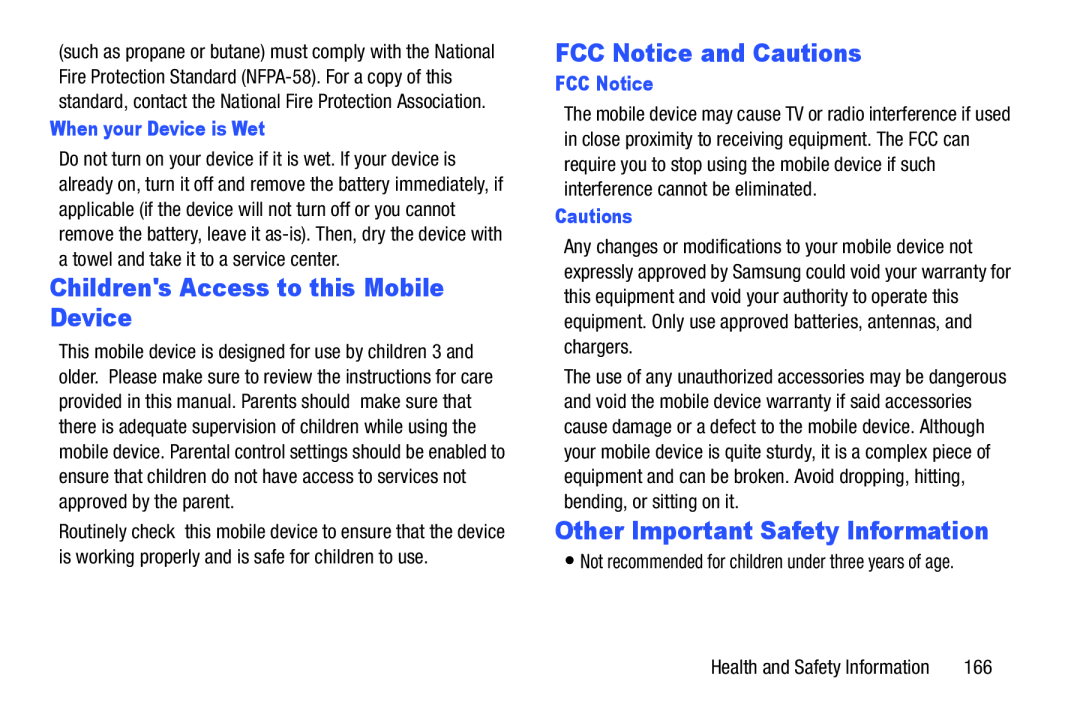 Children's Access to this Mobile Device
Children's Access to this Mobile DeviceFCC Notice and Cautions
Other Important Safety Information
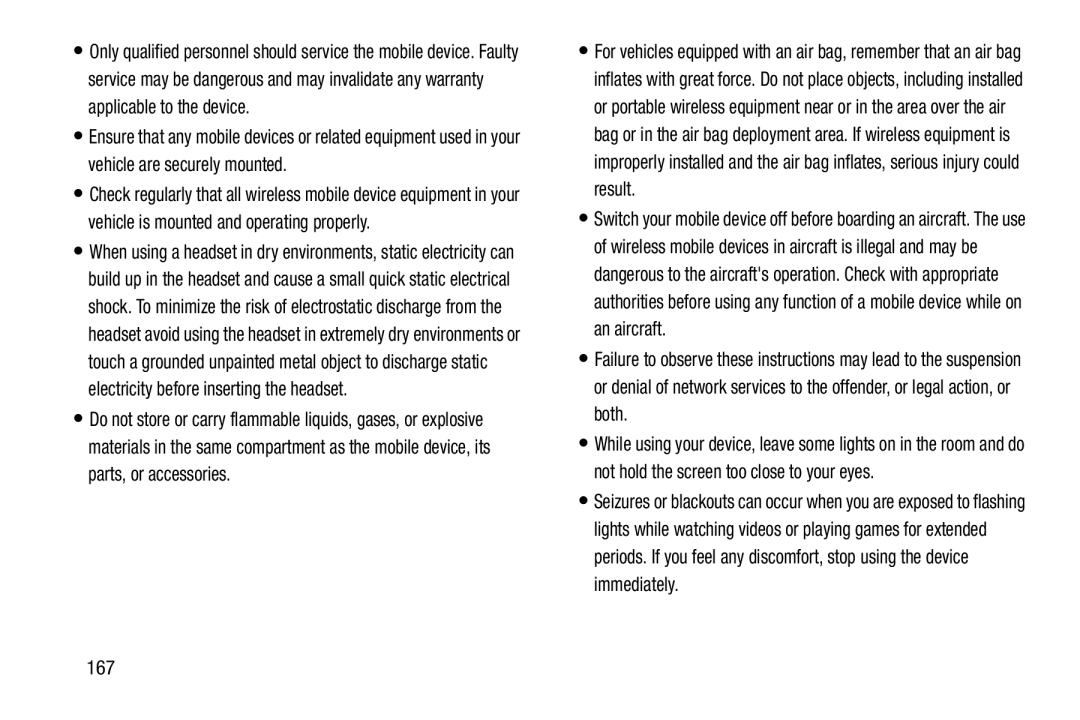
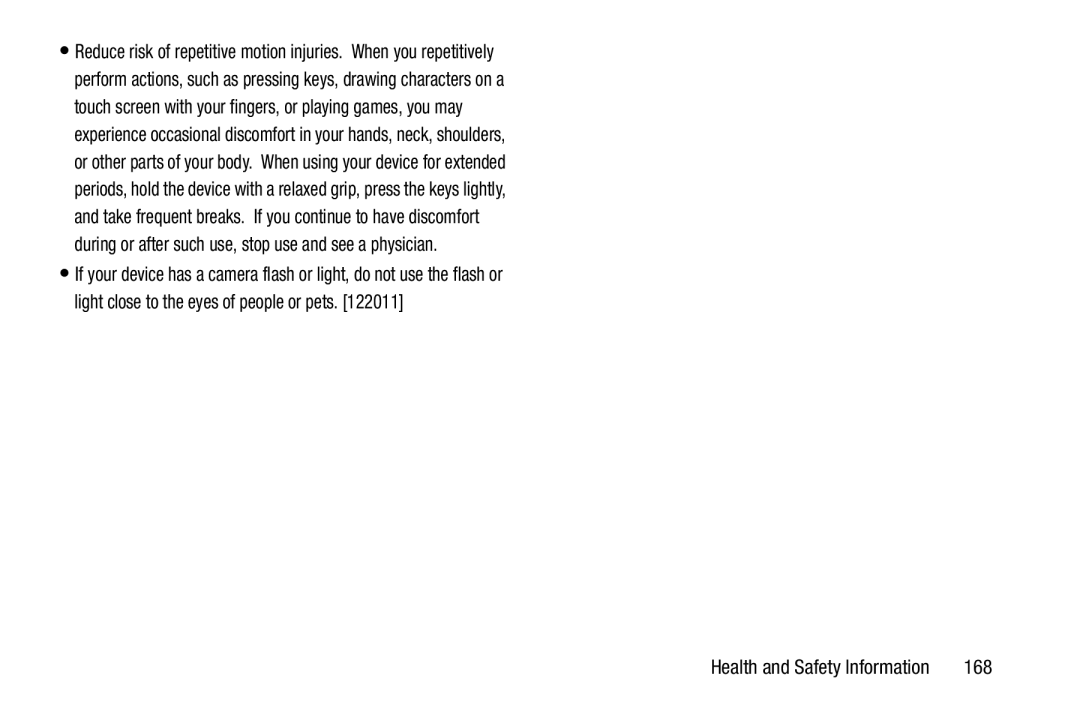
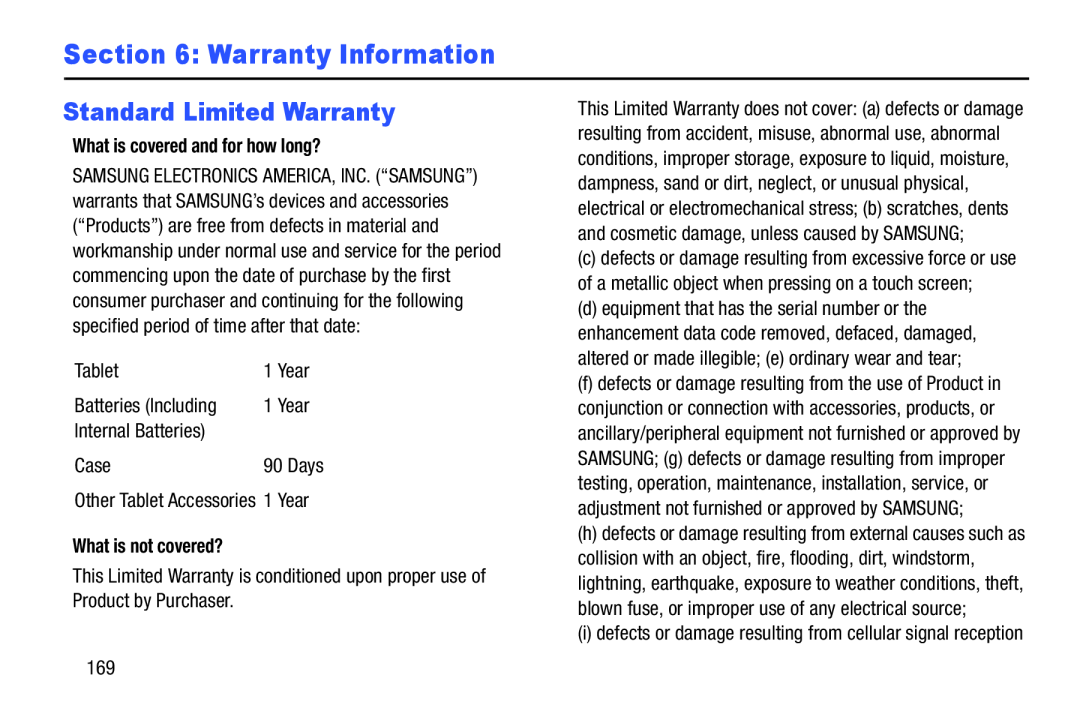 Section 6: Warranty Information
Section 6: Warranty InformationStandard Limited Warranty
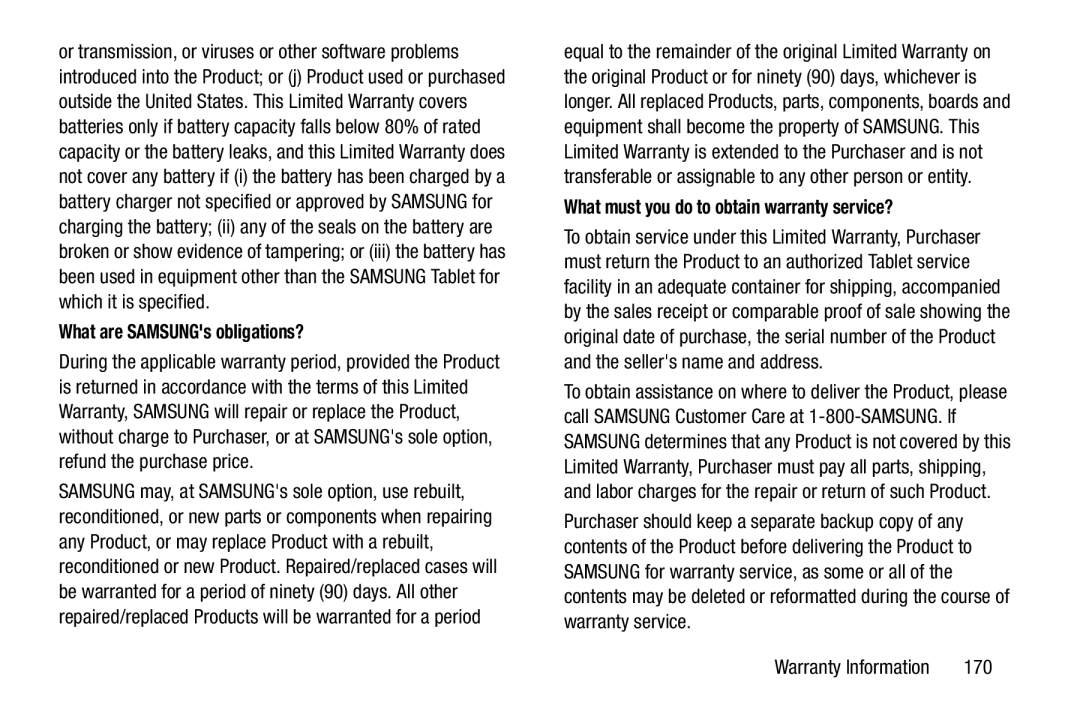 What are SAMSUNG's obligations
What are SAMSUNG's obligationsWhat must you do to obtain warranty service
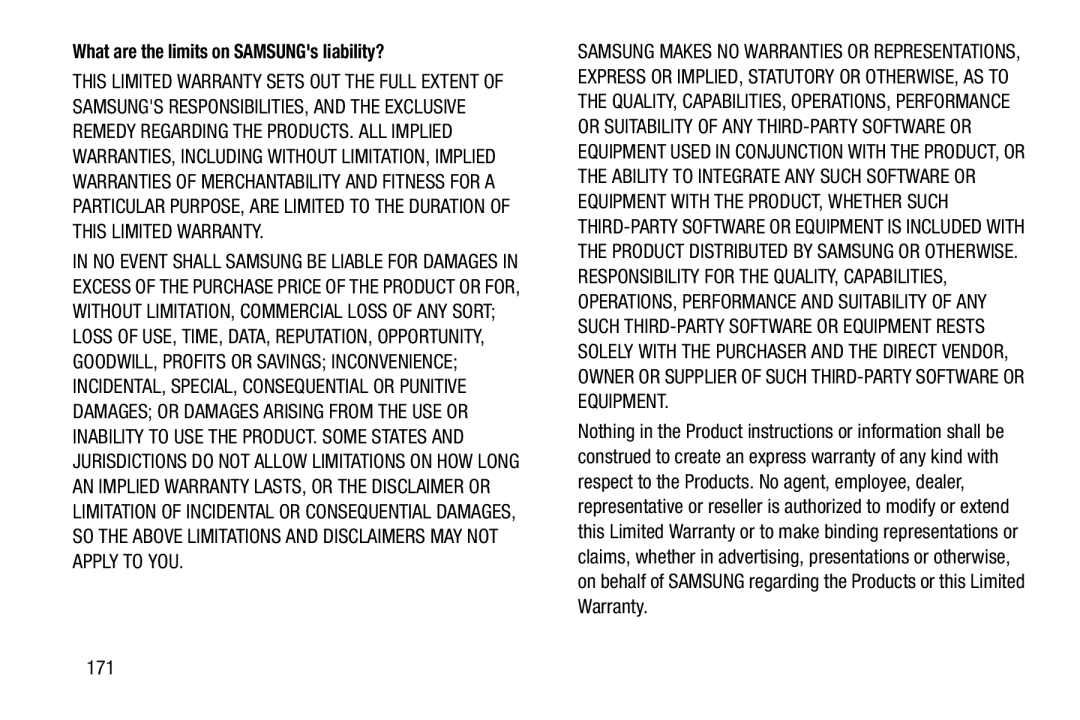 What are the limits on SAMSUNG's liability
What are the limits on SAMSUNG's liability
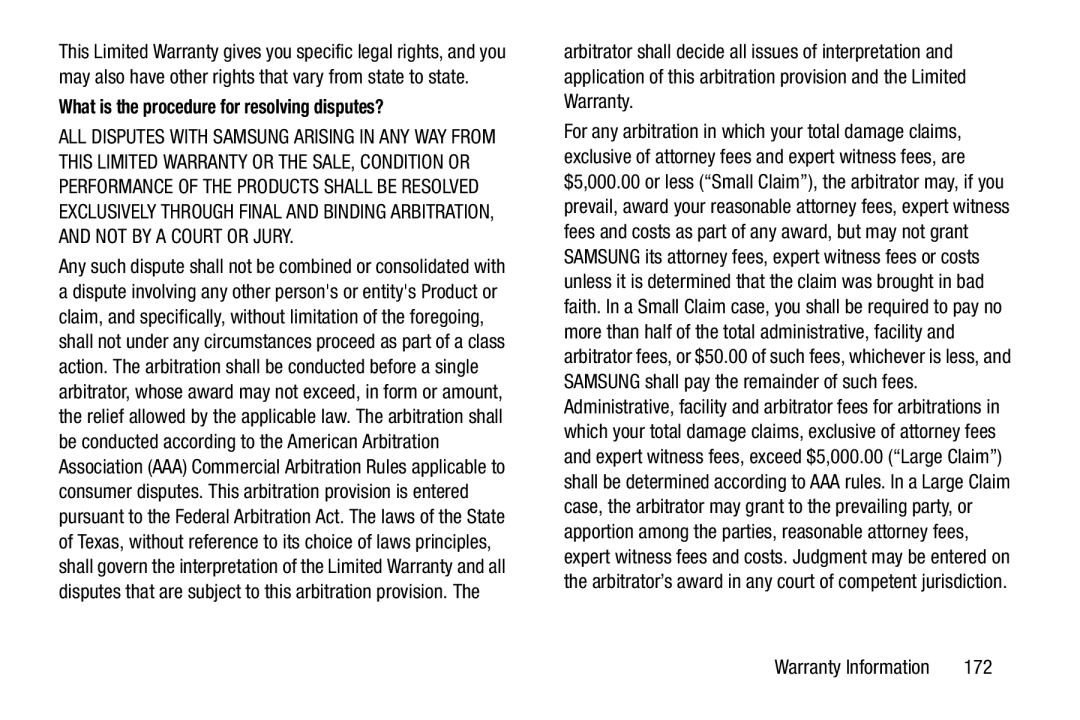 What is the procedure for resolving disputes
What is the procedure for resolving disputes
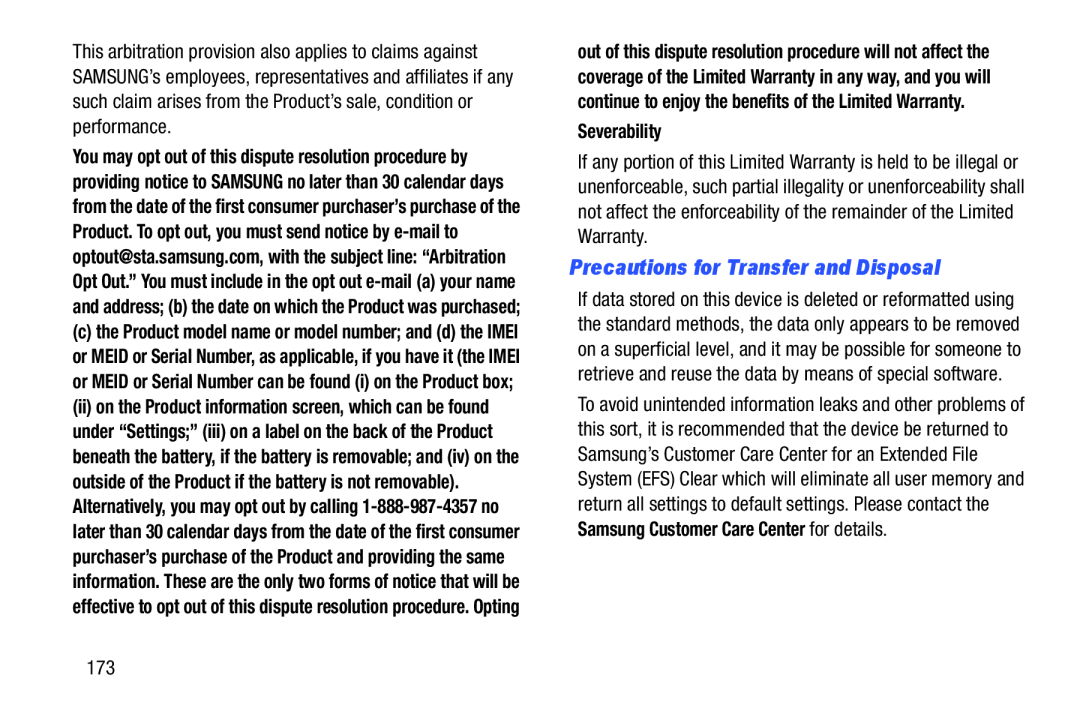 Precautions for Transfer and Disposal
Precautions for Transfer and Disposal
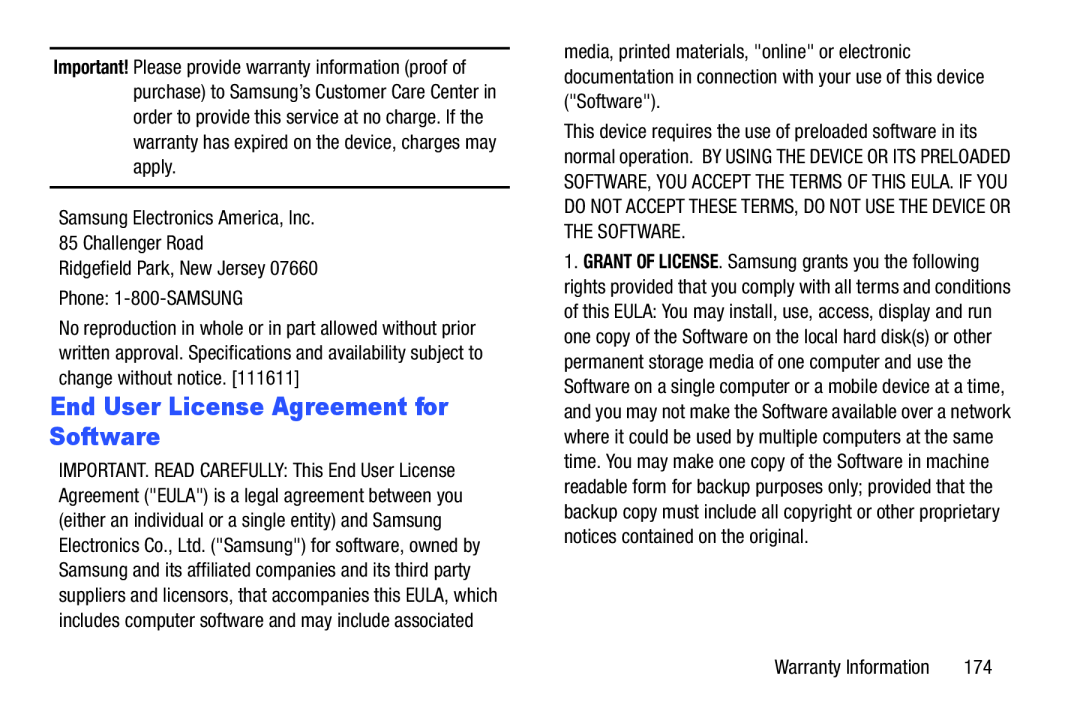 End User License Agreement for Software
End User License Agreement for Software
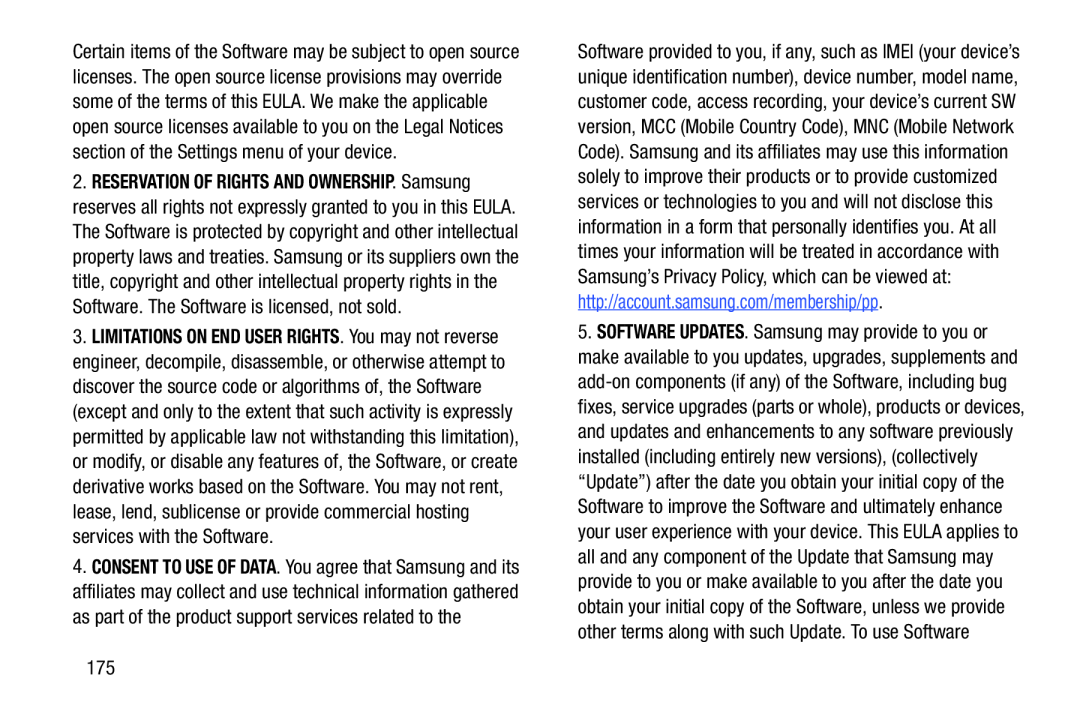
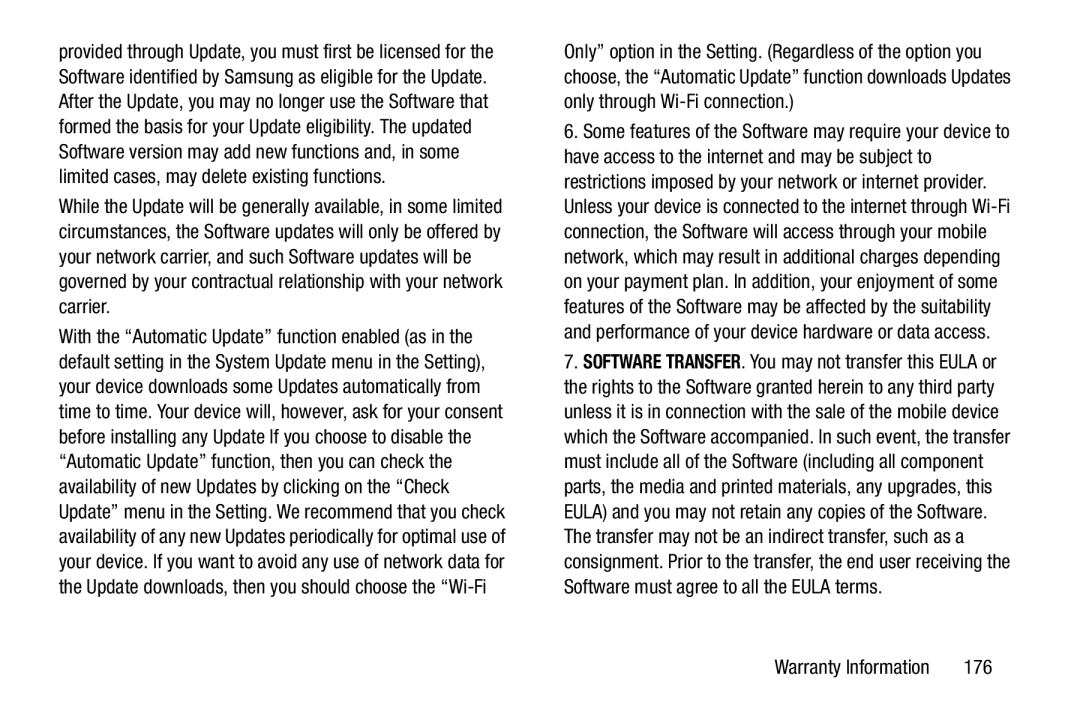
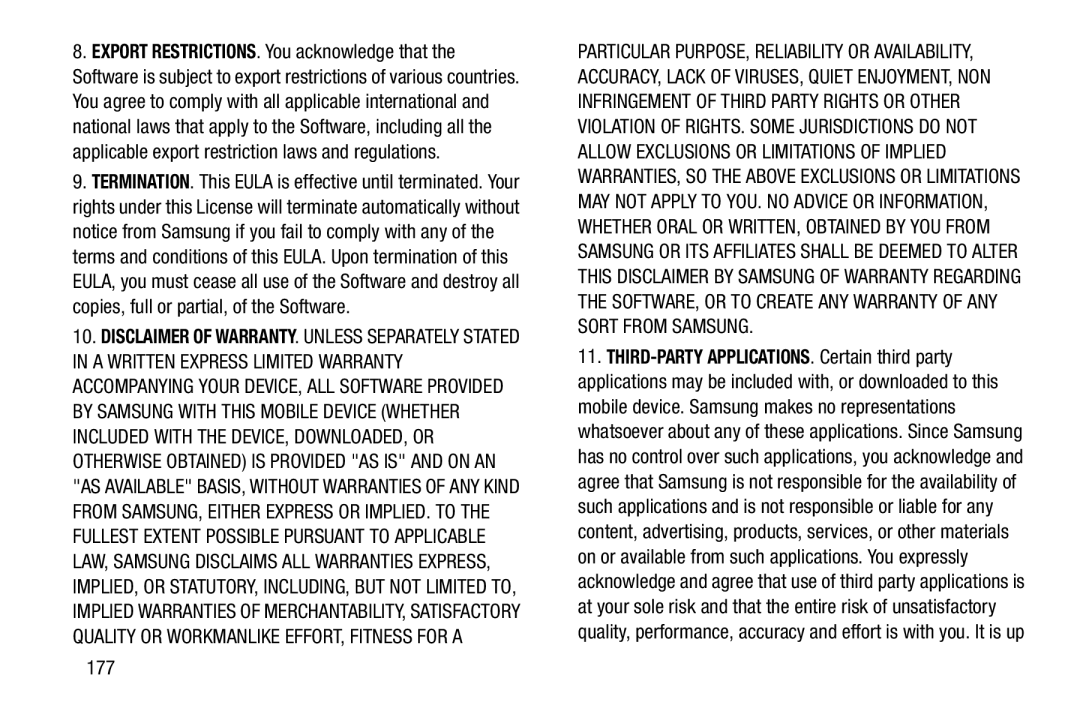
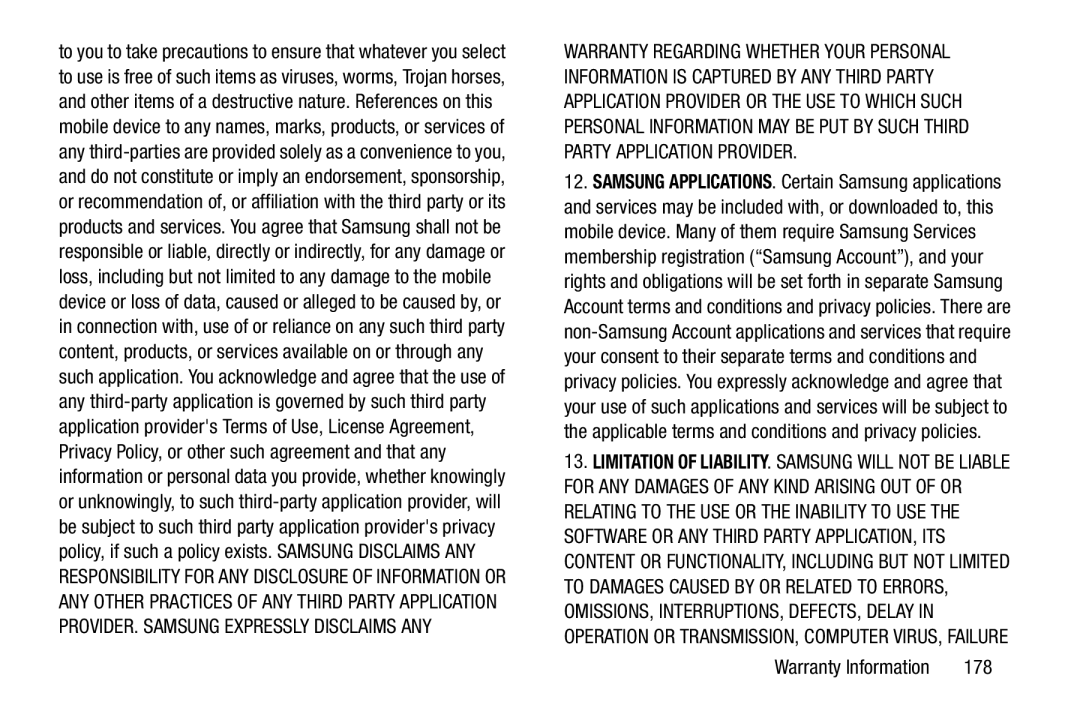
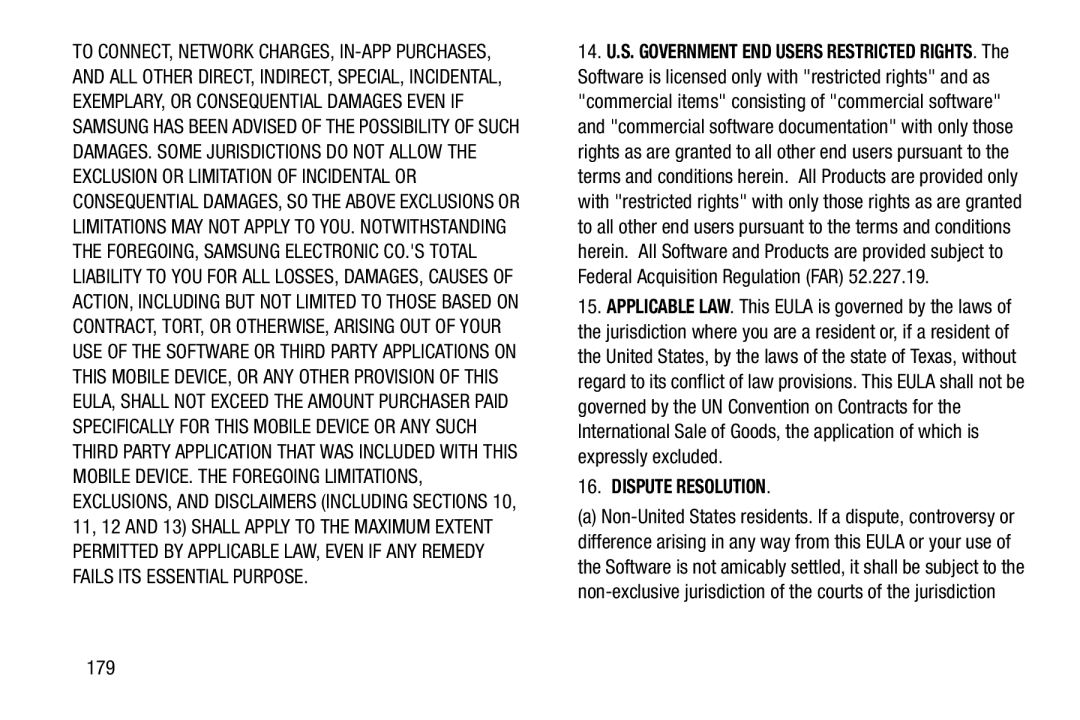 16.DISPUTE RESOLUTION
16.DISPUTE RESOLUTION
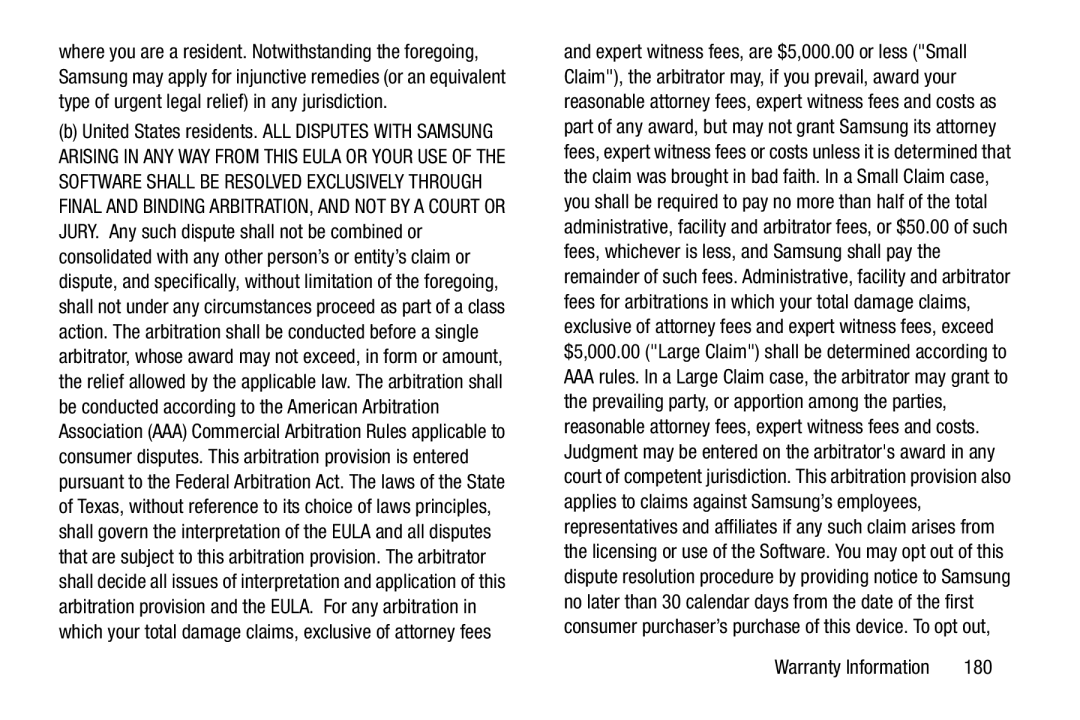
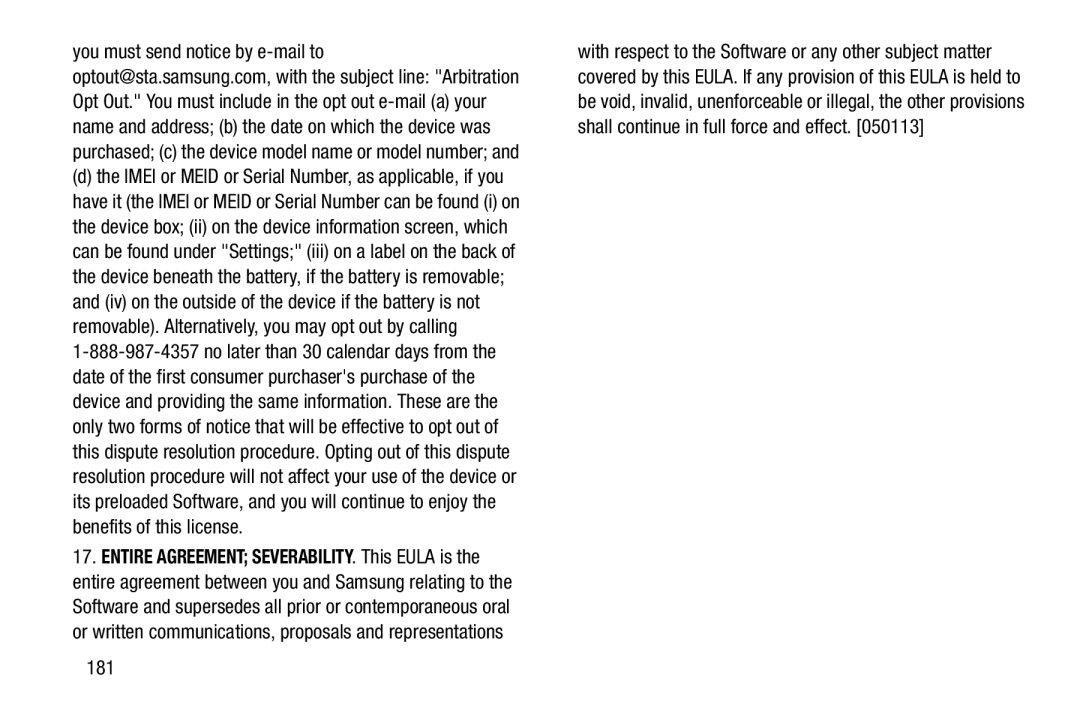
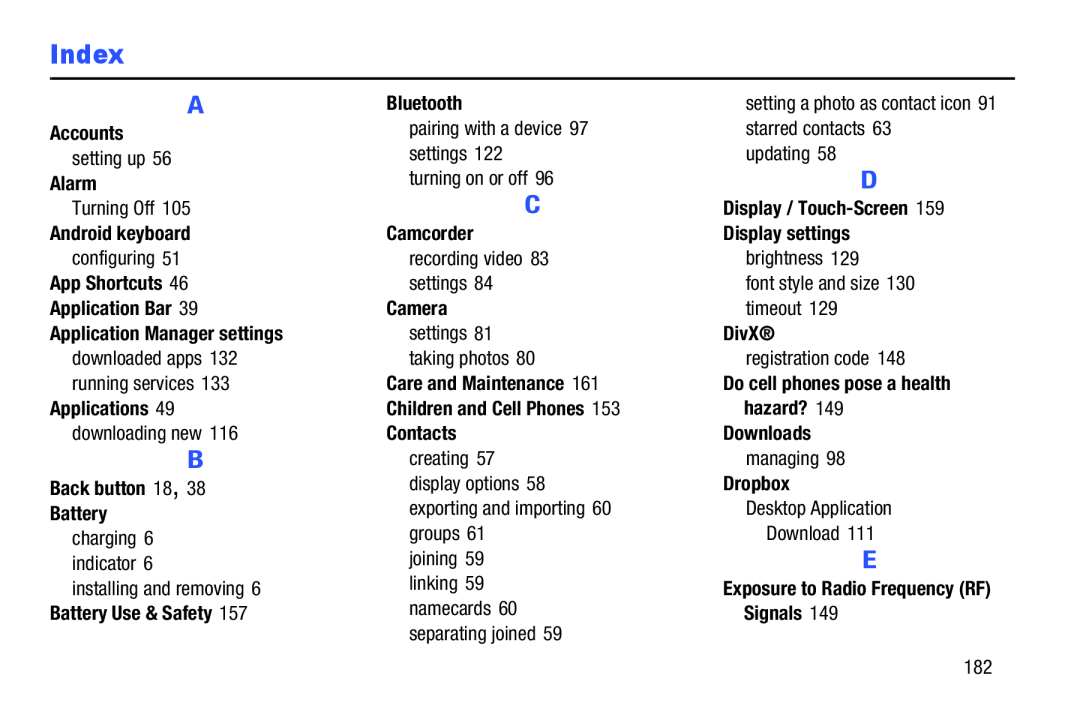 Index
Index
 FCC Notice and Cautions 166 Firmware Update
FCC Notice and Cautions 166 Firmware UpdateGallery
Gmail
Google Messenger
Google Play
Google Search
Google+
GPS
Groups
Health and Safety Information
Home screen 17, 35 adding widgets 19, 45 folders
Icons
Kies
Language and input settings
Location Services Settings
Maps 68
Memory Card
Messages
Messenger
Music
Music Player
Namecards
Navigation 18
Nearby Devices
Notification Panel 40 Notifications