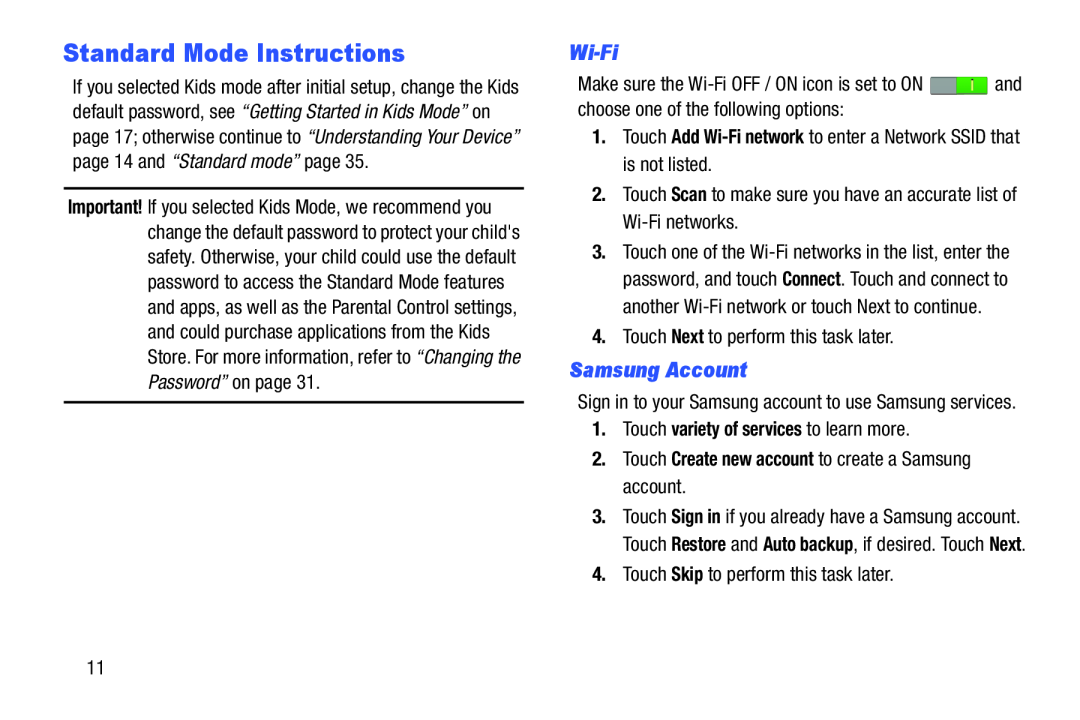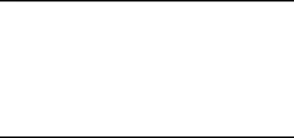
Standard Mode Instructions
If you selected Kids mode after initial setup, change the Kids default password, see “Getting Started in Kids Mode” on page 17; otherwise continue to “Understanding Your Device” page 14 and “Standard mode” page 35.
Important! If you selected Kids Mode, we recommend you change the default password to protect your child's safety. Otherwise, your child could use the default password to access the Standard Mode features and apps, as well as the Parental Control settings, and could purchase applications from the Kids Store. For more information, refer to “Changing the Password” on page 31.
Wi-Fi
Make sure the ![]() and choose one of the following options:
and choose one of the following options:
1.Touch Add Wi-Fi network to enter a Network SSID that is not listed.
2.Touch Scan to make sure you have an accurate list of
3.Touch one of the
4.Touch Next to perform this task later.
Samsung Account
Sign in to your Samsung account to use Samsung services.
1.Touch variety of services to learn more.
2.Touch Create new account to create a Samsung account.
3.Touch Sign in if you already have a Samsung account. Touch Restore and Auto backup, if desired. Touch Next.
4.Touch Skip to perform this task later.
11