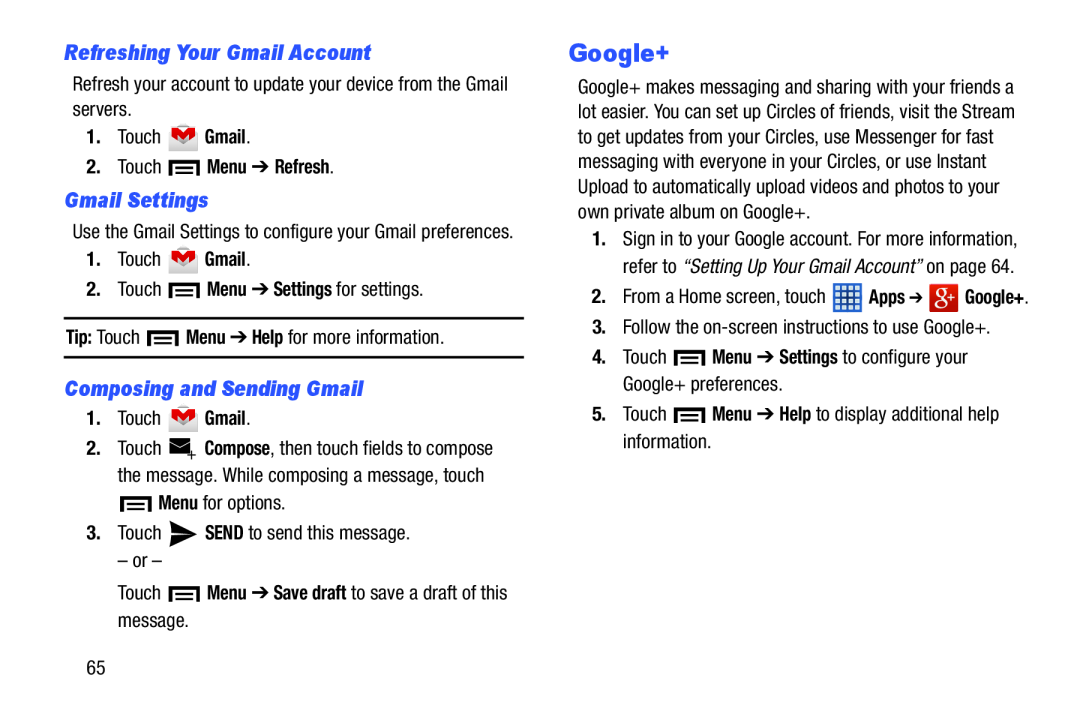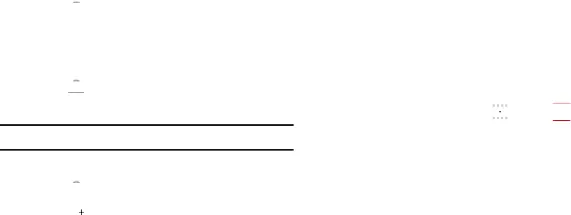
Refreshing Your Gmail Account
Refresh your account to update your device from the Gmail servers.
1.Touch ![]() Gmail.
Gmail.
2.Touch  Menu ➔ Refresh.
Menu ➔ Refresh.
Gmail Settings
Use the Gmail Settings to configure your Gmail preferences.
1.Touch ![]() Gmail.
Gmail.
2.Touch ![]() Menu ➔ Settings for settings.
Menu ➔ Settings for settings.
Tip: Touch ![]() Menu ➔ Help for more information.
Menu ➔ Help for more information.
Composing and Sending Gmail
1.Touch ![]() Gmail.
Gmail.
2.Touch ![]() Compose, then touch fields to compose the message. While composing a message, touch
Compose, then touch fields to compose the message. While composing a message, touch ![]() Menu for options.
Menu for options.
3.Touch ![]() SEND to send this message.
SEND to send this message.
– or –
Touch  Menu ➔ Save draft to save a draft of this message.
Menu ➔ Save draft to save a draft of this message.
Google+
Google+ makes messaging and sharing with your friends a lot easier. You can set up Circles of friends, visit the Stream to get updates from your Circles, use Messenger for fast messaging with everyone in your Circles, or use Instant Upload to automatically upload videos and photos to your own private album on Google+.
1.Sign in to your Google account. For more information, refer to “Setting Up Your Gmail Account” on page 64.
2.From a Home screen, touch ![]() Apps ➔
Apps ➔ ![]() Google+.
Google+.
3.Follow the
4.Touch  Menu ➔ Settings to configure your Google+ preferences.
Menu ➔ Settings to configure your Google+ preferences.
5.Touch ![]() Menu ➔ Help to display additional help information.
Menu ➔ Help to display additional help information.
65