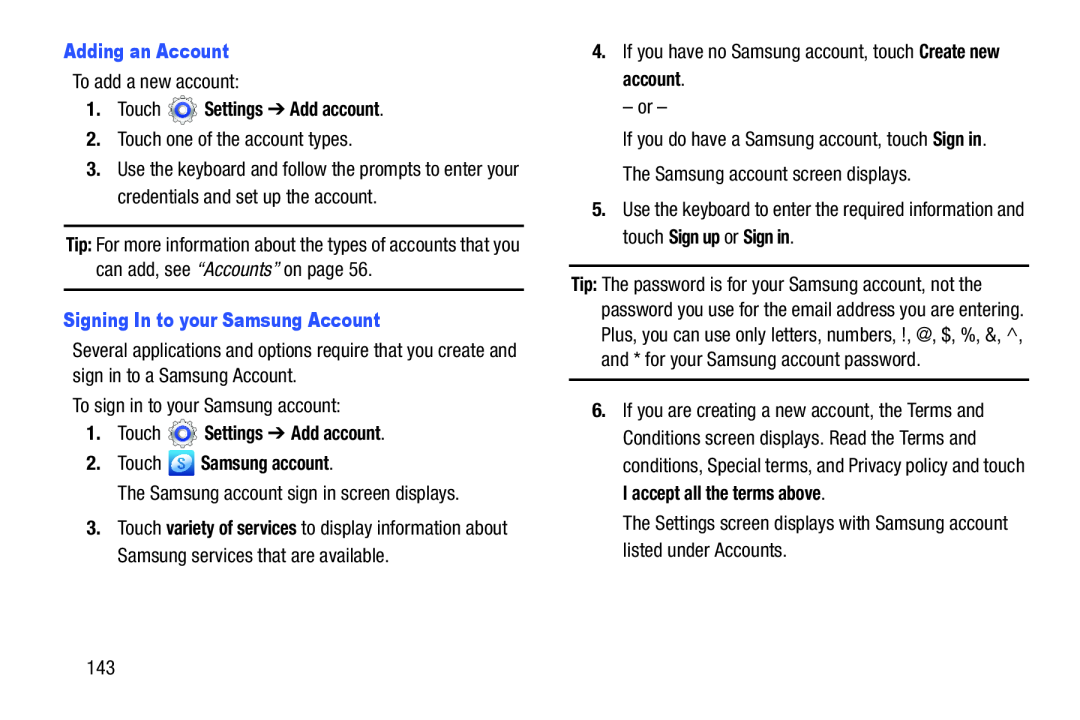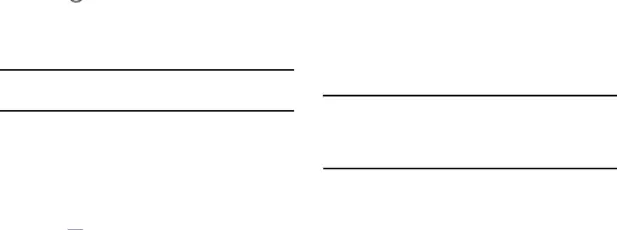
To add a new account:
1.Touch2.Touch one of the account types.
3.Use the keyboard and follow the prompts to enter your credentials and set up the account.
Tip: For more information about the types of accounts that you can add, see “Accounts” on page 56.
Signing In to your Samsung AccountSeveral applications and options require that you create and sign in to a Samsung Account.
To sign in to your Samsung account:
1.TouchThe Samsung account sign in screen displays.
3.Touch variety of services to display information about Samsung services that are available.
4.If you have no Samsung account, touch Create new account.
– or –
If you do have a Samsung account, touch Sign in.
The Samsung account screen displays.
5.Use the keyboard to enter the required information and touch Sign up or Sign in.
Tip: The password is for your Samsung account, not the password you use for the email address you are entering. Plus, you can use only letters, numbers, !, @, $, %, &, ^, and * for your Samsung account password.
6.If you are creating a new account, the Terms and Conditions screen displays. Read the Terms and conditions, Special terms, and Privacy policy and touch I accept all the terms above.
The Settings screen displays with Samsung account listed under Accounts.
143