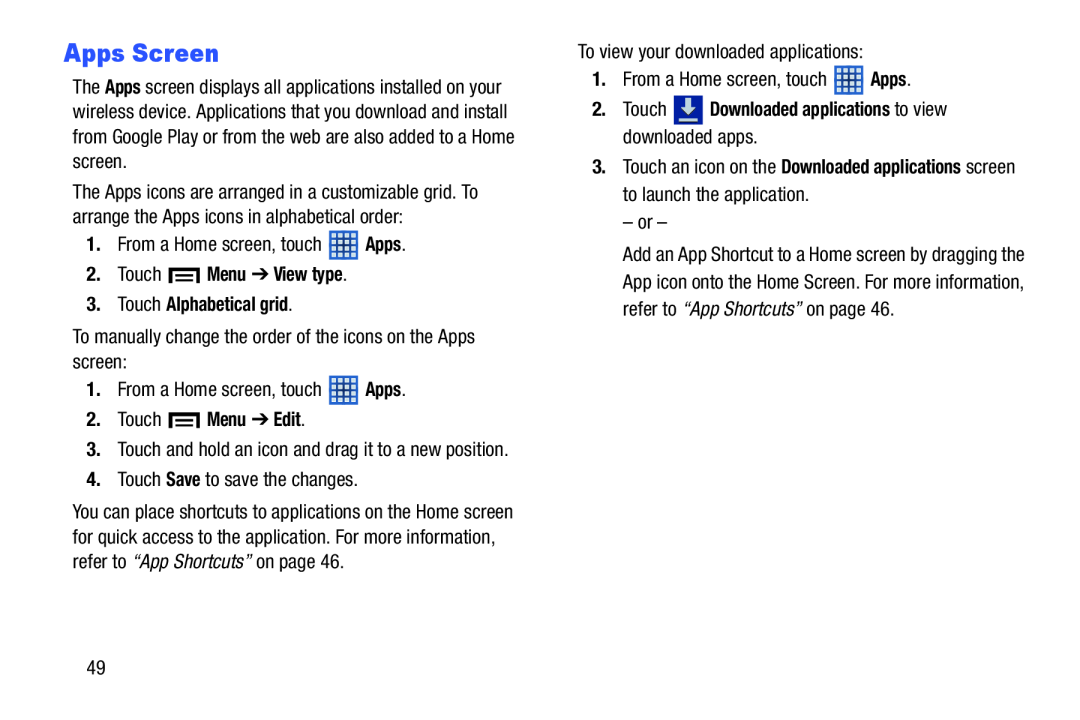
Apps Screen
The Apps screen displays all applications installed on your wireless device. Applications that you download and install from Google Play or from the web are also added to a Home screen.
The Apps icons are arranged in a customizable grid. To arrange the Apps icons in alphabetical order:
1.From a Home screen, touch ![]() Apps.
Apps.
To manually change the order of the icons on the Apps screen:
1.From a Home screen, touch ![]() Apps.
Apps.
3.Touch and hold an icon and drag it to a new position.
4.Touch Save to save the changes.
You can place shortcuts to applications on the Home screen for quick access to the application. For more information, refer to “App Shortcuts” on page 46.
To view your downloaded applications:
1.From a Home screen, touch ![]() Apps.
Apps.
3.Touch an icon on the Downloaded applications screen to launch the application.
– or –
Add an App Shortcut to a Home screen by dragging the App icon onto the Home Screen. For more information, refer to “App Shortcuts” on page 46.
49