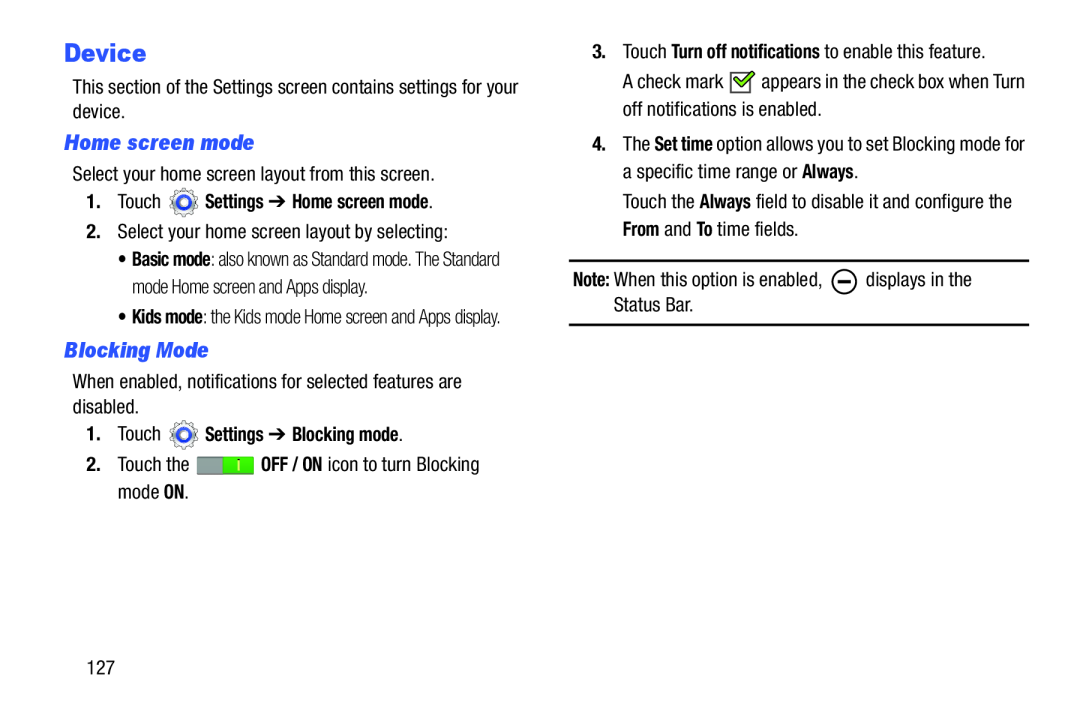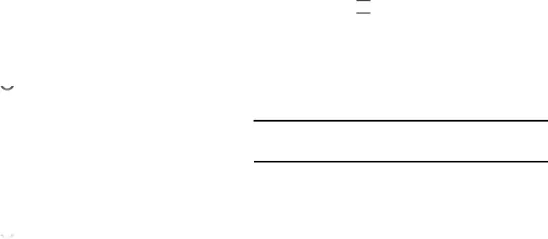
Device
This section of the Settings screen contains settings for your device.
Home screen mode
Select your home screen layout from this screen.
1.Touch  Settings ➔ Home screen mode.
Settings ➔ Home screen mode.
2.Select your home screen layout by selecting:
•Basic mode: also known as Standard mode. The Standard mode Home screen and Apps display.
•Kids mode: the Kids mode Home screen and Apps display.
Blocking Mode
When enabled, notifications for selected features are disabled.
1.Touch  Settings ➔ Blocking mode.
Settings ➔ Blocking mode.
2.Touch the ![]() OFF / ON icon to turn Blocking mode ON.
OFF / ON icon to turn Blocking mode ON.
3.Touch Turn off notifications to enable this feature.
A check mark ![]()
![]() appears in the check box when Turn off notifications is enabled.
appears in the check box when Turn off notifications is enabled.
4.The Set time option allows you to set Blocking mode for a specific time range or Always.
Touch the Always field to disable it and configure the From and To time fields.
Note: When this option is enabled, ![]() displays in the Status Bar.
displays in the Status Bar.
127