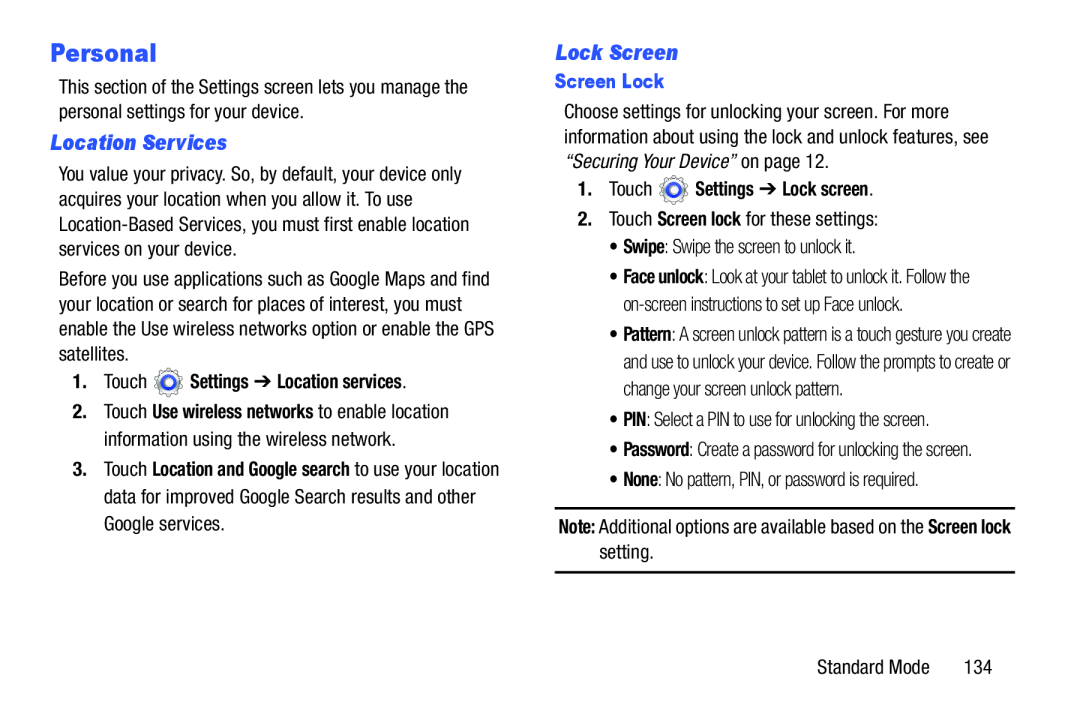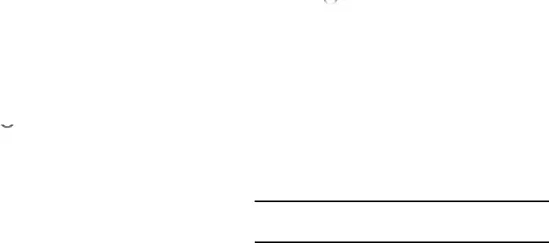
Personal
This section of the Settings screen lets you manage the personal settings for your device.
Location Services
You value your privacy. So, by default, your device only acquires your location when you allow it. To use
Before you use applications such as Google Maps and find your location or search for places of interest, you must enable the Use wireless networks option or enable the GPS satellites.
1.Touch  Settings ➔ Location services.
Settings ➔ Location services.
2.Touch Use wireless networks to enable location information using the wireless network.
3.Touch Location and Google search to use your location data for improved Google Search results and other Google services.
Lock Screen
Screen Lock
Choose settings for unlocking your screen. For more information about using the lock and unlock features, see “Securing Your Device” on page 12.
1.Touch  Settings ➔ Lock screen.
Settings ➔ Lock screen.
2.Touch Screen lock for these settings:
•Swipe: Swipe the screen to unlock it.
•Face unlock: Look at your tablet to unlock it. Follow the
•Pattern: A screen unlock pattern is a touch gesture you create and use to unlock your device. Follow the prompts to create or change your screen unlock pattern.
•PIN: Select a PIN to use for unlocking the screen.
•Password: Create a password for unlocking the screen.
•None: No pattern, PIN, or password is required.
Note: Additional options are available based on the Screen lock setting.
Standard Mode | 134 |