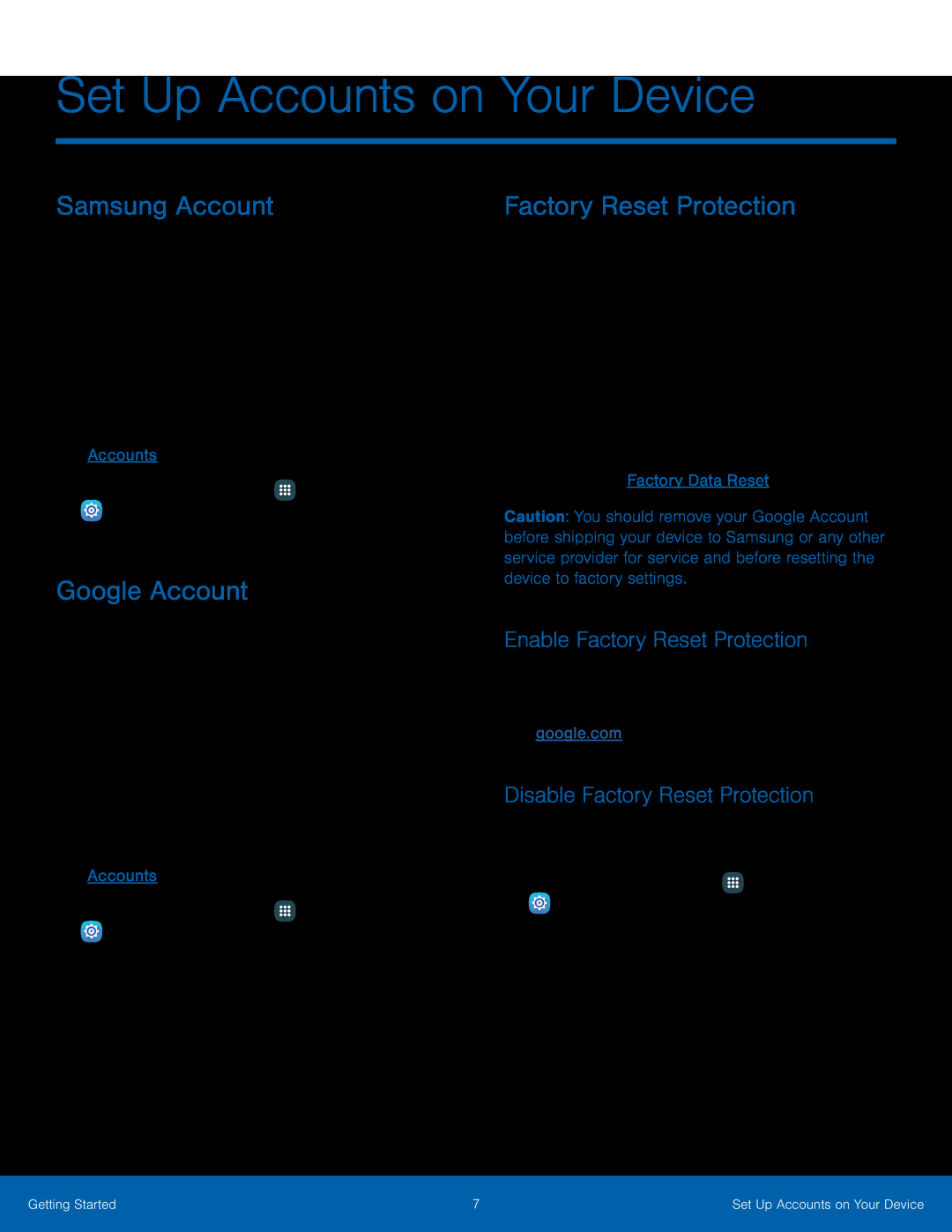Set Up Accounts on Your Device
Samsung Account
Create a Samsung account for access to Samsung content and apps on your device. When you turn on your device for the first time, set up your existing Samsung account or create a new Samsung account.
– or –To create a new Samsung account or set up your Samsung account on your device at any time, use Accounts settings. For more information, see Accounts.
►From a Home screen, tapGoogle Account
Your new device uses your Google™ Account to fully utilize its Android™ features, including Gmail™, Google Hangouts™, and the Google Play™ store.
When you turn on your device for the first time, set up your existing Google Account or create a new Google Account.
– or –To create a new Google Account or set up your Google Account on your device at any time, use Accounts settings. For more information, see Accounts.
►From a Home screen, tapFactory Reset Protection
When you sign in to a Google Account on your device, Factory Reset Protection is turned on. Factory Reset Protection (FRP) prevents other people from using your device if it is reset to factory settings without your permission. For example, if your device is lost or stolen and a factory reset is performed, only someone with your Google Account username and password can use the device.
You will not be able to access the device after a factory data reset if you do not have your Google Account username and password. For more information, see Factory Data Reset.
Caution: You should remove your Google Account before shipping your device to Samsung or any other service provider for service and before resetting the device to factory settings.
Enable Factory Reset Protection
Adding a Google Account to your device automatically turns on the Factory Reset Protection (FRP) security feature. For more information,
see google.com.Disable Factory Reset Protection
To disable FRP, remove all Google Accounts from the device.1.From a Home screen, tap•If you have more than one Google Account set up on your device, tap the account you want to remove.
4.Tap More > Remove account.Getting Started | 7 | Set Up Accounts on Your Device |
|
|
|