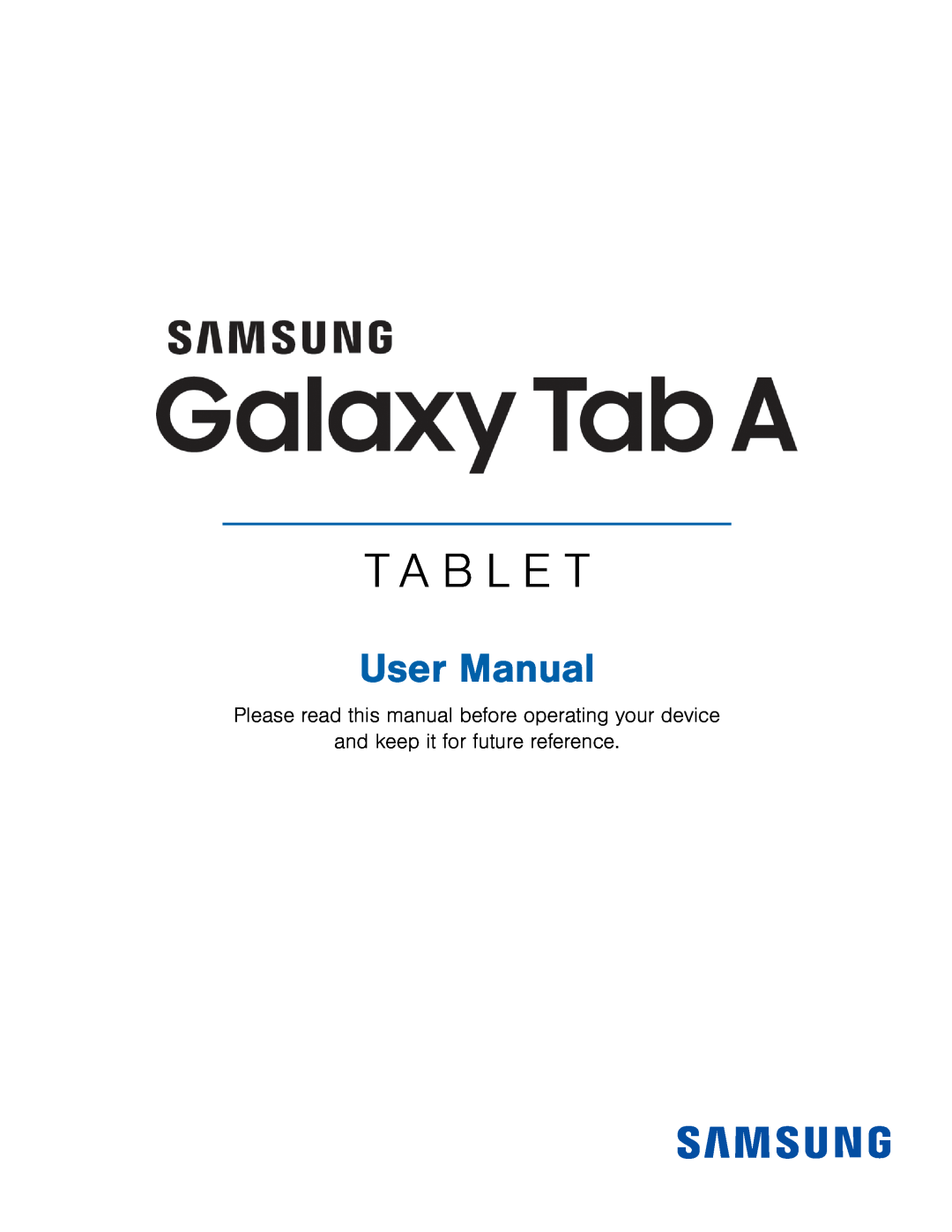 Please read this manual before operating your device
Please read this manual before operating your deviceand keep it for future reference
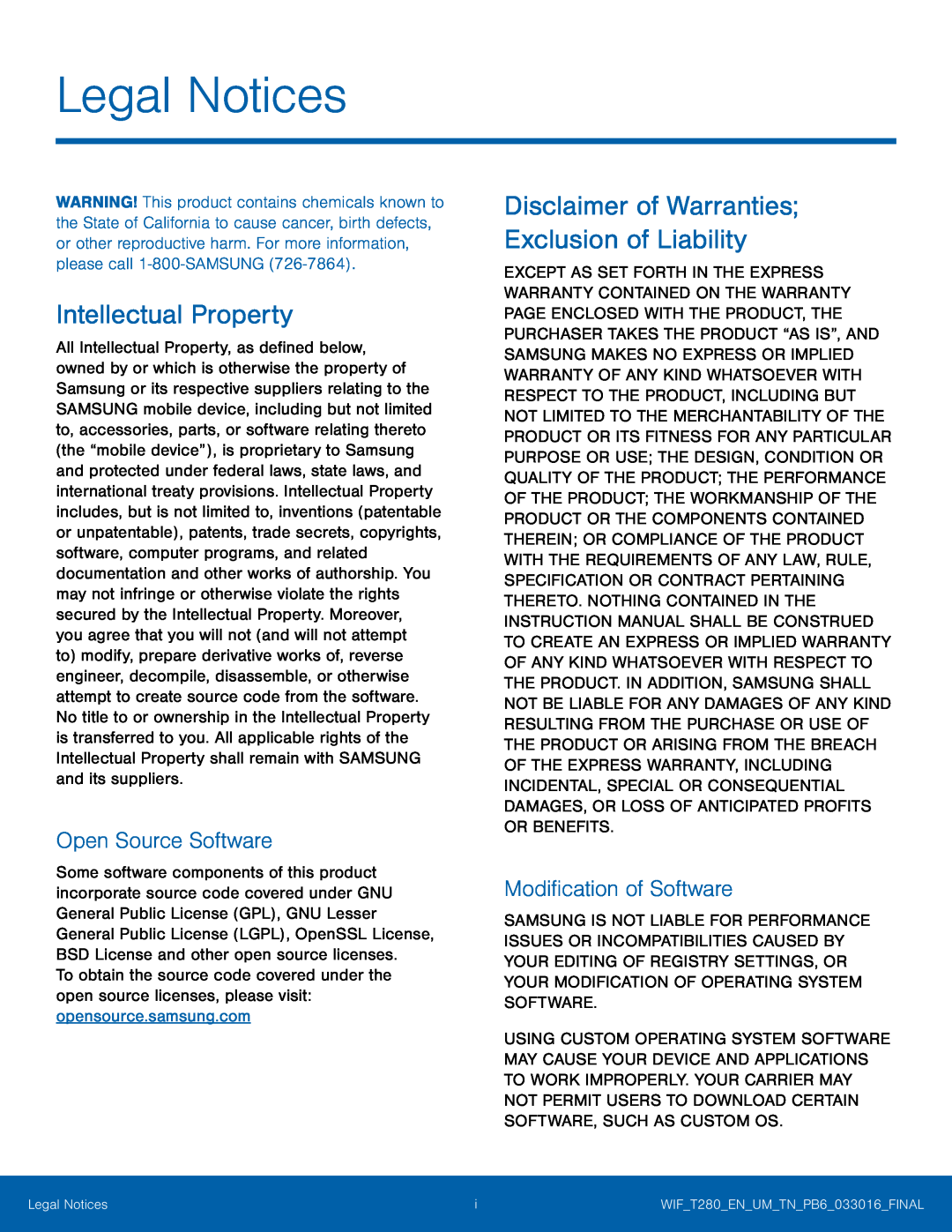 Legal Notices
Legal NoticesIntellectual Property
Open Source Software
Disclaimer of Warranties; Exclusion of Liability
Modification of Software
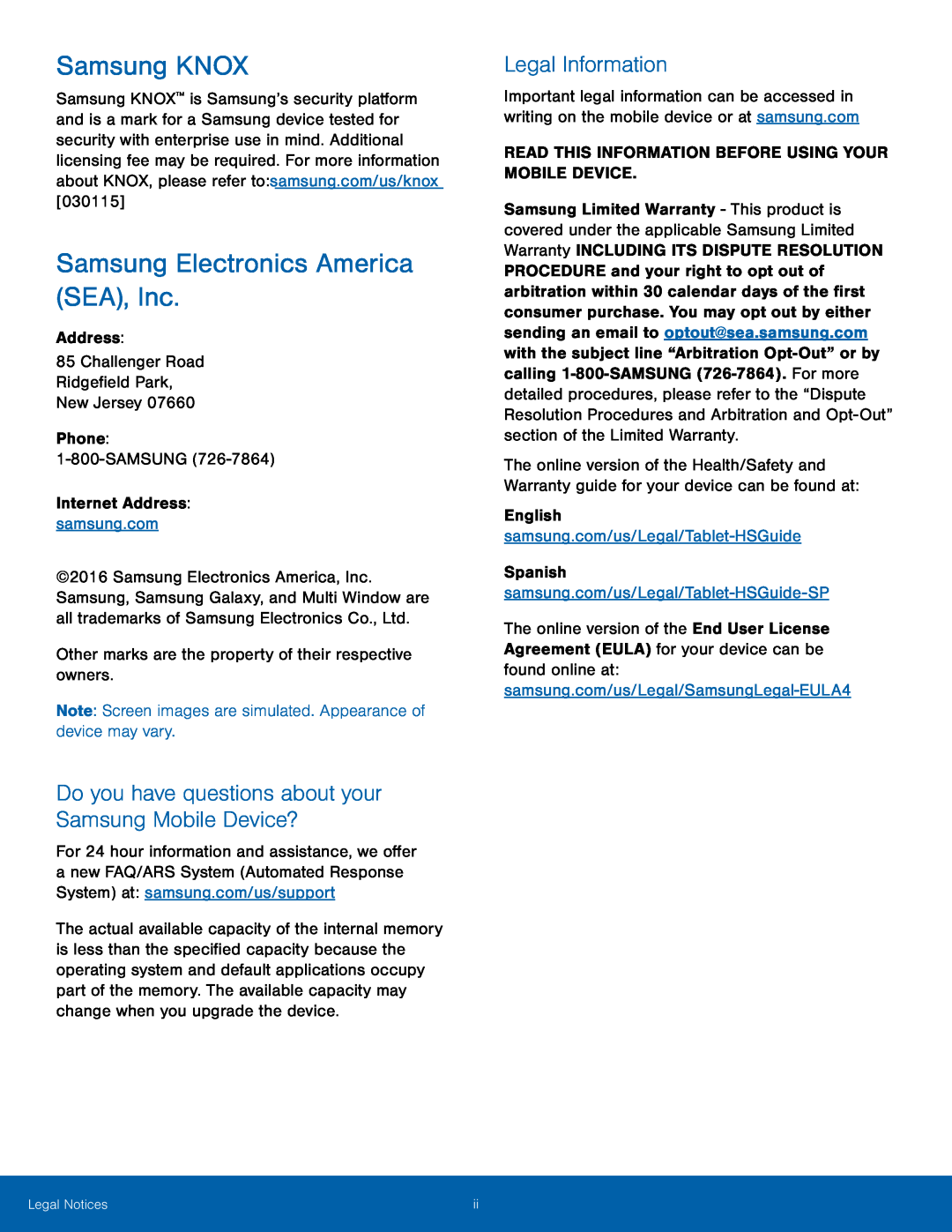 Samsung KNOX
Samsung KNOXSamsung Electronics America (SEA), Inc
Do you have questions about your Samsung Mobile Device
Legal Information
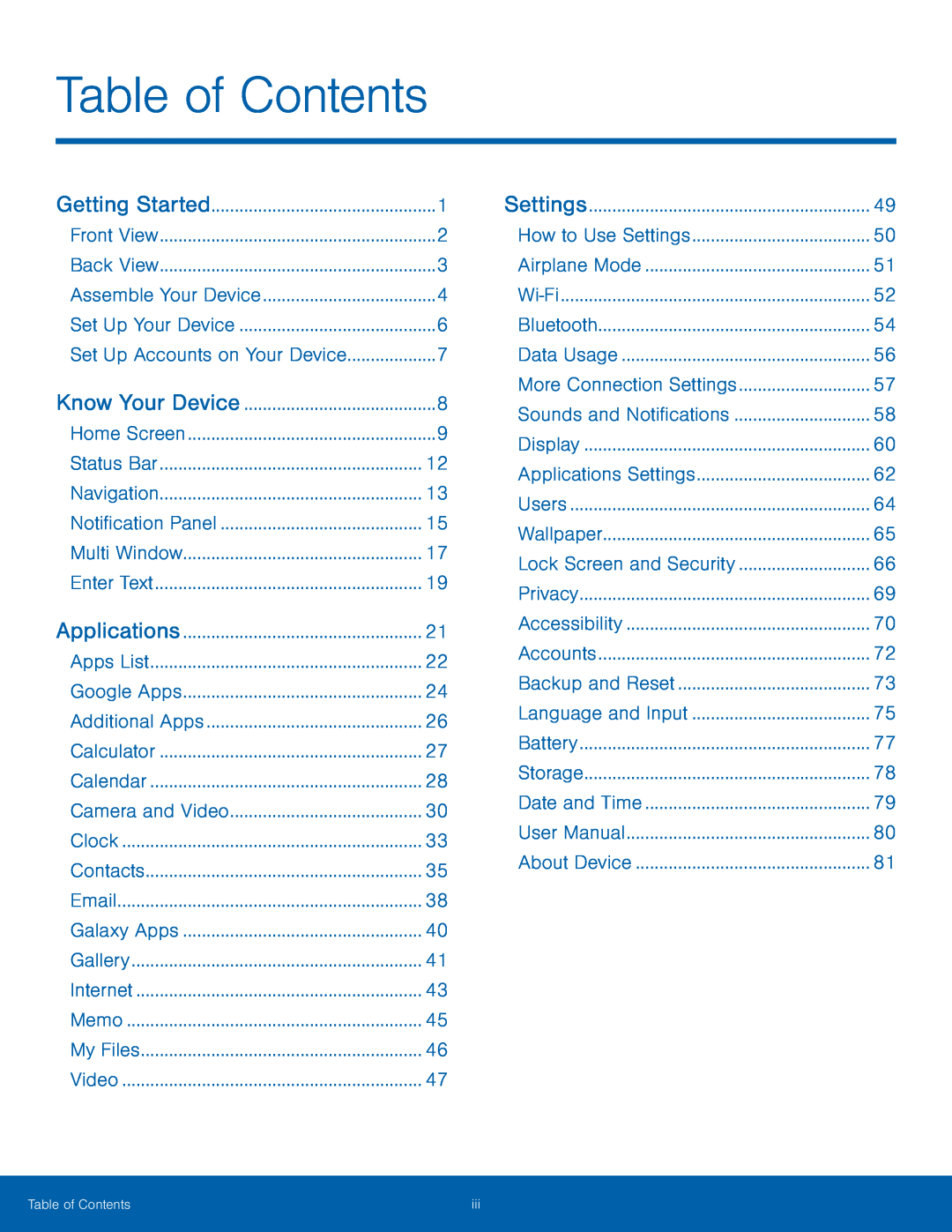 Table of Contents
Table of ContentsApplications
Camera and Video
Settings
How to Use Settings
Airplane Mode
Wi-Fi
Bluetooth
Data Usage
More Connection Settings
Sounds and Notifications
Display
Applications Settings
Users
Wallpaper
Lock Screen and Security
Privacy
Accessibility
Accounts
Backup and Reset
Language and Input
Battery
Storage
Date and Time
User Manual
About Device
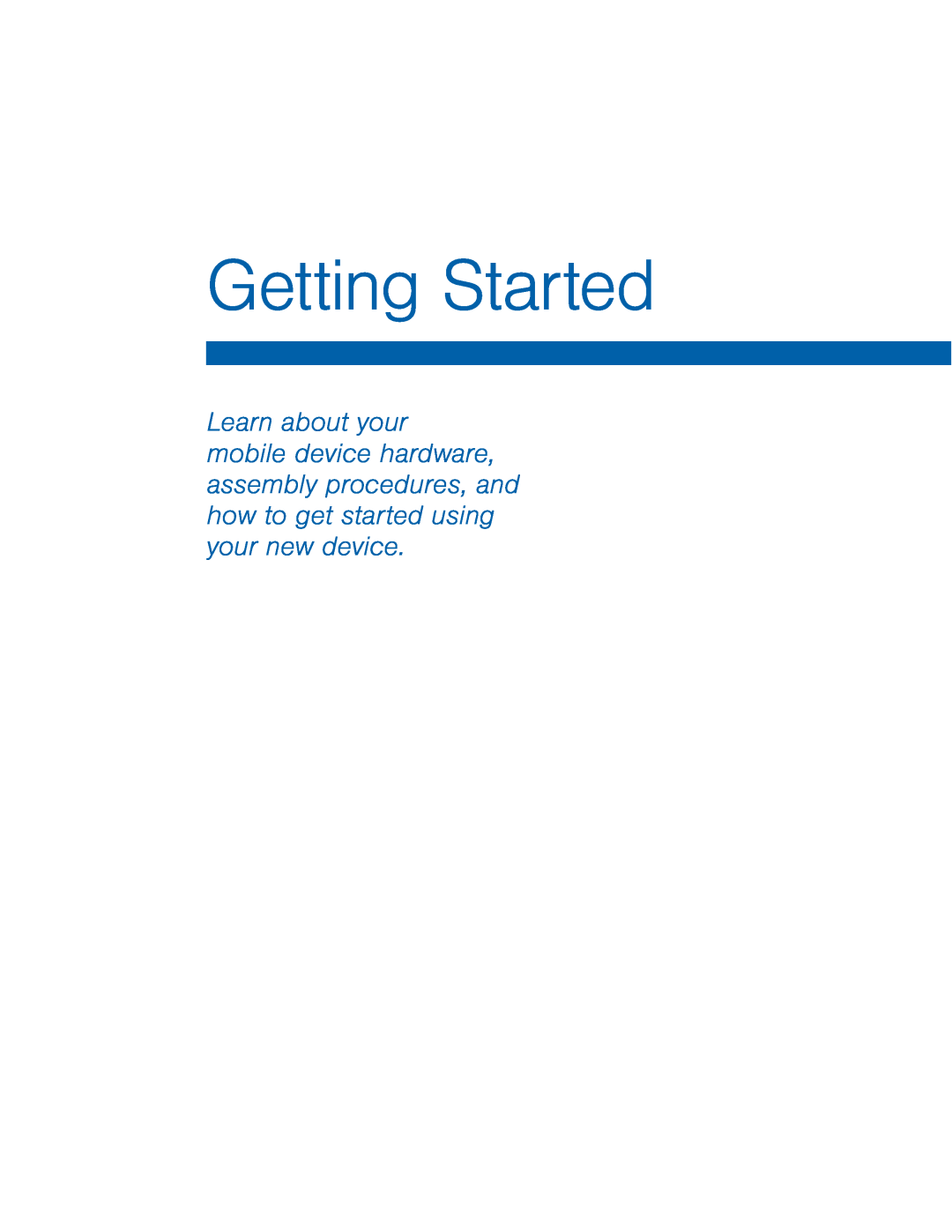 Getting Started
Getting Started
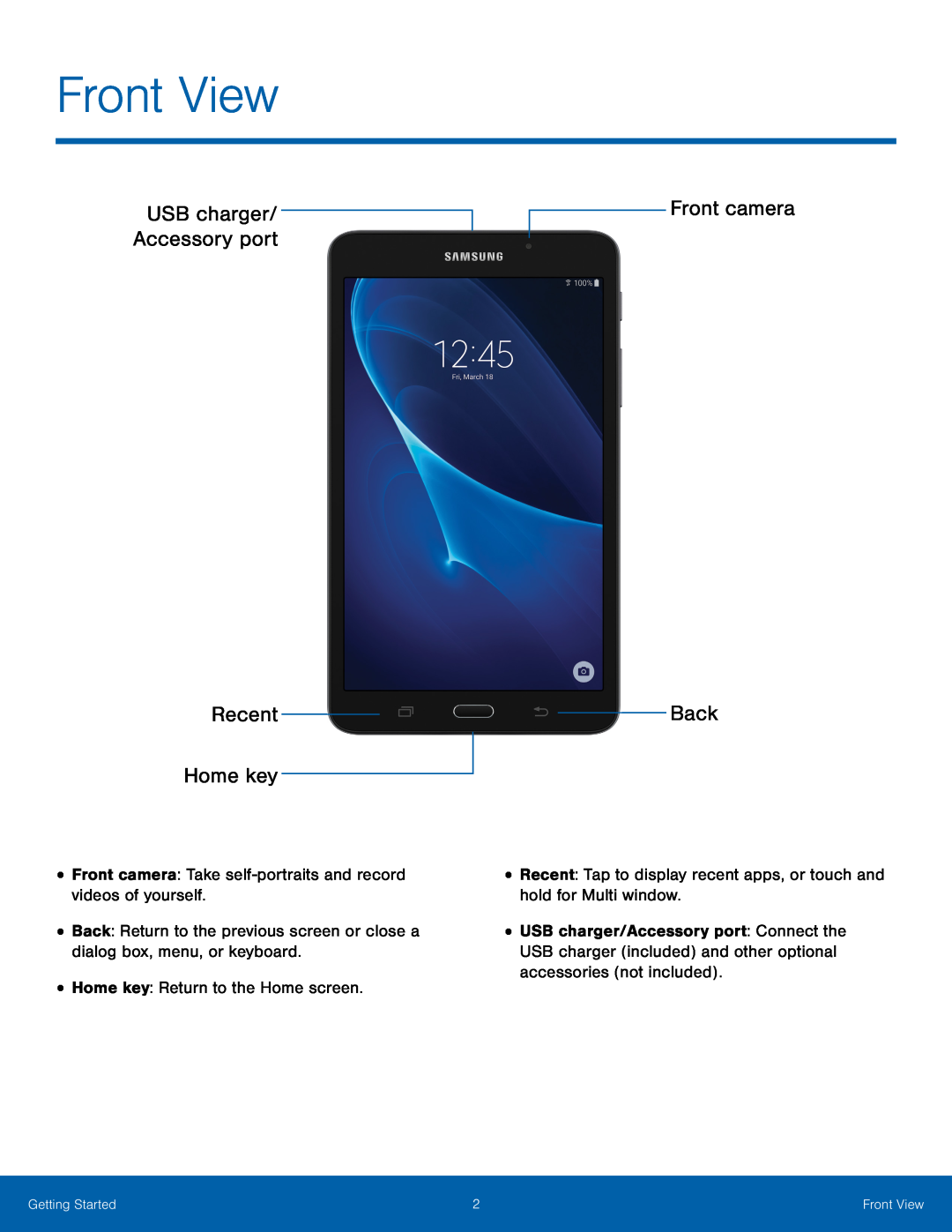 Front View
Front ViewUSB charger
Accessory port
Recent
Home key
Front camera
Back
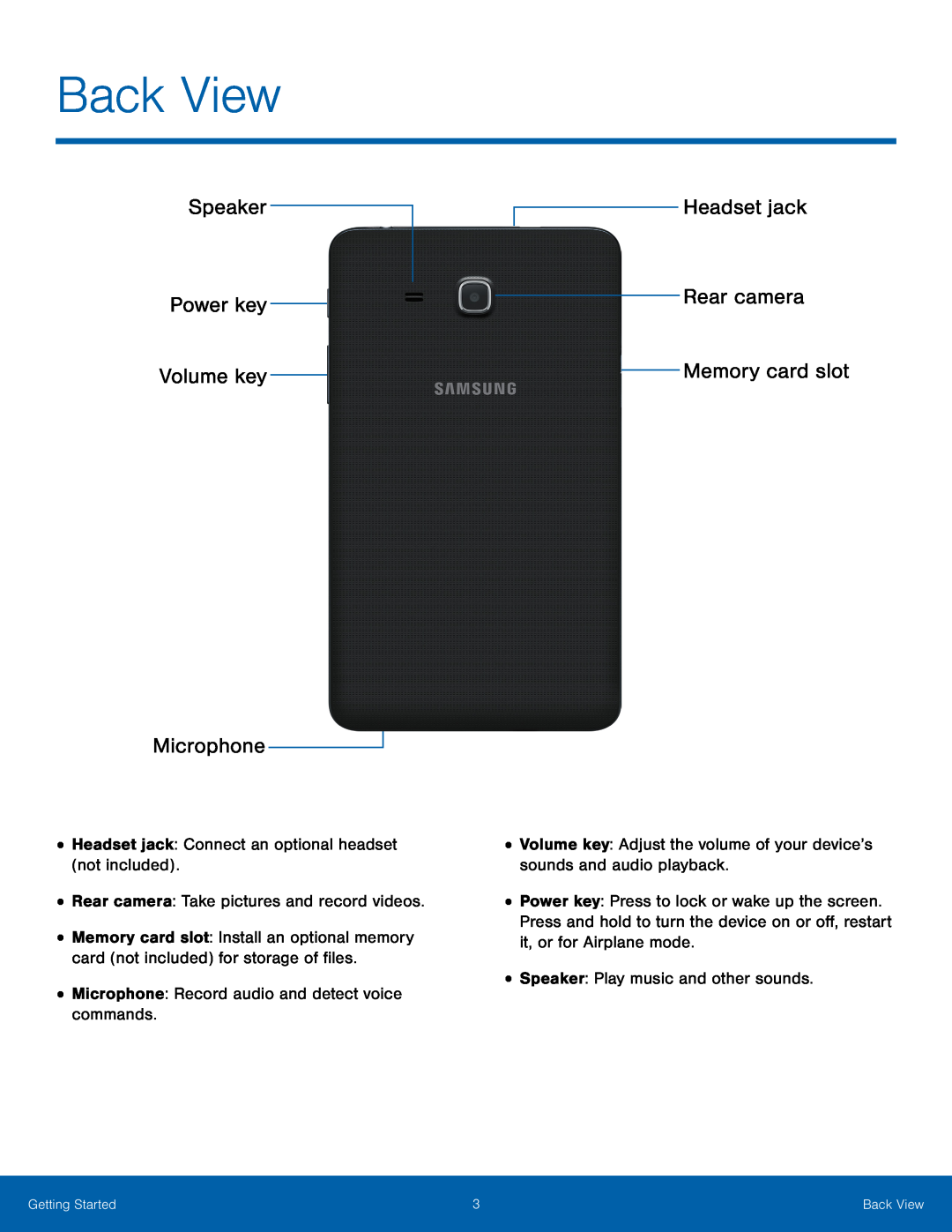 Back View
Back ViewSpeaker
Power key
Volume key
Microphone
Headset jack
Rear camera
Memory card slot
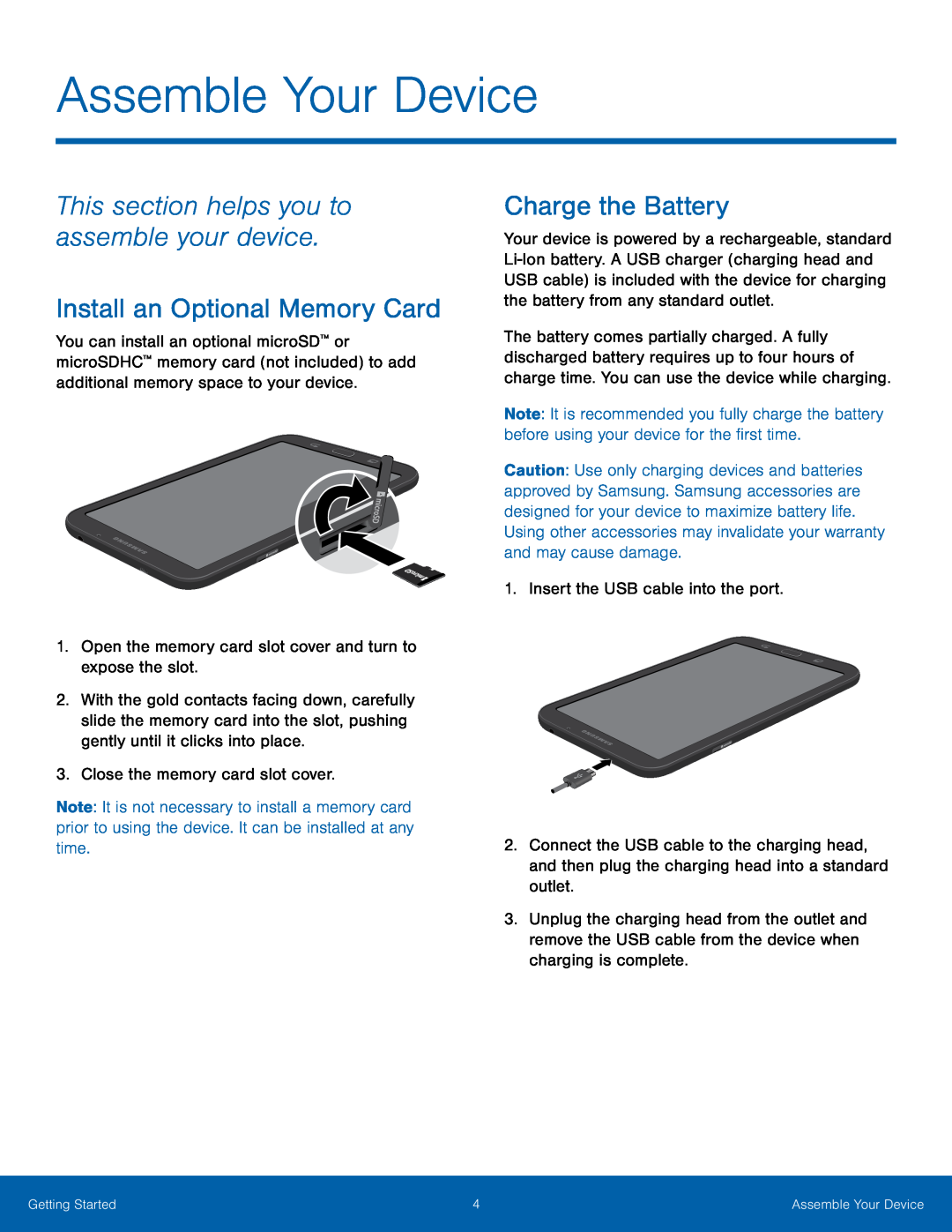 This section helps you to assemble your device
This section helps you to assemble your deviceInstall an Optional Memory Card
Charge the Battery
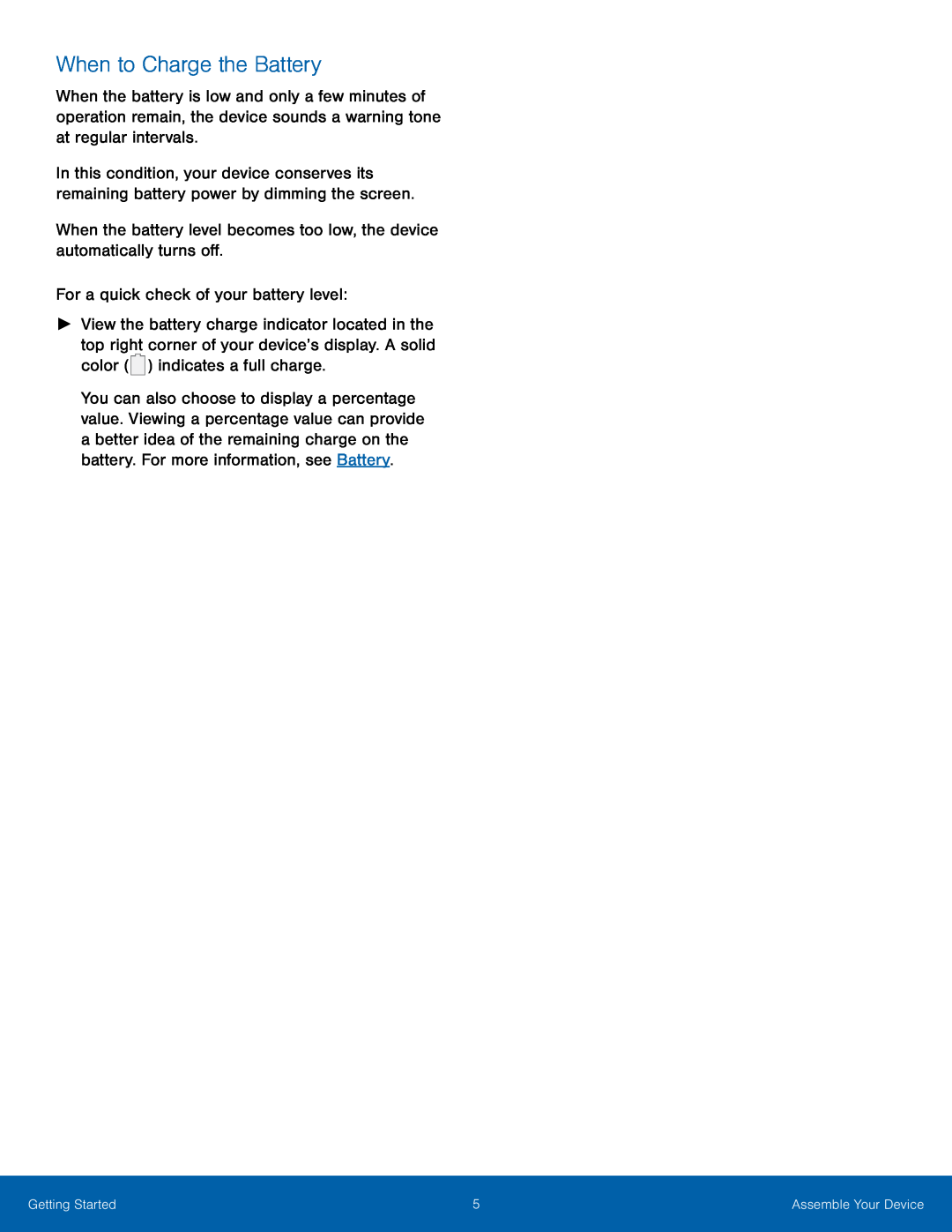 When to Charge the Battery
When to Charge the Battery
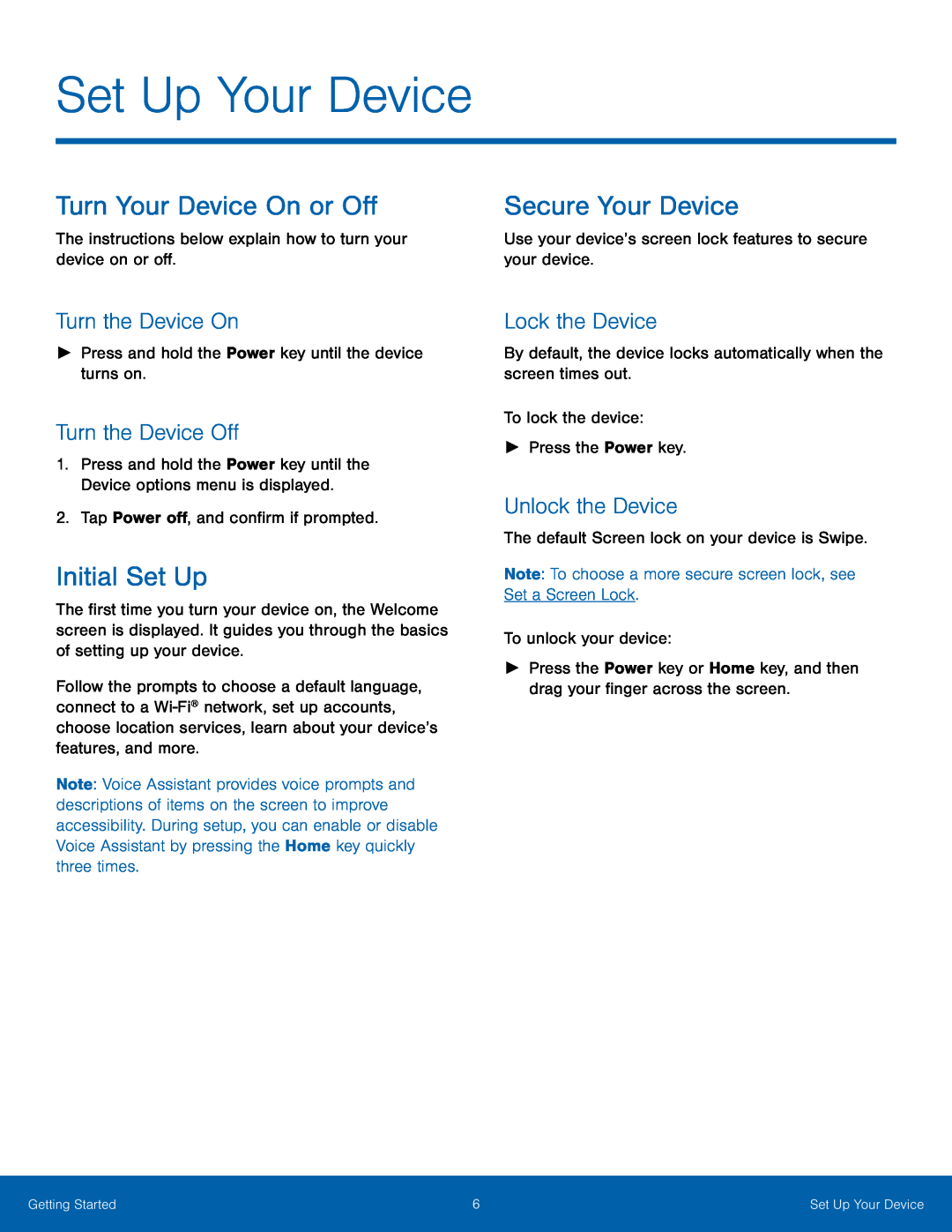 Set Up Your Device
Set Up Your DeviceTurn Your Device On or Off
Secure Your Device
Turn the Device On
Turn the Device Off
Initial Set Up
Lock the Device
Unlock the Device
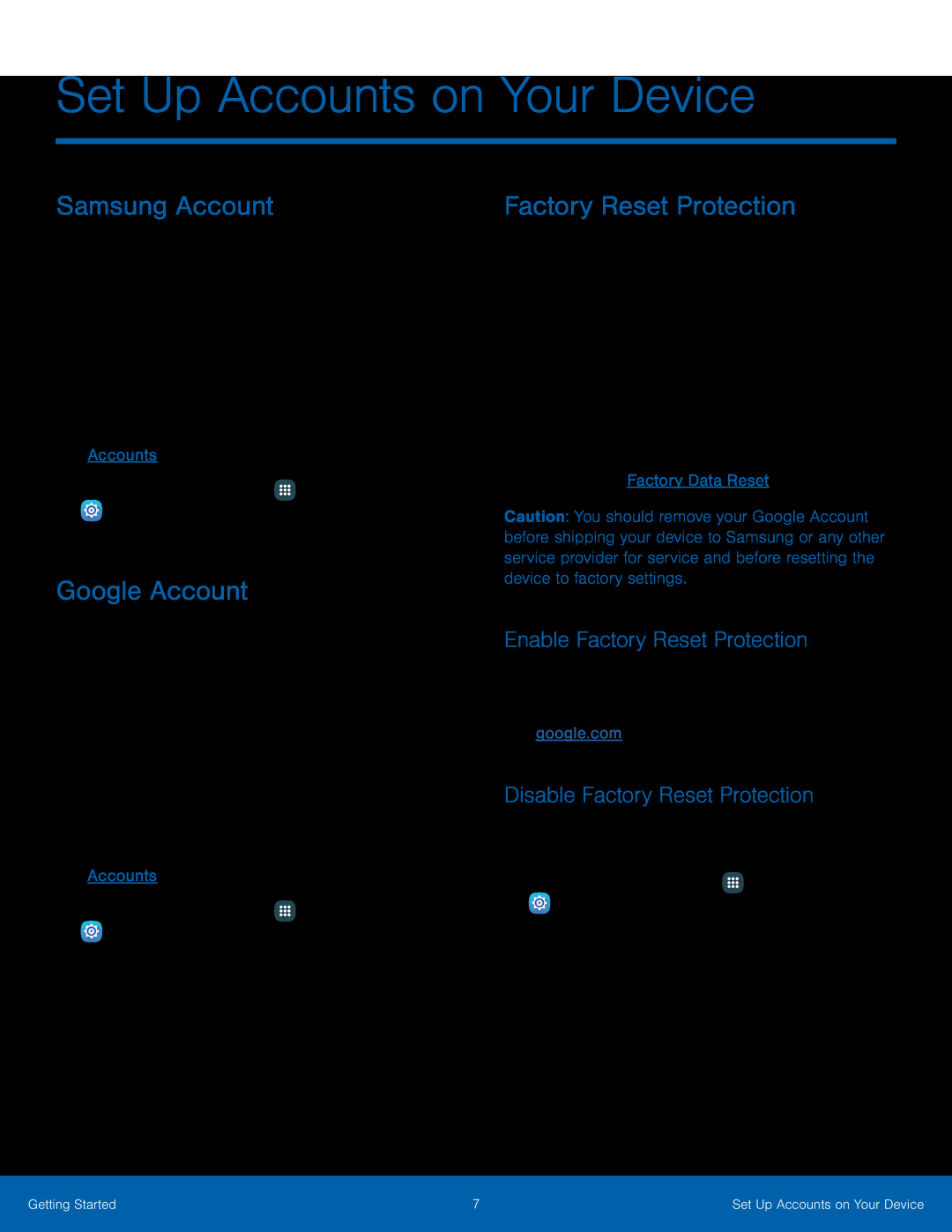 Set Up Accounts on Your Device
Set Up Accounts on Your DeviceSamsung Account
Google Account
Factory Reset Protection
Enable Factory Reset Protection
Disable Factory Reset Protection
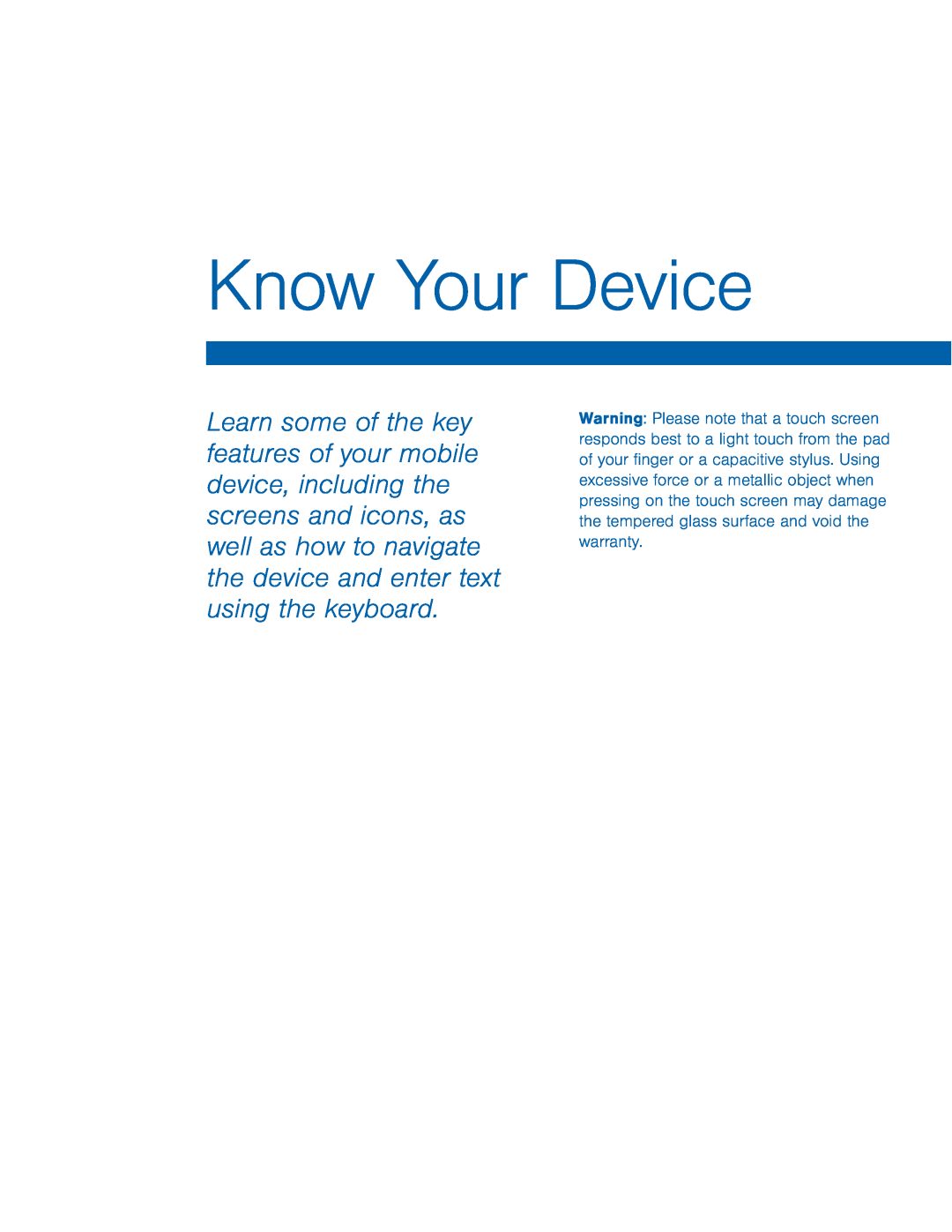 Know Your Device
Know Your Device
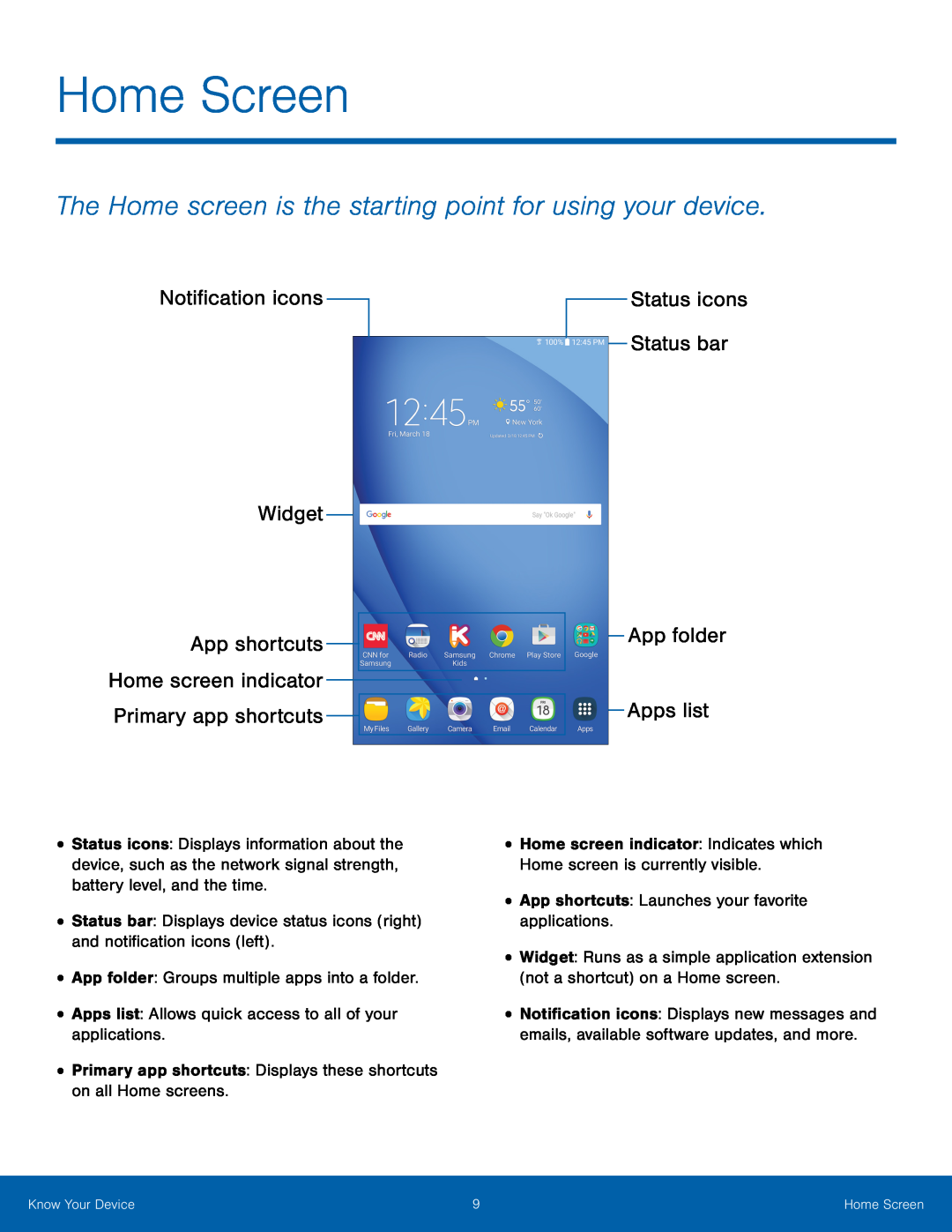 Home Screen
Home ScreenThe Home screen is the starting point for using your device
Notification icons
Widget
App shortcuts Home screen indicator Primary app shortcuts
Status icons Status bar
App folder
Apps list
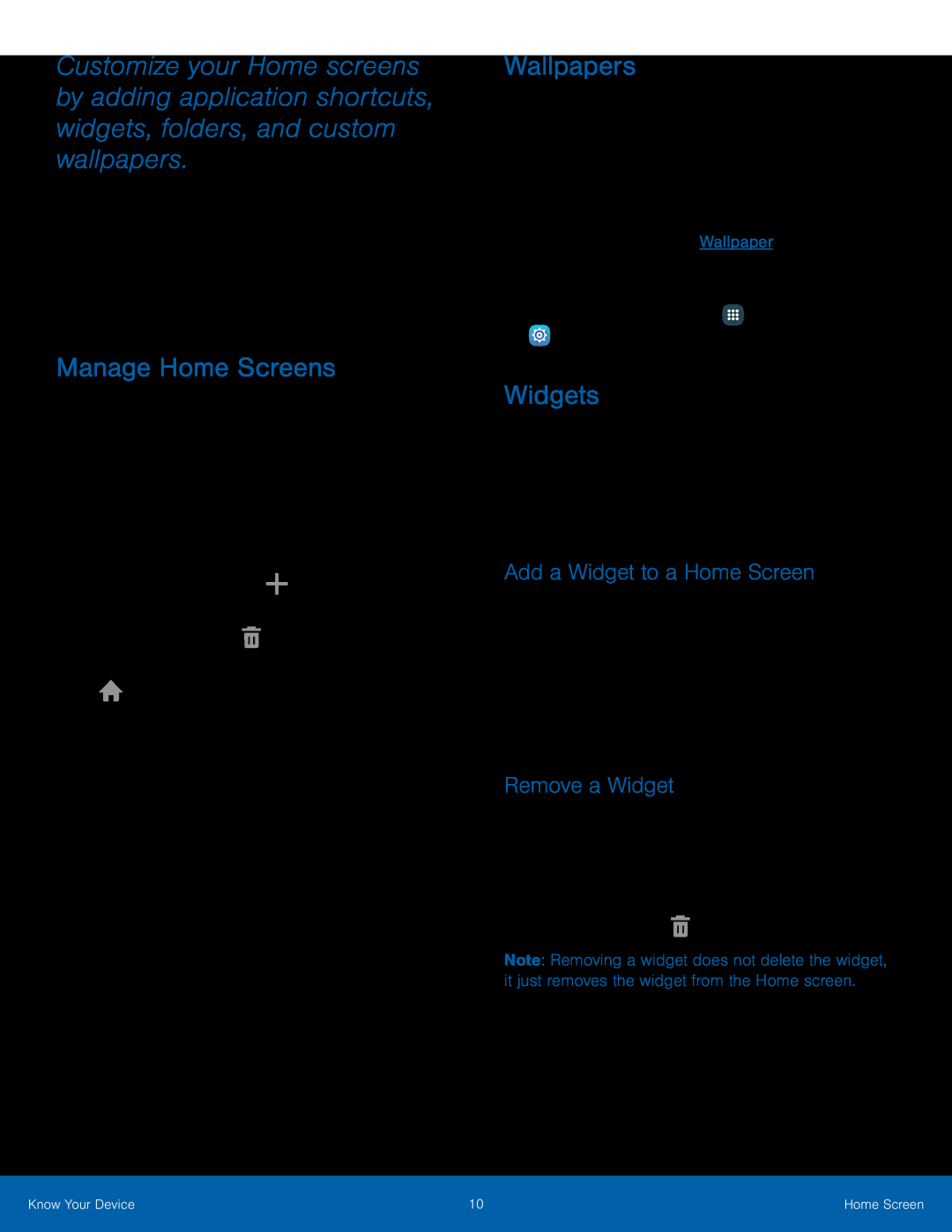 Manage Home Screens
Manage Home ScreensWallpapers
Widgets
Add a Widget to a Home Screen
Remove a Widget
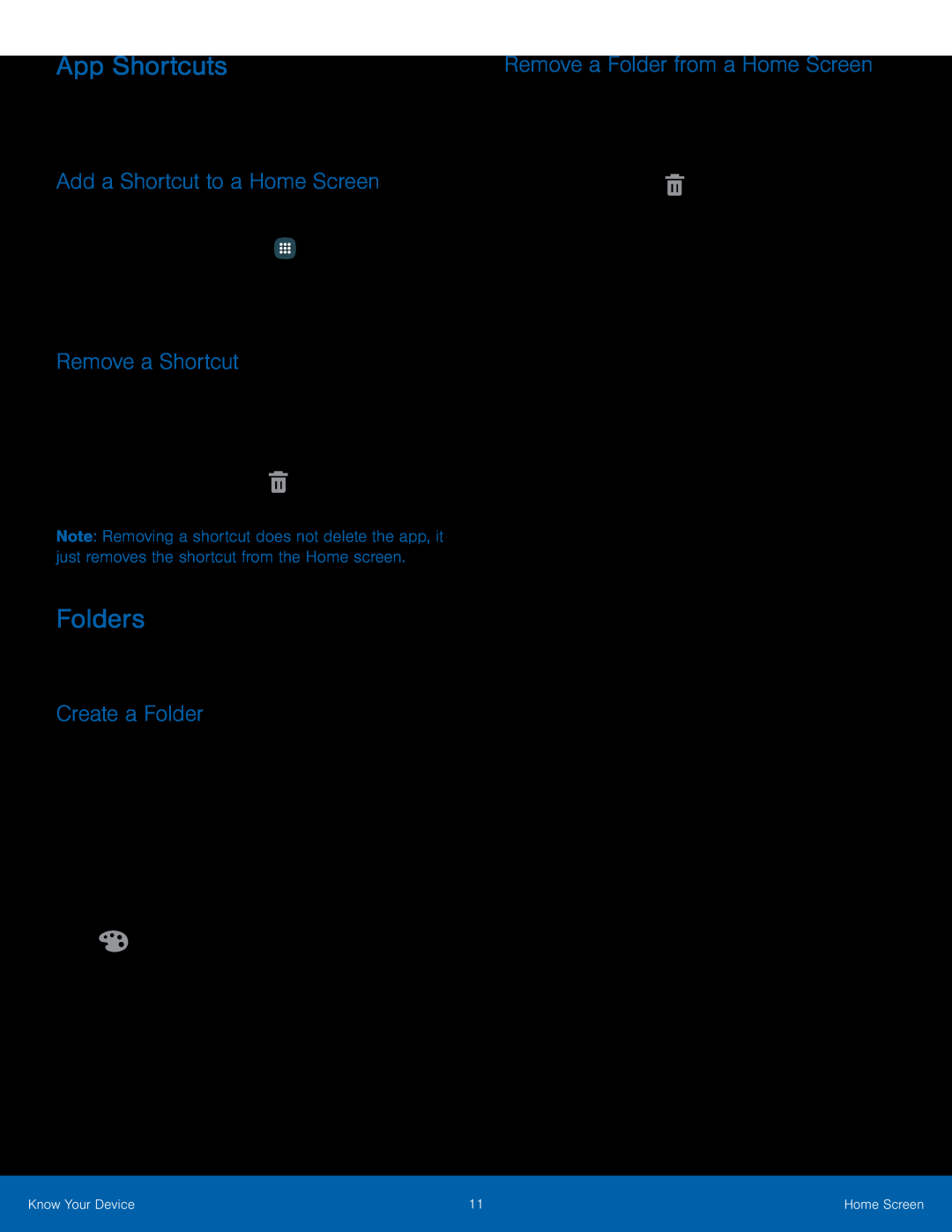 App Shortcuts
App ShortcutsAdd a Shortcut to a Home Screen
Remove a Shortcut
Folders
Create a Folder
Remove a Folder from a Home Screen
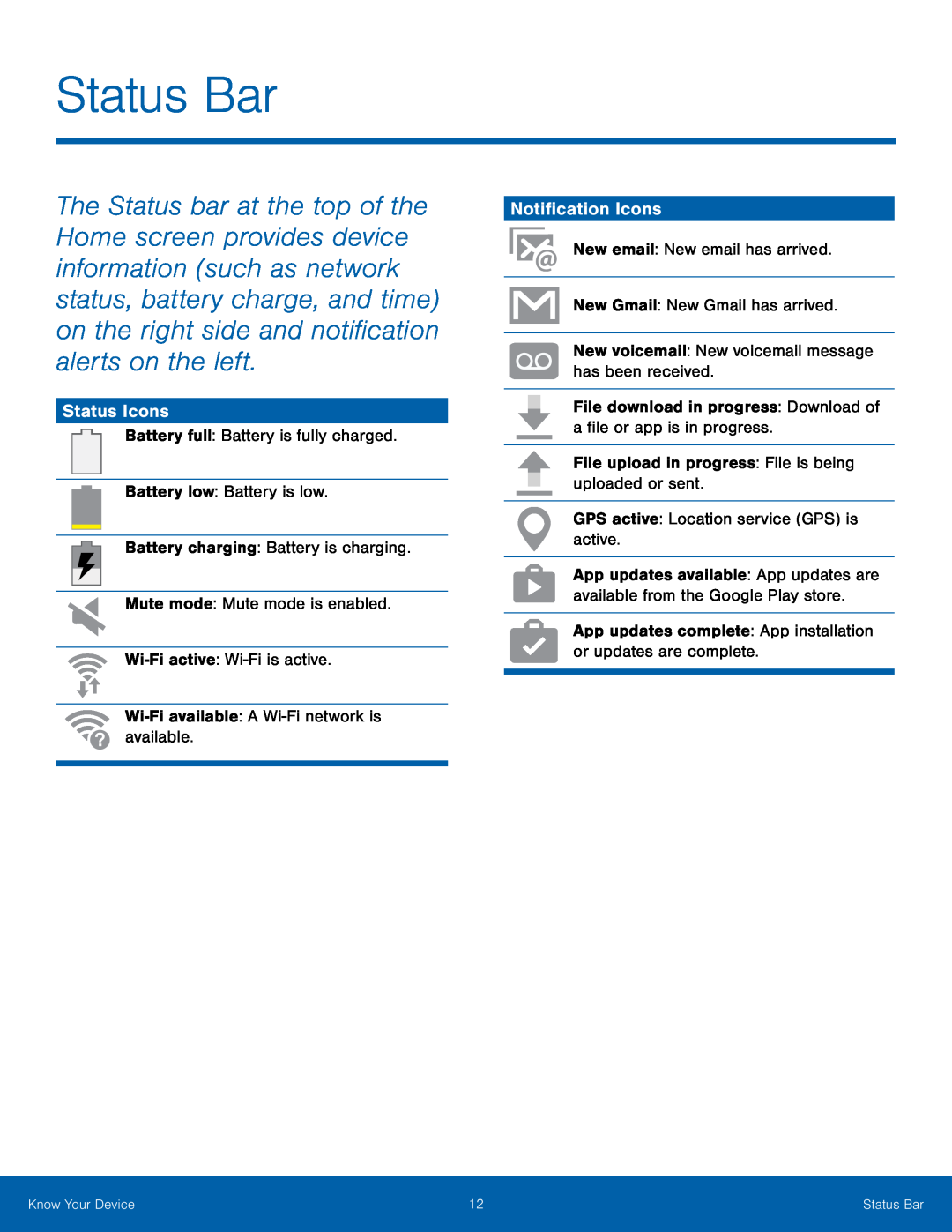 Status Bar
Status BarStatus Icons
Notification Icons
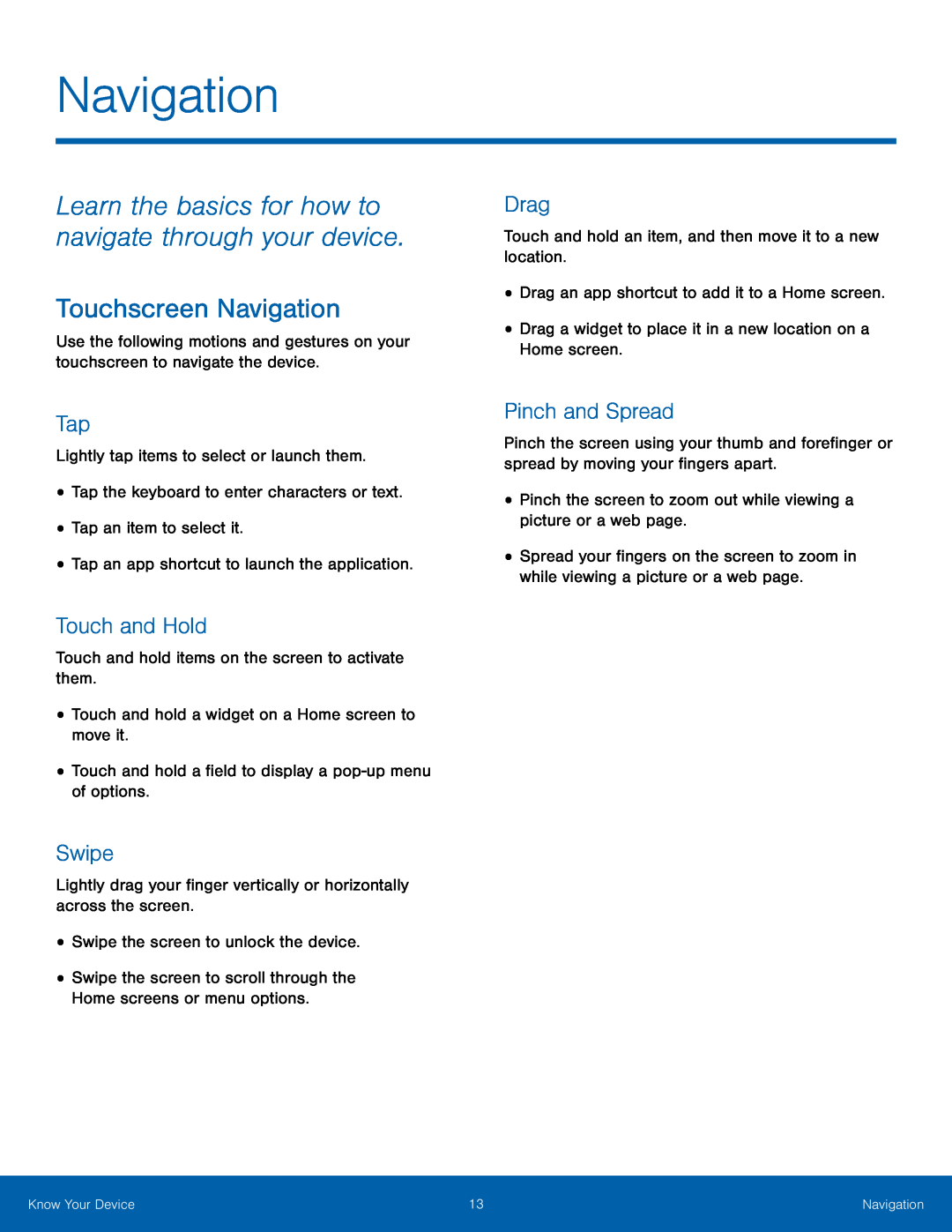 Navigation
NavigationLearn the basics for how to navigate through your device
Touchscreen Navigation
Tap
Touch and Hold
Swipe
Drag
Pinch and Spread
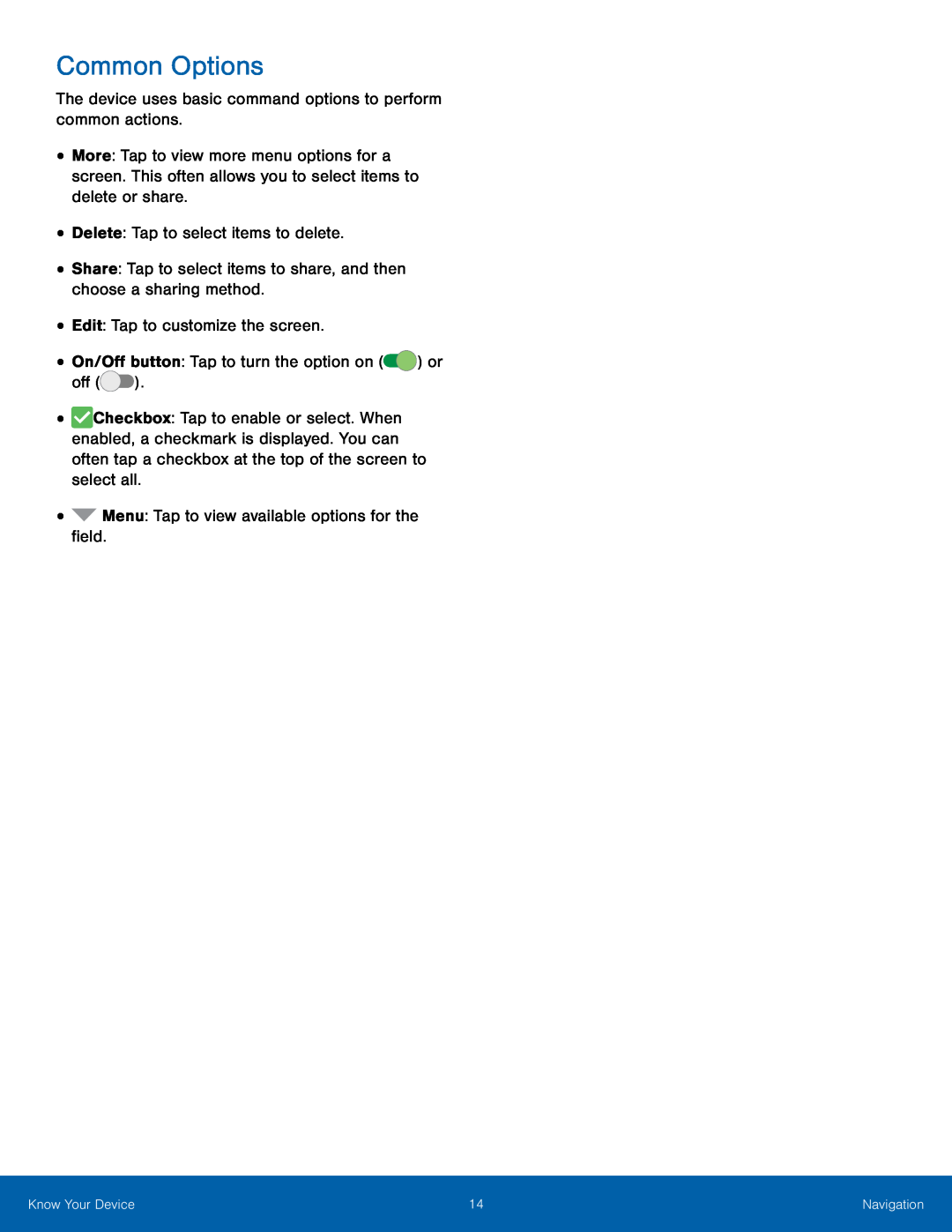 Common Options
Common Options
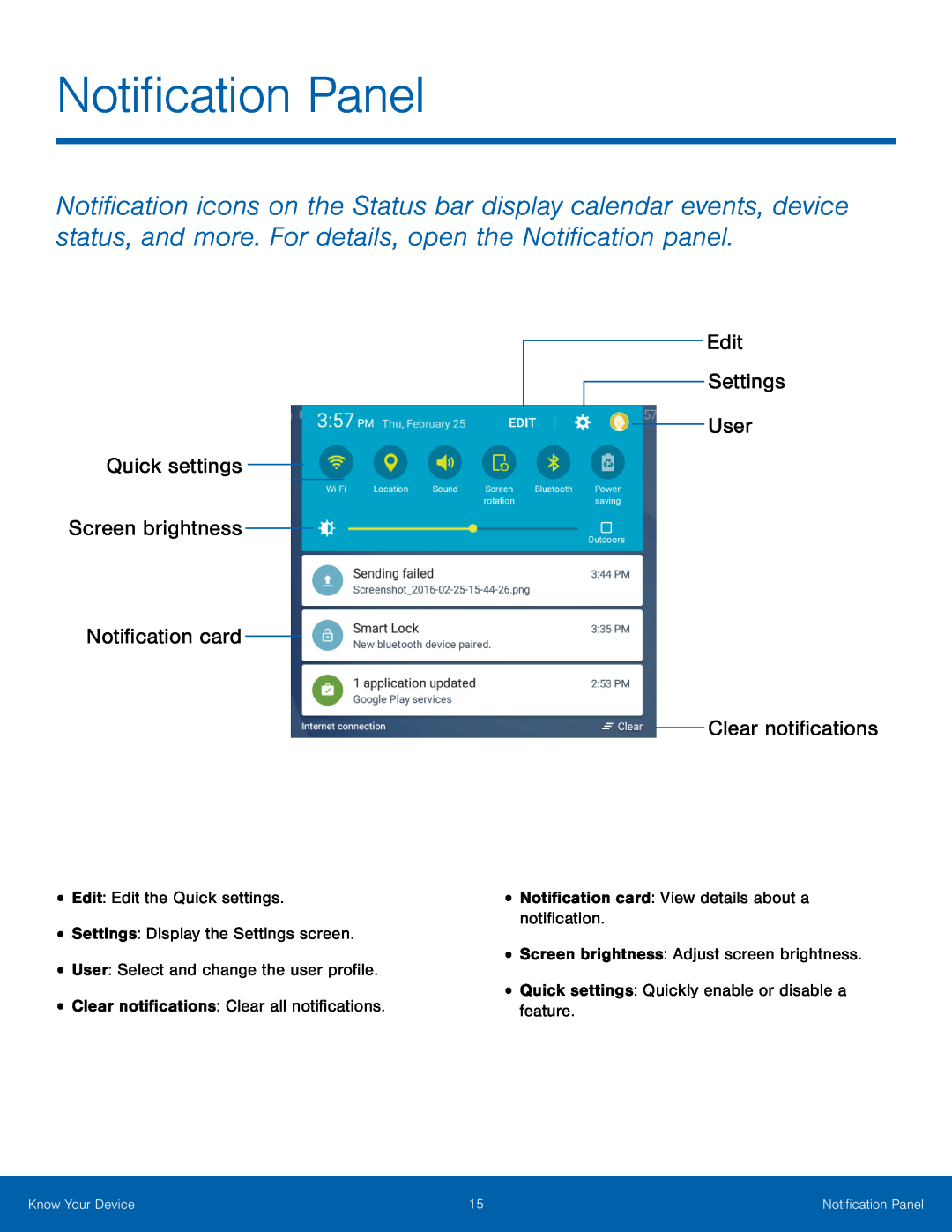 Quick settings Screen brightness
Quick settings Screen brightnessEdit
User
Notification card
Clear notifications
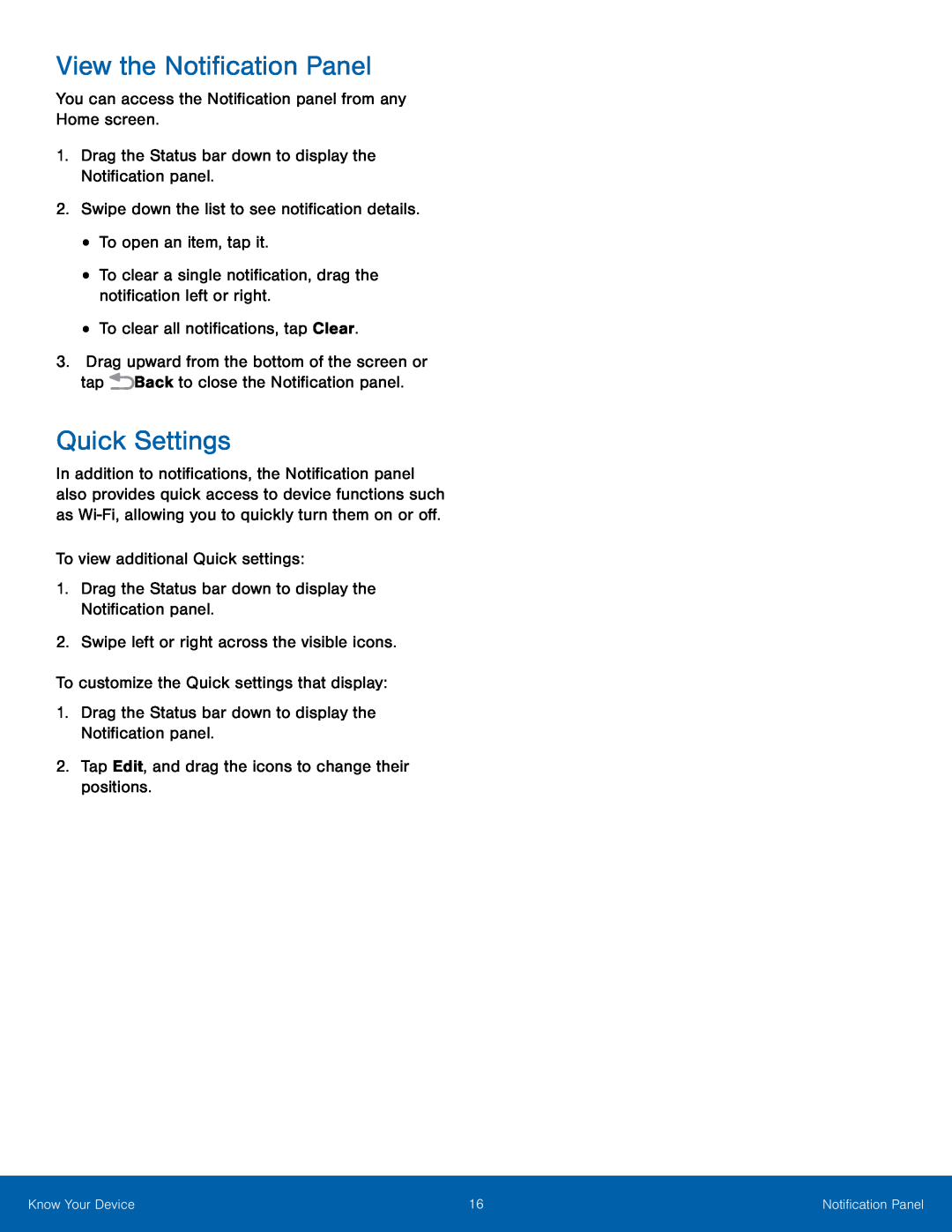 View the Notification Panel
View the Notification PanelQuick Settings
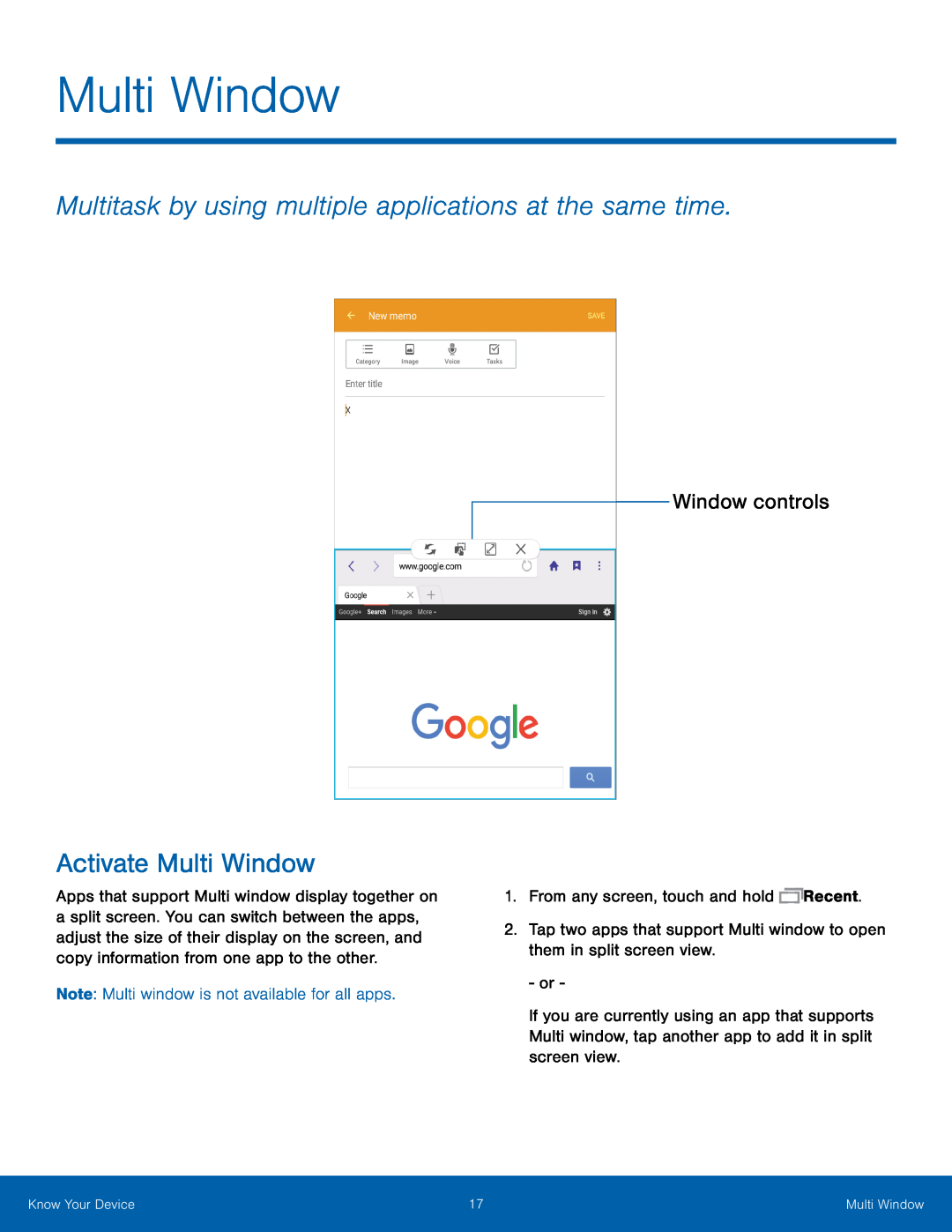 Multi Window
Multi WindowMultitask by using multiple applications at the same time
Activate Multi Window
Window controls
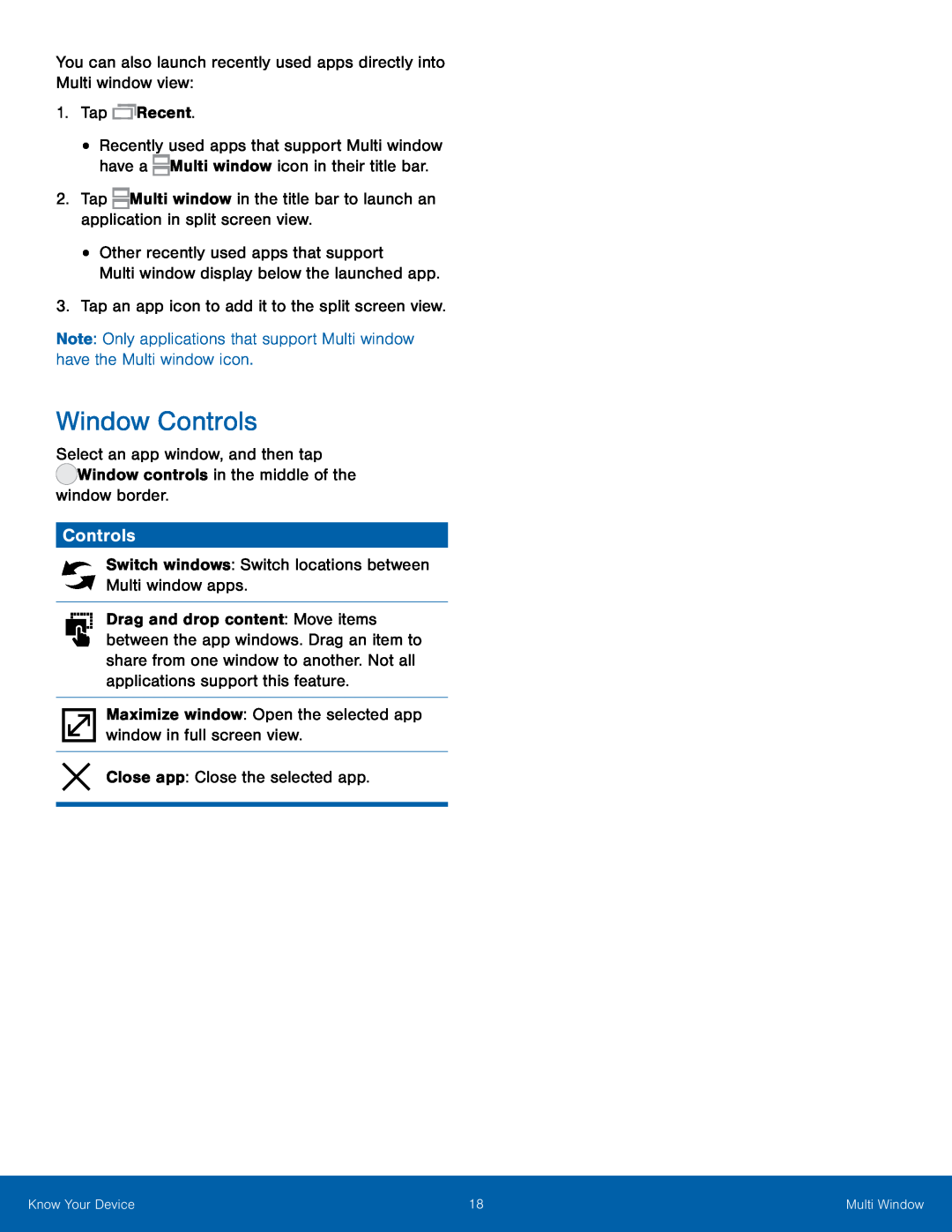 Window Controls
Window ControlsControls
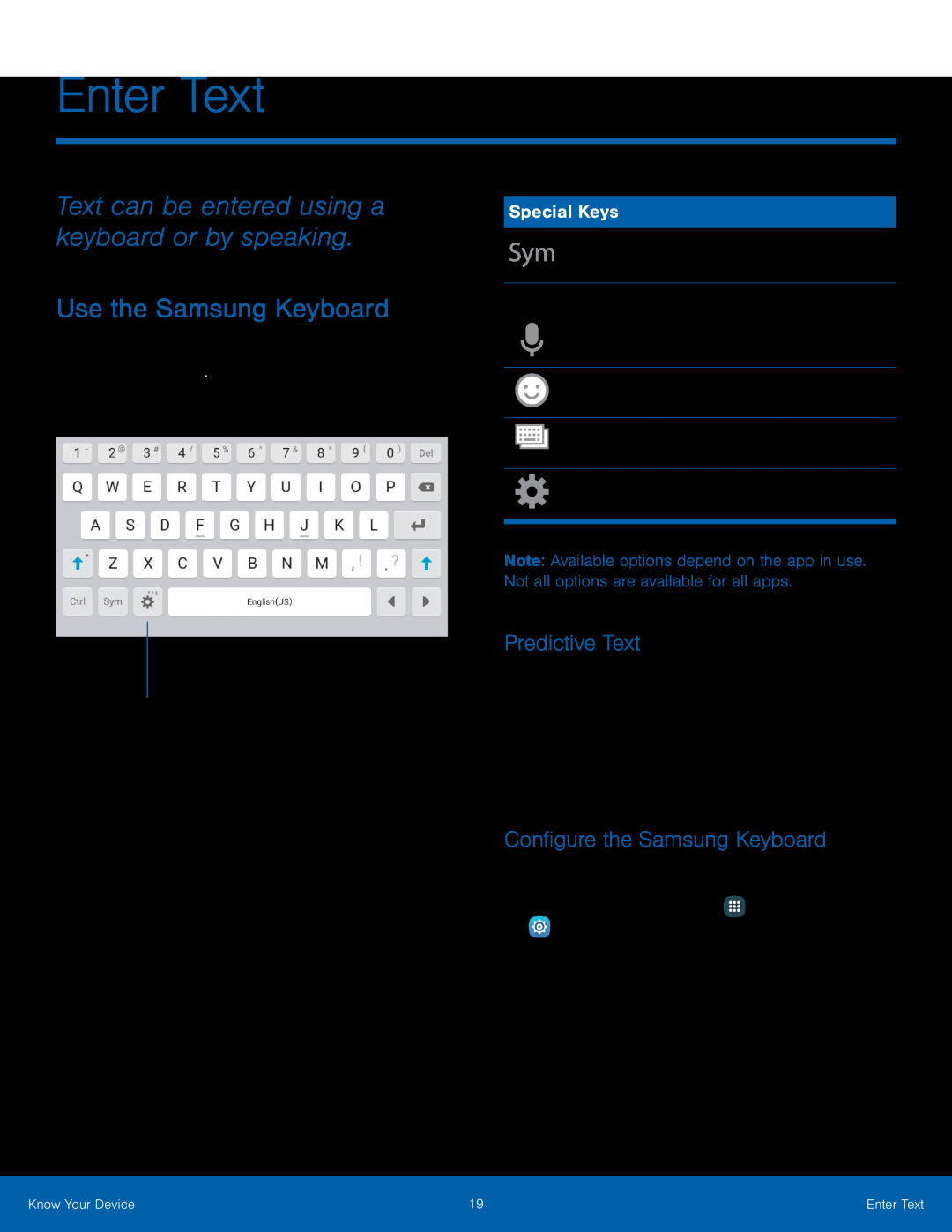 Enter Text
Enter TextText can be entered using a keyboard or by speaking
Use the Samsung Keyboard
Options
Special Keys
Predictive Text
Configure the Samsung Keyboard
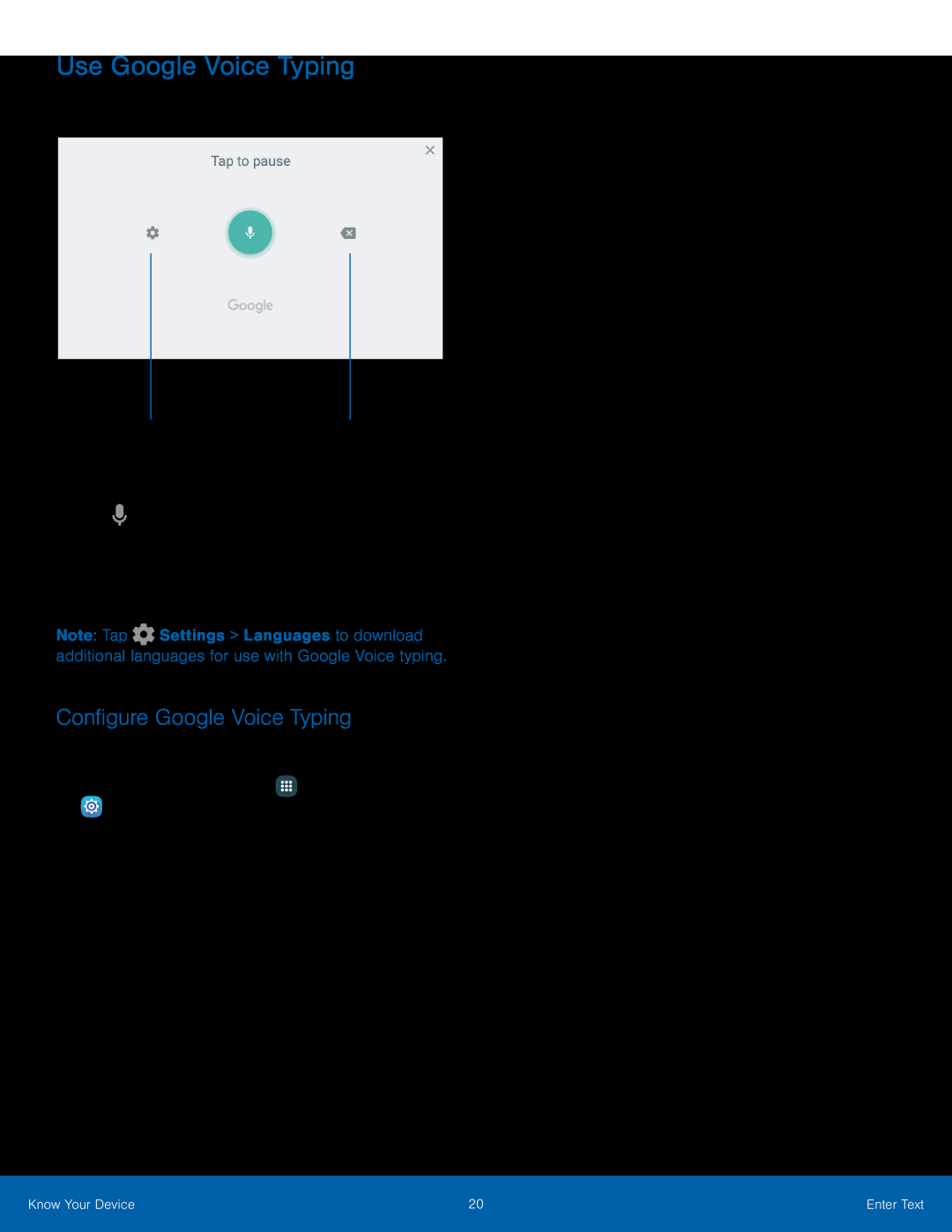 Use Google Voice Typing
Use Google Voice TypingDelete text
Configure Google Voice Typing
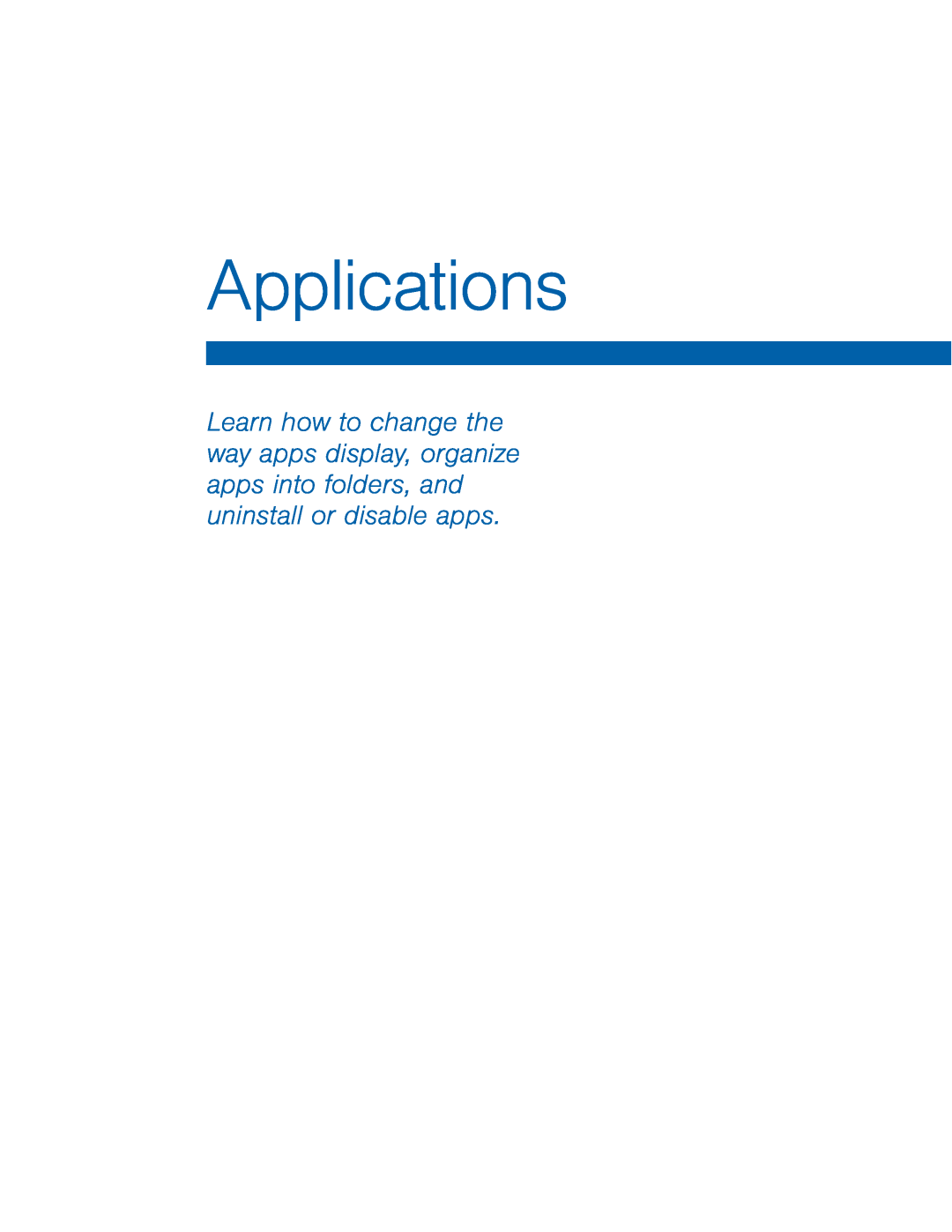 Applications
Applications
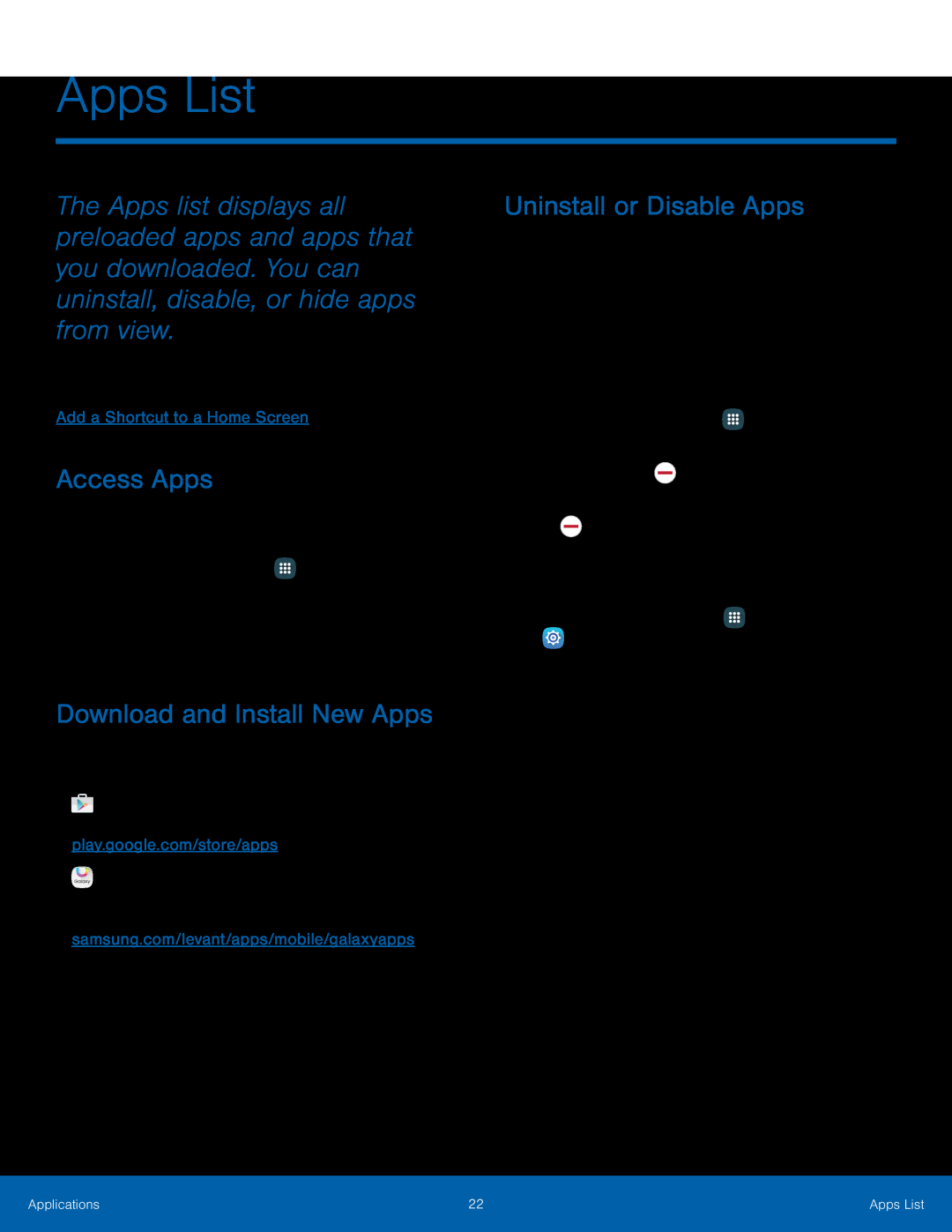 Apps List
Apps ListAccess Apps
Download and Install New Apps
Uninstall or Disable Apps
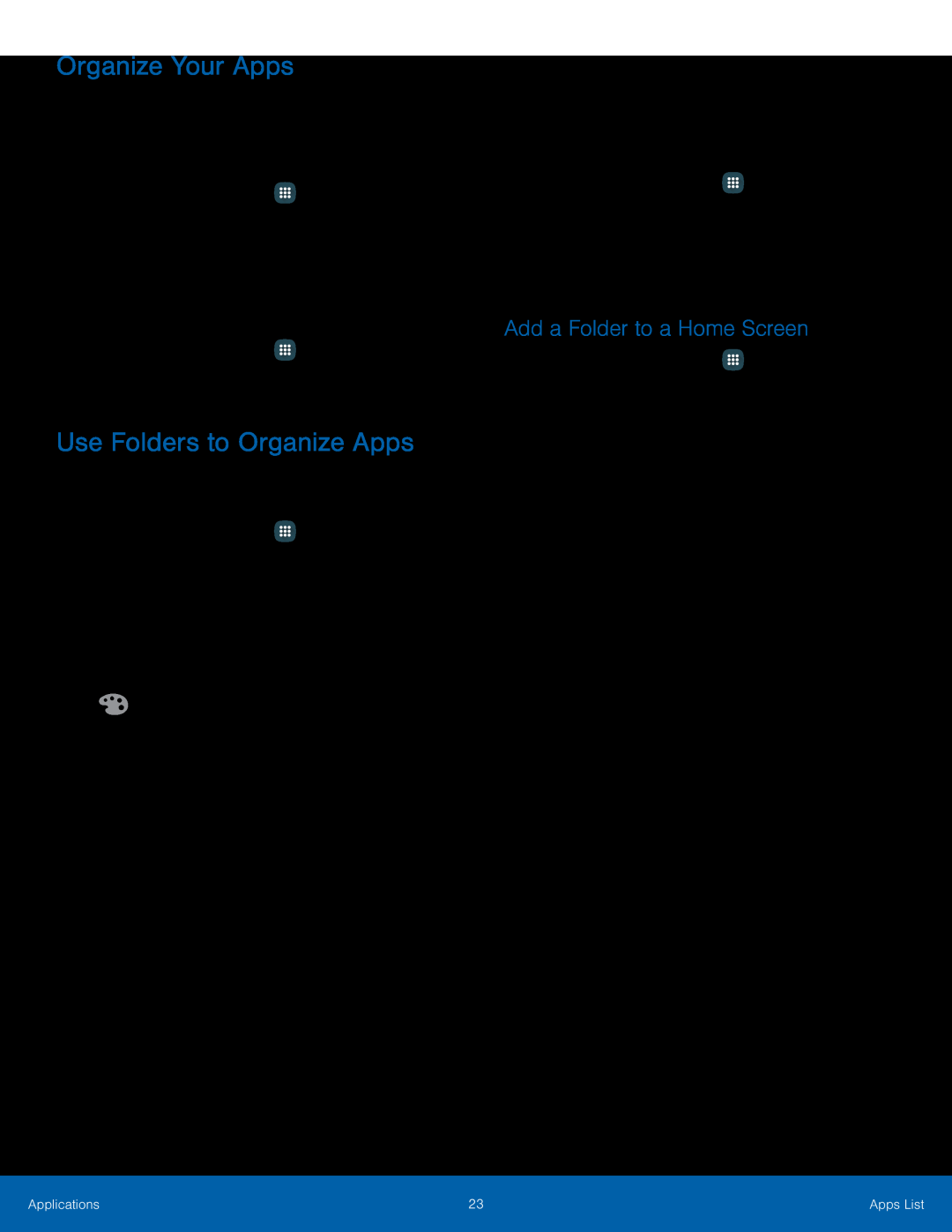 Organize Your Apps
Organize Your AppsUse Folders to Organize Apps
Add a Folder to a Home Screen
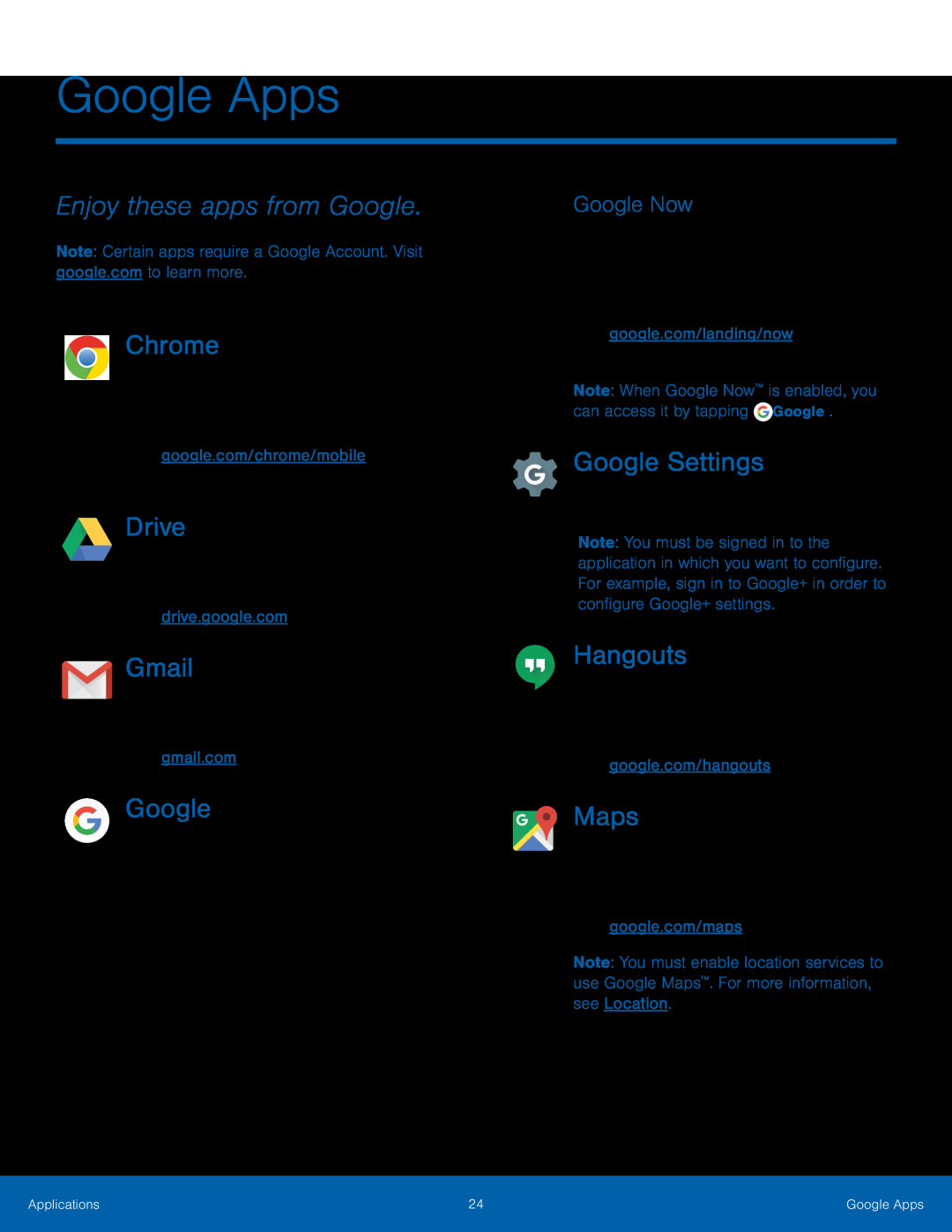 Enjoy these apps from Google
Enjoy these apps from GoogleChrome
Drive
Gmail
Google Now
Google Settings
Hangouts
Maps
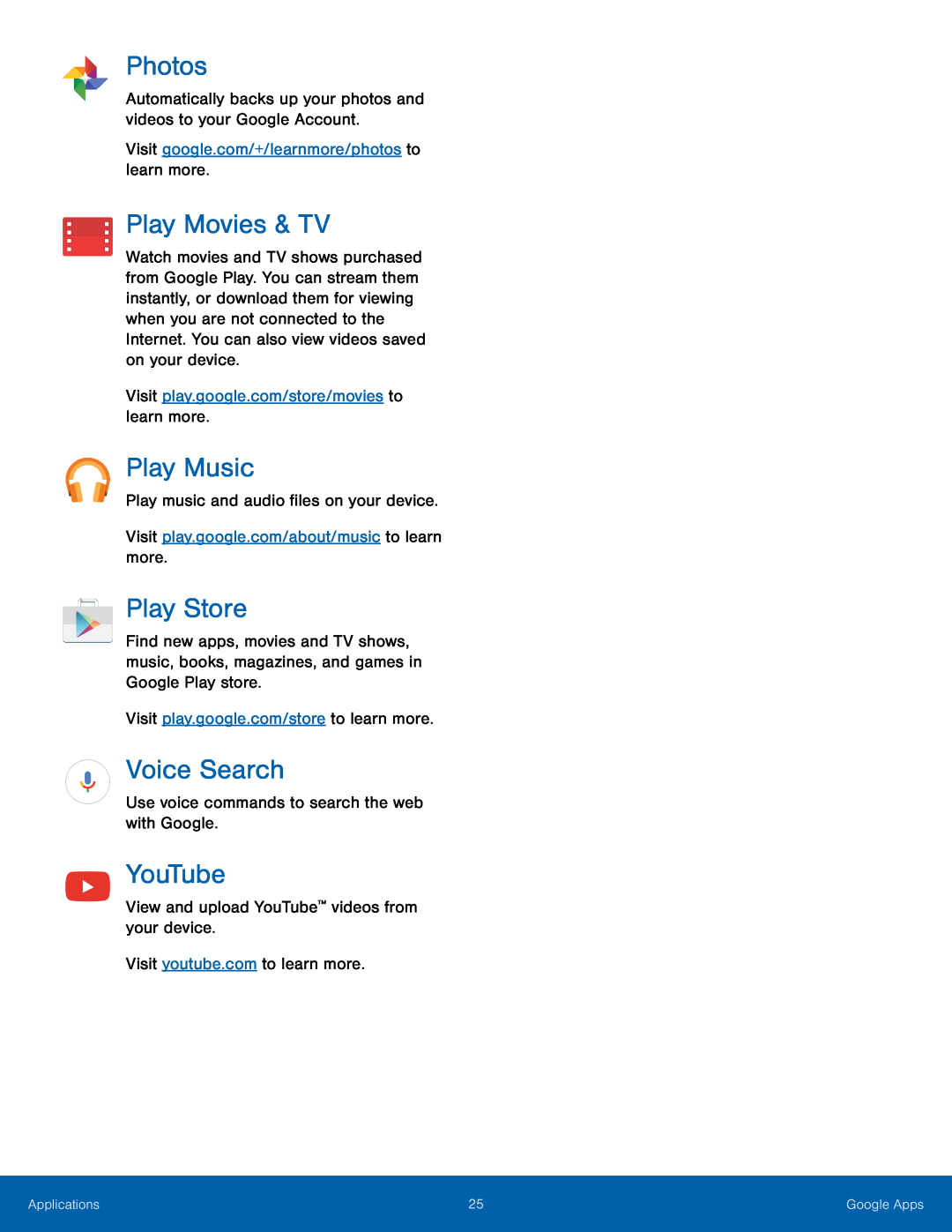 Photos
PhotosPlay Movies & TV
Play Music
Play Store
Voice Search
YouTube
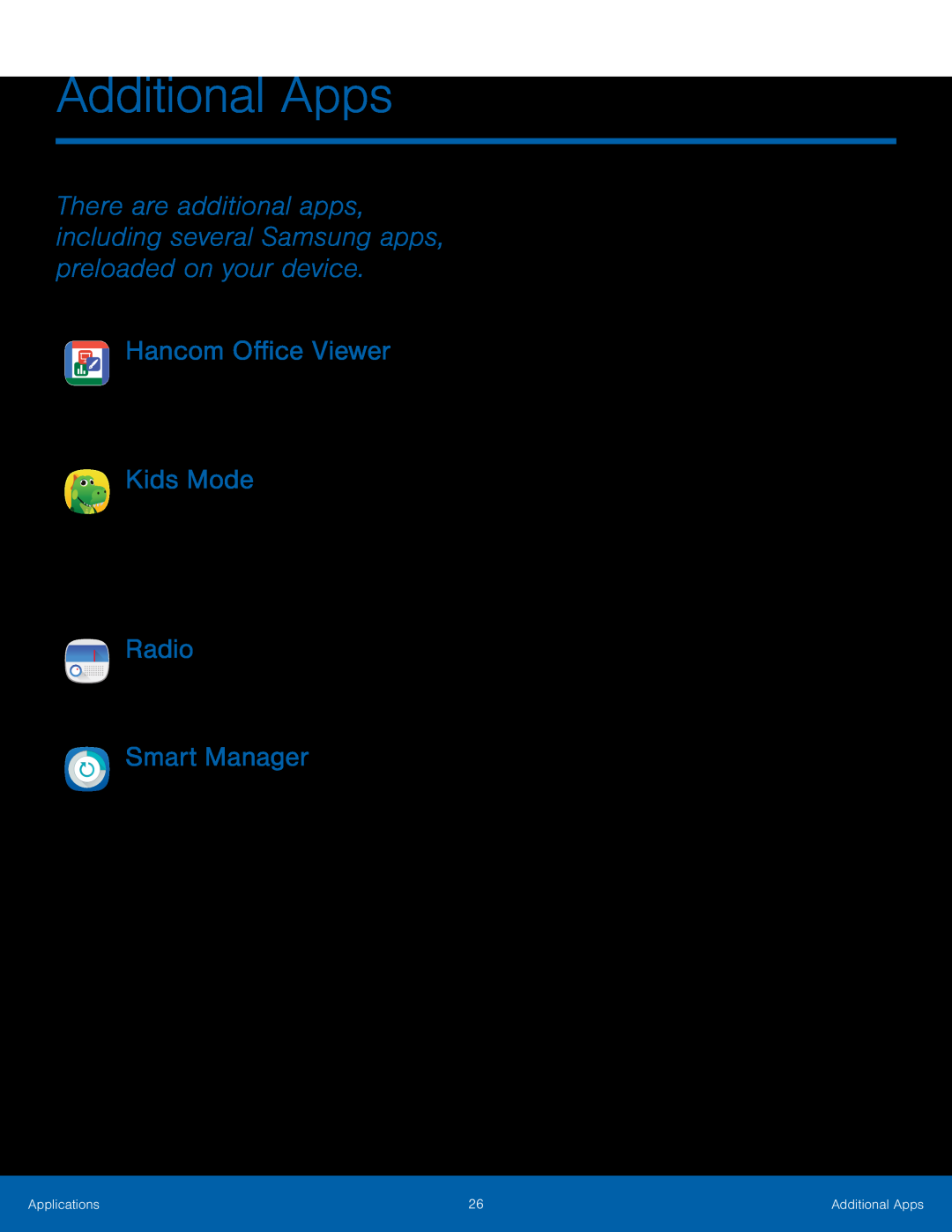 Additional Apps
Additional AppsHancom Office Viewer
Kids Mode
Radio
Smart Manager
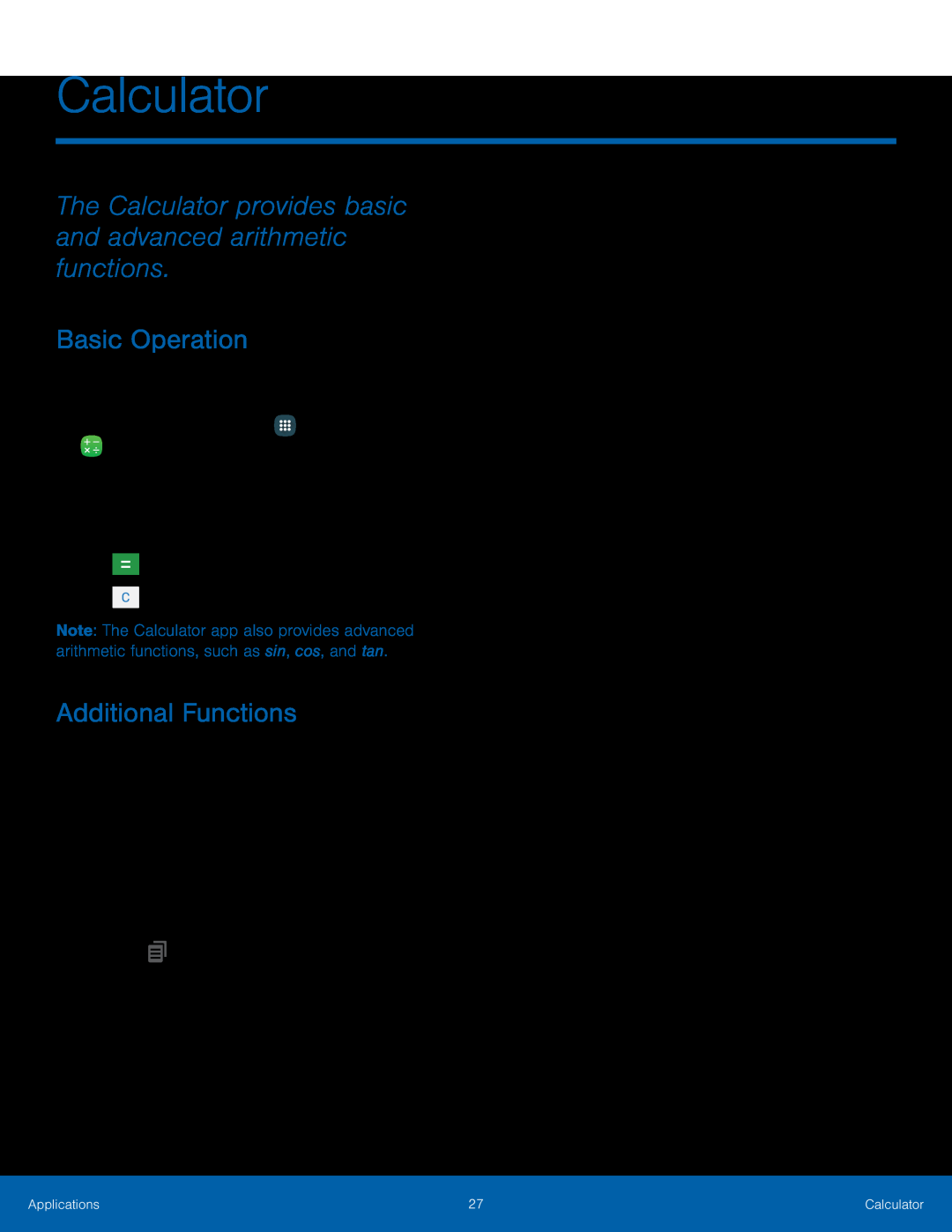 Calculator
CalculatorThe Calculator provides basic and advanced arithmetic functions
Basic Operation
Additional Functions
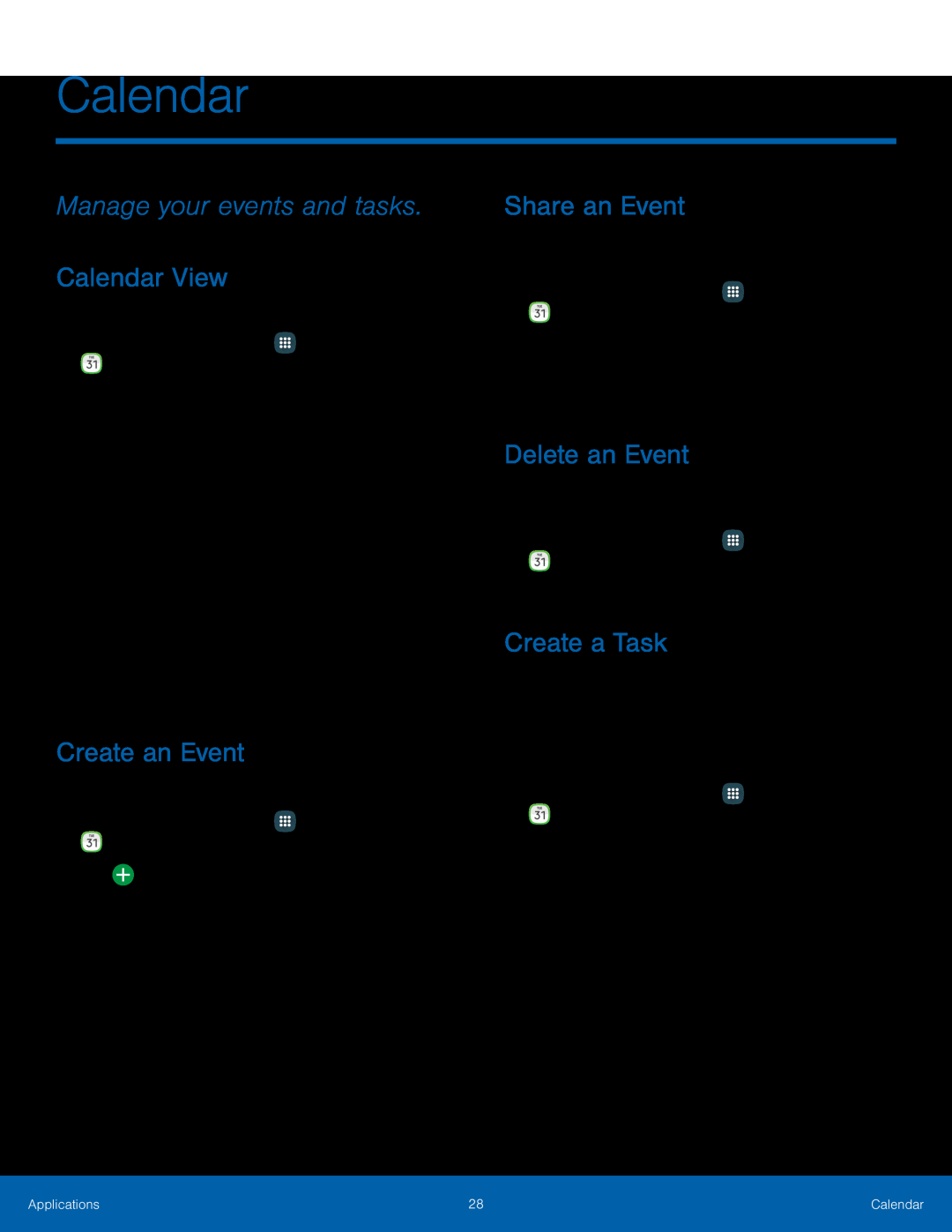 Calendar
CalendarManage your events and tasks
Calendar View
Create an Event
Share an Event
Delete an Event
Create a Task
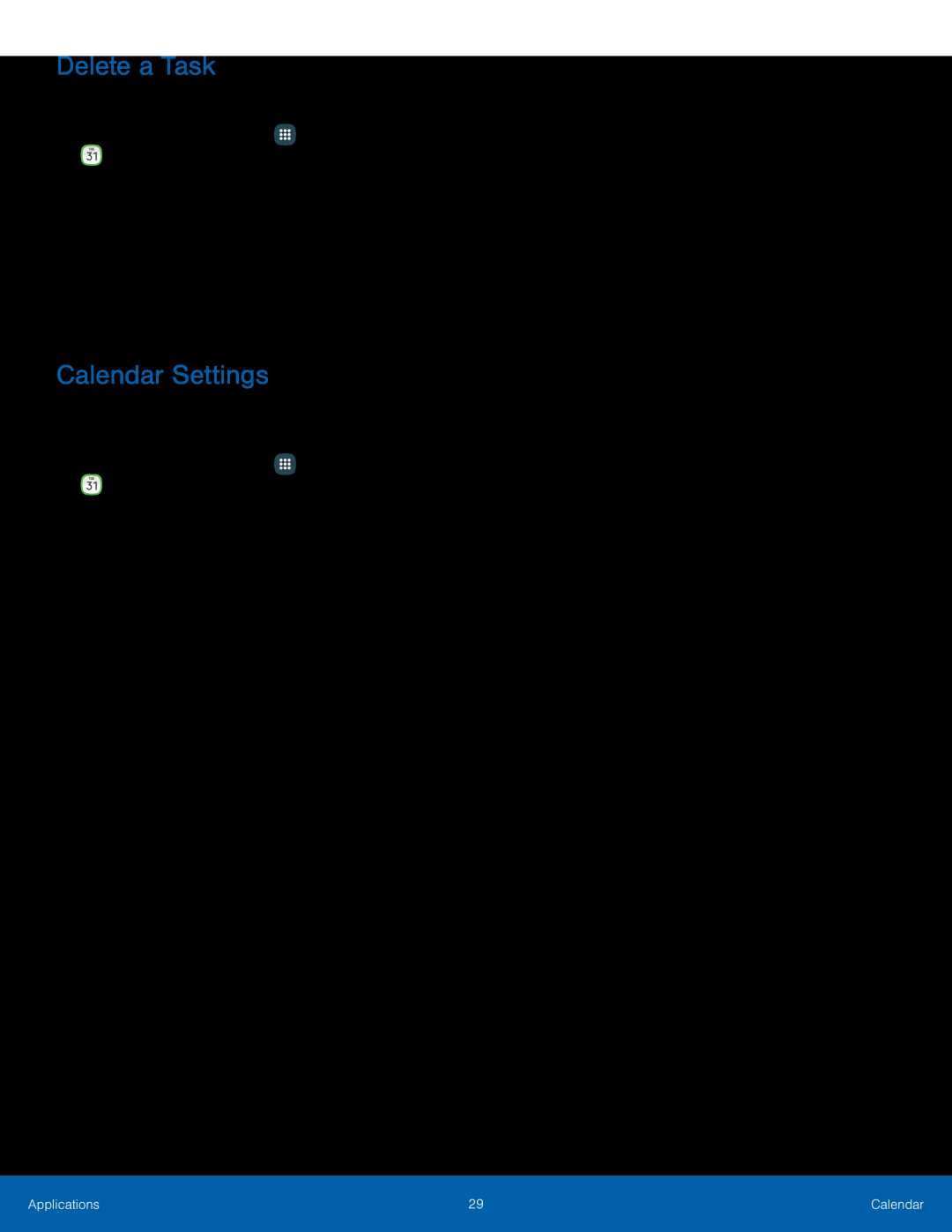 Delete a Task
Delete a TaskCalendar Settings
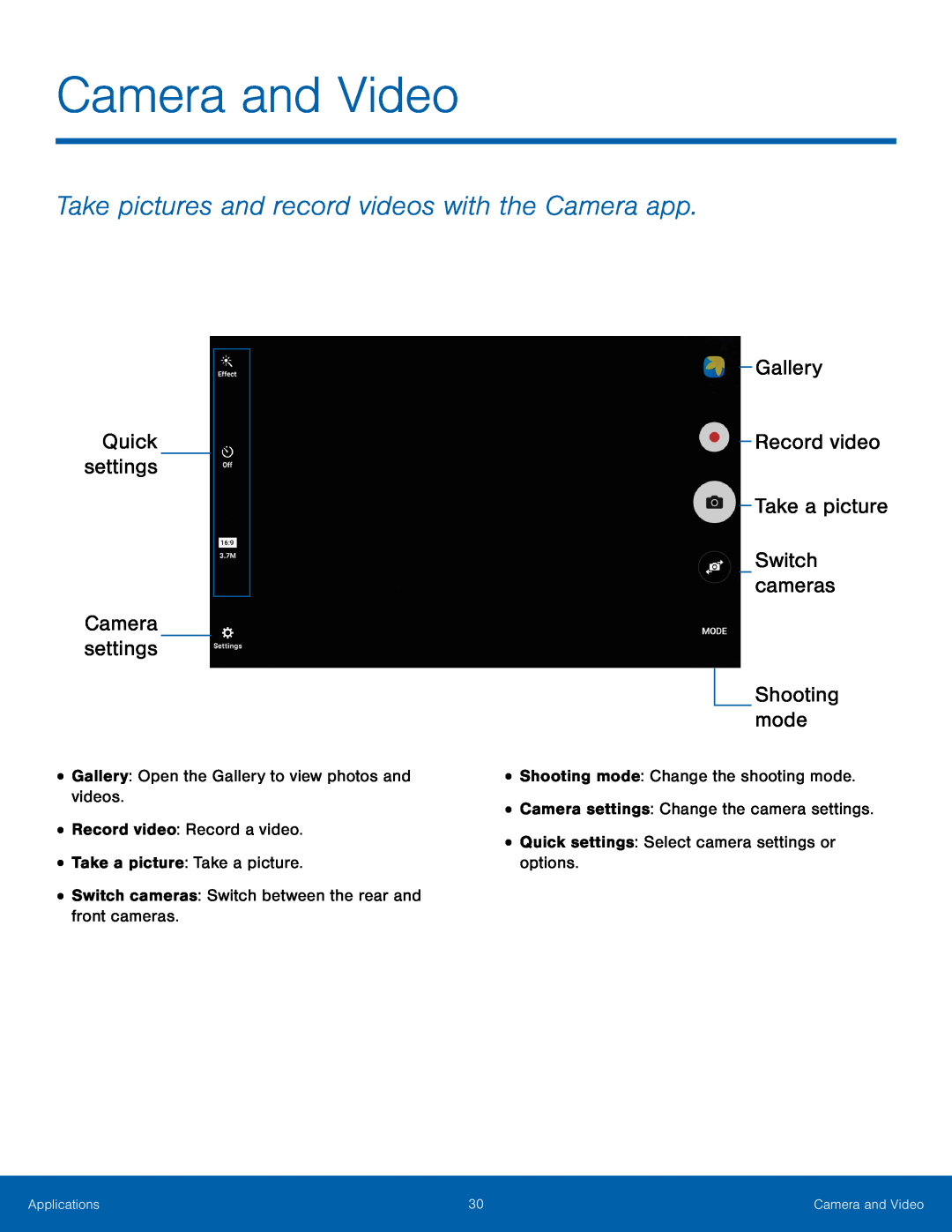 Take pictures and record videos with the Camera app
Take pictures and record videos with the Camera appQuick settings
Camera settings
Gallery
Record video
Take a picture
Switch cameras
Shooting mode
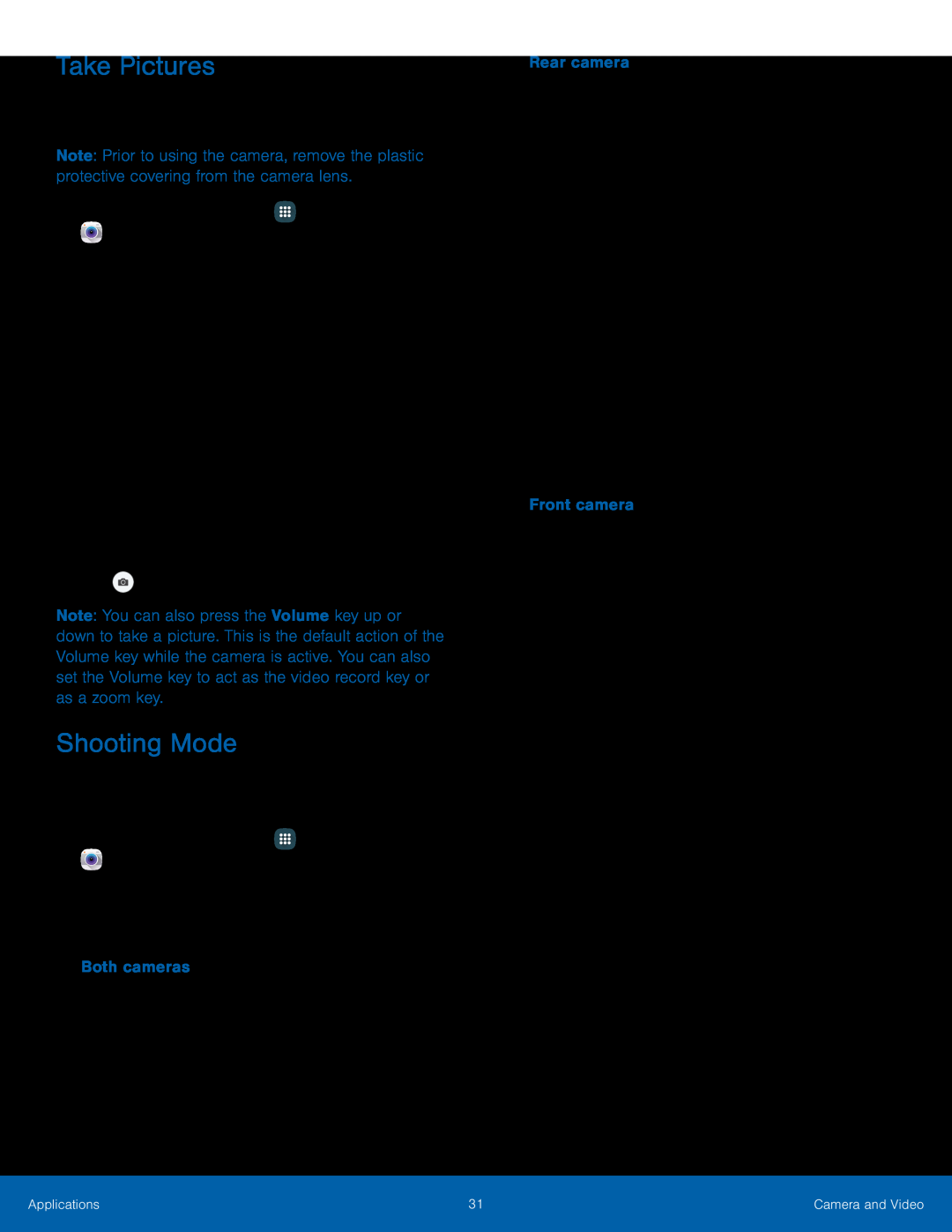 Take Pictures
Take PicturesShooting Mode
 Camera Settings
Camera Settings
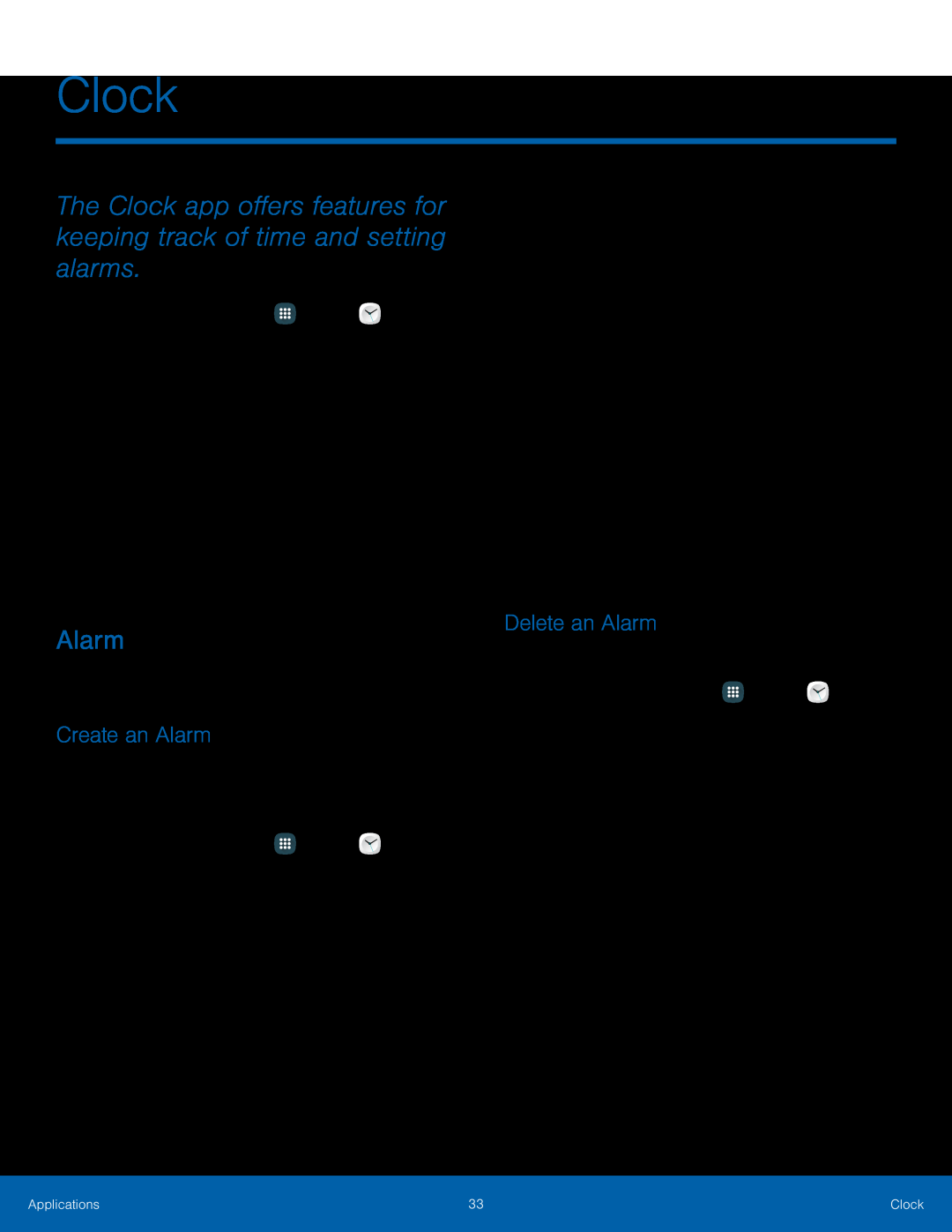 Clock
ClockThe Clock app offers features for keeping track of time and setting alarms
Alarm
Create an Alarm
Delete an Alarm
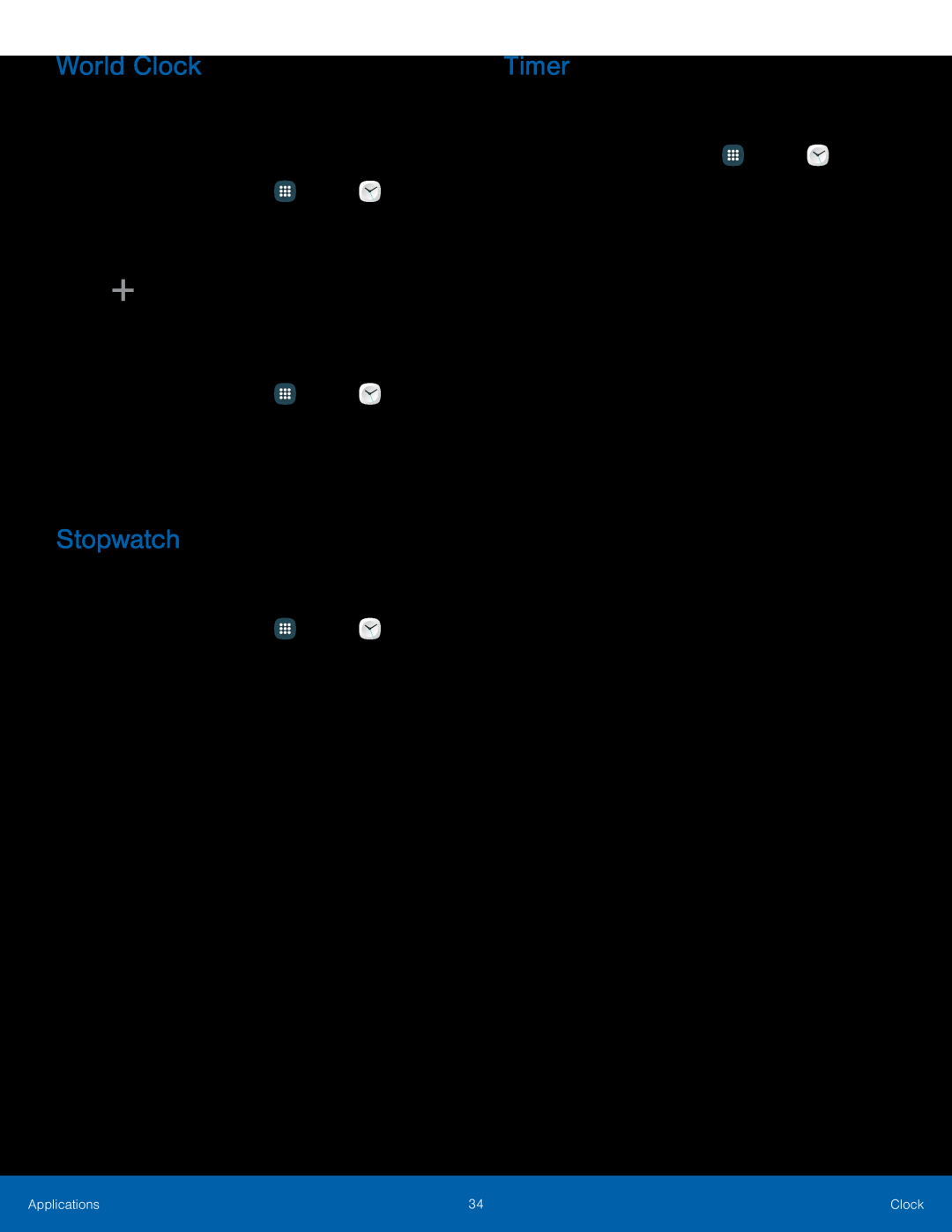 World Clock
World ClockStopwatch
Timer
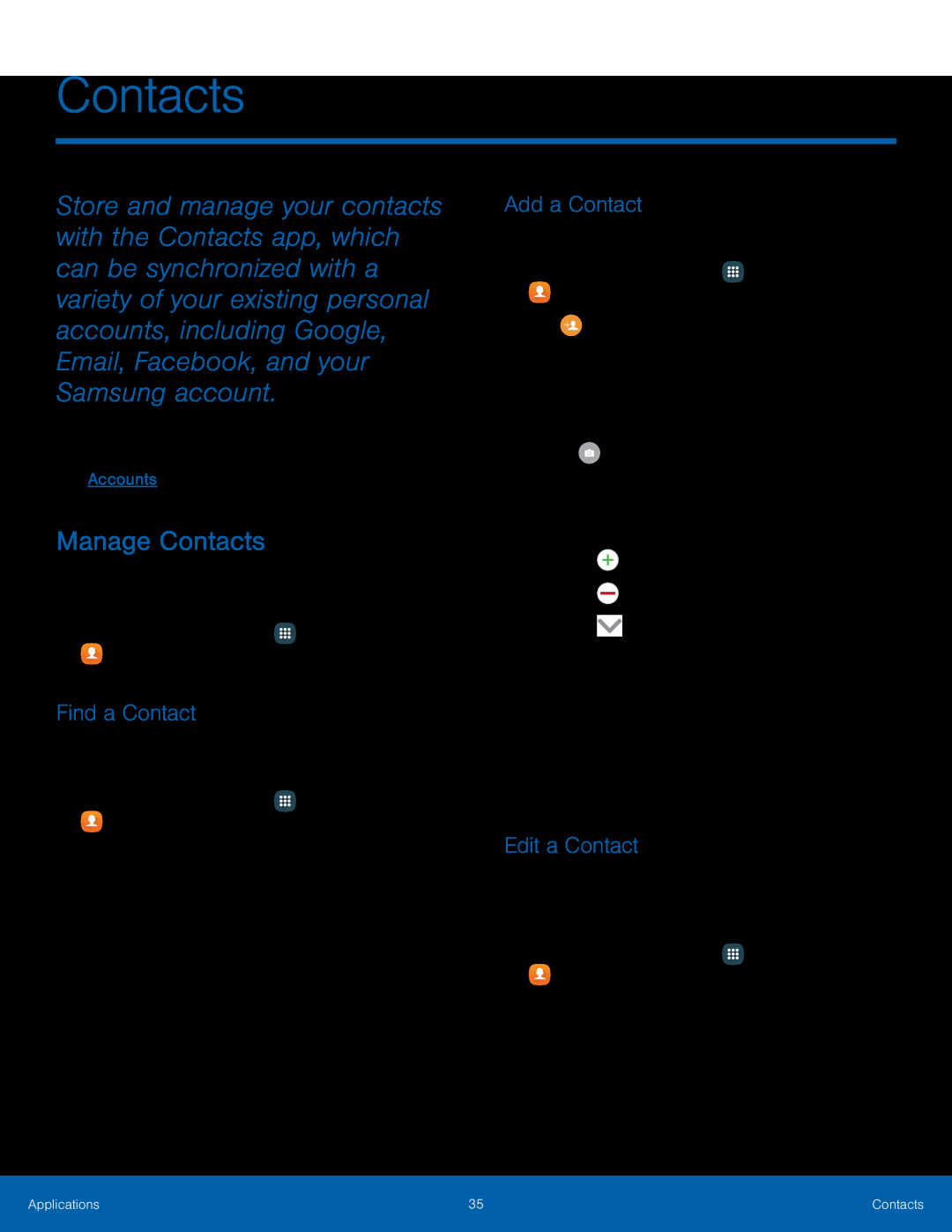 Contacts
ContactsManage Contacts
Find a Contact
Add a Contact
Edit a Contact
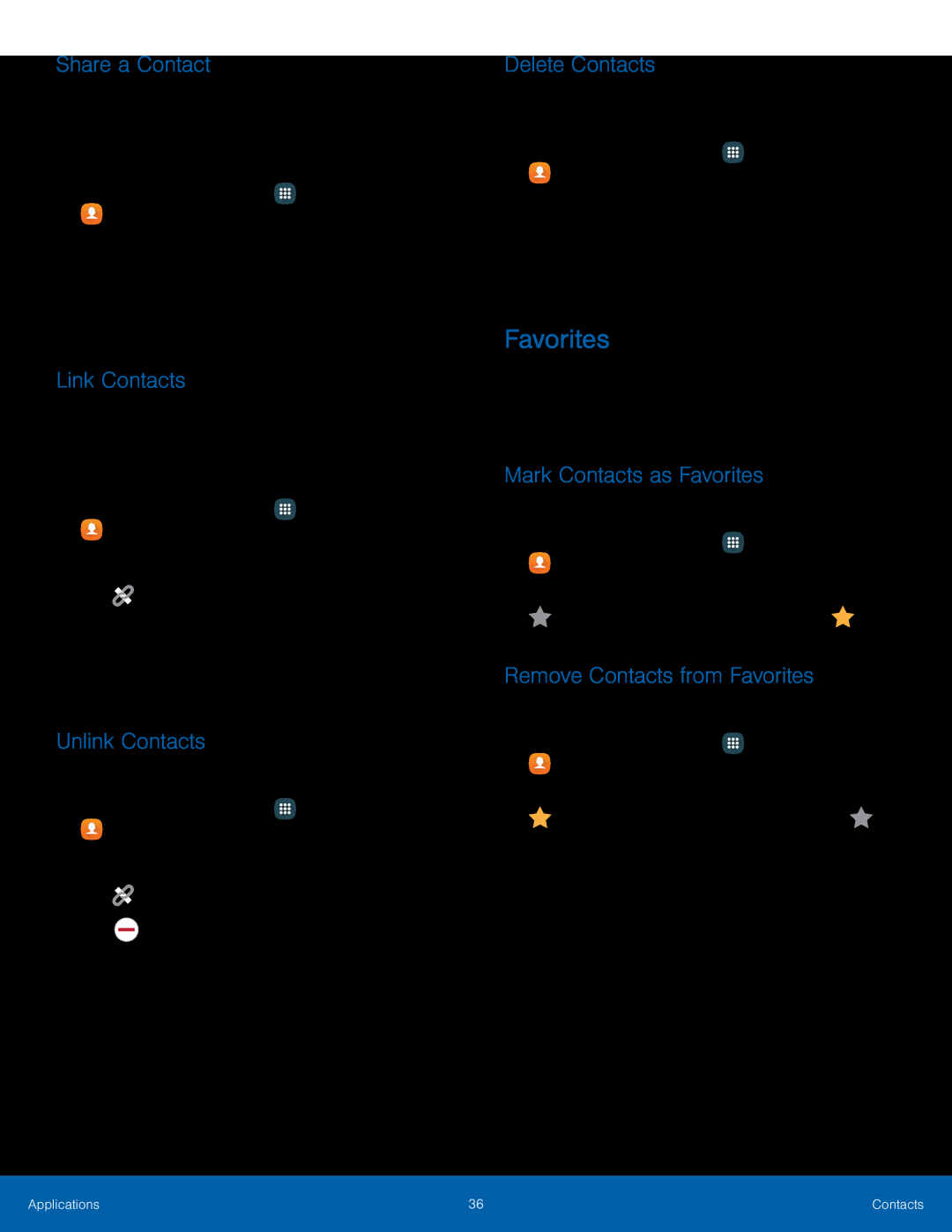 Share a Contact
Share a ContactLink Contacts
Unlink Contacts
Delete Contacts
Favorites
Mark Contacts as Favorites
Remove Contacts from Favorites
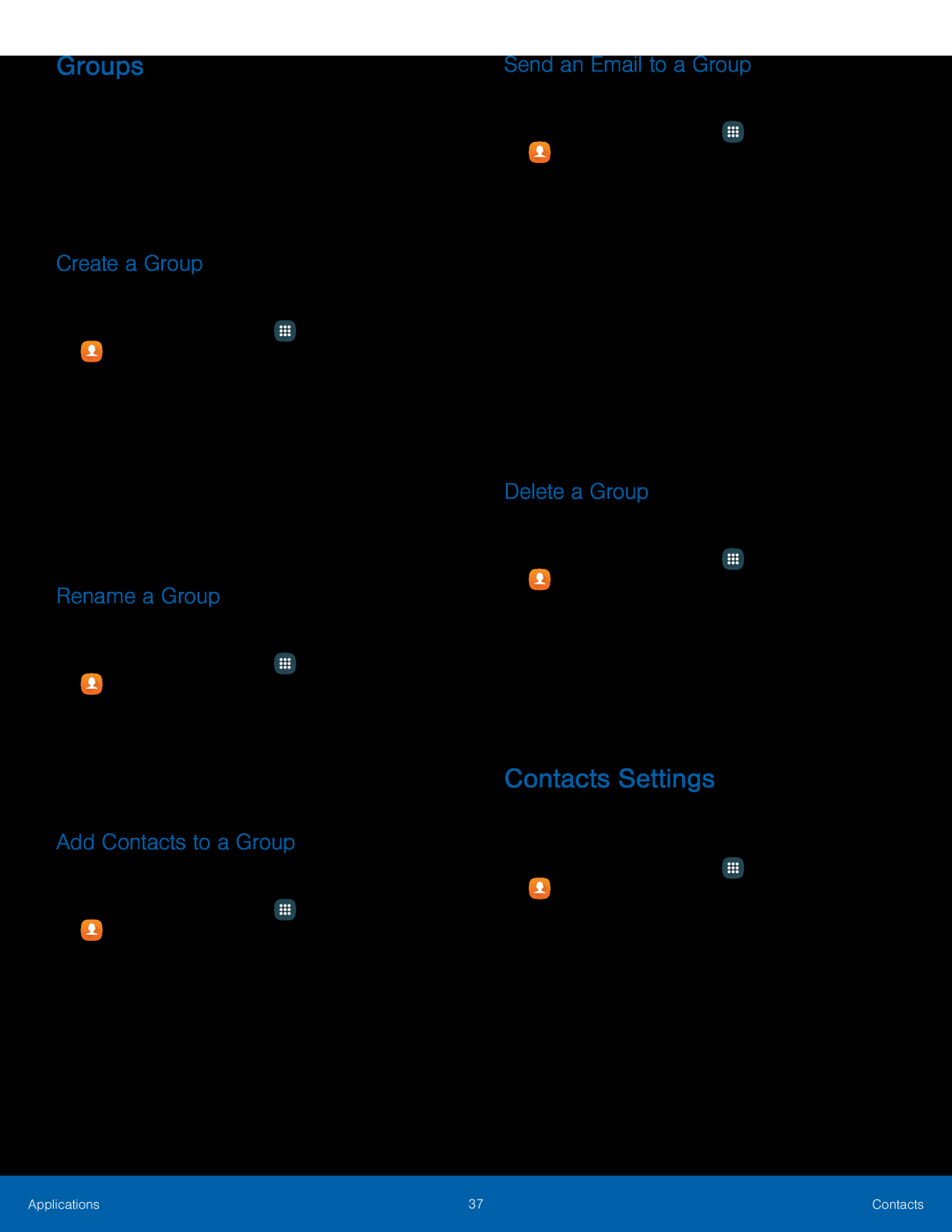 Groups
GroupsCreate a Group
Rename a Group
Add Contacts to a Group
Send an Email to a Group
Delete a Group
Contacts Settings
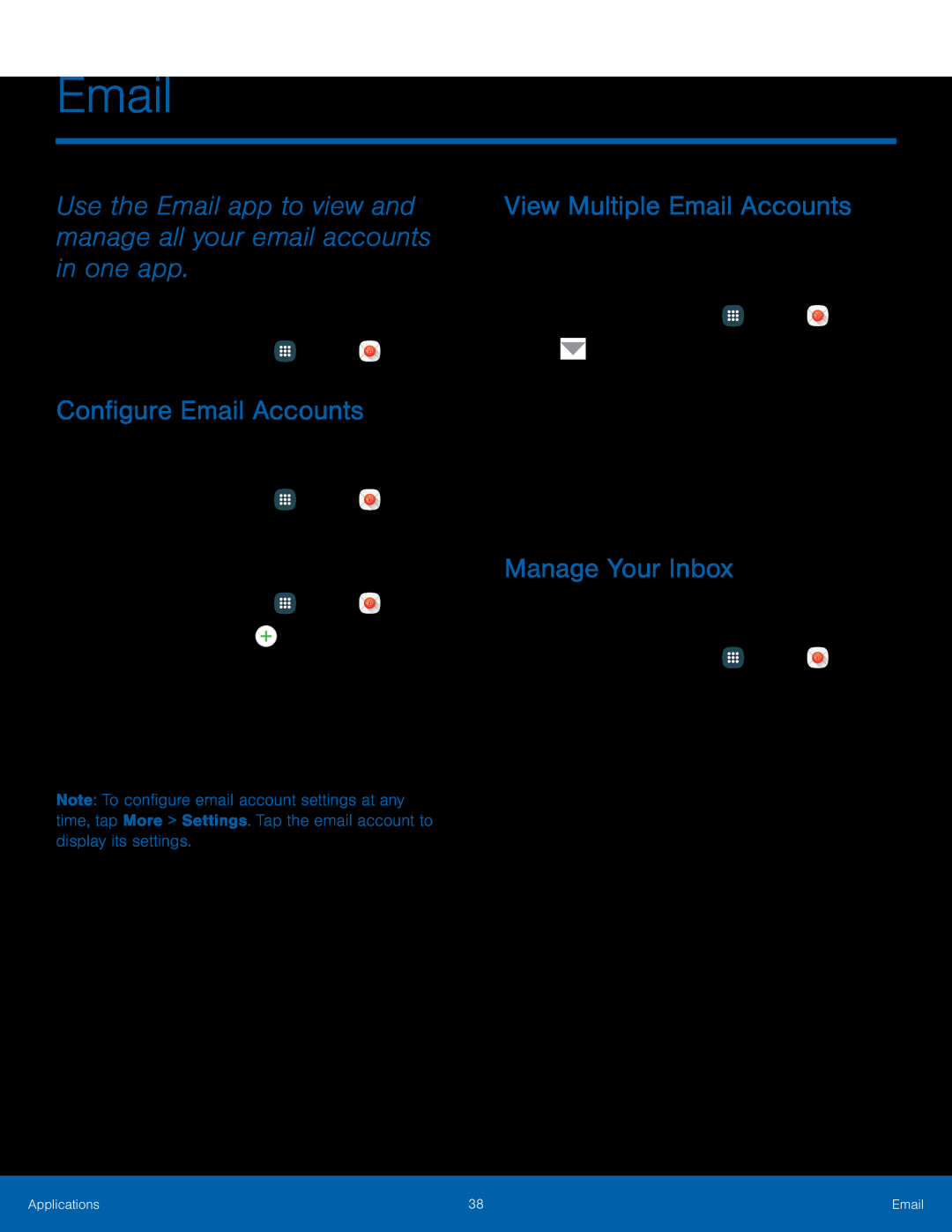 Email
EmailUse the Email app to view and manage all your email accounts in one app
Configure Email Accounts
View Multiple Email Accounts
Manage Your Inbox
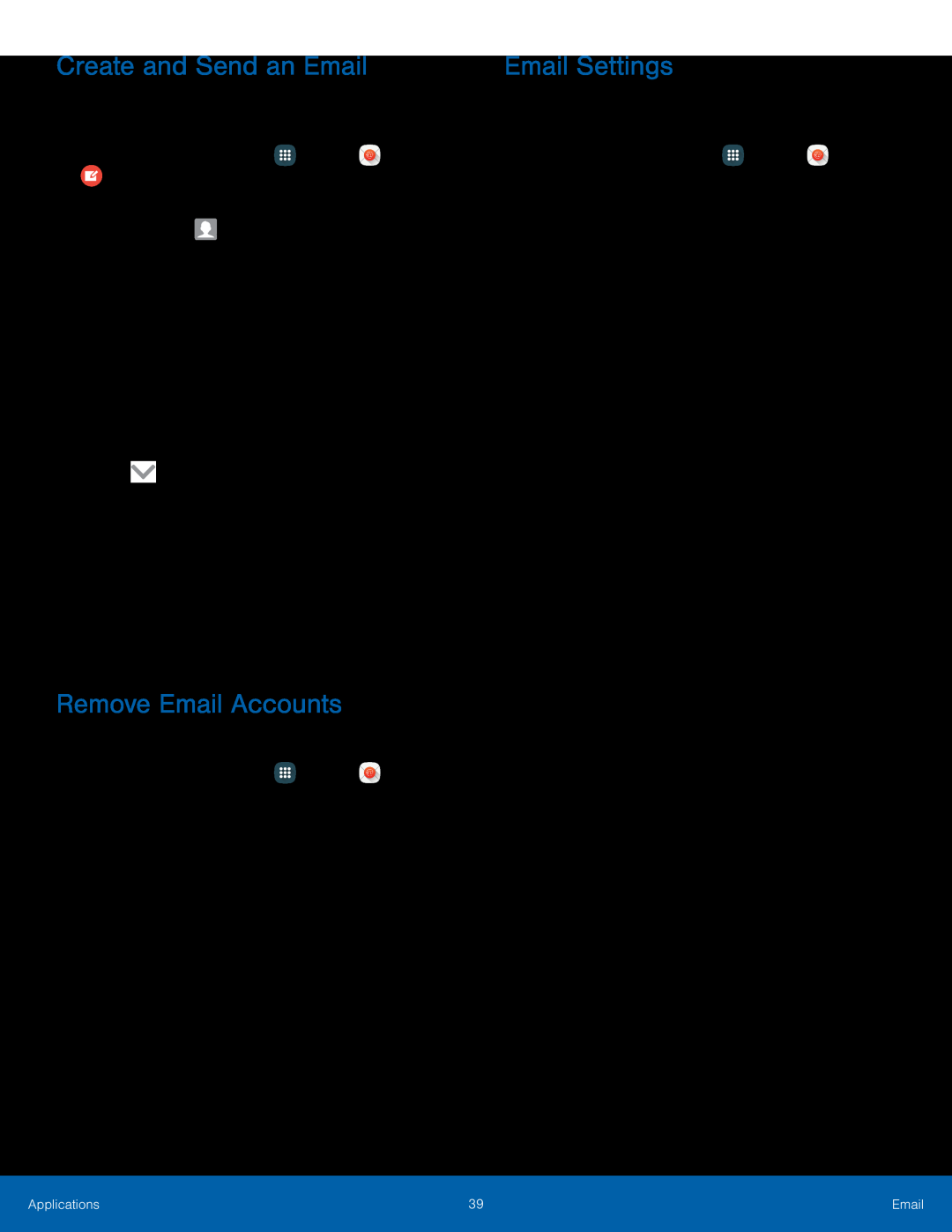 Create and Send an Email
Create and Send an EmailRemove Email Accounts
Email Settings
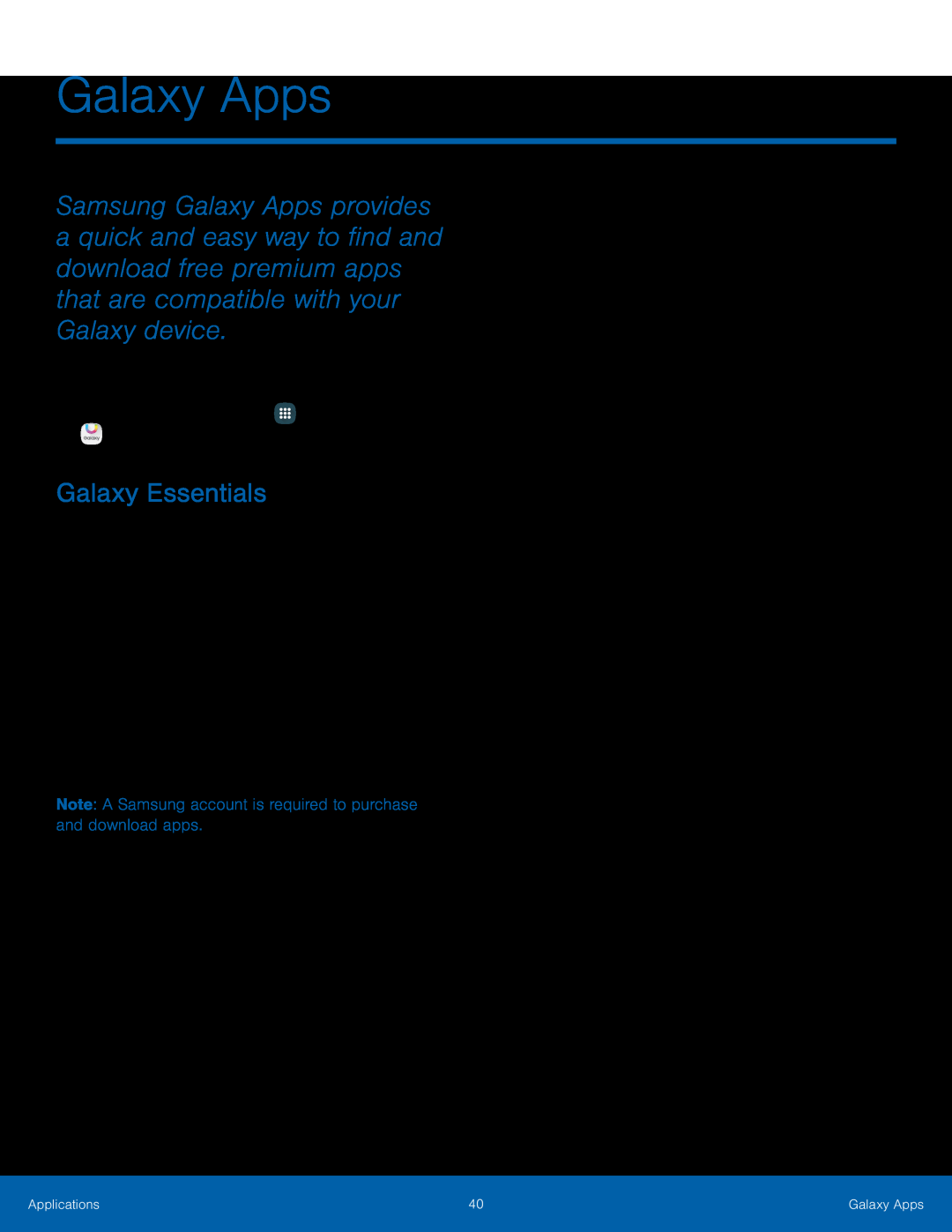 Galaxy Apps
Galaxy AppsGalaxy Essentials
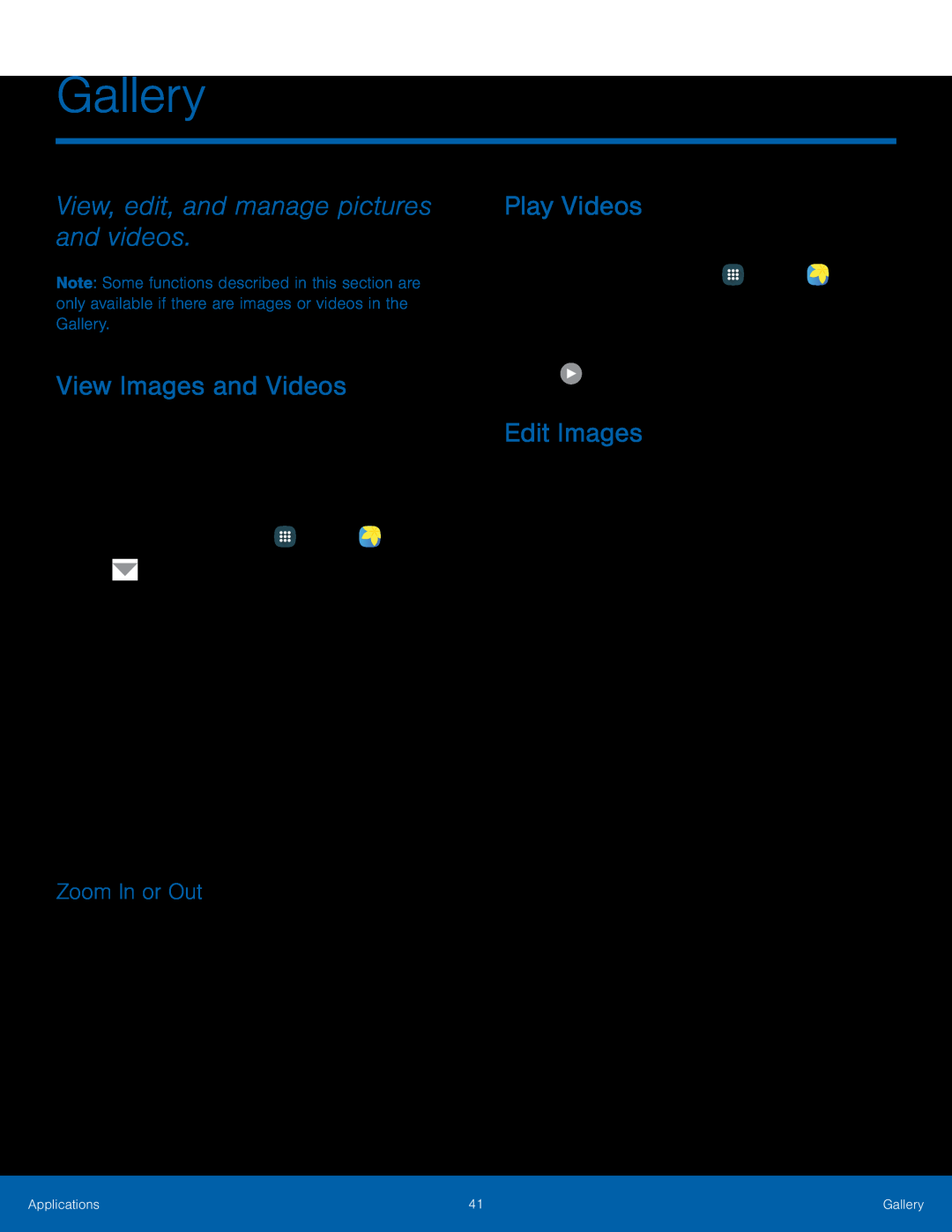 Gallery
GalleryView, edit, and manage pictures and videos
View Images and Videos
Zoom In or Out
Play Videos
Edit Images
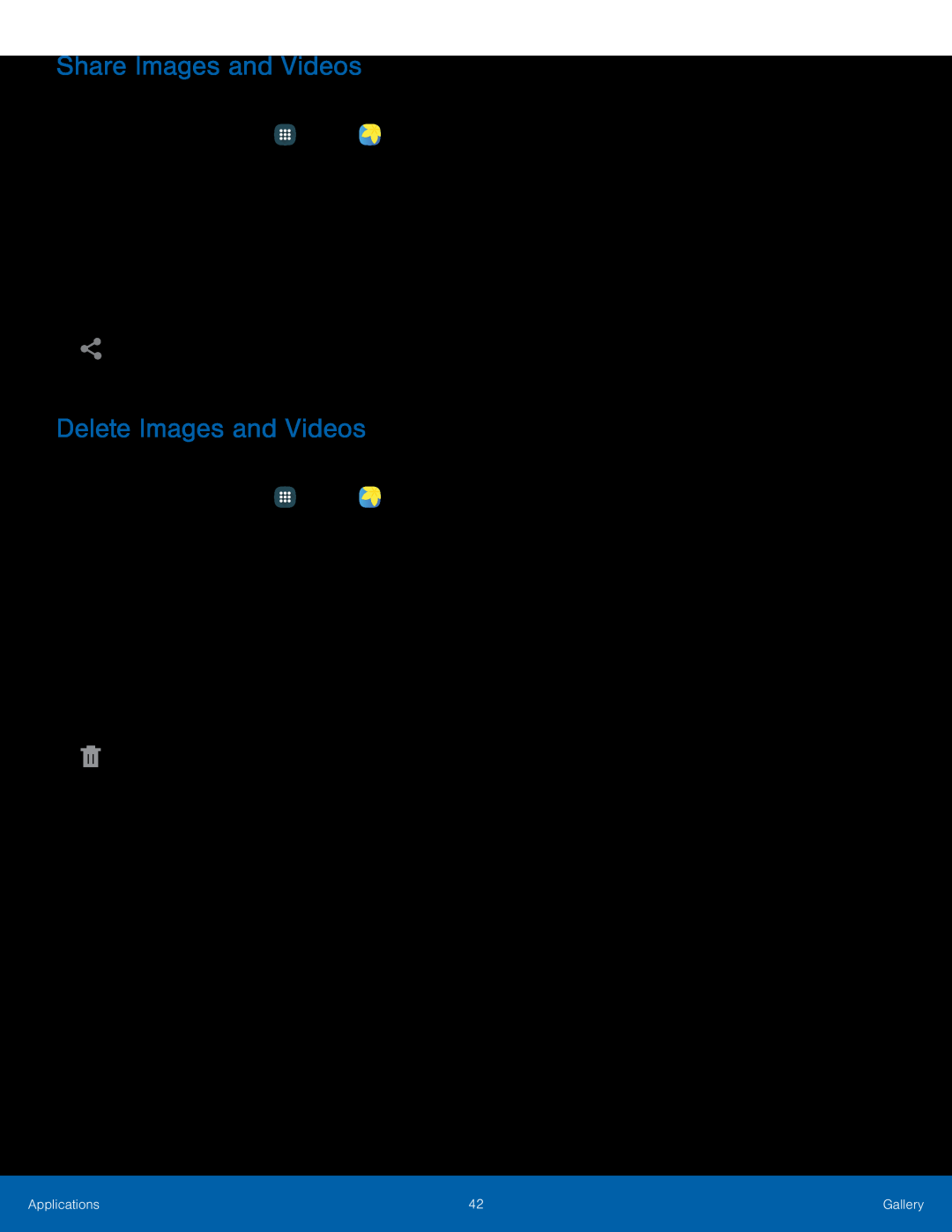 Share Images and Videos
Share Images and VideosDelete Images and Videos
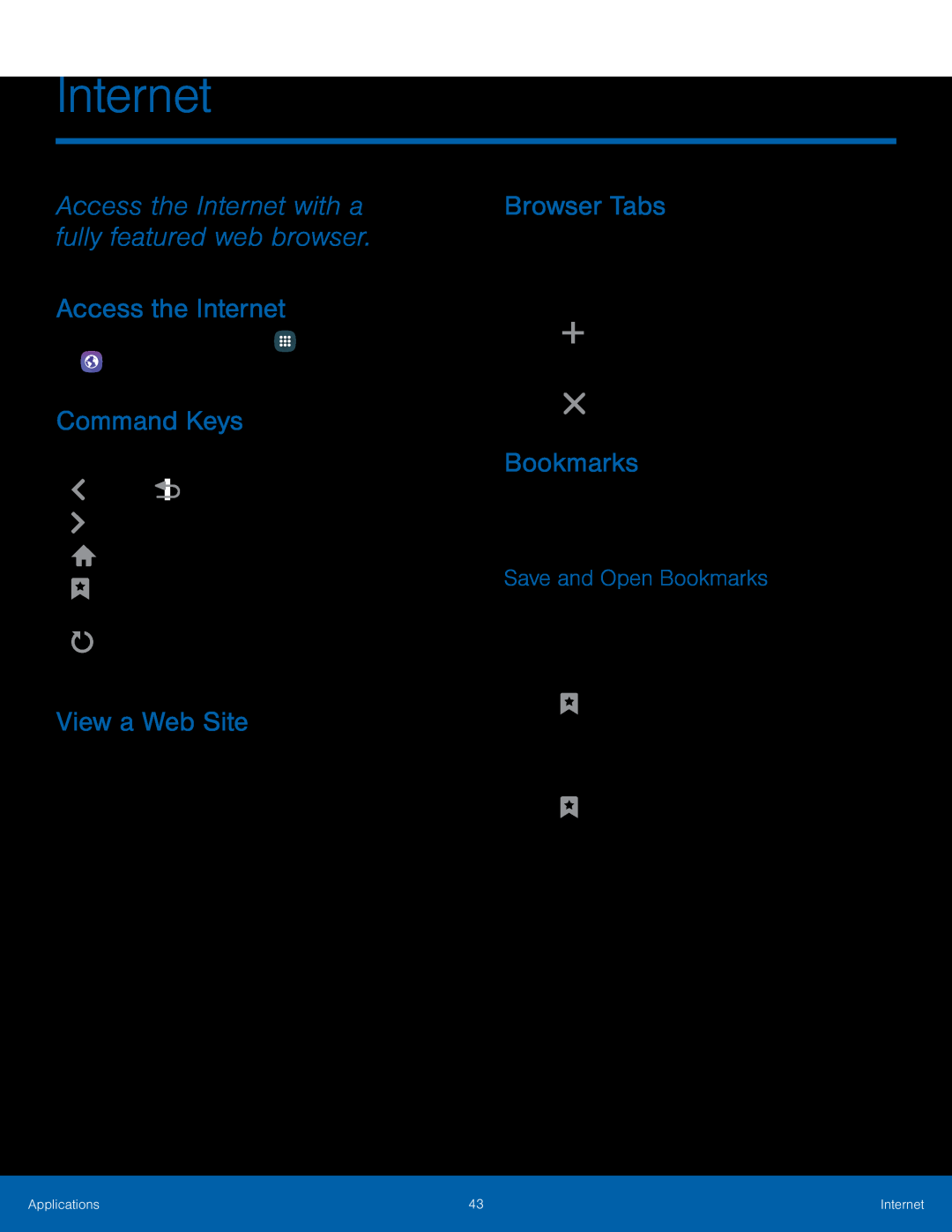 Internet
InternetAccess the Internet with a fully featured web browser
Access the Internet
Command Keys
View a Web Site
Browser Tabs
Bookmarks
Save and Open Bookmarks
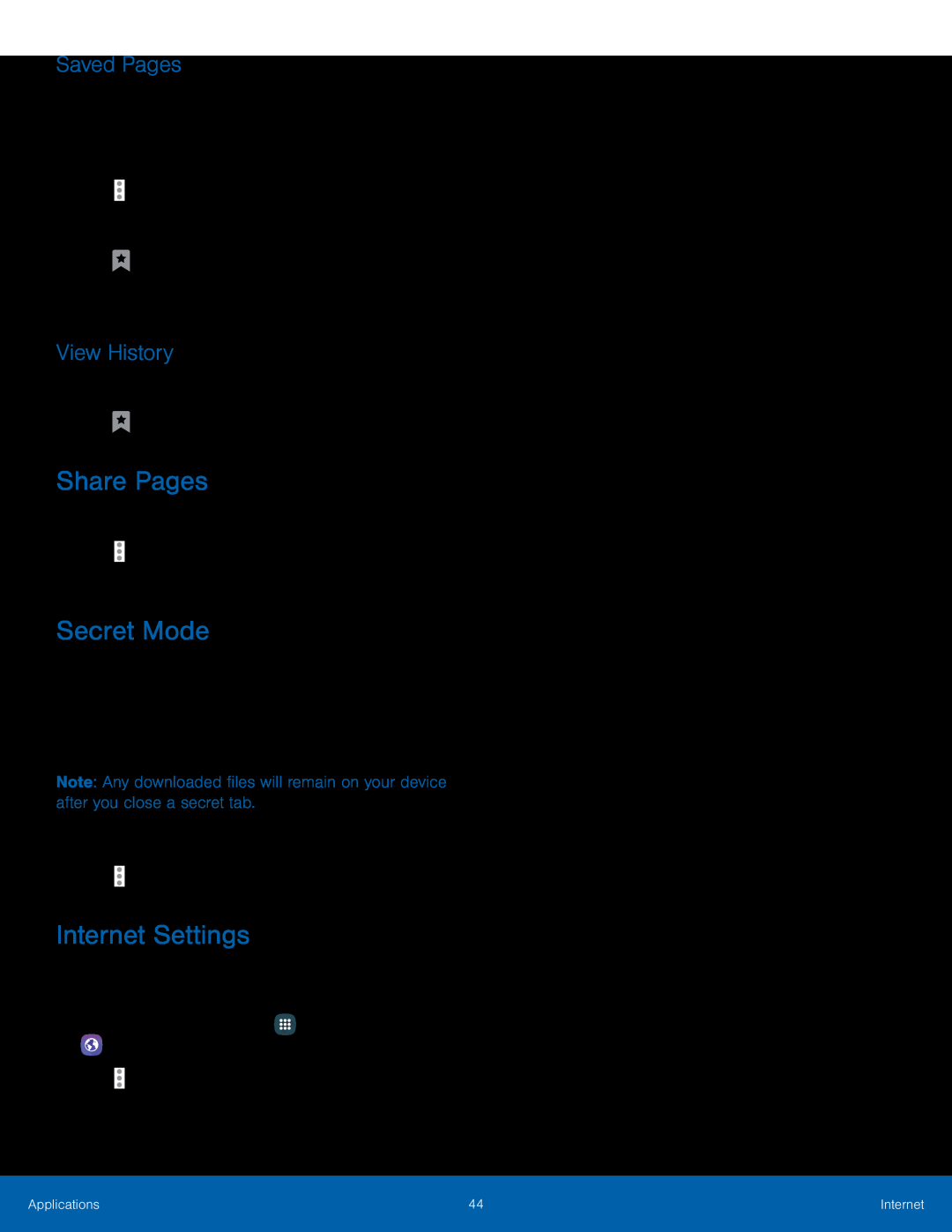 Saved Pages
Saved PagesView History
Share Pages
Secret Mode
Internet Settings
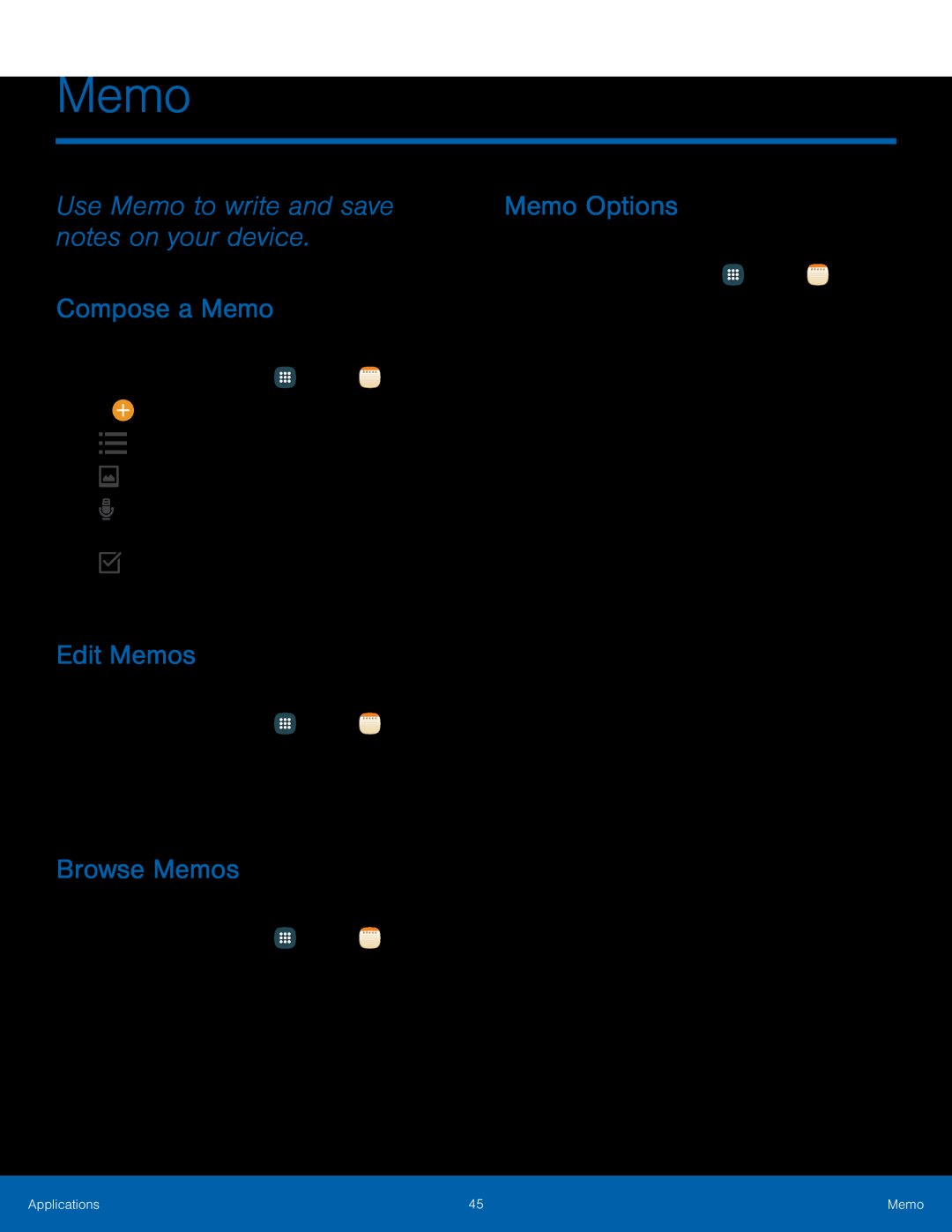 Memo
MemoUse Memo to write and save notes on your device
Compose a Memo
Edit Memos
Browse Memos
Memo Options
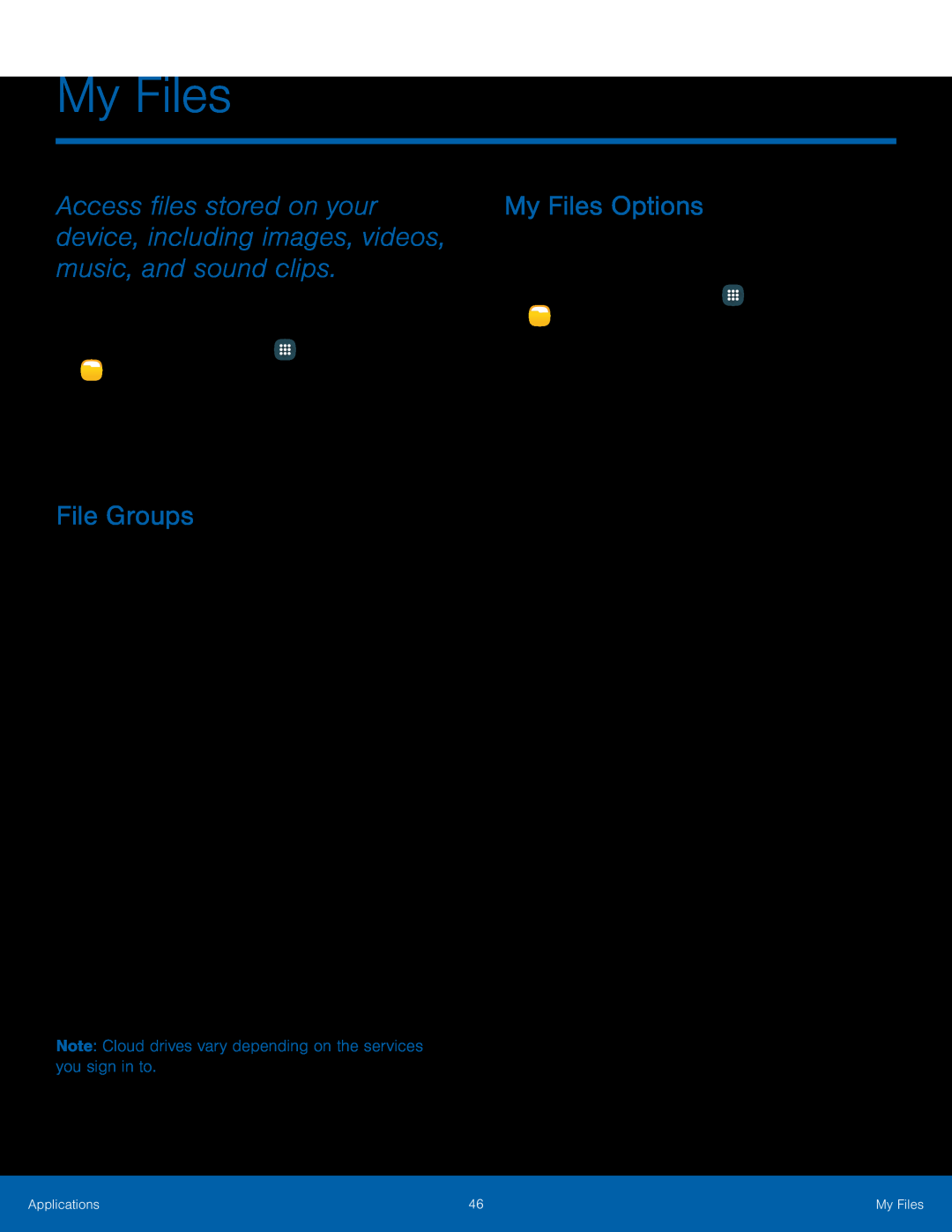 My Files
My FilesFile Groups
My Files Options
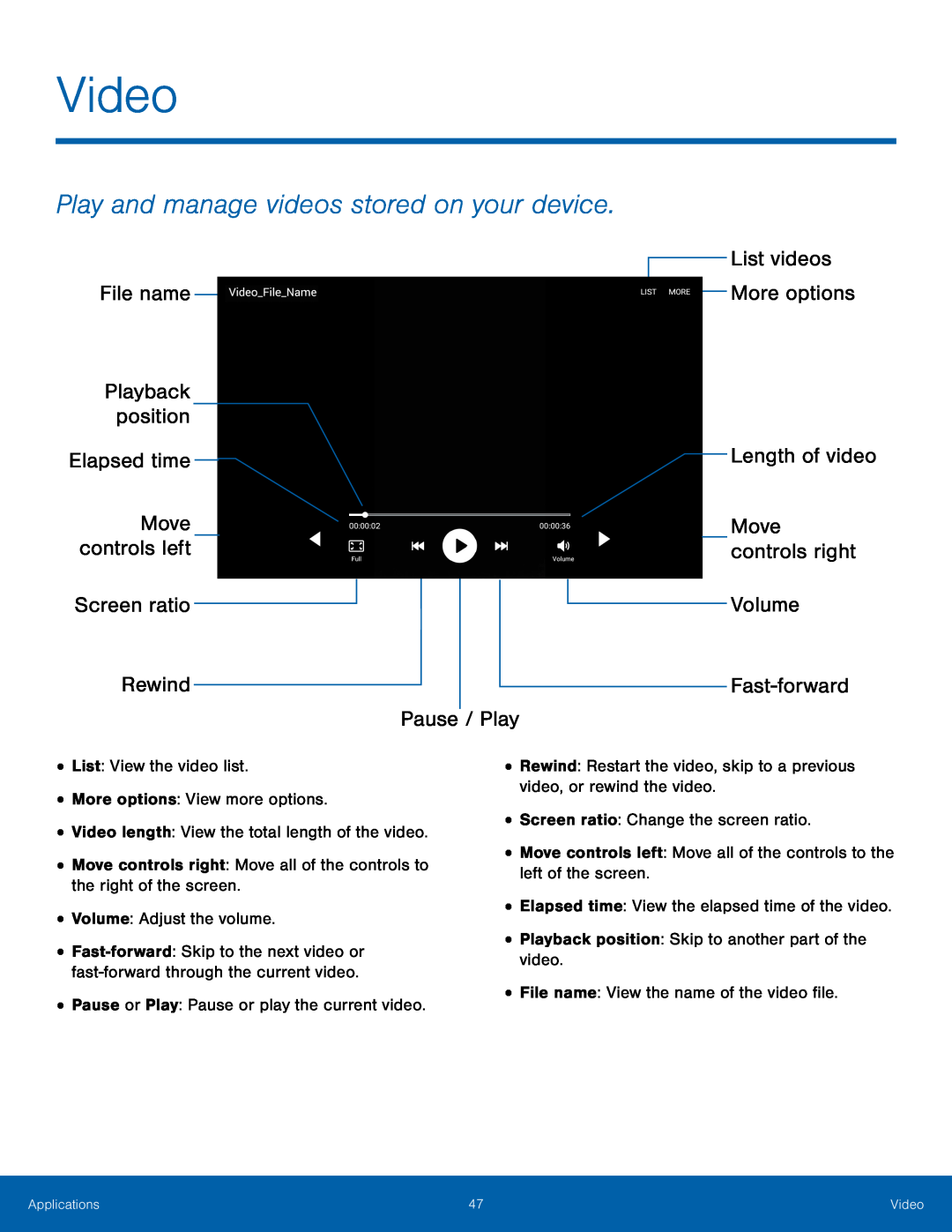 Video
VideoPlay and manage videos stored on your device
File name
Playback position
Elapsed time
Move controls left
Screen ratio
Rewind
Pause / Play
List videos More options
Length of video
Move controls right
Volume
Fast-forward
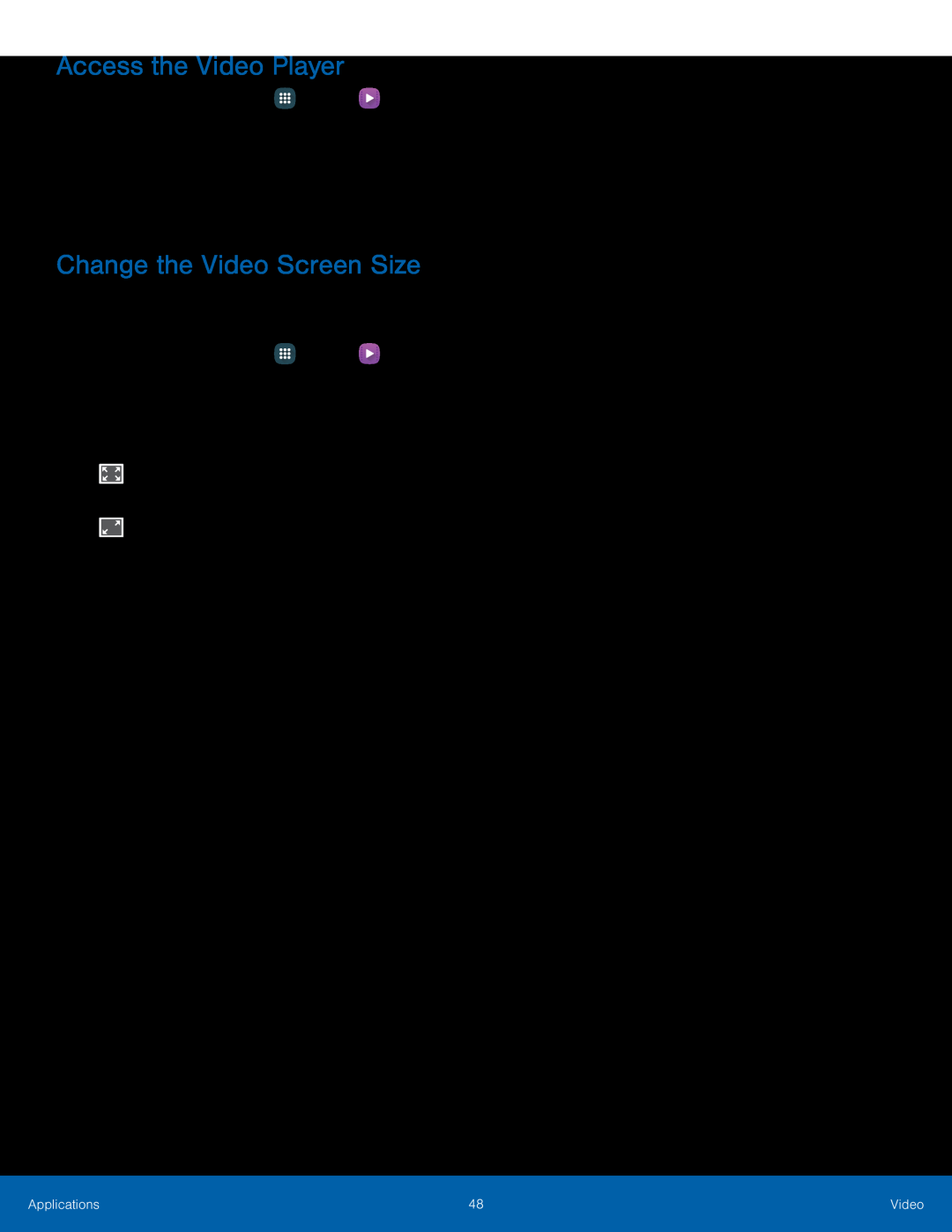 Access the Video Player
Access the Video PlayerChange the Video Screen Size
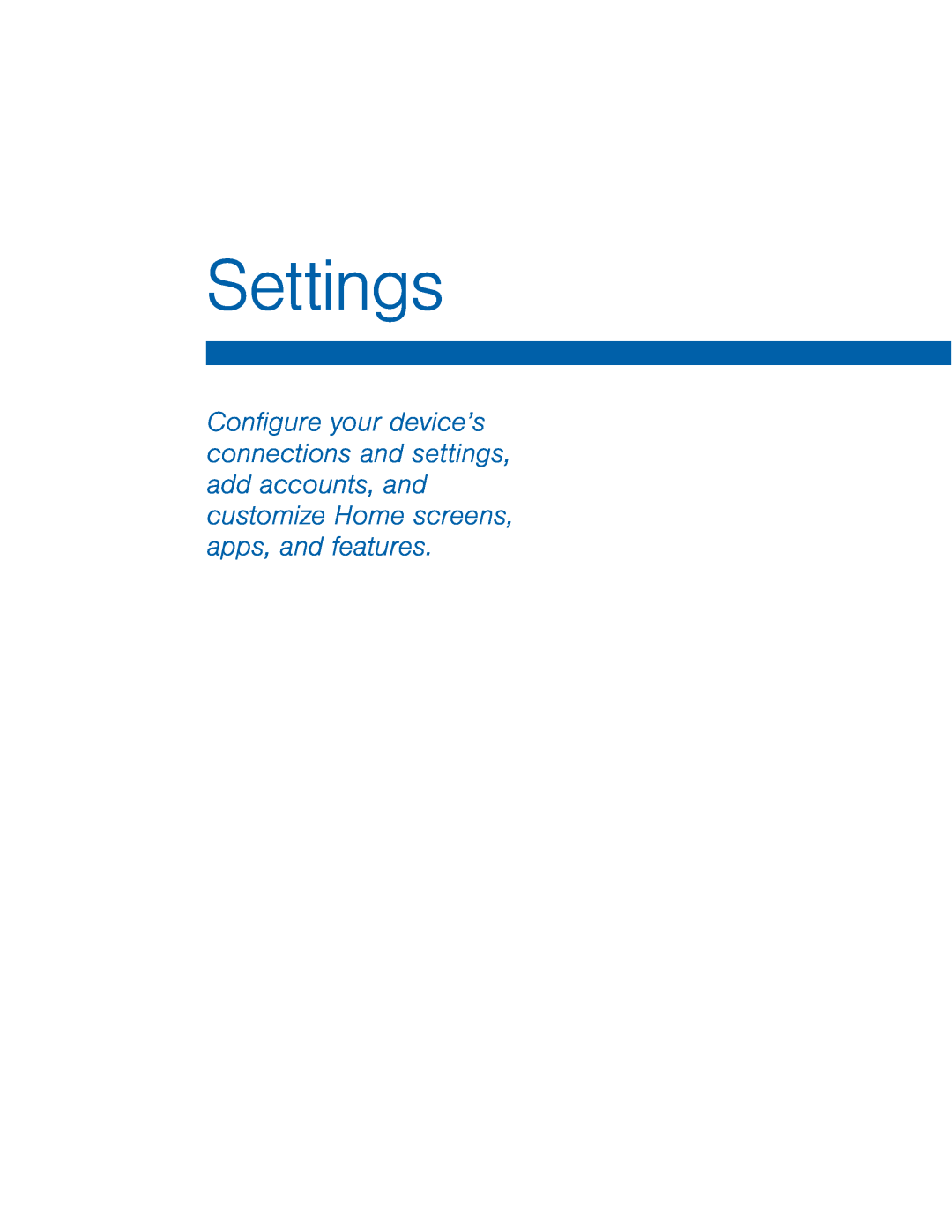 Settings
Settings
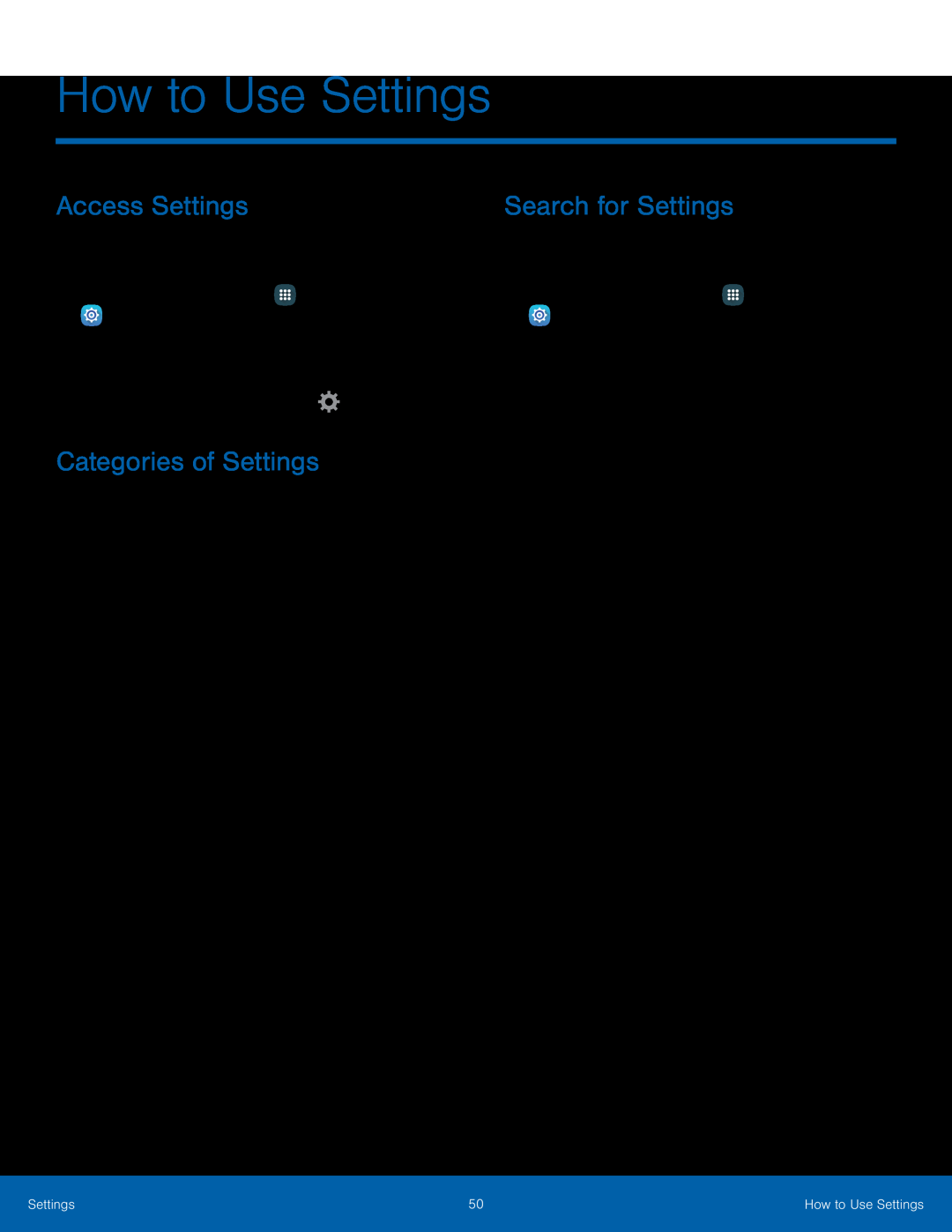 How to Use Settings
How to Use SettingsAccess Settings
Categories of Settings
Search for Settings
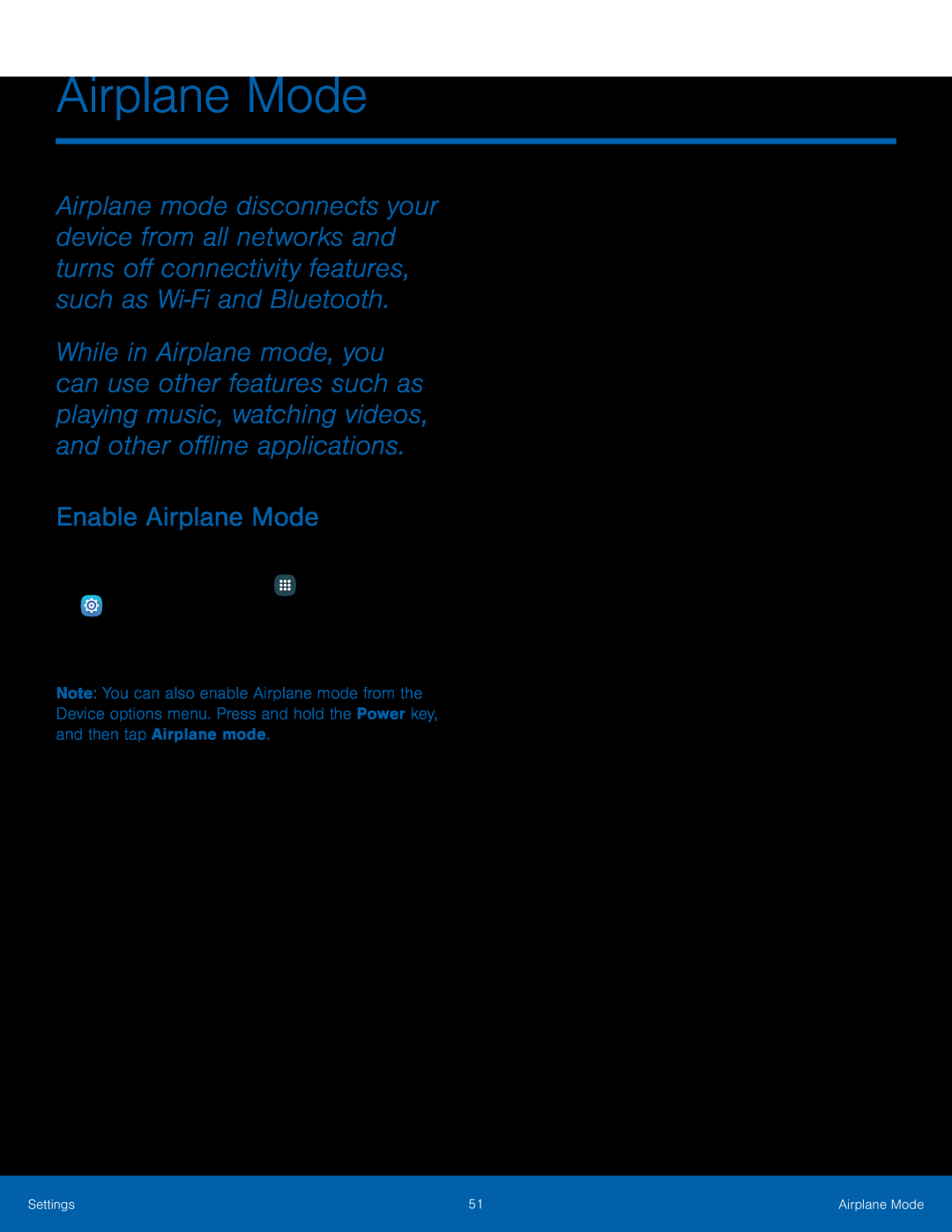 Airplane Mode
Airplane ModeEnable Airplane Mode
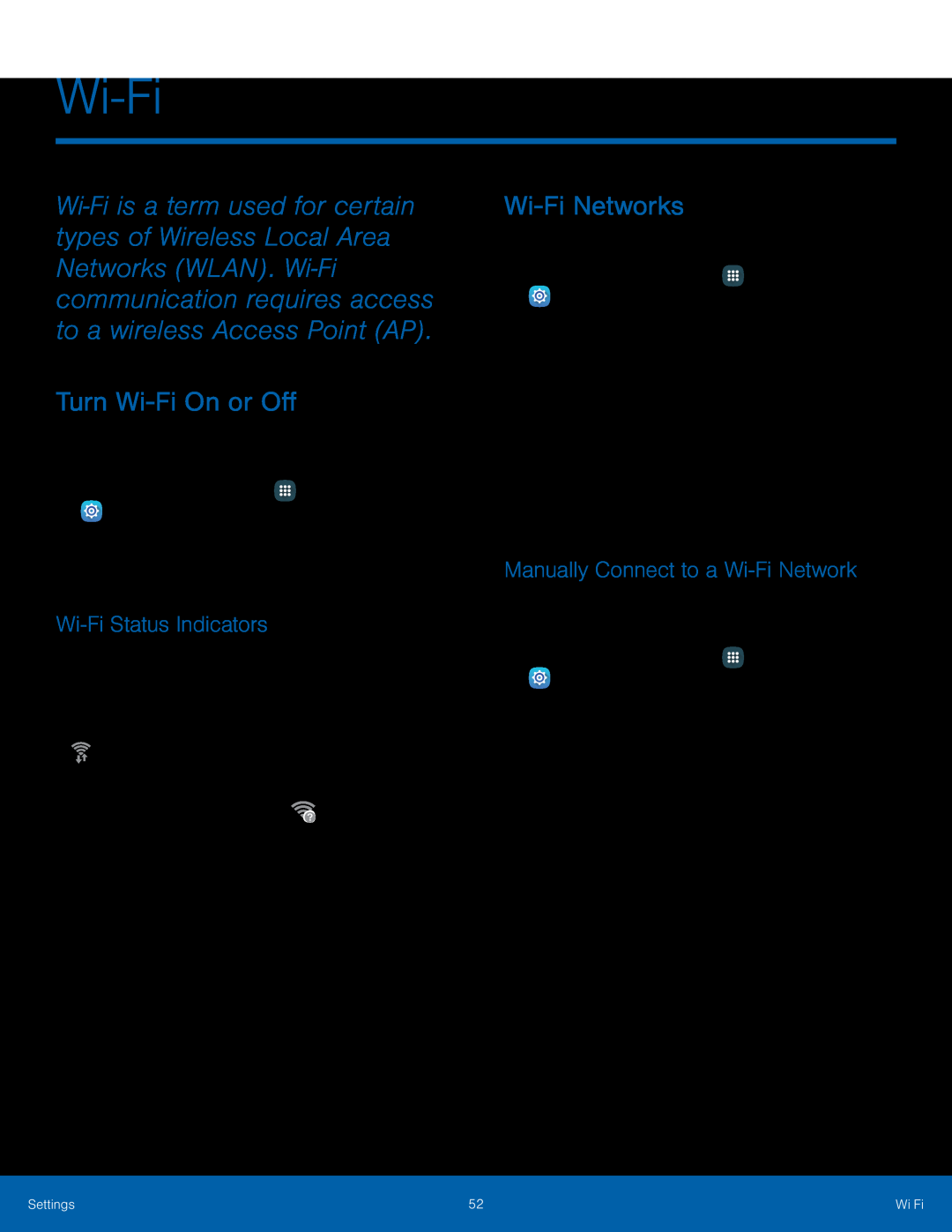 Wi-Fi
Wi-FiTurn Wi-FiOn or Off
Wi-FiStatus Indicators
Wi-FiNetworks
Manually Connect to a Wi-FiNetwork
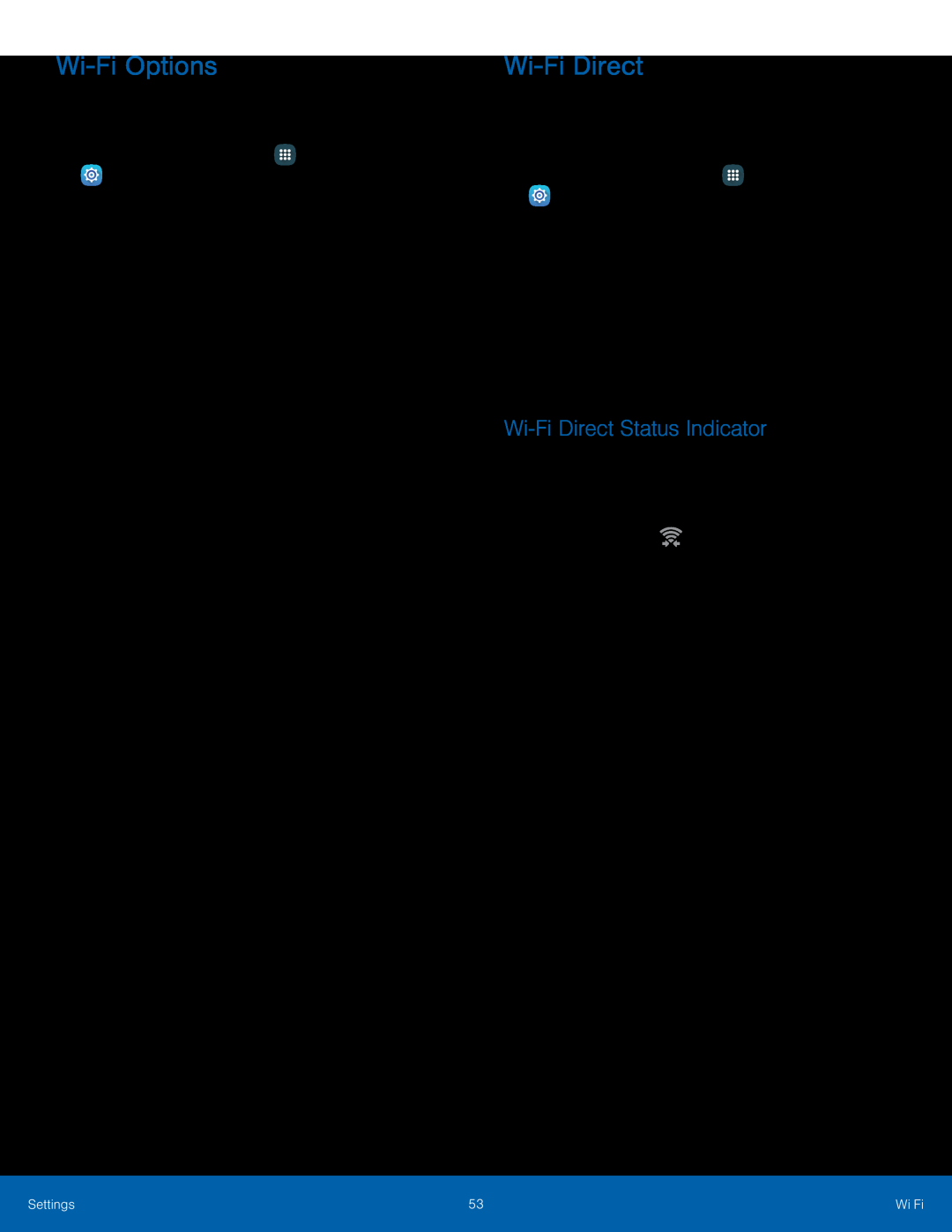 Wi-FiOptions
Wi-FiOptionsWi-FiDirect
Wi-FiDirect Status Indicator
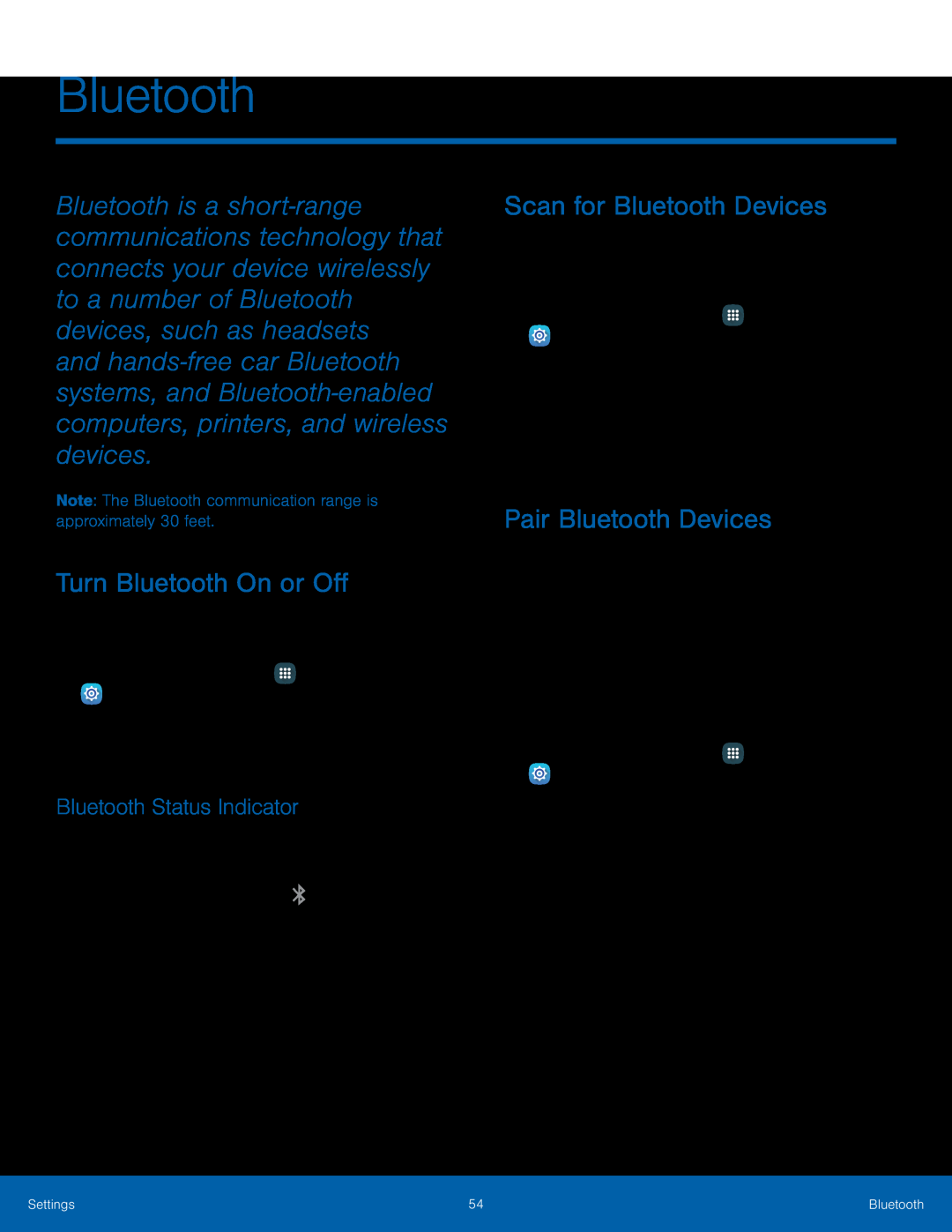 Bluetooth
BluetoothTurn Bluetooth On or Off
Bluetooth Status Indicator
Scan for Bluetooth Devices
Pair Bluetooth Devices
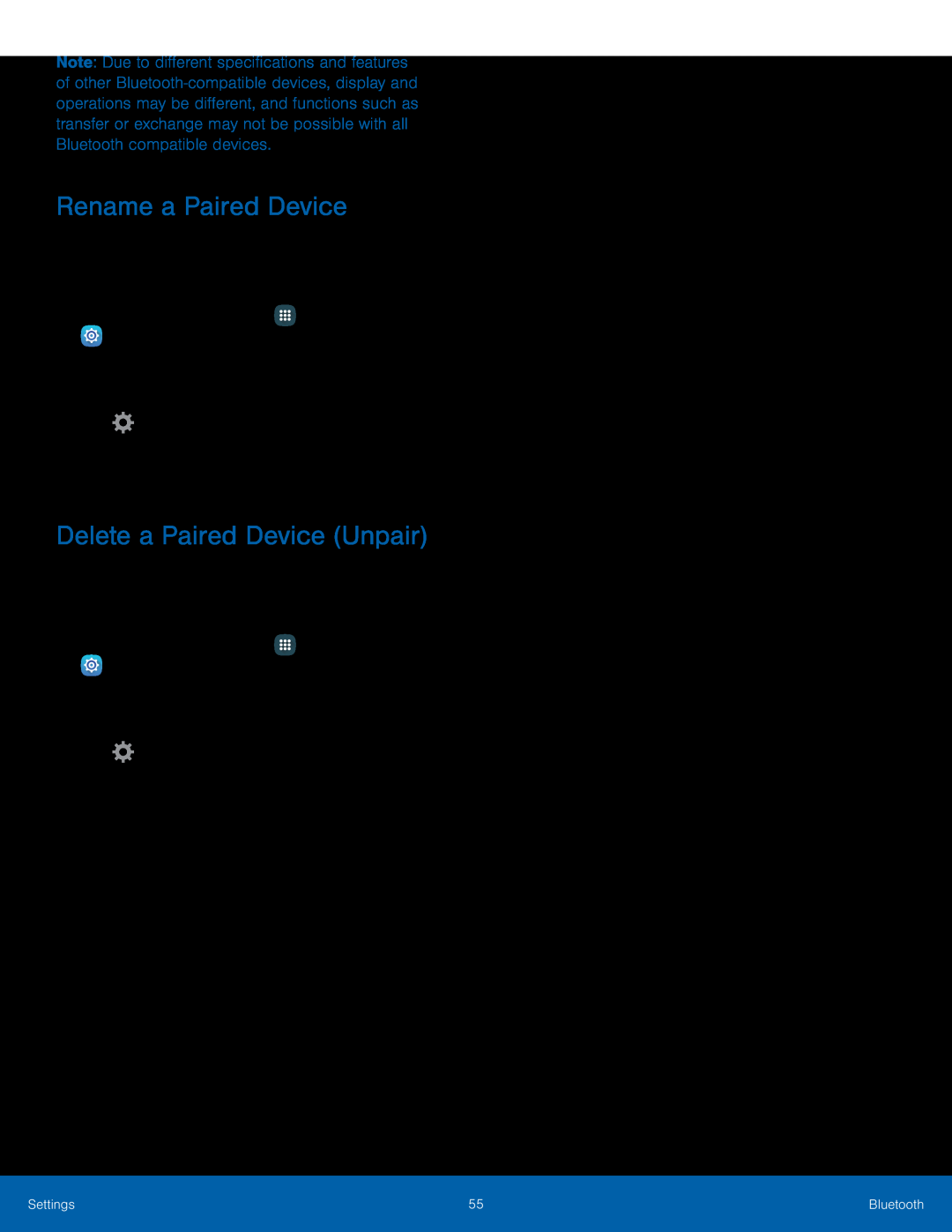 Rename a Paired Device
Rename a Paired DeviceDelete a Paired Device (Unpair)
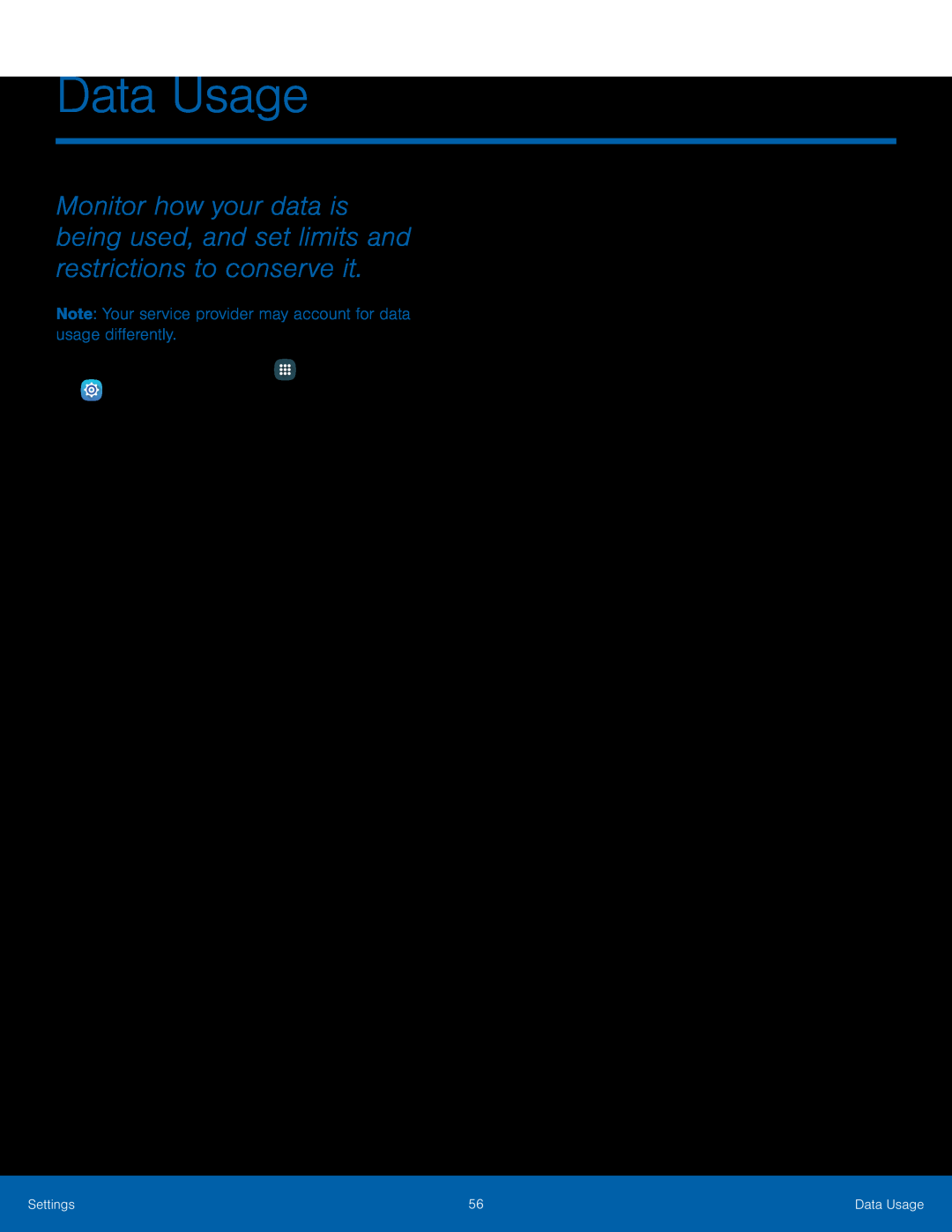 Data Usage
Data Usage
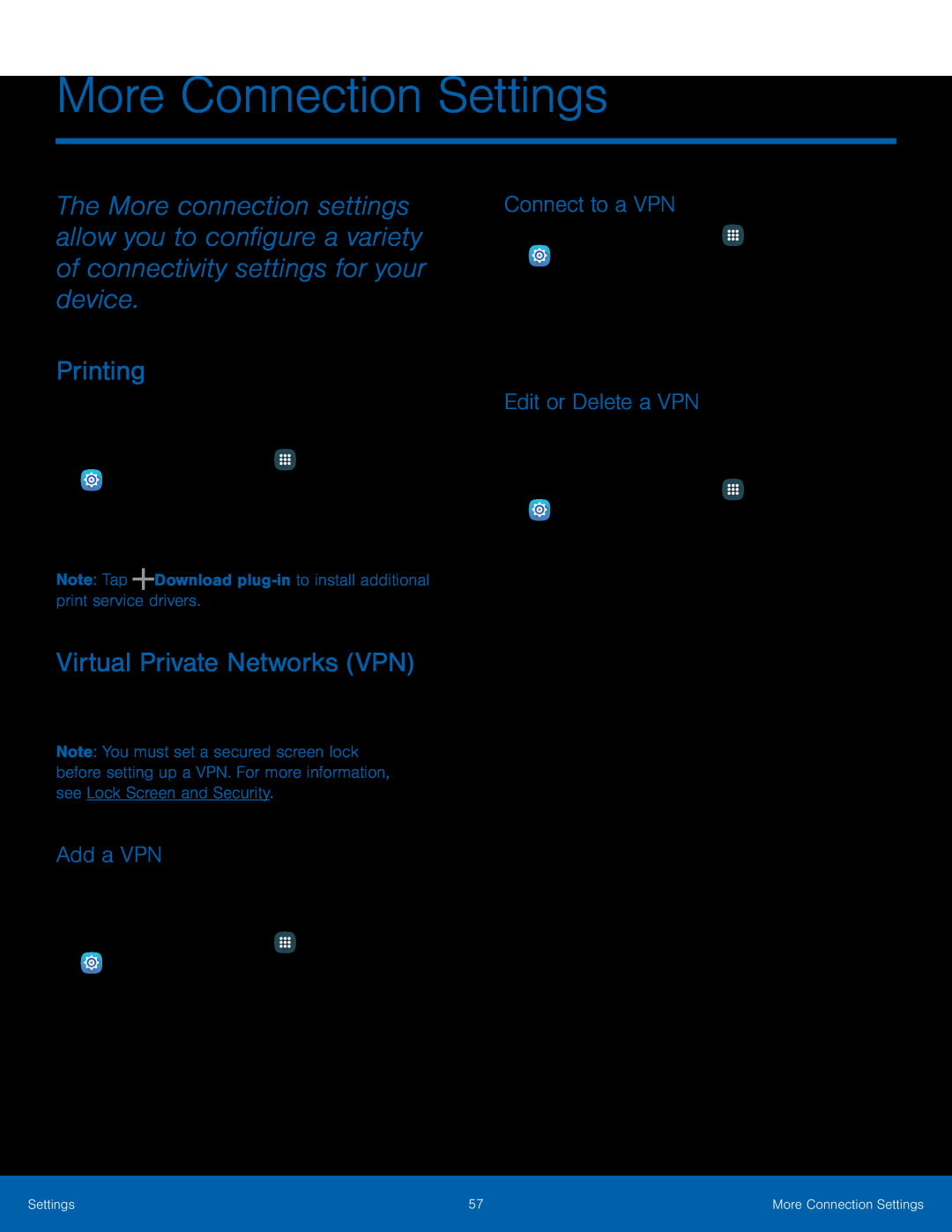 More Connection Settings
More Connection SettingsPrinting
Virtual Private Networks (VPN)
Add a VPN
Connect to a VPN
Edit or Delete a VPN
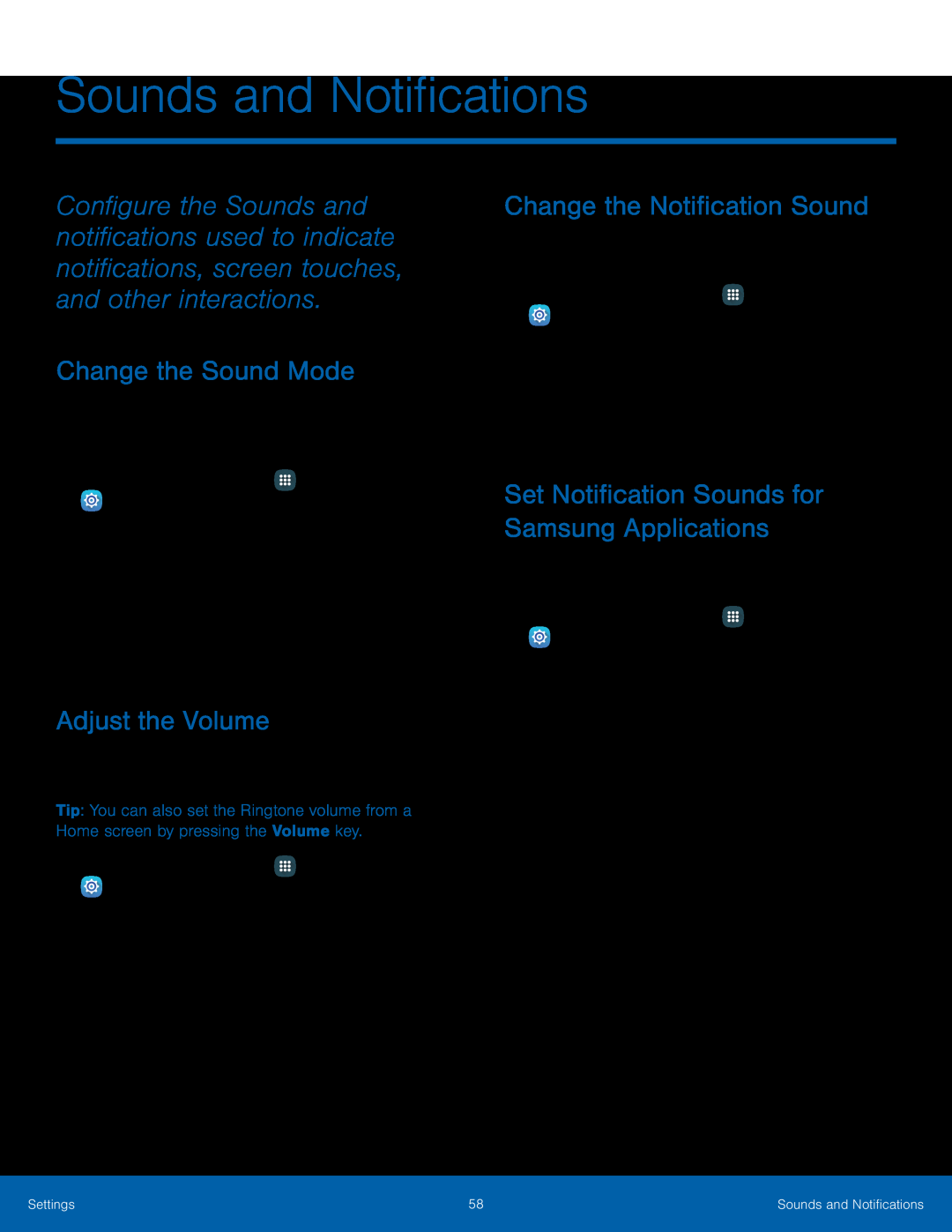 Sounds and Notifications
Sounds and NotificationsChange the Sound Mode
Adjust the Volume
Change the Notification Sound
Set Notification Sounds for Samsung Applications
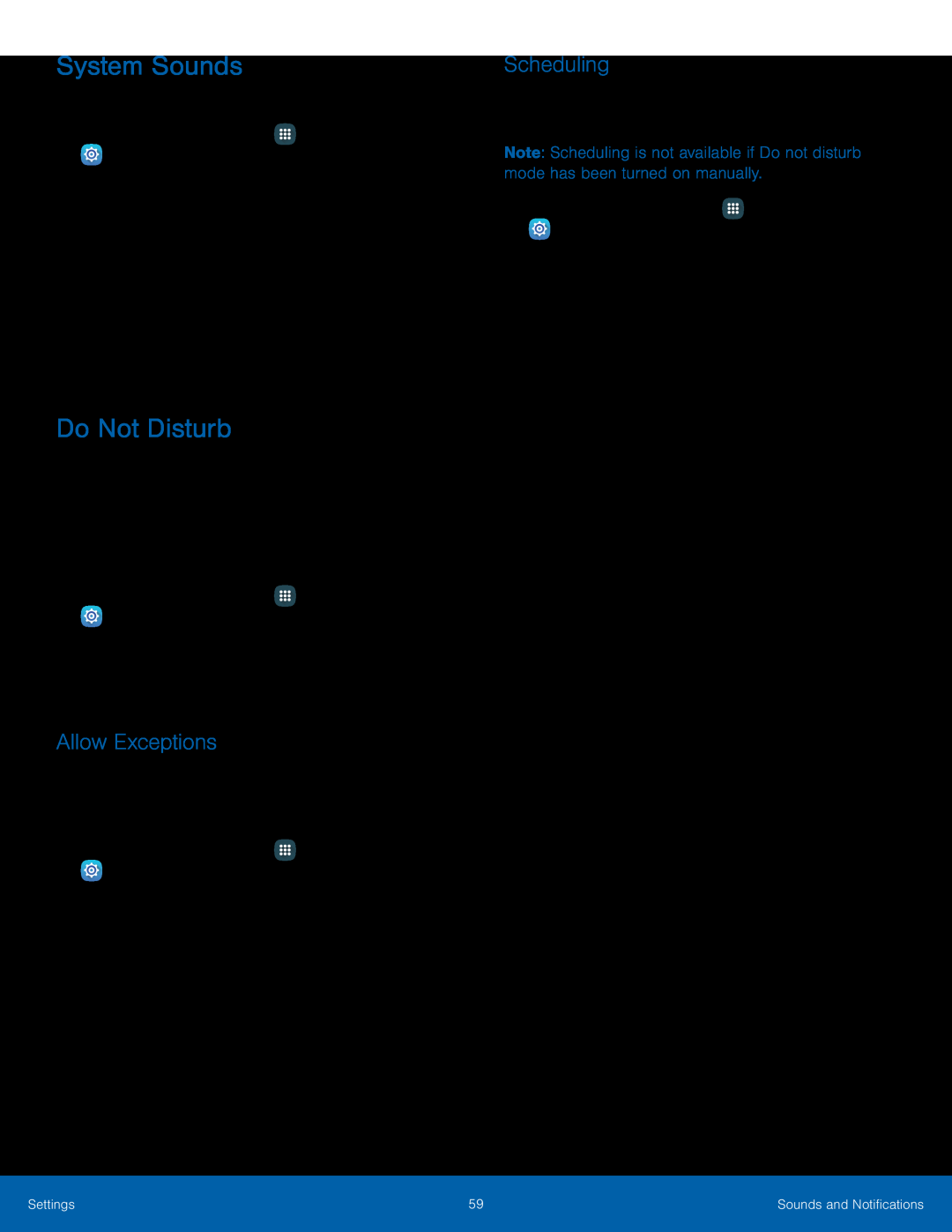 System Sounds
System SoundsDo Not Disturb
Allow Exceptions
Scheduling
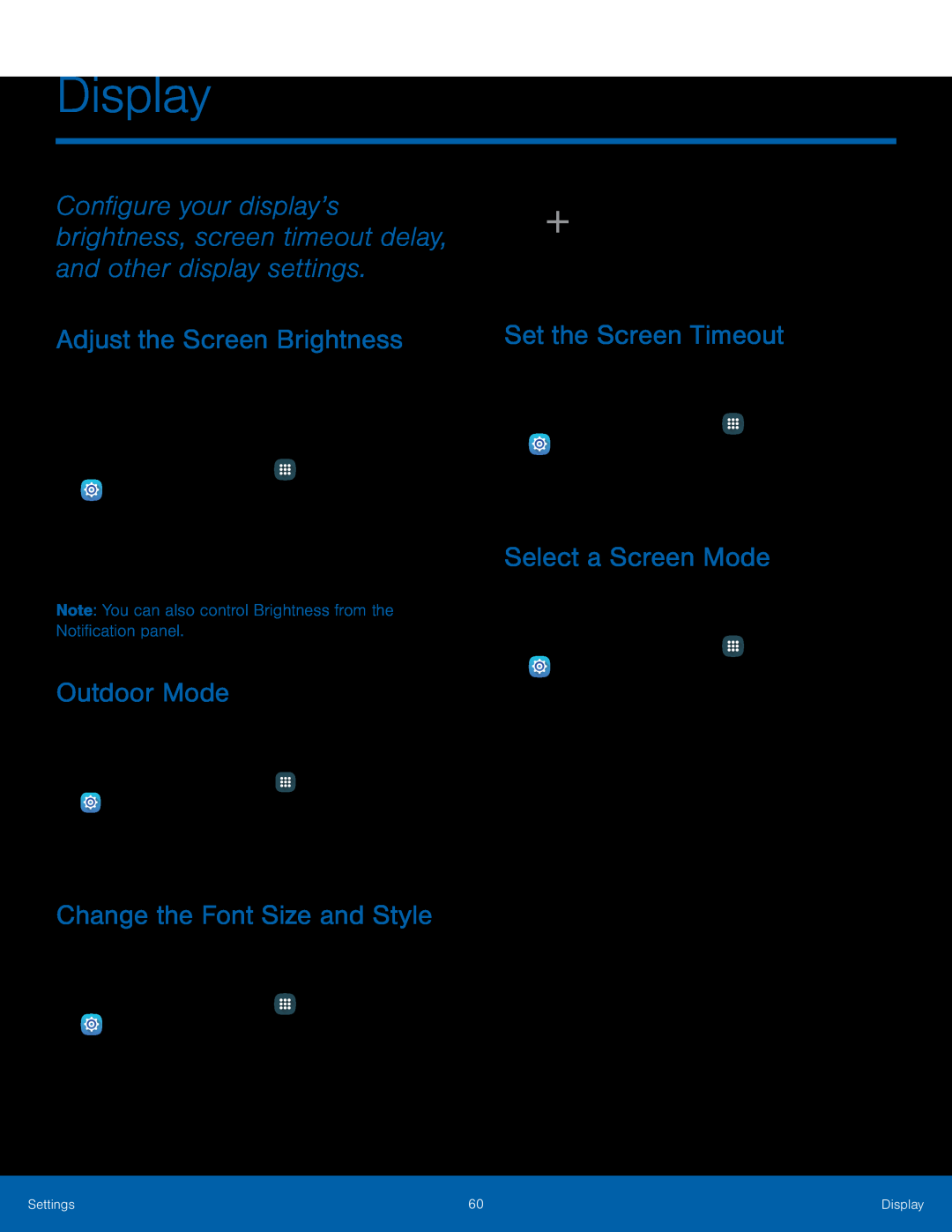 Display
DisplayAdjust the Screen Brightness
Outdoor Mode
Change the Font Size and Style
Set the Screen Timeout
Select a Screen Mode
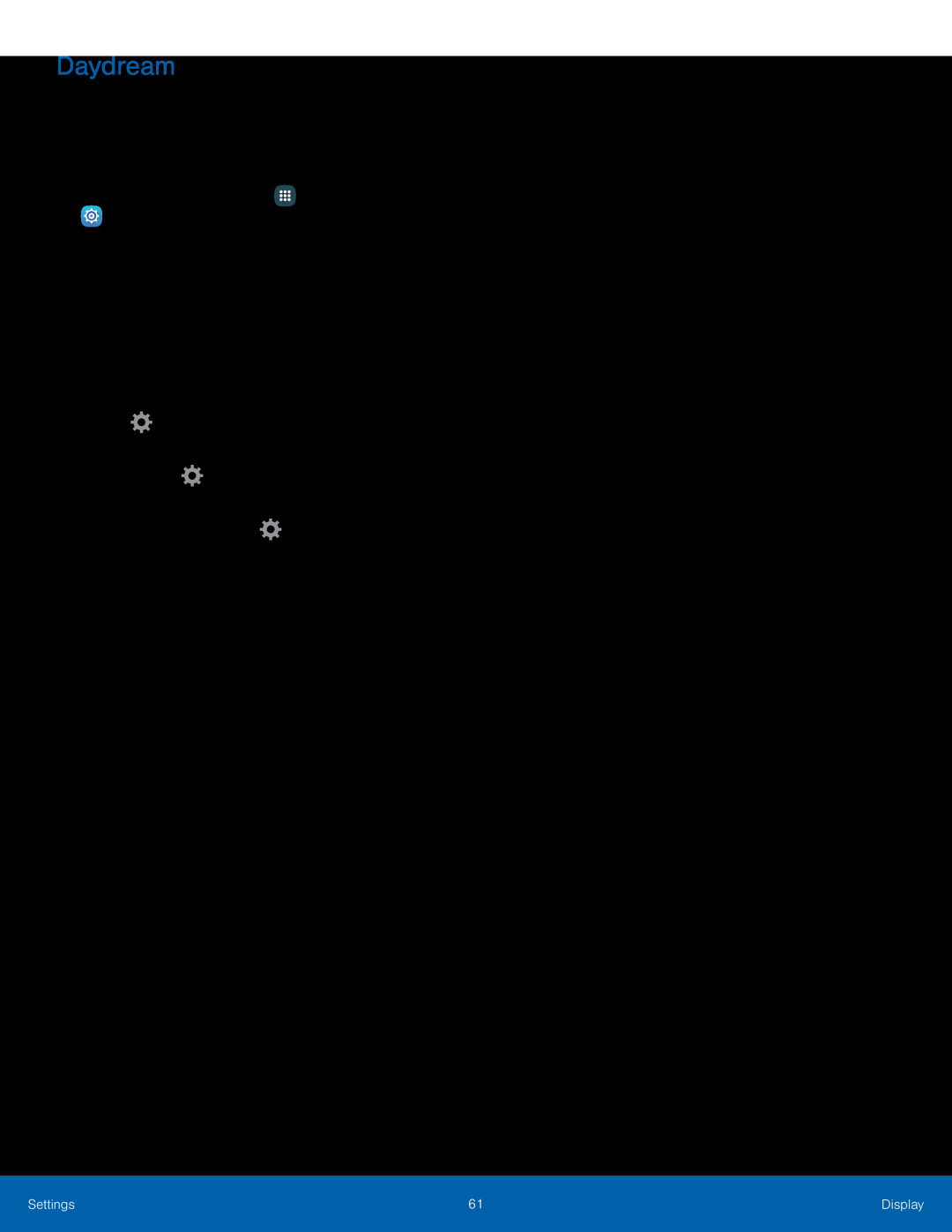 Daydream
Daydream
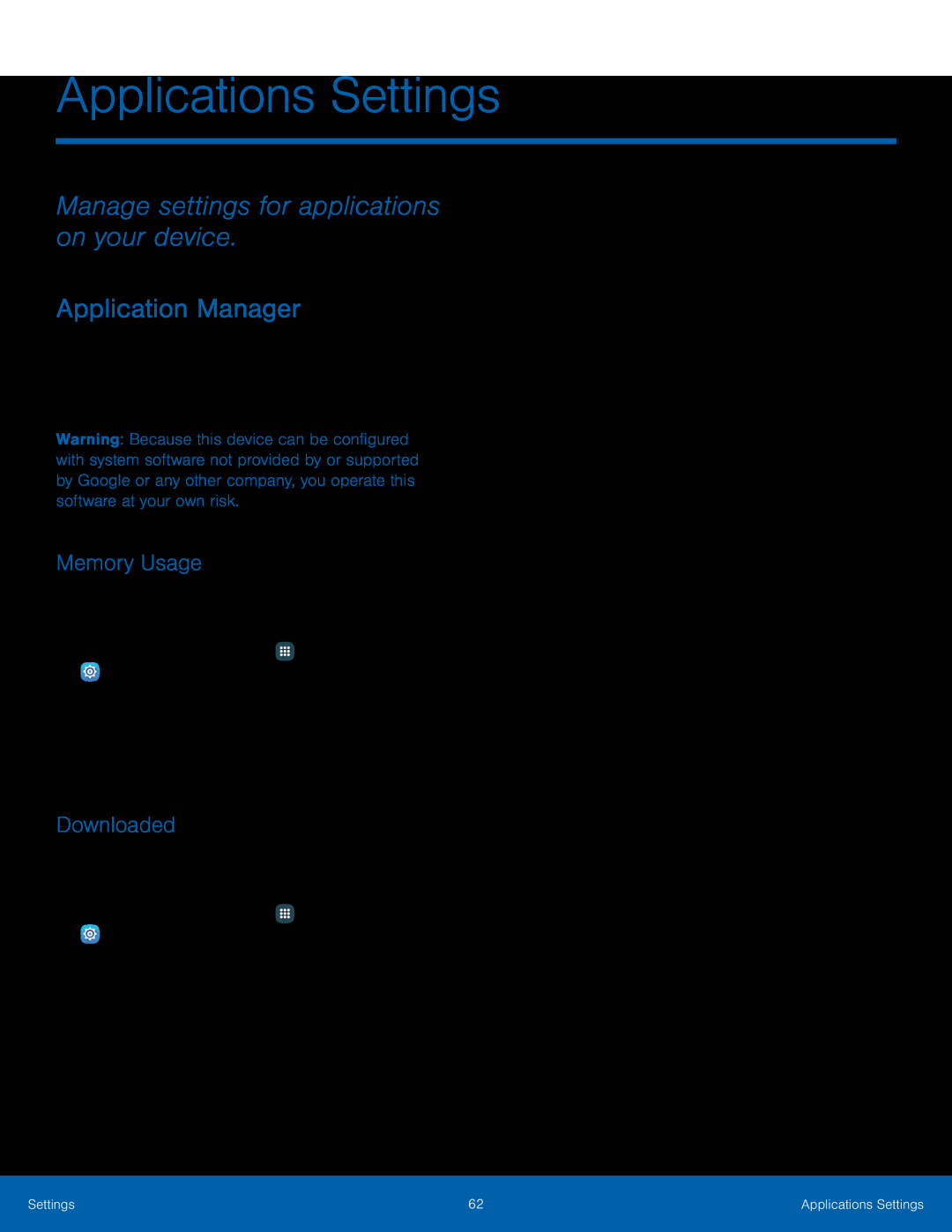 Manage settings for applications on your device
Manage settings for applications on your deviceApplication Manager
Memory Usage
Downloaded
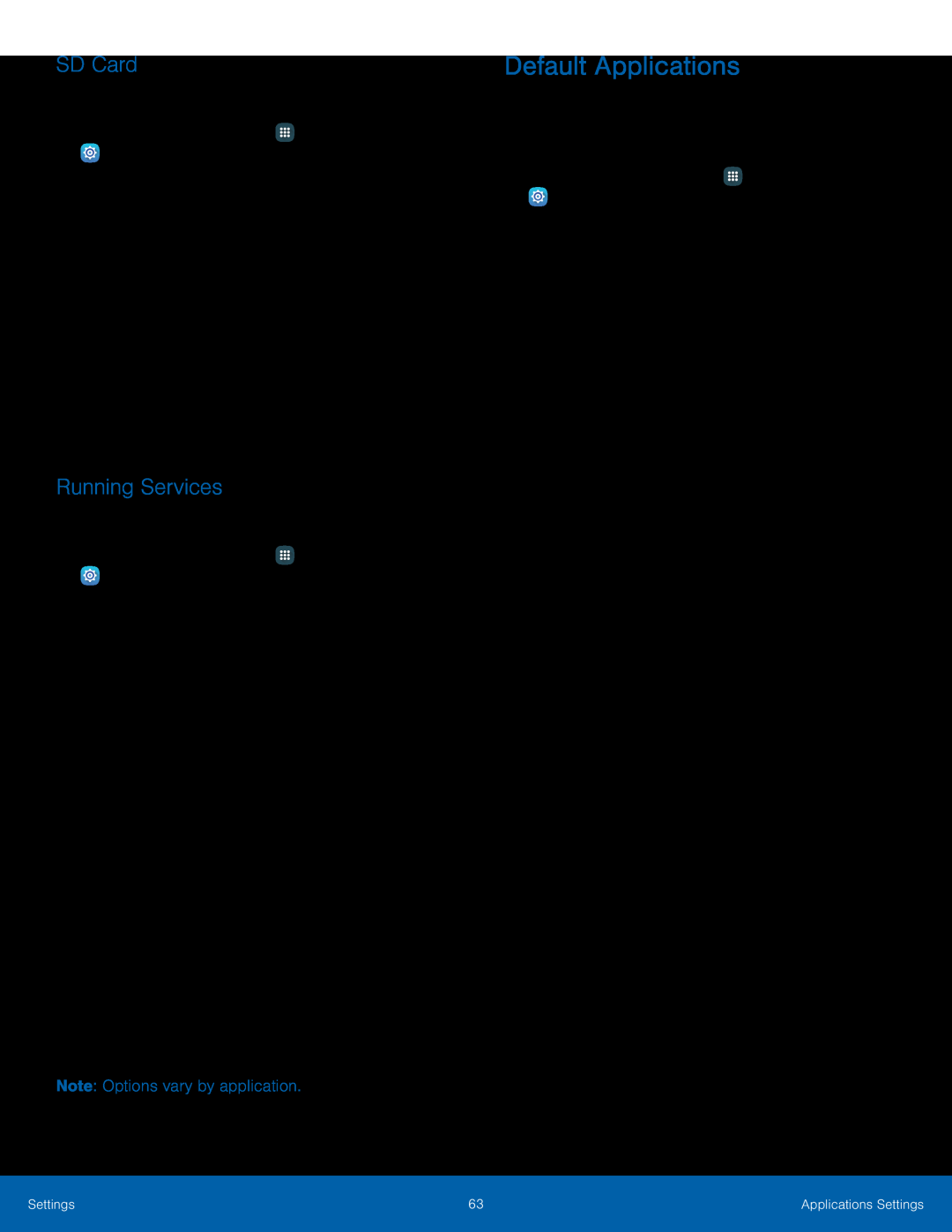 SD Card
SD CardRunning Services
Default Applications
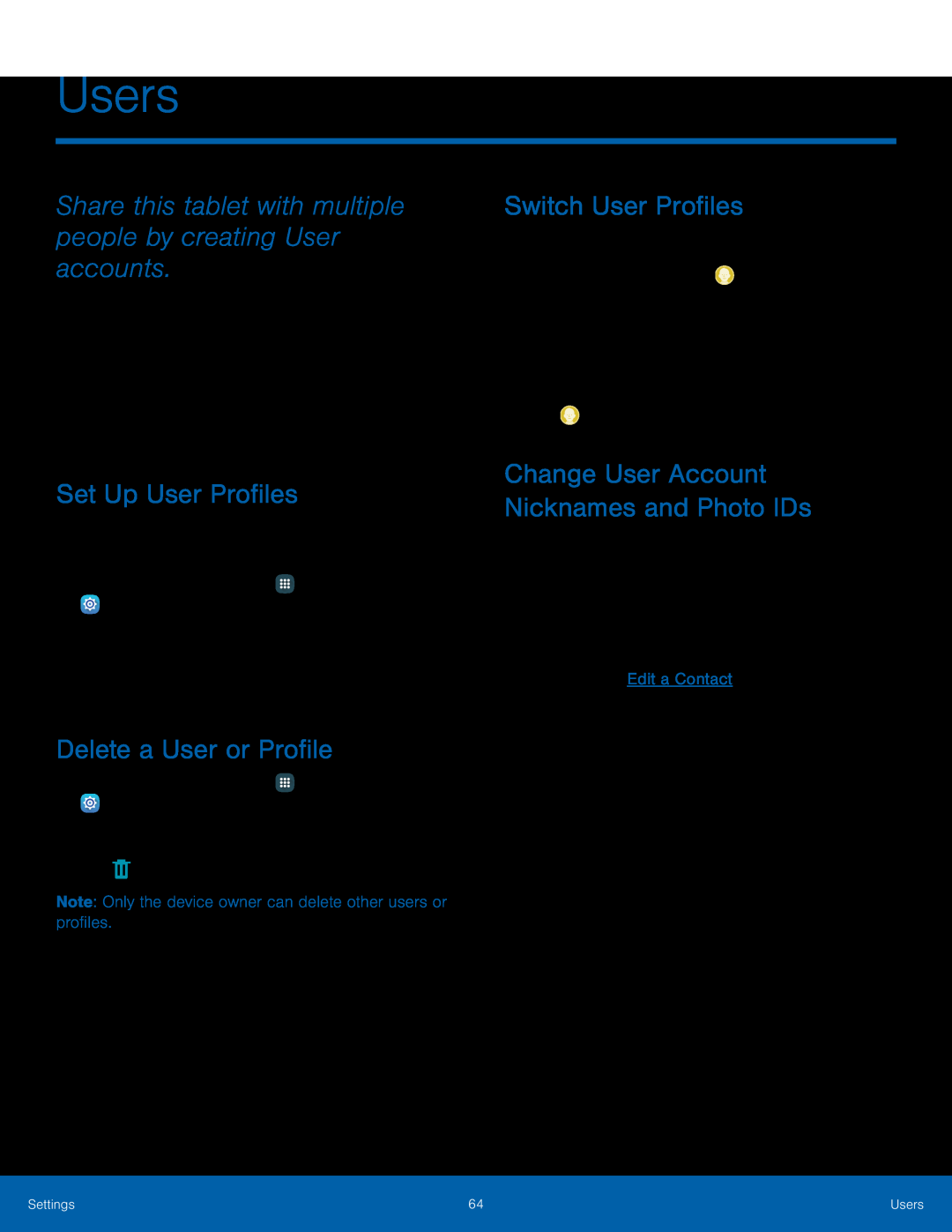 Users
UsersShare this tablet with multiple people by creating User accounts
Set Up User Profiles
Delete a User or Profile
Switch User Profiles
Change User Account Nicknames and Photo IDs
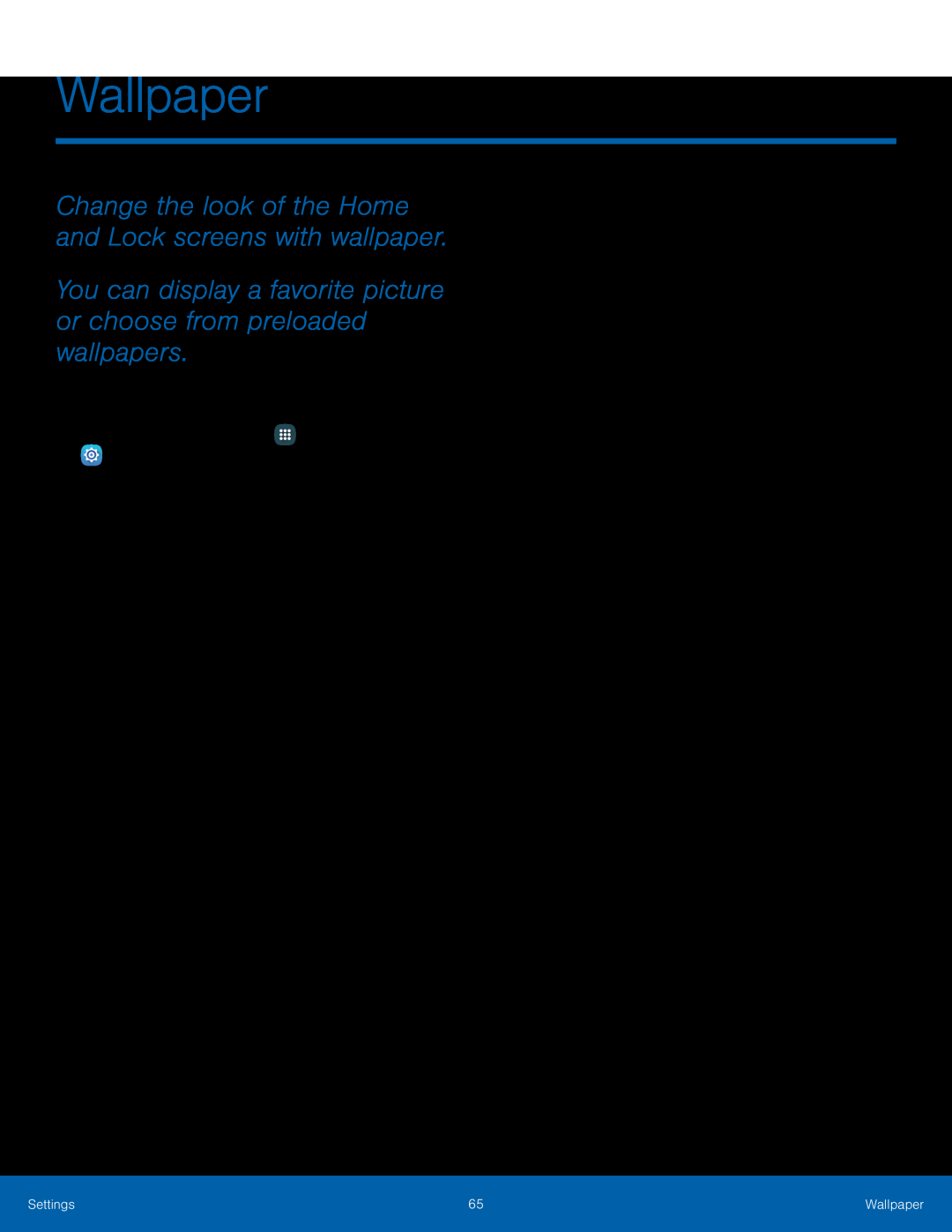 Wallpaper
WallpaperChange the look of the Home and Lock screens with wallpaper
You can display a favorite picture or choose from preloaded wallpapers
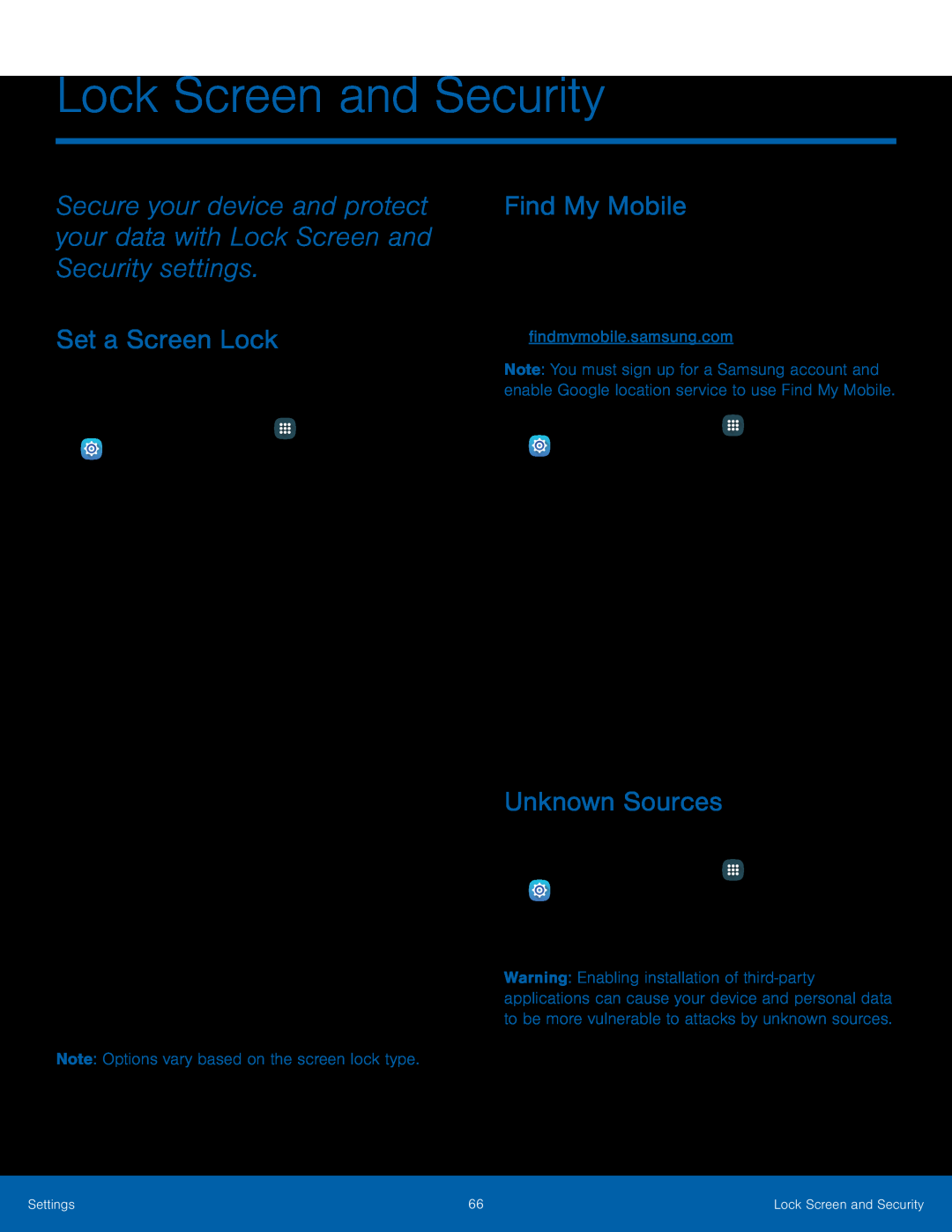 Set a Screen Lock
Set a Screen LockFind My Mobile
Unknown Sources
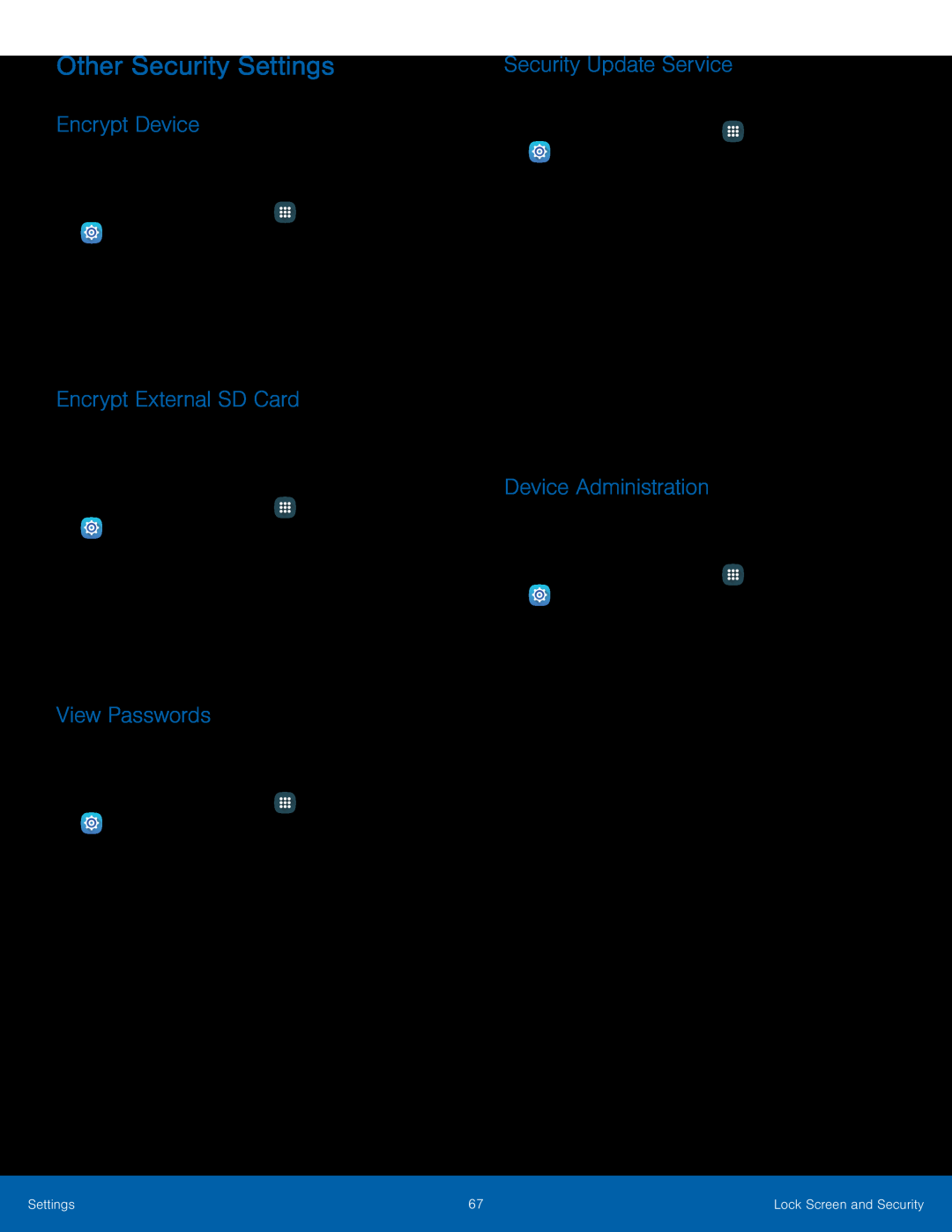 Other Security Settings
Other Security SettingsEncrypt Device
Encrypt External SD Card
View Passwords
Security Update Service
Device Administration
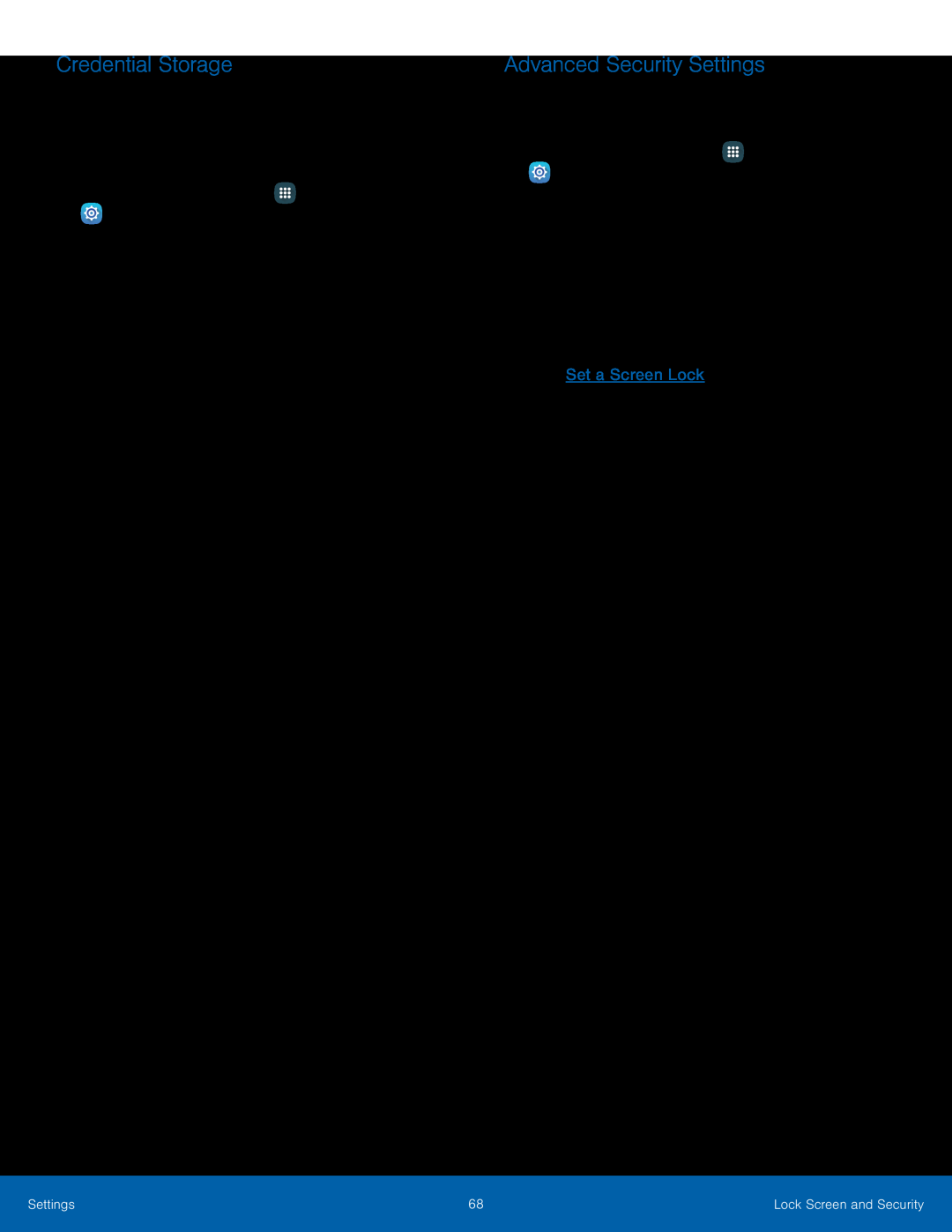 Credential Storage
Credential StorageAdvanced Security Settings
 Privacy
PrivacyLocation
Locating Method
Recent Location Requests
Location Services
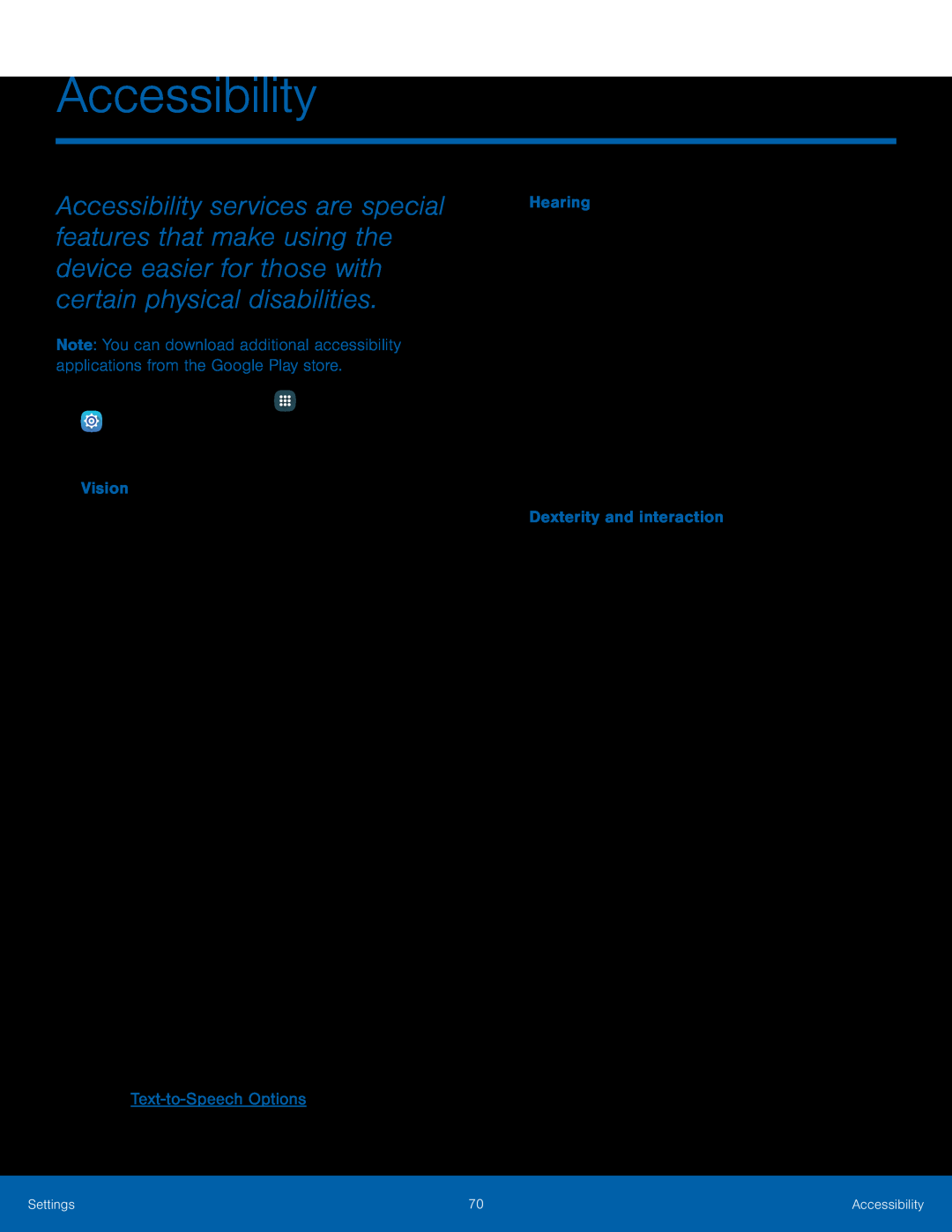 Accessibility
Accessibility
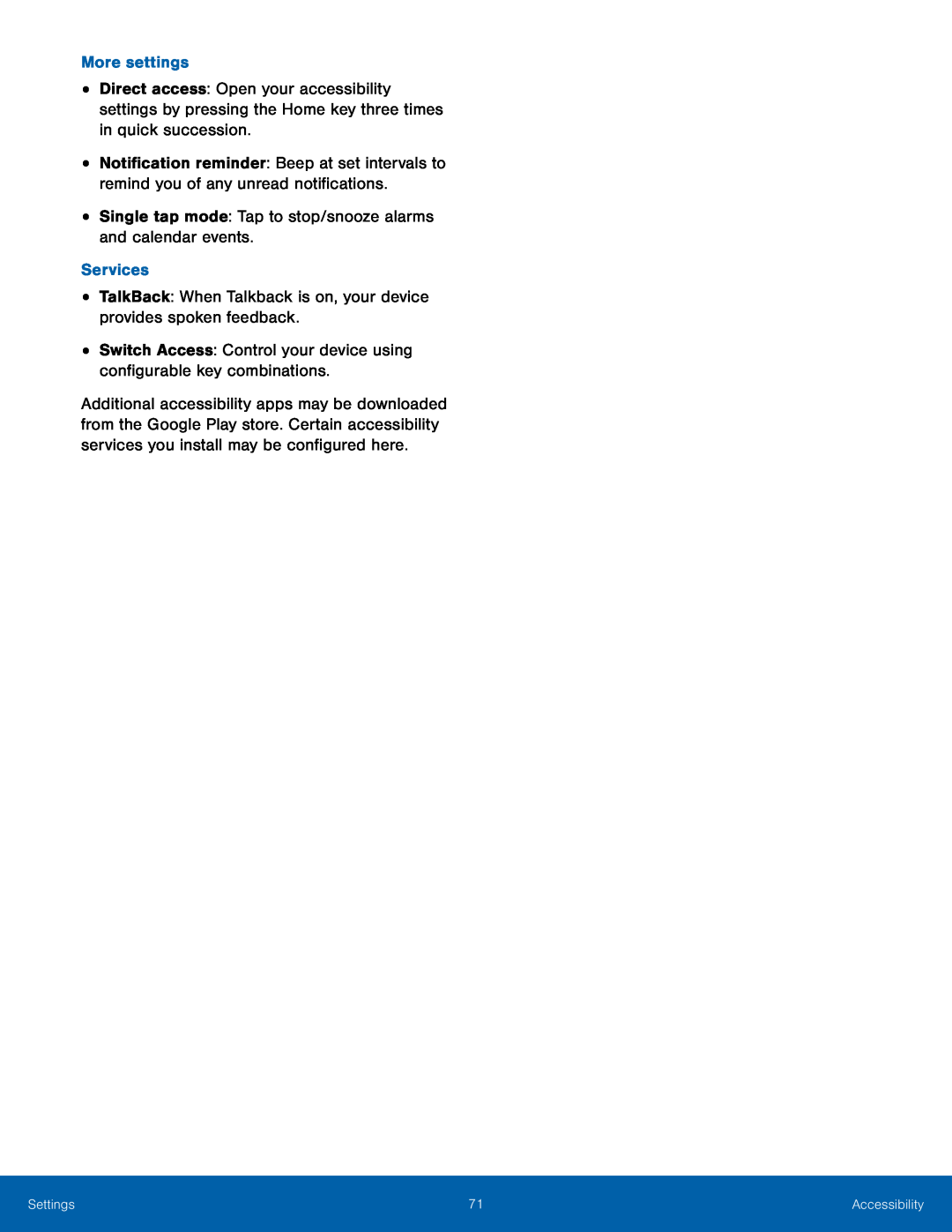 More settings
More settingsSingle tap mode: Tap to stop/snooze alarms and calendar events
Services
TalkBack: When Talkback is on, your device provides spoken feedback
Switch Access: Control your device using configurable key combinations
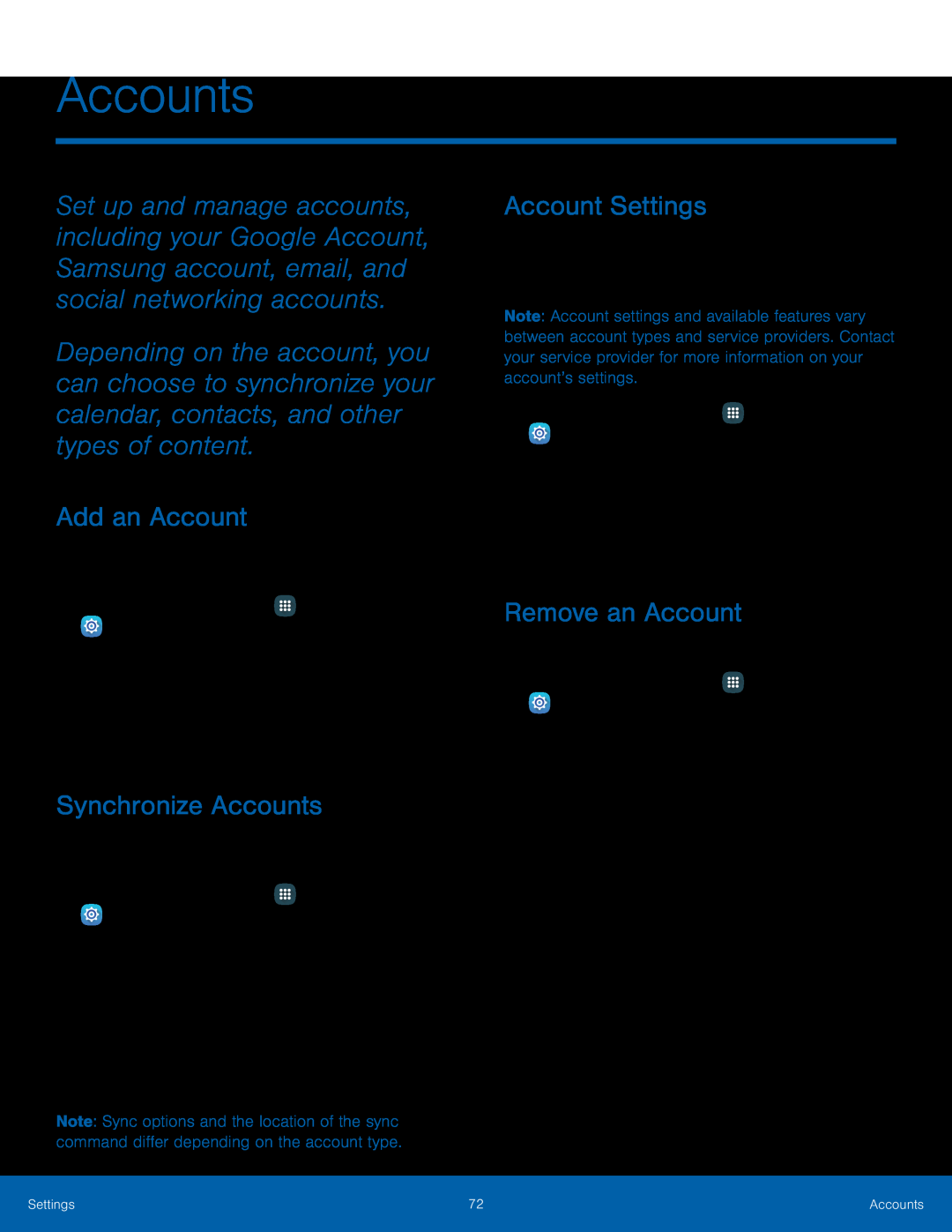 Accounts
AccountsAdd an Account
Synchronize Accounts
Account Settings
Remove an Account
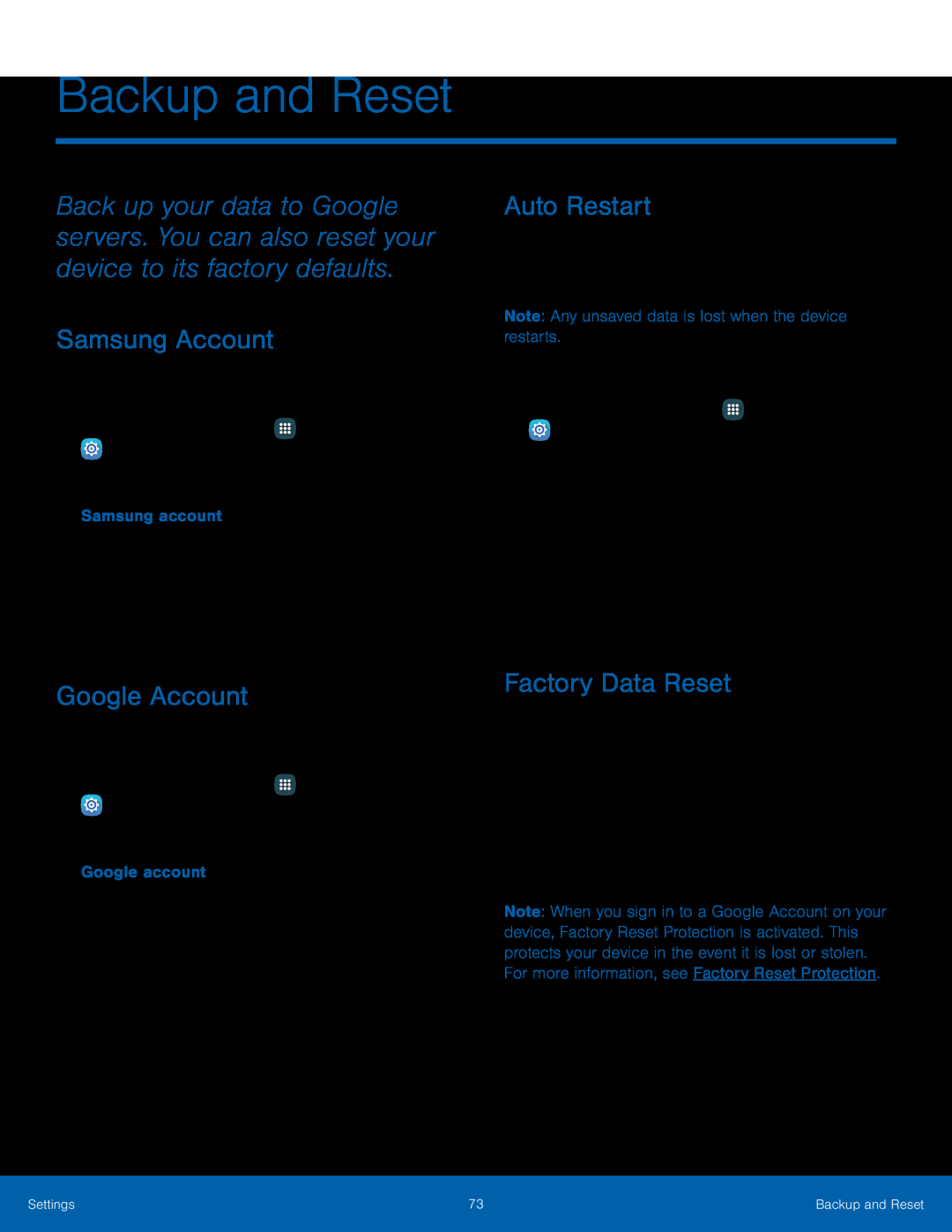 Auto Restart
Auto RestartFactory Data Reset
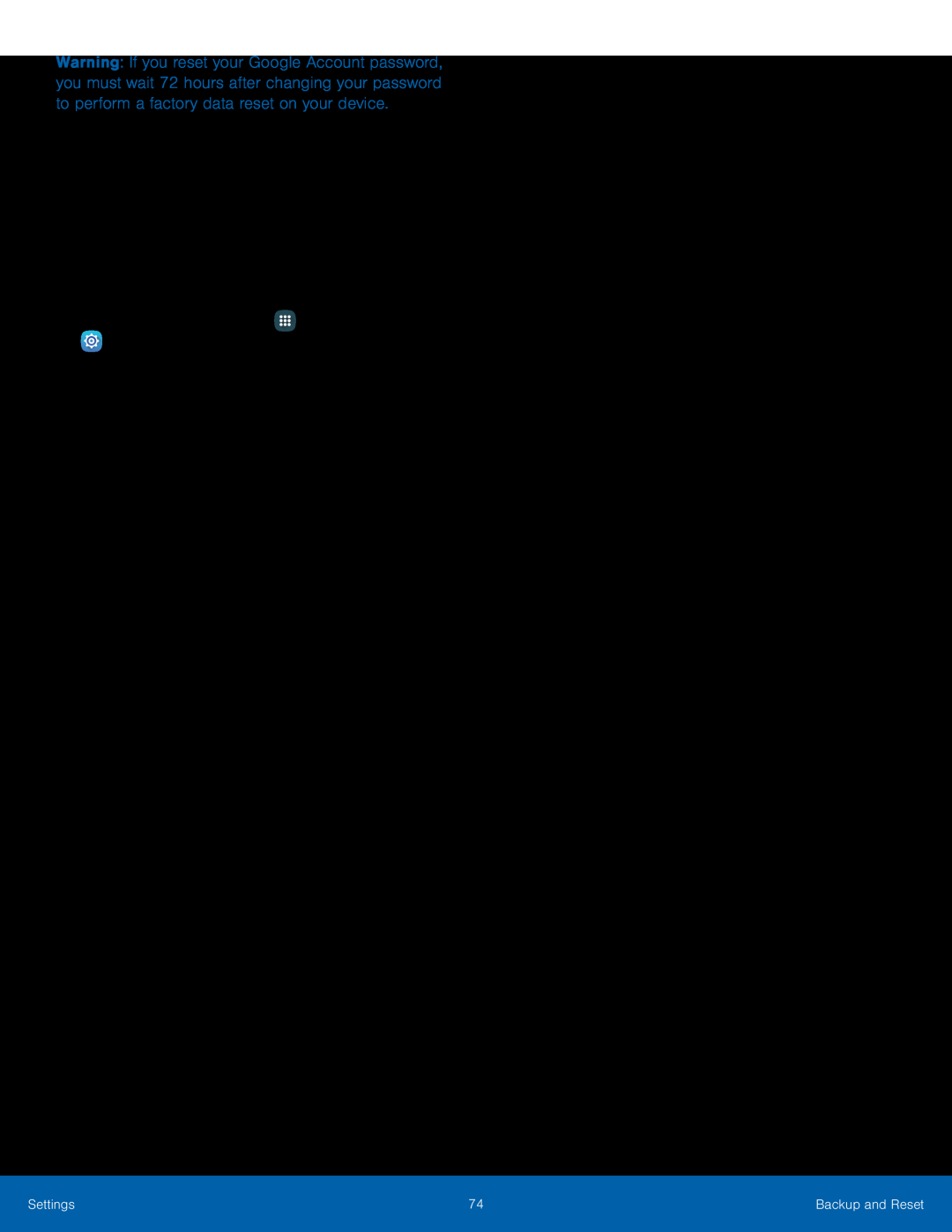 Before resetting your device:
Before resetting your device:2.Log in to your Google Account and confirm your user name and password
To reset your device:
1.From a Home screen, tap Apps
Settings
2.Tap Backup and reset > Factory data reset
3.Tap Reset device and follow the prompts to perform the reset
4.When the device restarts, follow the prompts to set up your device
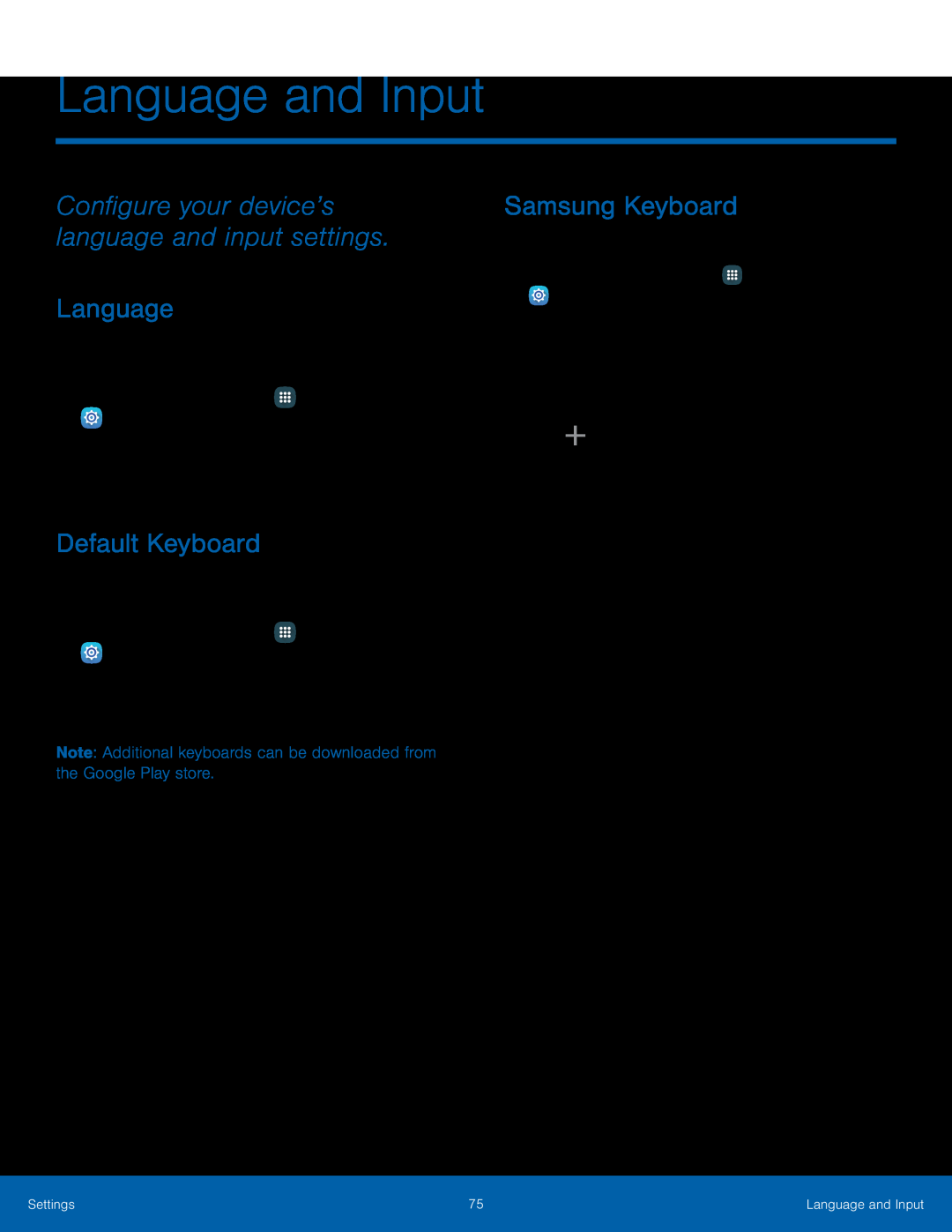 Configure your device’s language and input settings
Configure your device’s language and input settingsLanguage
Default Keyboard
Samsung Keyboard
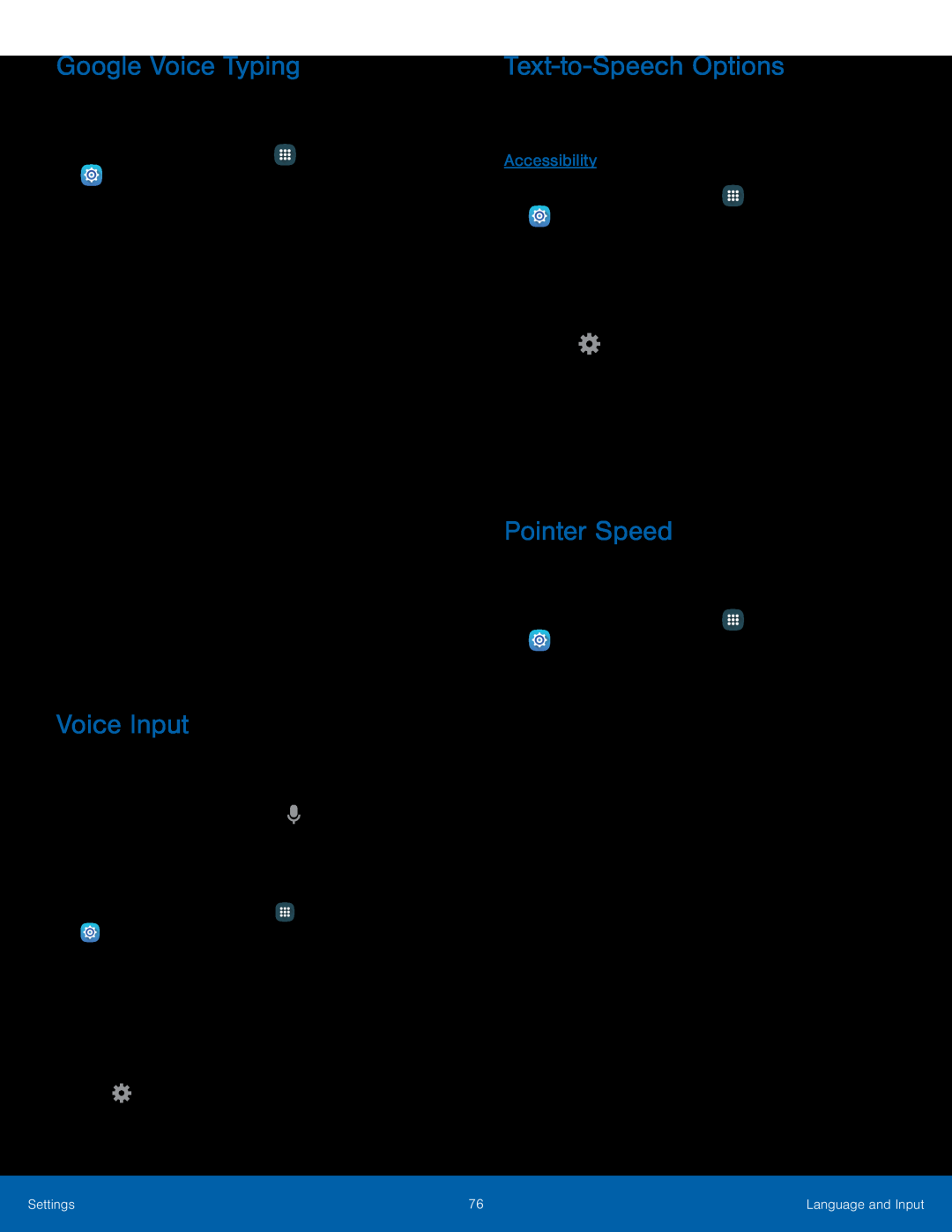 Google Voice Typing
Google Voice TypingVoice Input
Text-to-SpeechOptions
Pointer Speed
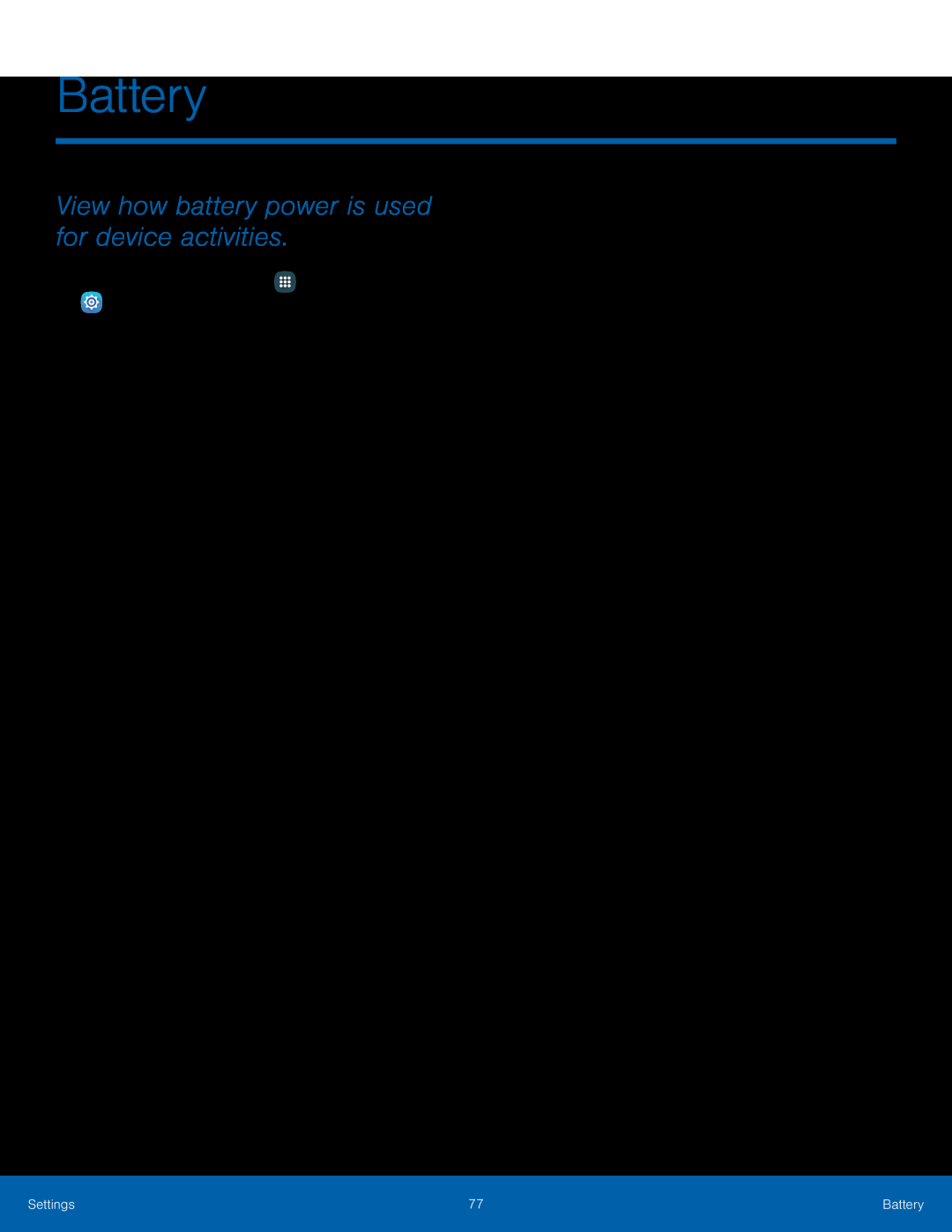 Battery
BatteryView how battery power is used for device activities
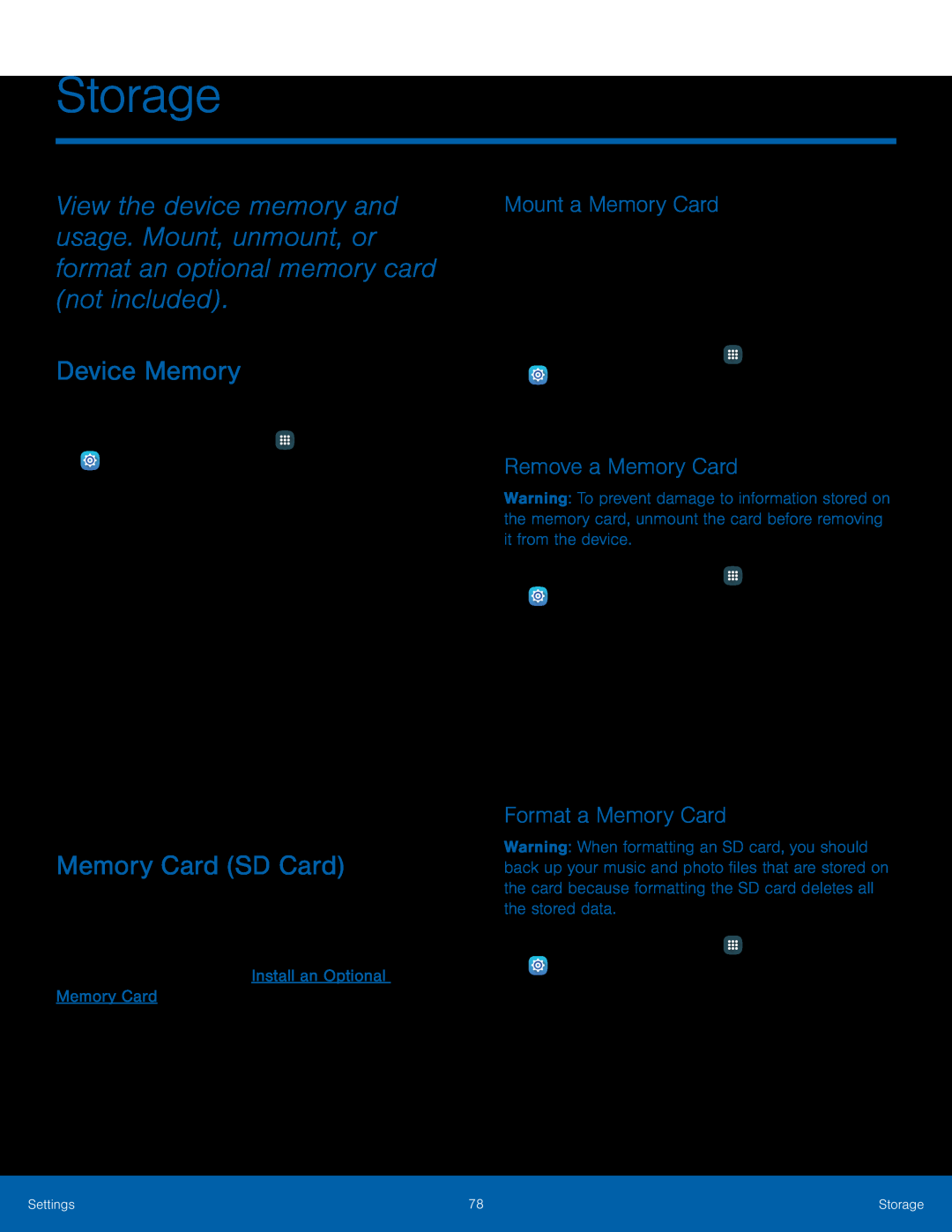 Storage
StorageDevice Memory
Memory Card (SD Card)
Mount a Memory Card
Remove a Memory Card
Format a Memory Card
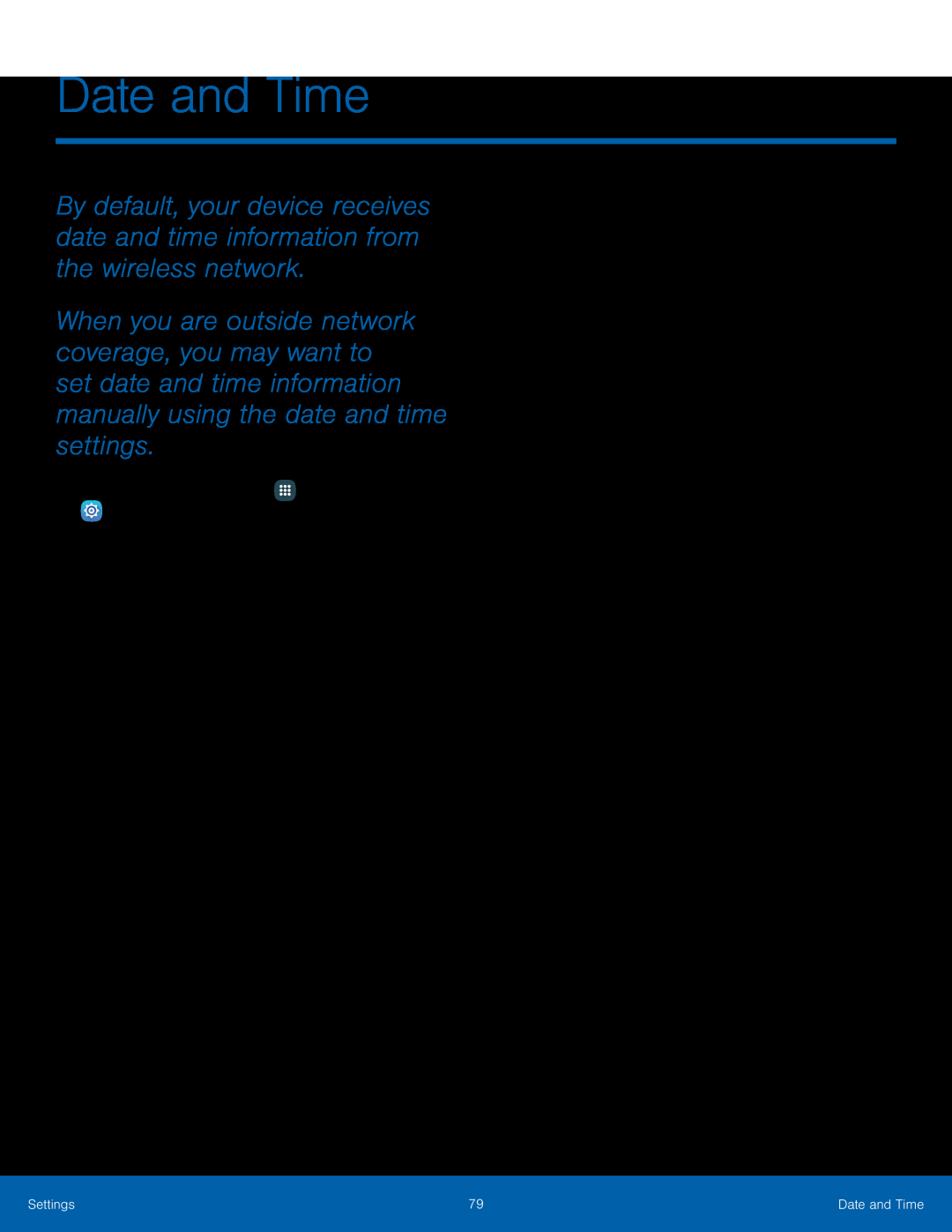 Date and Time
Date and Time
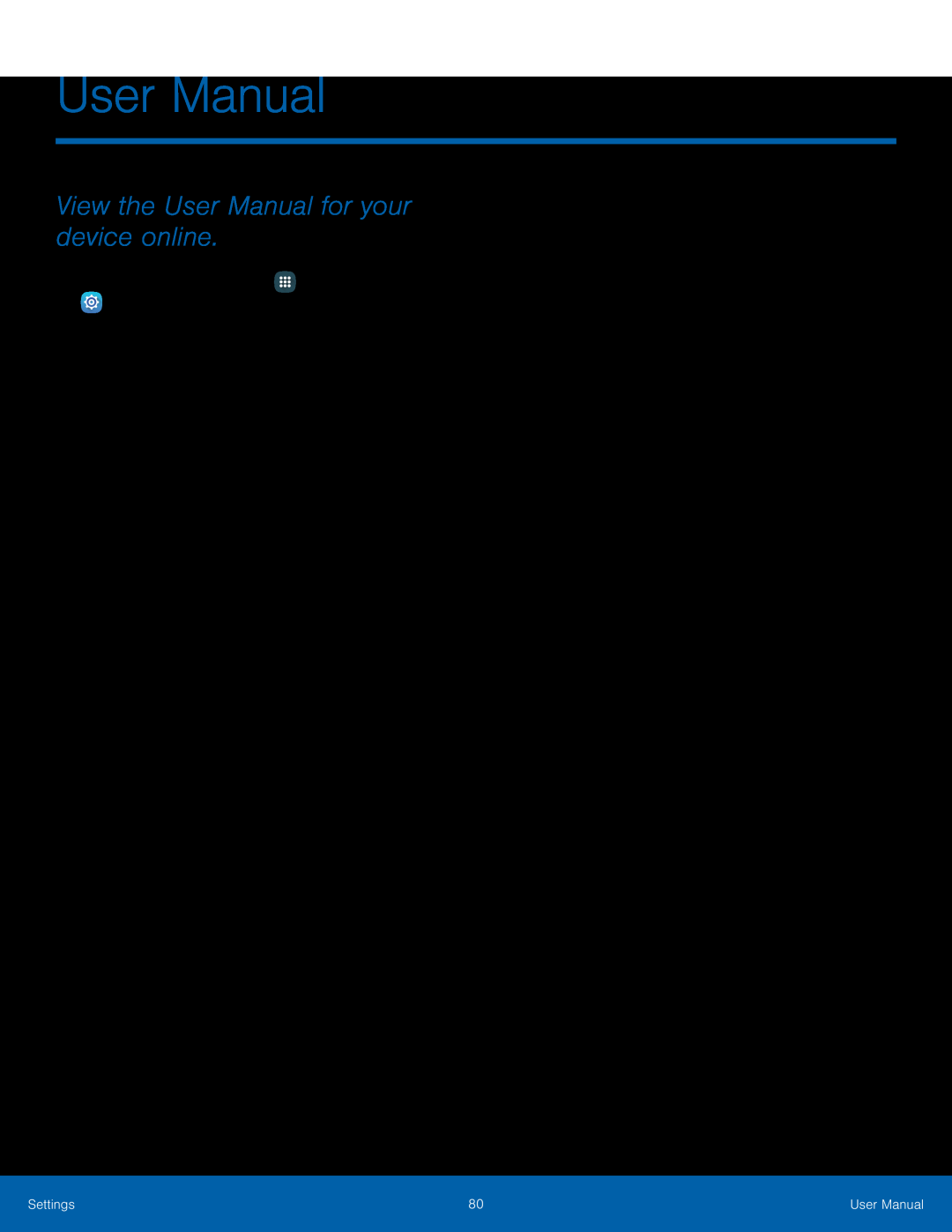 User Manual
User ManualView the User Manual for your device online
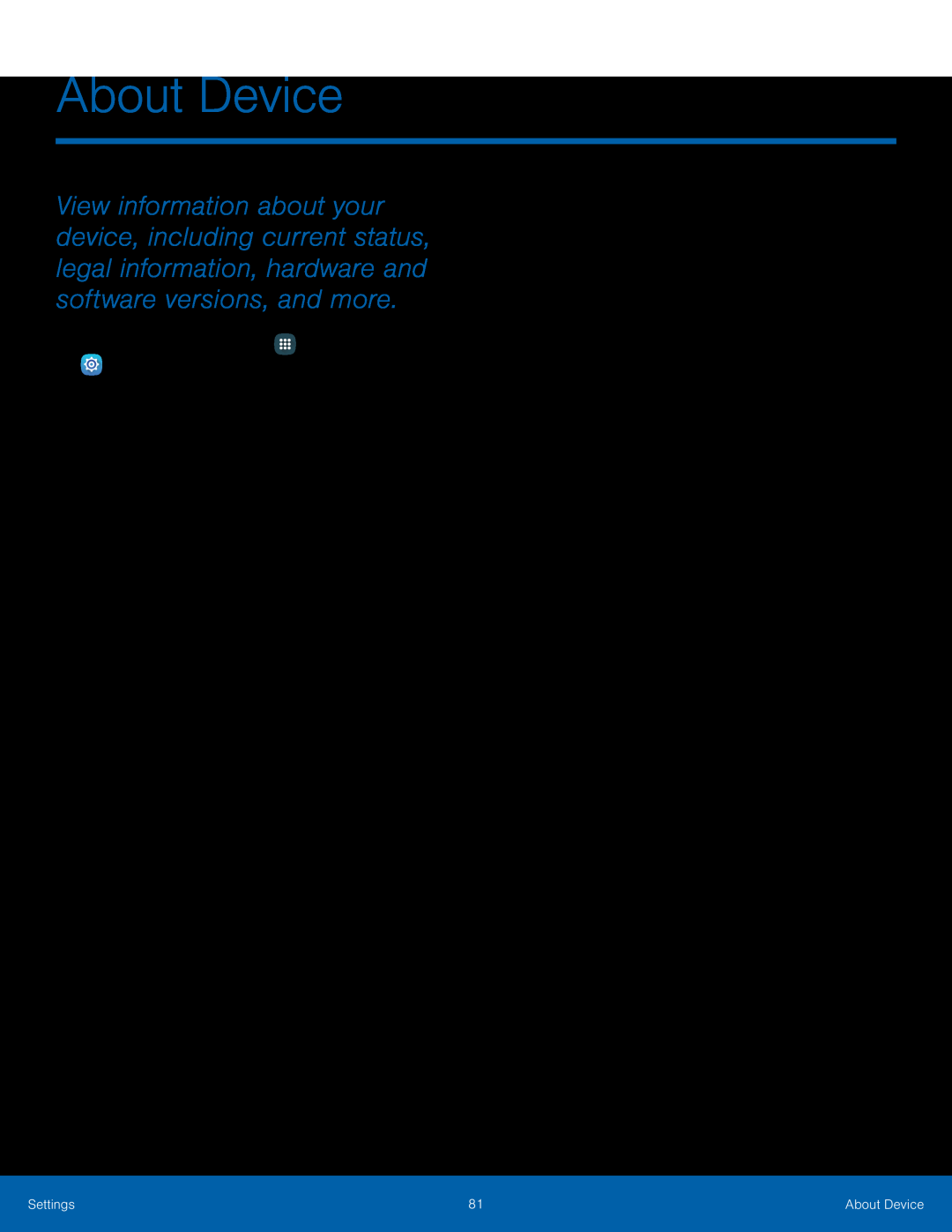 About Device
About Device