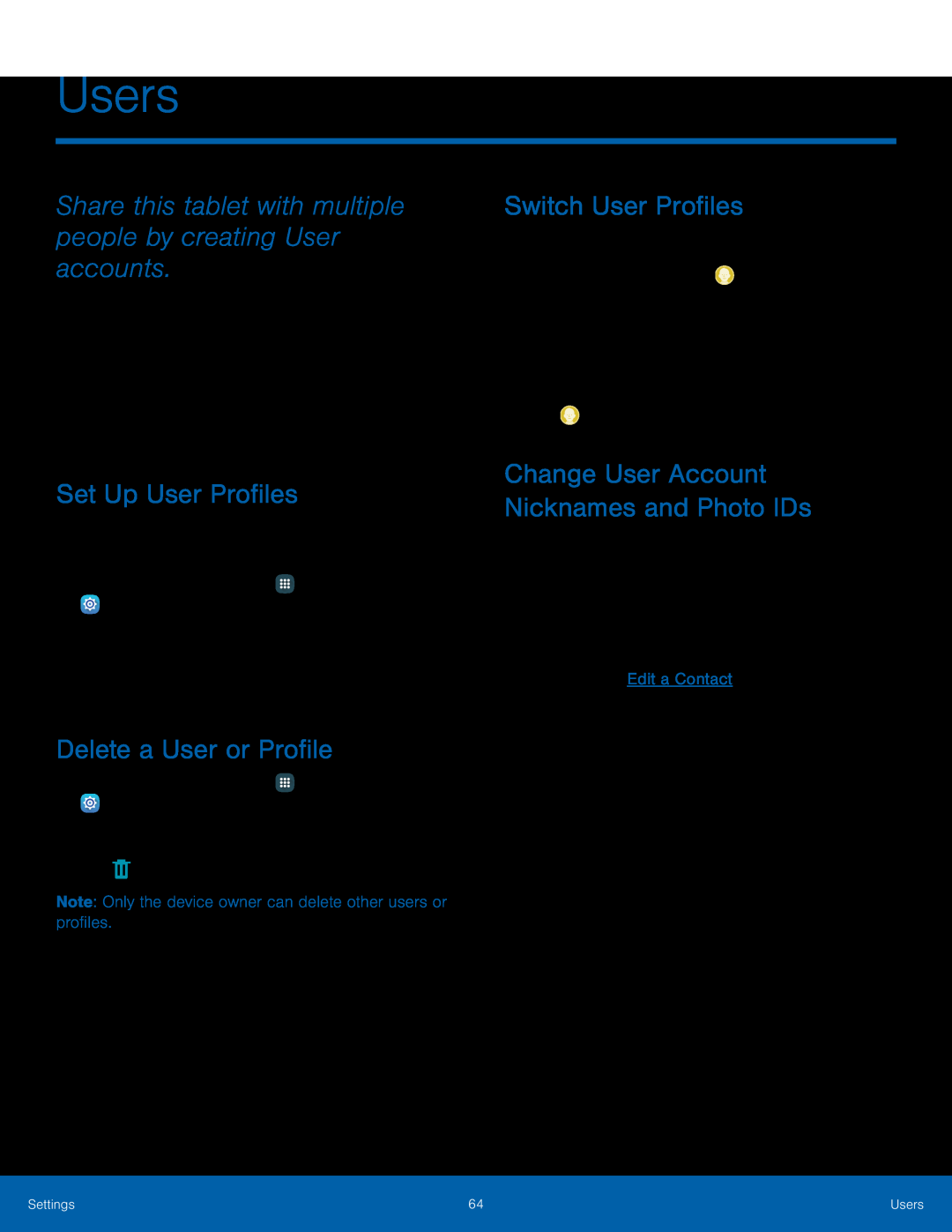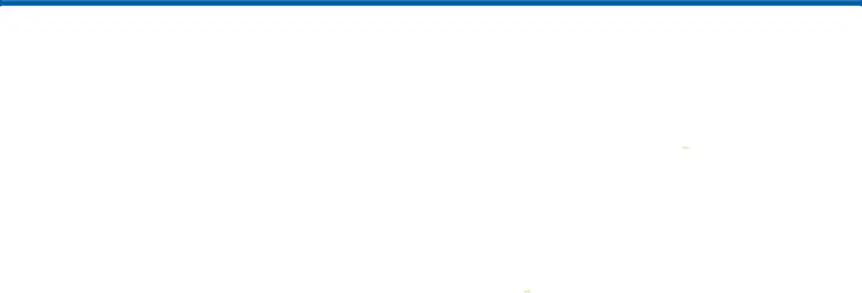
Users
Share this tablet with multiple people by creating User accounts.
Users have their own space, which they can customize with their own apps, wallpaper, and so on. Users can also adjust tablet settings that affect everyone, such as
Set Up User Profiles
Set up user profiles and then select one when unlocking the device to use personalized settings.
1.From a Home screen, tap3.Tap Add user or profile and follow the instructions to set up a new user or profile.
Delete a User or Profile
1.From a Home screen, tapSwitch User Profiles
To access the device with a user profile:►From a Lock screen, tapChange User Account Nicknames and Photo IDs
The photo and name each user uses in their personal Contact entry (listed under ME at the top of their Contacts list) is used as their User ID and name.
To change their ID photo and name, each user can edit their personal Contact entry. For more information, see Edit a Contact.
Settings | 64 | Users |
|
|
|