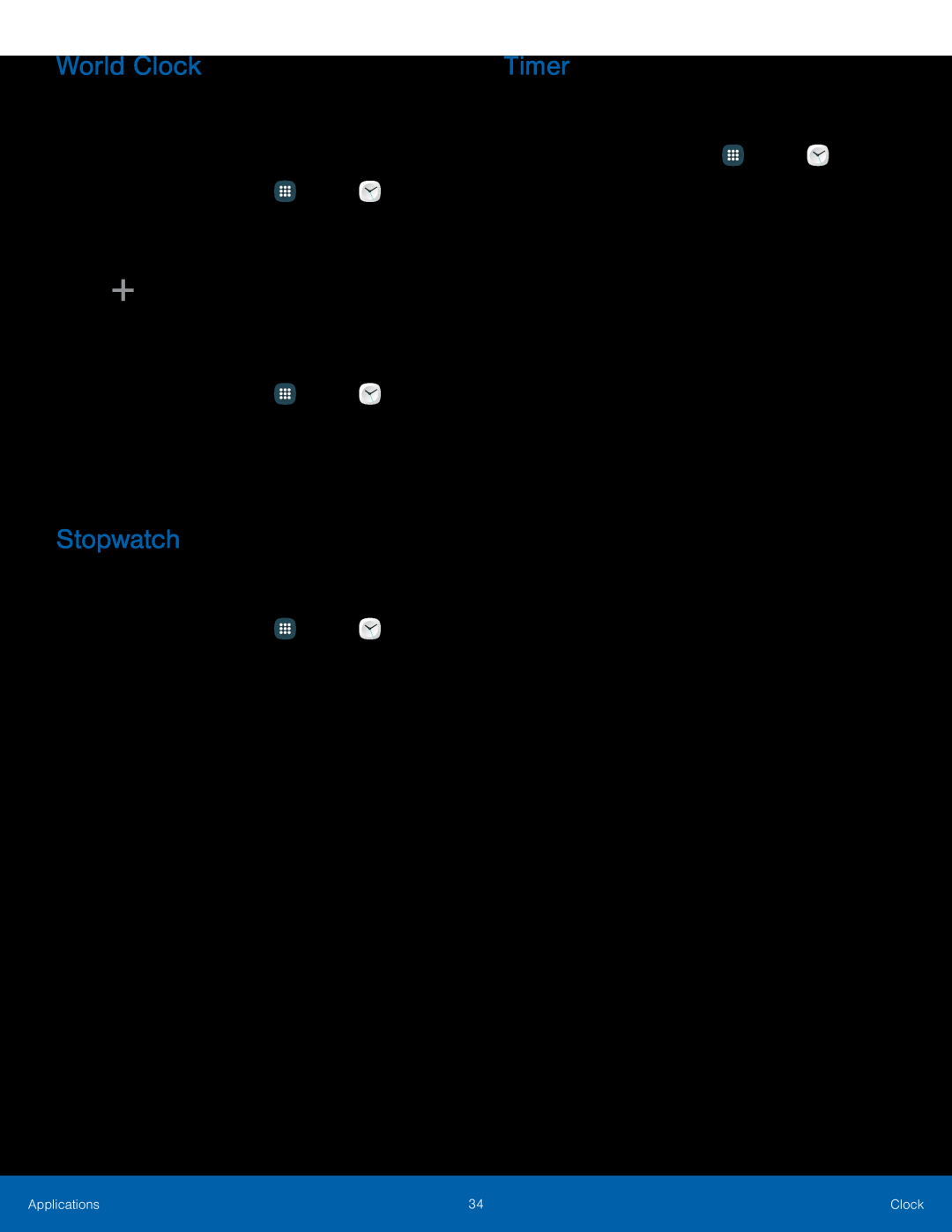World Clock
The World clock lets you keep track of the current time in multiple cities around the globe.
To list a city on the main World clock screen:1.From a Home screen, tap3.Find the city to remove, and then tap ![]() Delete in the upper right corner of the city entry.
Delete in the upper right corner of the city entry.
Stopwatch
The Stopwatch lets you time events down to a hundredth of a second.1.From a Home screen, tapTimer
The Timer provides a countdown timer for up to 99 hours, 59 minutes, and 59 seconds.
1.From a Home screen, tap3.Use the keypad and tap Hours, Minutes, and Seconds to set the length of the Timer. The following options are available:
•Start: Begin the Timer.•Pause: Pause the Timer.•Resume: Resume the Timer.•Cancel: Stop the Timer.•Reset: Reset the Timer.Applications | 34 | Clock |
|
|
|