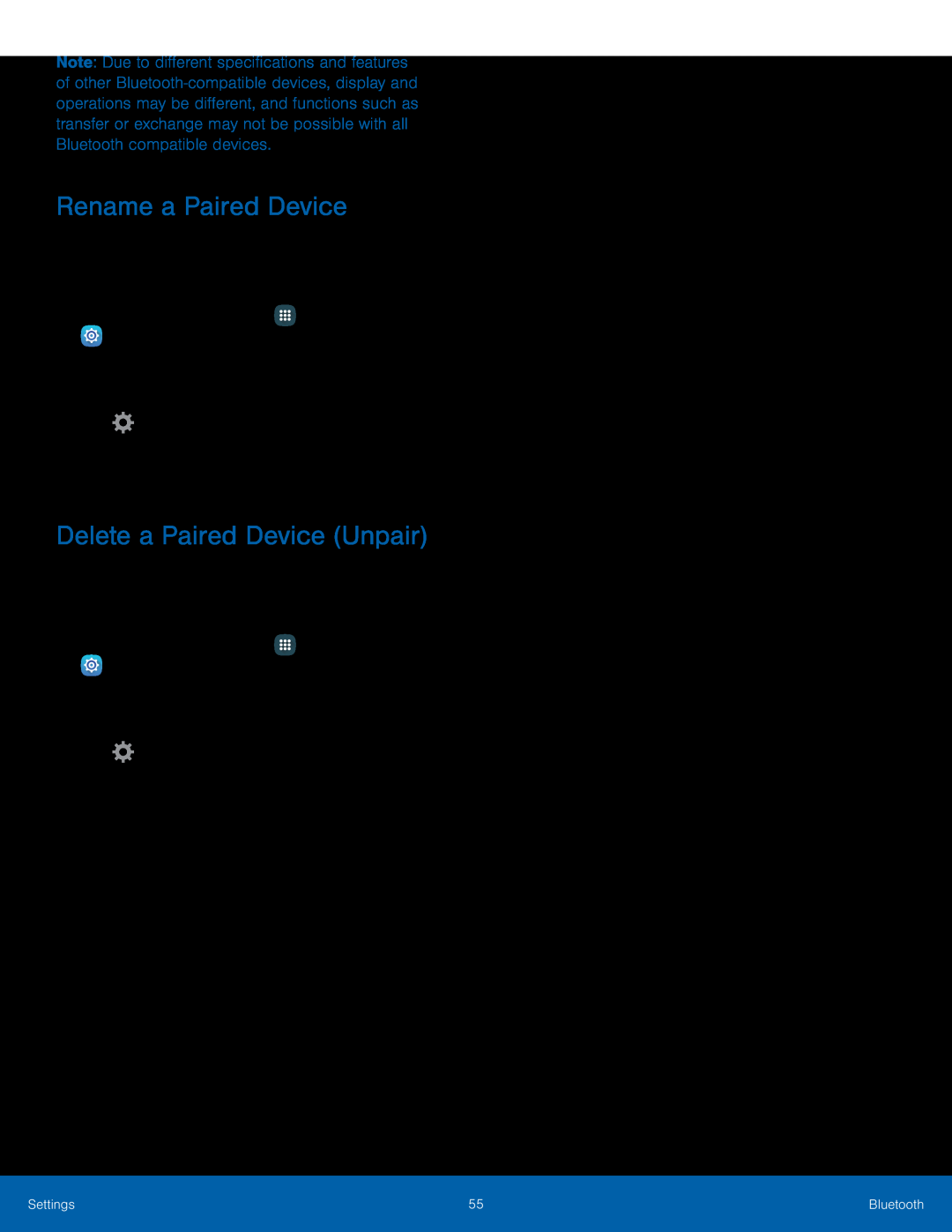Note: Due to different specifications and features of other
Rename a Paired Device
Once you have paired your device to another device, you can rename the paired device to make it easier to recognize.
1.From a Home screen, tapDelete a Paired Device (Unpair)
When you unpair from a Bluetooth device, the two devices no longer recognize each other. To connect again, you have to pair the devices.
1.From a Home screen, tap3.Tap ![]() Settings next to the paired device, and then tap Unpair to delete the paired device.
Settings next to the paired device, and then tap Unpair to delete the paired device.
Settings | 55 | Bluetooth |
|
|
|