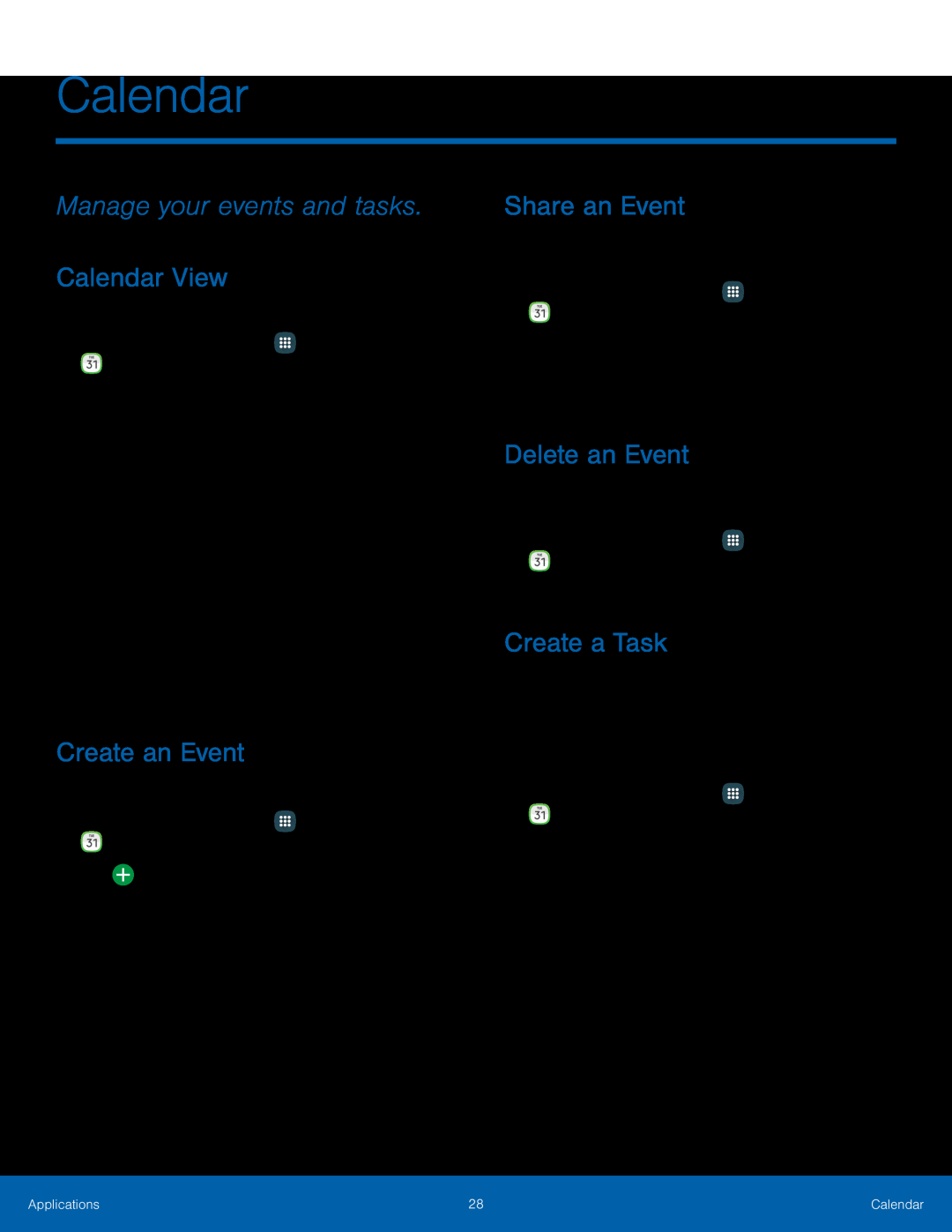Calendar
Manage your events and tasks.
Calendar View
To choose a calendar view:1.From a Home screen, tap•Year: Display all twelve months of this year. Swipe across the screen to display another year.
•Month: Display the current month. Swipe across the screen to display another month.
•Week: Display the current week. Swipe across the screen to display another week.
•Day: Display today’s schedule by hour. Swipe across the screen to display another day.
•Tasks: Display all tasks.3.Tap Today to return to the current date.Create an Event
You can use your Calendar to create events.1.From a Home screen, tapShare an Event
You can share events you create from your Calendar.1.From a Home screen, tapDelete an Event
You can delete events you create from your Calendar.1.From a Home screen, tapCreate a Task
You can use your Calendar to create tasks. Tasks are items you add to the calendar to be accomplished on a certain day. A task appears as a checklist item and is removed once you mark the task as complete.
1.From a Home screen, tapApplications | 28 | Calendar |
|
|
|