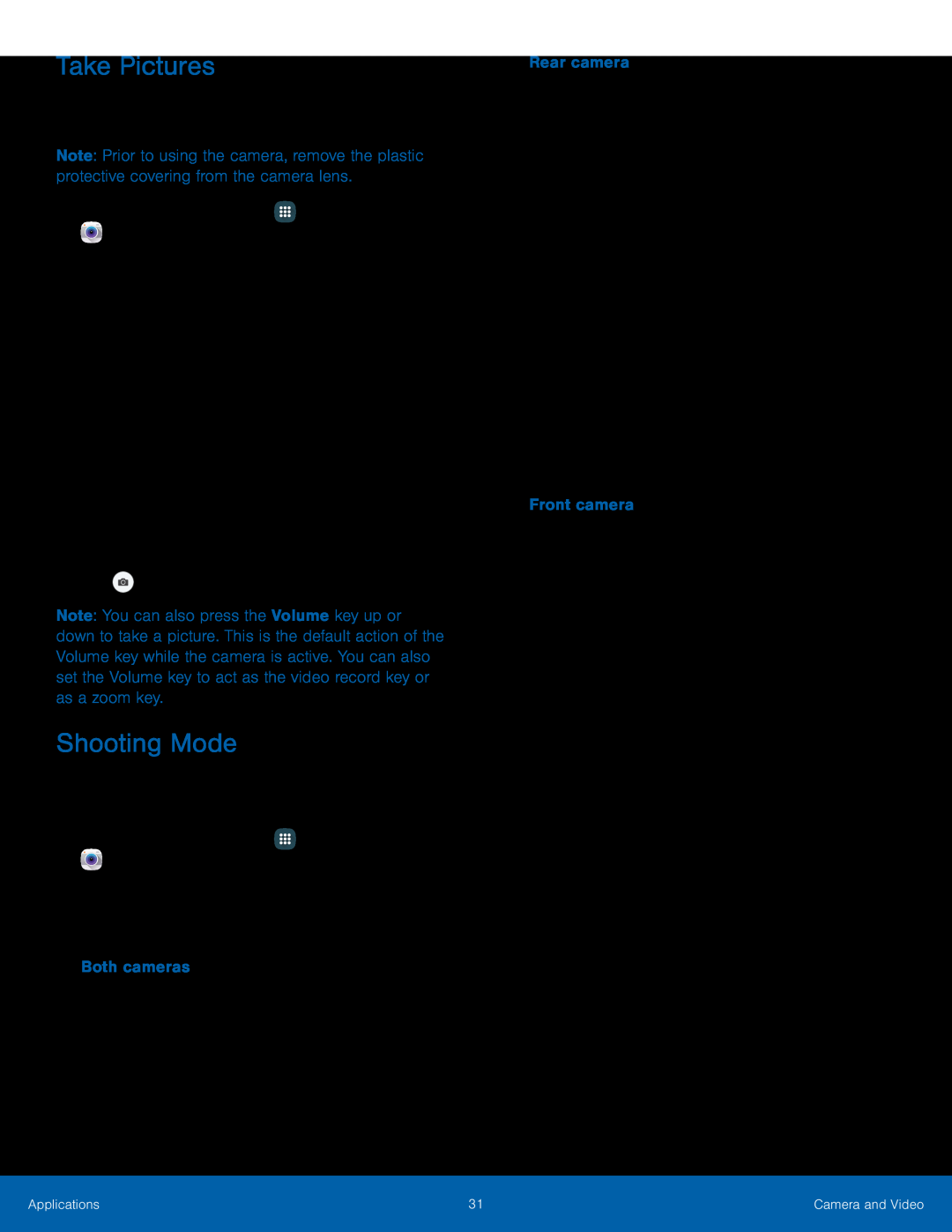Take Pictures
Take pictures with your device’s front or rear camera.Note: Prior to using the camera, remove the plastic protective covering from the camera lens.
1.From a Home screen, tap2.Using the display screen as a viewfinder, compose your shot by aiming the camera at the subject. While composing your picture, use the available options or these gestures:
•Touch the screen with two fingers and pinch or spread them on the screen to zoom in or out.
•Tap the screen to focus on the area you touched. When you tap the screen, a brightness scale is displayed. Slide the light bulb up or down to adjust the brightness.
3.Before taking the photo, you can tap the icons to access various camera options and settings.
4.TapNote: You can also press the Volume key up or down to take a picture. This is the default action of the Volume key while the camera is active. You can also set the Volume key to act as the video record key or as a zoom key.
Shooting Mode
Several visual effects are available. Some modes are not available when taking
2.Tap Mode for the following options. Each section indicates which camera (front or rear) the modes are available for.
Both cameras•Sound & shot: Enrich pictures by adding background sounds for a few seconds.
•Info: Read information about each available camera mode.•Auto: Allow the camera to evaluate the surroundings and determine the ideal mode for the picture.
•Pro: Manually adjust the ISO sensitivity, exposure value, white balance, and color tone while taking pictures.
•Panorama: Create a linear image by taking pictures in either a horizontal or vertical direction.
•Continuous shot: Use this to take photos continuously, four photos per second.
•Beauty face: Take a picture with lightened faces for gentler images.•Sports: Take fast action photos.•Animated GIF: Take several pictures and turn them into GIFs.Front camera•Selfie: Take selfie shots and apply various effects, such as an airbrushed effect.
Applications | 31 | Camera and Video |
|
|
|