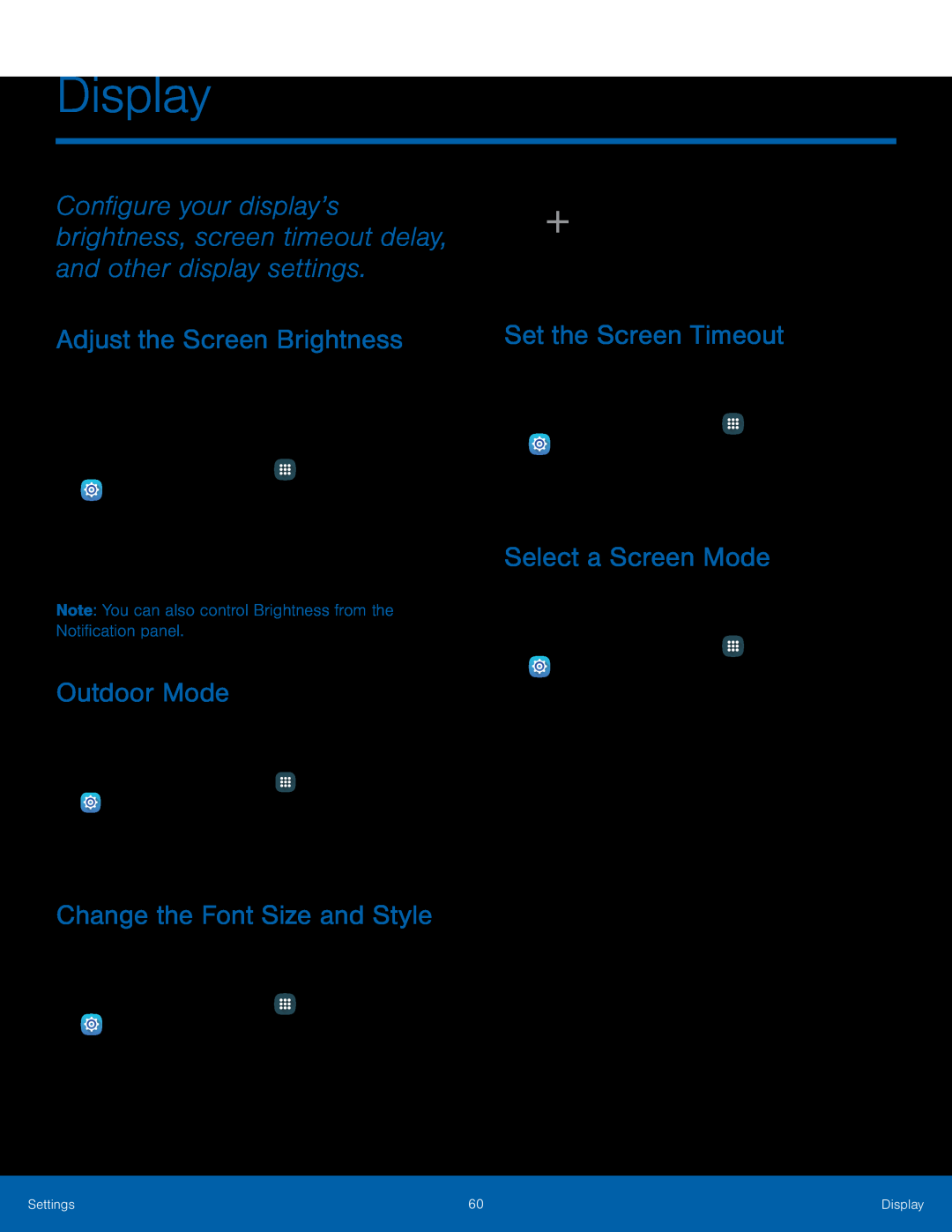Display
Configure your display’s brightness, screen timeout delay, and other display settings.
Adjust the Screen Brightness
Adjust the screen brightness to suit your surroundings or personal preference. You may also want to adjust screen brightness to conserve battery power.
1.From a Home screen, tap ![]() Apps >
Apps >
![]() Settings.
Settings.
2.Tap Display.
3.Drag the Brightness slider to set a custom brightness level.
Note: You can also control Brightness from the Notification panel.
Outdoor Mode
Adjust the screen settings so the screen can be viewed more easily while outdoors.
1.From a Home screen, tap ![]() Apps >
Apps > ![]() Settings > Display.
Settings > Display.
2.Tap Outdoor mode to enable or disable the feature.
Change the Font Size and Style
You can set the font size and style for all text that is displayed on the screen.
1.From a Home screen, tap ![]() Apps >
Apps >
![]() Settings > Display.
Settings > Display.
2.Tap Font to choose a font size and style.
• Drag the slider to adjust the font size.
•Tap a font style to select a font, or tap
![]() Download fonts to find new fonts from Galaxy Apps.
Download fonts to find new fonts from Galaxy Apps.
3.Tap OK to set the font size and style.
Set the Screen Timeout
Choose how long the display screen remains lit after you tap the screen or press any key.
1.From a Home screen, tap ![]() Apps >
Apps >
![]() Settings.
Settings.
2.Tap Display > Screen timeout and choose a time period.
Select a Screen Mode
Choose a screen mode to match your type of viewing.
1.From a Home screen, tap ![]() Apps >
Apps >
![]() Settings.
Settings.
2.Tap Display > Screen mode and choose a screen mode:
•Tap Adaptive display if you want your device to automatically optimize the display to match the type of image displayed and other criteria, such as battery level.
– or –
Choose a specific type of screen mode based on what your are viewing.
Settings | 60 | Display |
|
|
|