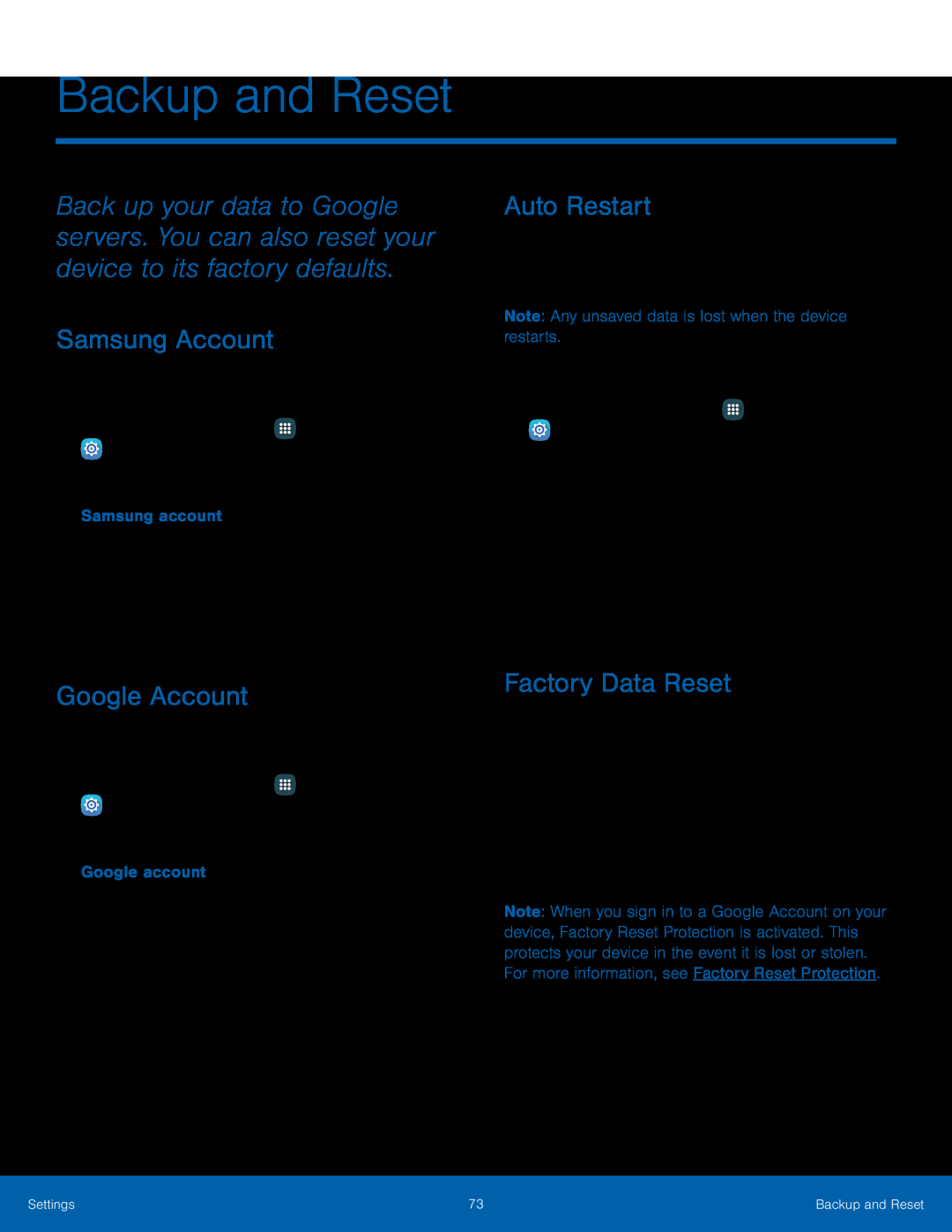Backup and Reset
Back up your data to Google servers. You can also reset your device to its factory defaults.
Samsung Account
Enable backup of your information to your Samsung account.1.From a Home screen, tap•Back up my data: Enable back up of your phone log, messages and more through your Samsung account.
•Restore: Use your Samsung account to restore your backup data.Google Account
Enable backup of your information to Google servers.1.From a Home screen, tap•Back up my data: Enable back up of application data,
•Automatic restore: Enable automatic restoration of settings from Google servers. When enabled,
Auto Restart
Optimize your device by restarting it automatically at set times. The device only restarts if it is not in use and battery power is more than 30%.
Note: Any unsaved data is lost when the device restarts.To enable Auto restart:1.From a Home screen, tap•Days: Select the day of the week to automatically restart your device..
Factory Data Reset
You can reset your device to factory defaults, erasing all data from your device.
This action permanently erases ALL data from the device, including Google or other account settings, system and application data and settings, downloaded applications, as well as your music, photos, videos, and other files. Any data stored on an external SD card is not affected.
Note: When you sign in to a Google Account on your device, Factory Reset Protection is activated. This protects your device in the event it is lost or stolen. For more information, see Factory Reset Protection.
If you reset your device to factory default settings with the Factory Reset Protection (FRP) feature turned on, you must enter the user name and password for a registered Google Account to regain access to the device. You will not be able to access the device without the correct credentials.
Settings | 73 | Backup and Reset |
|
|
|