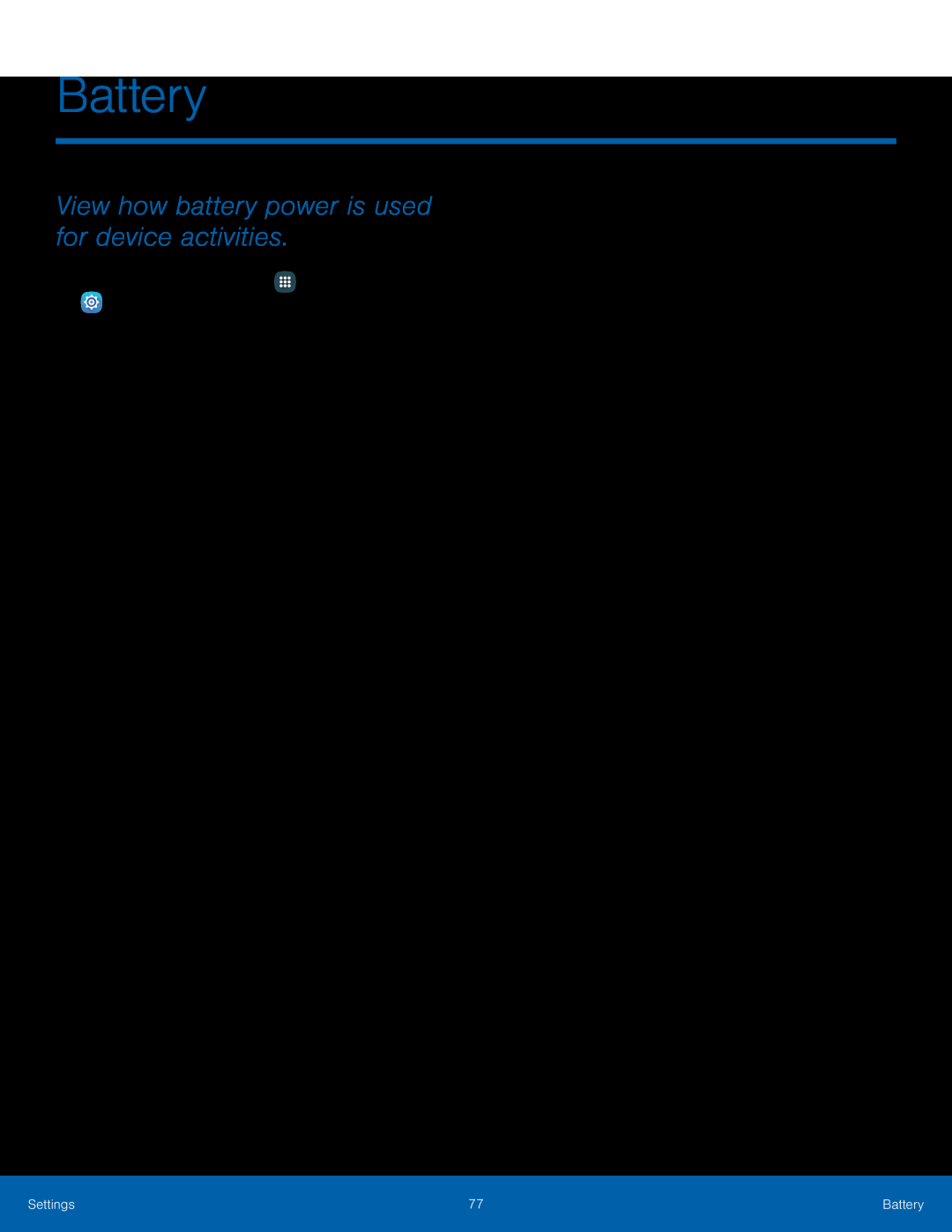Battery
View how battery power is used for device activities.
1.From a Home screen, tap•Power saving mode: Save battery power by limiting your device’s performance, limiting vibration feedback, and restricting location services and most background data.
•Ultra power saving mode: Save battery power by using a minimal Home screen layout and limiting the number of usable apps.
•Display battery percentage: Display the battery charge percentage next to the battery icon on the Status bar.
•Past and predicted usage: View estimated usage time remaining based on your usage over the last 7 days.
•Usage since last fully charged: Tap an item to view details of its battery usage.
3.Tap Refresh to update the listing.Settings | 77 | Battery |
|
|
|