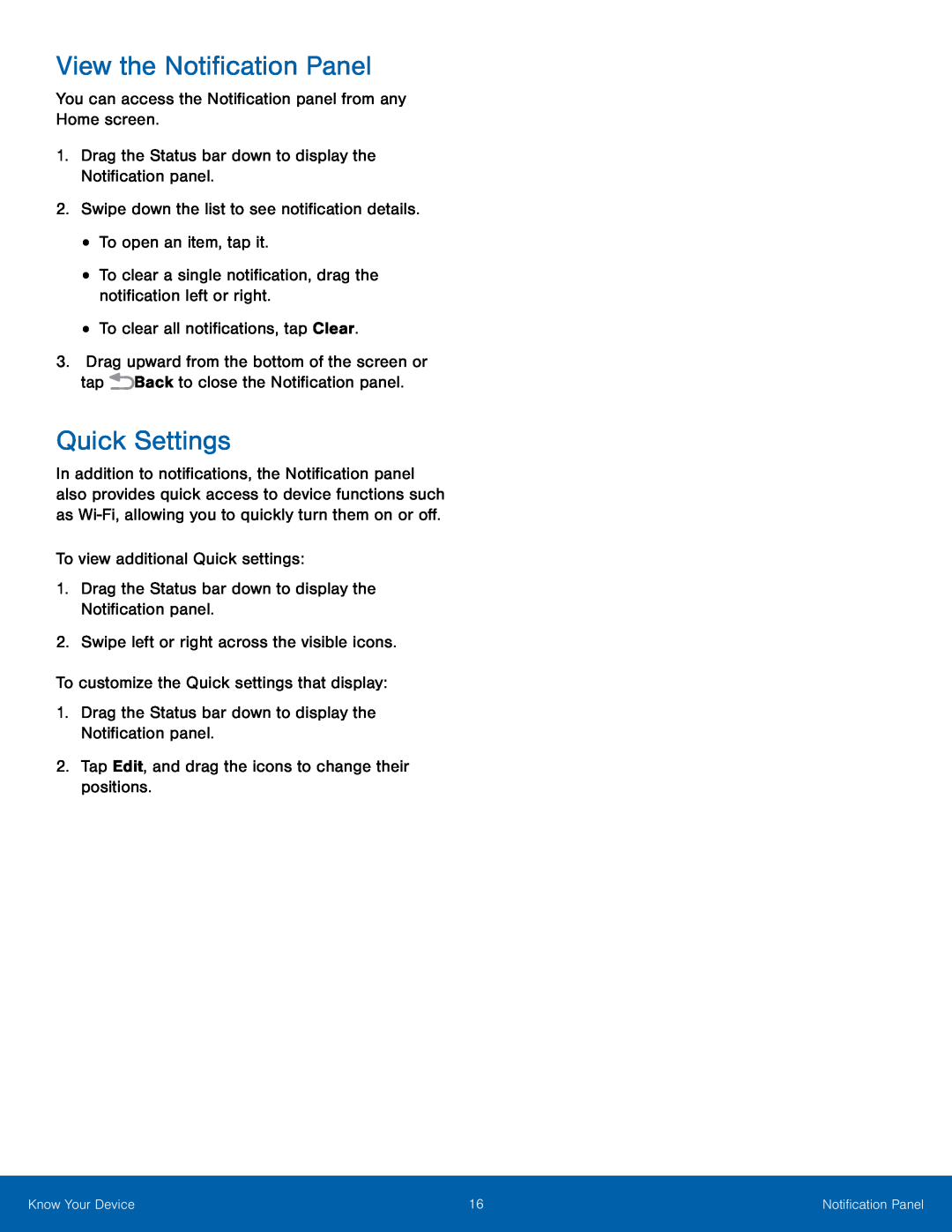View the Notification Panel
You can access the Notification panel from any Home screen.1.Drag the Status bar down to display the Notification panel.2.Swipe down the list to see notification details.•To open an item, tap it.•To clear a single notification, drag the notification left or right.•To clear all notifications, tap Clear.3.Drag upward from the bottom of the screen or tap ![]() Back to close the Notification panel.
Back to close the Notification panel.
Quick Settings
In addition to notifications, the Notification panel also provides quick access to device functions such as
Know Your Device | 16 | Notification Panel |
|
|
|