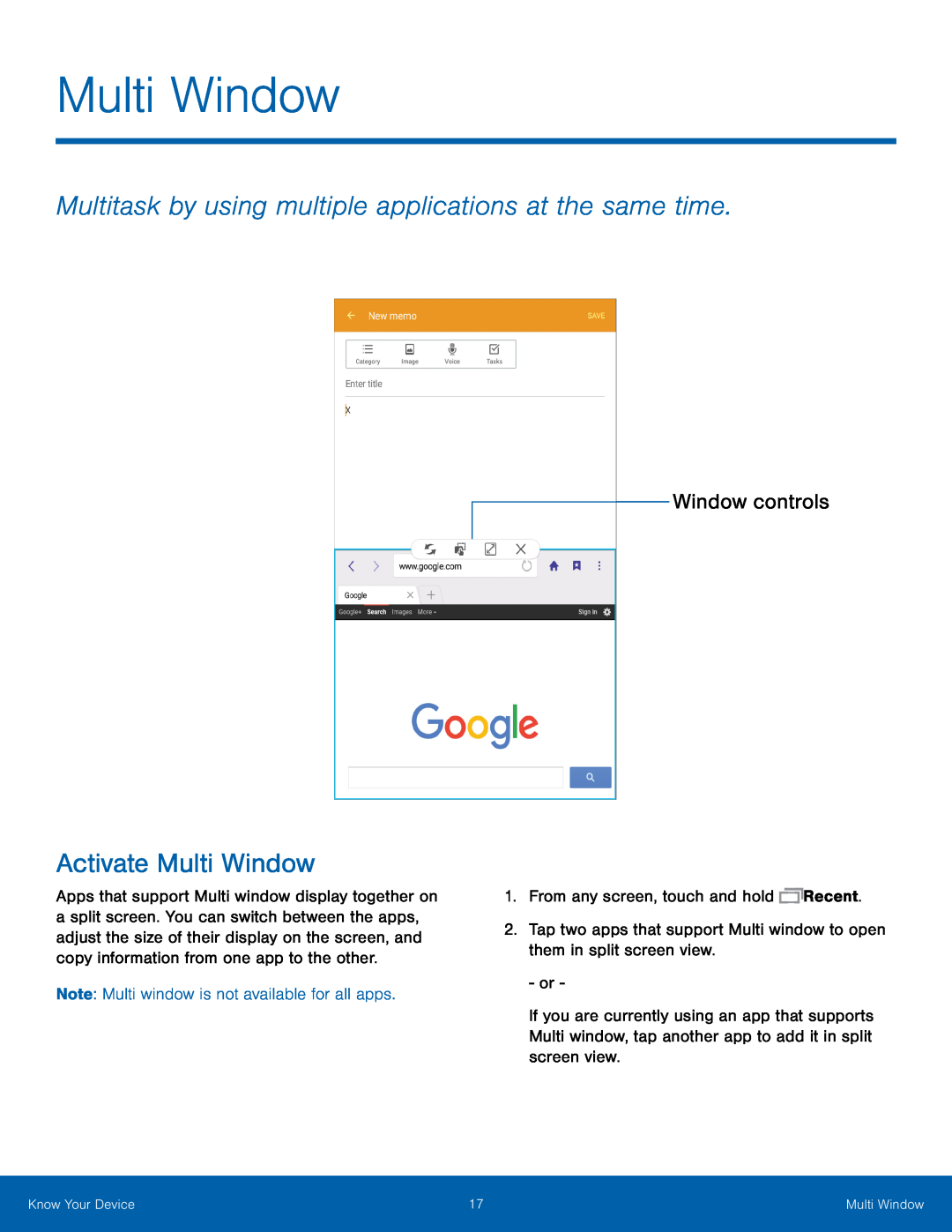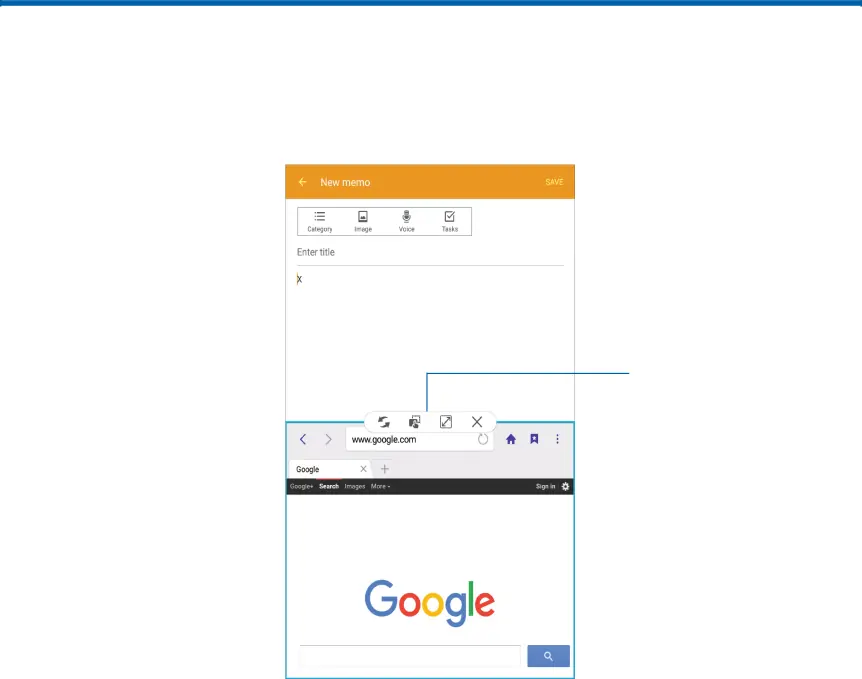
Multi Window
Multitask by using multiple applications at the same time.
Activate Multi Window
Apps that support Multi window display together on a split screen. You can switch between the apps, adjust the size of their display on the screen, and copy information from one app to the other.
Note: Multi window is not available for all apps.Window controls
1.From any screen, touch and holdIf you are currently using an app that supports Multi window, tap another app to add it in split screen view.
Know Your Device | 17 | Multi Window |
|
|
|