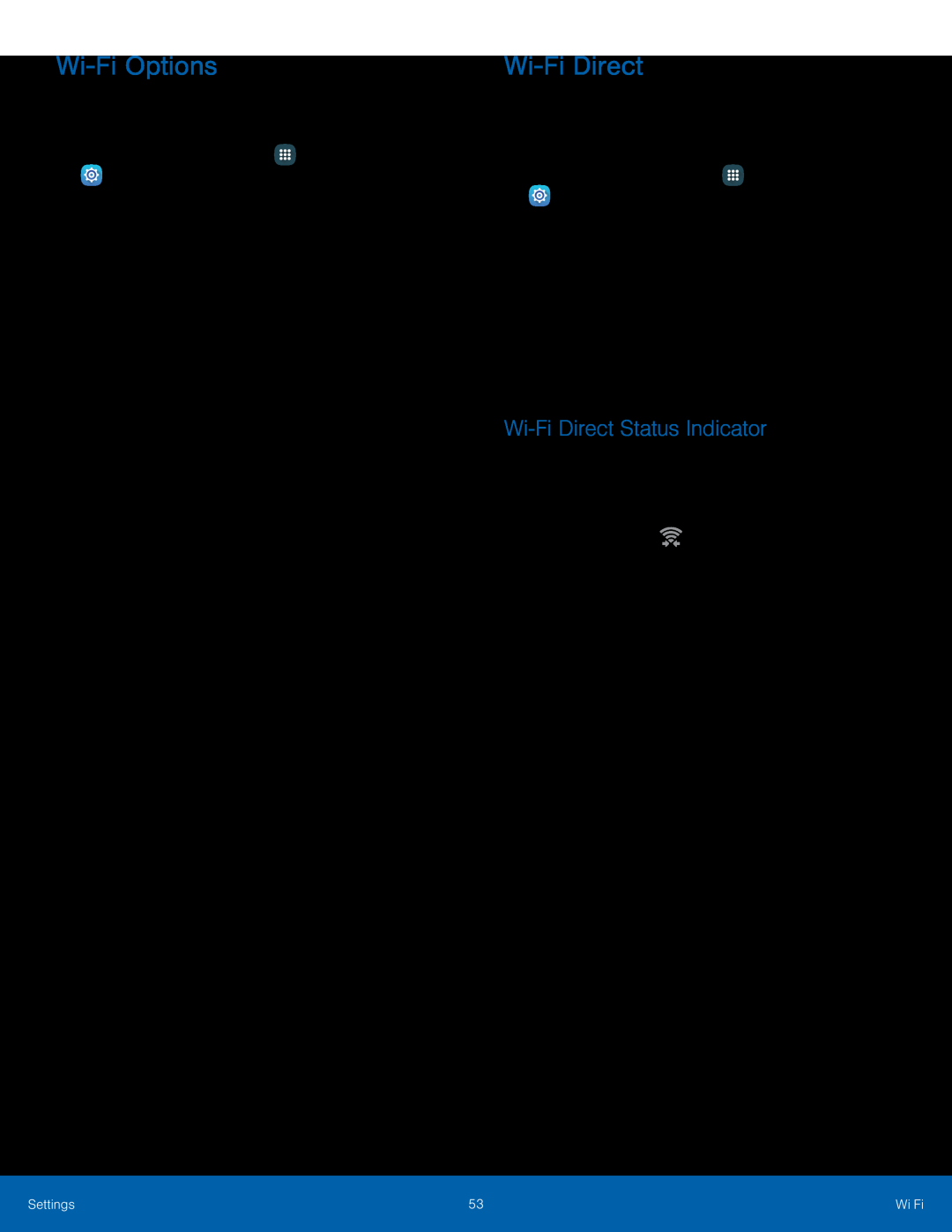Wi-Fi Options
The Wi-Fi settings menu allows you to set up many of your device’s advanced Wi-Fi services.
1.From a Home screen, tap  Apps >
Apps > Settings.2.Tap Wi-Fi, and then tap On/Off to turn Wi-Fi on.3.Tap More for options:•Add network: Manually add a Wi-Fi network.
Settings.2.Tap Wi-Fi, and then tap On/Off to turn Wi-Fi on.3.Tap More for options:•Add network: Manually add a Wi-Fi network.•WPS push button: Set up a connection to a WPS (Wi-Fi Protected Setup) router or other equipment.
•WPS PIN entry: View the PIN used by your device to set up a PIN-secured connection to a Wi-Fi router or other equipment (not configurable).
•Keep Wi-Fi on during sleep: Specify when to disconnect from Wi-Fi.•Always allow scanning: Scan for Wi-Fi even when Wi-Fi is off.•Install network certificates: Install authentication certificates.Wi-Fi Direct
Wi-Fi Direct allows direct device-to-device connections through Wi-Fi, without having to connect to a Wi-Fi network.
1.From a Home screen, tap  Apps >
Apps > Settings.2.Tap Wi-Fi, and then tap On/Off to turn Wi-Fi on.• Wi-Fi must be on to configure settings.
Settings.2.Tap Wi-Fi, and then tap On/Off to turn Wi-Fi on.• Wi-Fi must be on to configure settings.3.Tap Wi-Fi Direct. Your device automatically scans for nearby Wi-Fi Direct devices.
4.Select a device, and then follow the prompts to complete the connection.Wi-Fi Direct Status Indicator
Status bar icons indicate your current Wi-Fi Direct connection status:•When your device is connected to another device using Wi-Fi Direct,  Wi-Fi Direct is displayed in the Status bar.
Wi-Fi Direct is displayed in the Status bar.
![]()