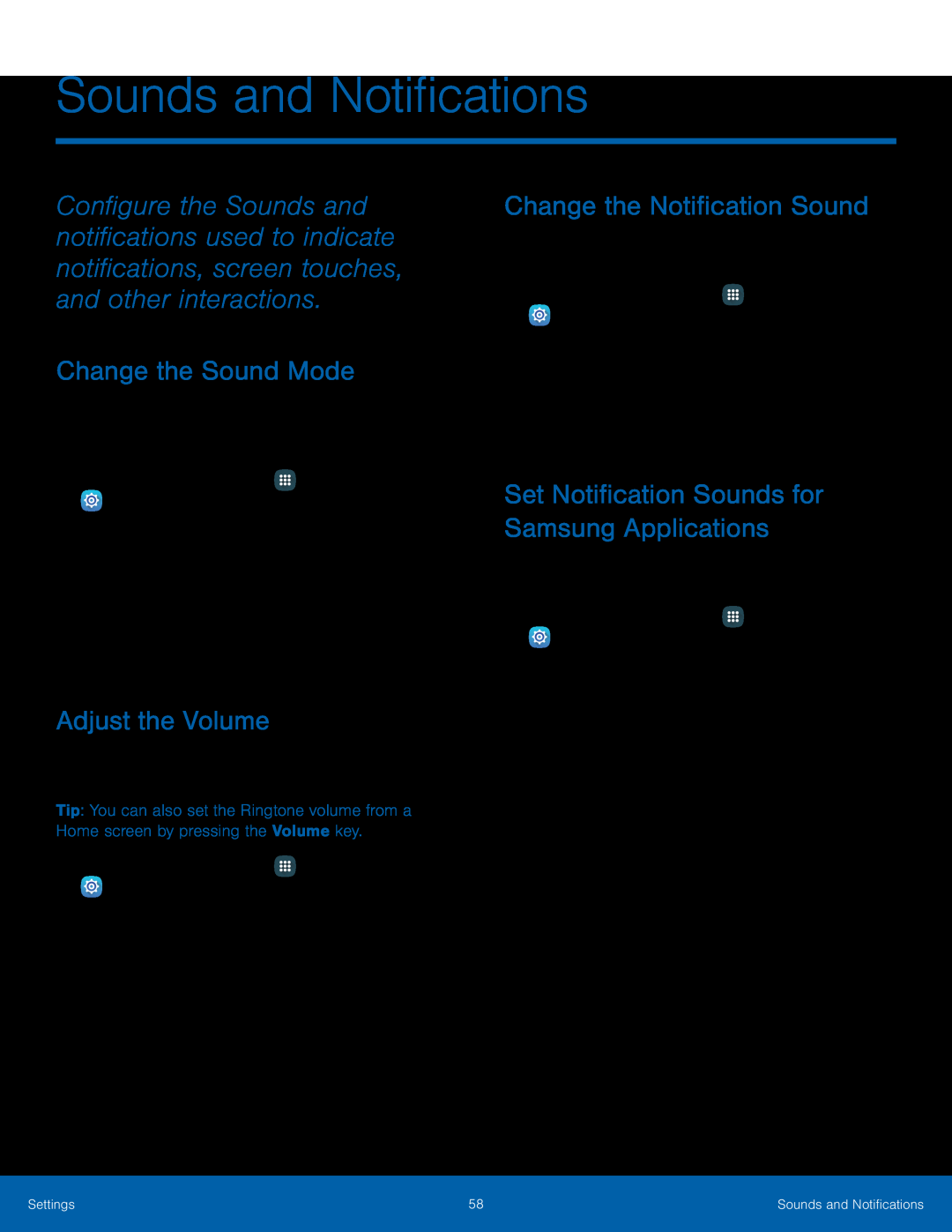Sounds and Notifications
Configure the Sounds and notifications used to indicate notifications, screen touches, and other interactions.
Change the Sound Mode
You can switch between sound modes, while preserving the individual sound settings you have made.
1.From a Home screen, tap•Sound: Use the sounds and volume levels you have chosen in Sound settings for notifications and alerts.
•Mute: Mute all sounds and notifications.Adjust the Volume
Set the system volume level and default volume for call ringtones, notifications, and other audio.
Tip: You can also set the Ringtone volume from a Home screen by pressing the Volume key.
1.From a Home screen, tapChange the Notification Sound
Choose a sound for notifications, such as for new messages and event reminders.1.From a Home screen, tapSet Notification Sounds for Samsung Applications
Choose notification alerts for new messages, calendar events, and email.1.From a Home screen, tapSettings | 58 | Sounds and Notifications |
|
|
|