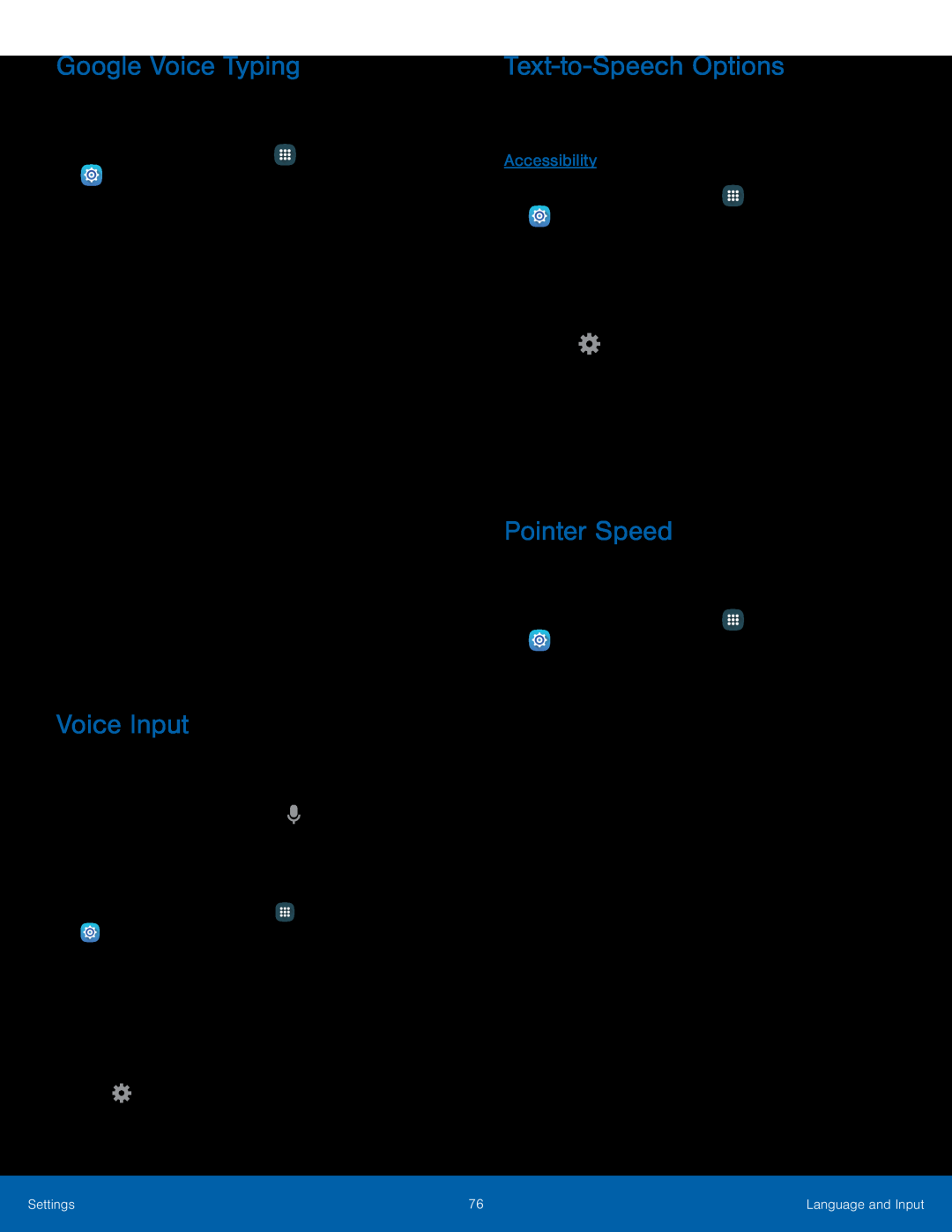Google Voice Typing
Speak rather than type your text entries using Google Voice typing.1.From a Home screen, tap•Offline speech recognition: Download and install speech recognition engines, allowing you to use voice input while not connected to the network.
•Block offensive words: Hide search results that contain offensive words.•Bluetooth headset: Use audio input from a Bluetooth headset (not included) if one is connected.
Voice Input
Use Google Voice recognition to perform Google searches using spoken commands.To perform a voice search, tap ![]() in the Google search bar or widget. Or say “Ok Google” to launch a Google search (if the hotword detection option is enabled).
in the Google search bar or widget. Or say “Ok Google” to launch a Google search (if the hotword detection option is enabled).
3.Tap Enhanced Google services for full voice interaction or Basic Google recognition for simple voice recognition.
4.TapText-to-Speech Options
Configure your
•Preferred TTS engine: Choose either the Samsung or Google
Pointer Speed
Configure pointer speed for an optional mouse or trackpad (not included).1.From a Home screen, tapSettings | 76 | Language and Input |
|
|
|