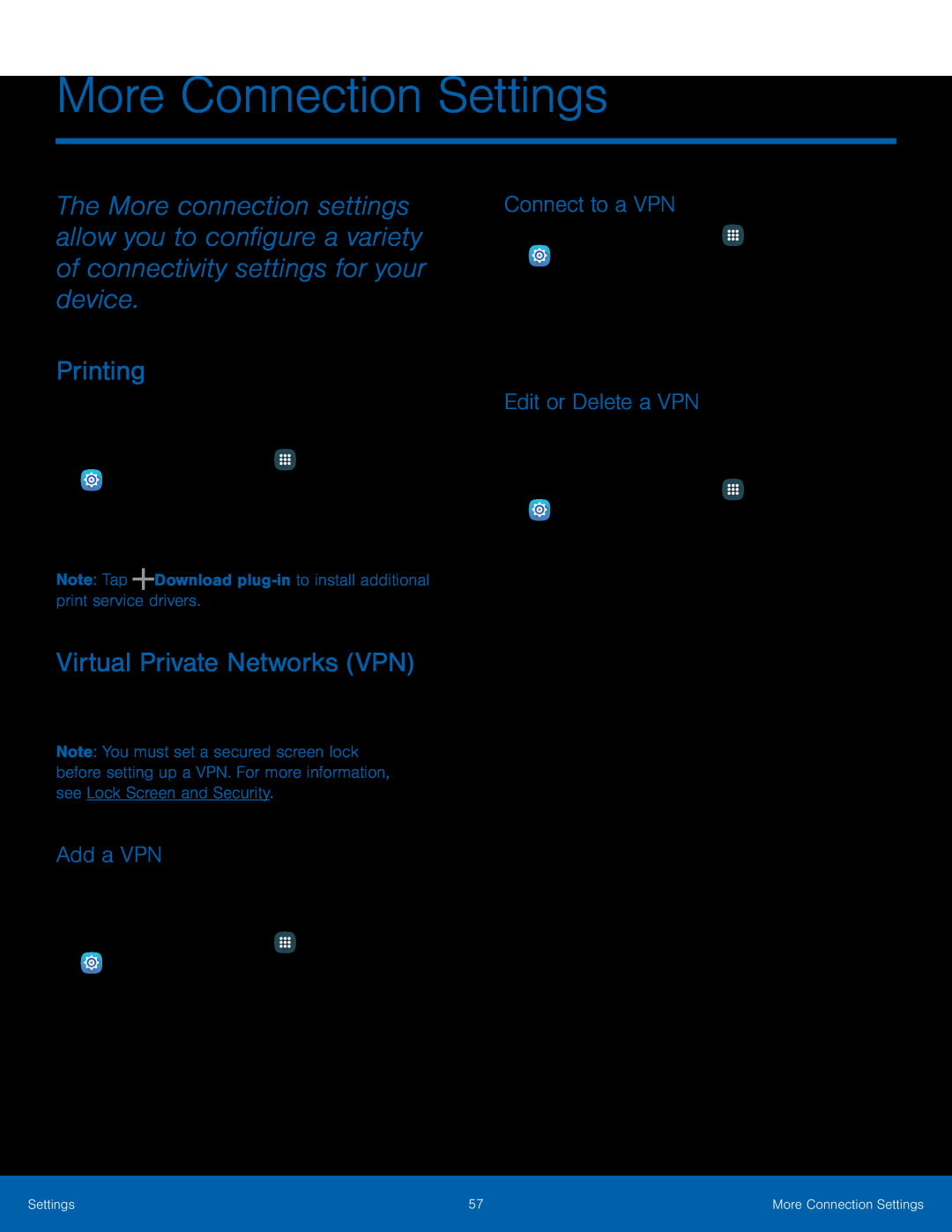More Connection Settings
The More connection settings allow you to configure a variety of connectivity settings for your device.
Printing
Print images and documents to Samsung printers and other compatible printers (not included).
1.From a Home screen, tapVirtual Private Networks (VPN)
Set up and manage your Virtual Private Networks (VPNs).Note: You must set a secured screen lock before setting up a VPN. For more information, see Lock Screen and Security.
Add a VPN
Use the VPN settings menu to add a VPN connection to your device.1.From a Home screen, tapConnect to a VPN
1.From a Home screen, tapEdit or Delete a VPN
Once you have set up a VPN connection, you can edit or delete the connection.1.From a Home screen, tapSettings | 57 | More Connection Settings |
|
|
|