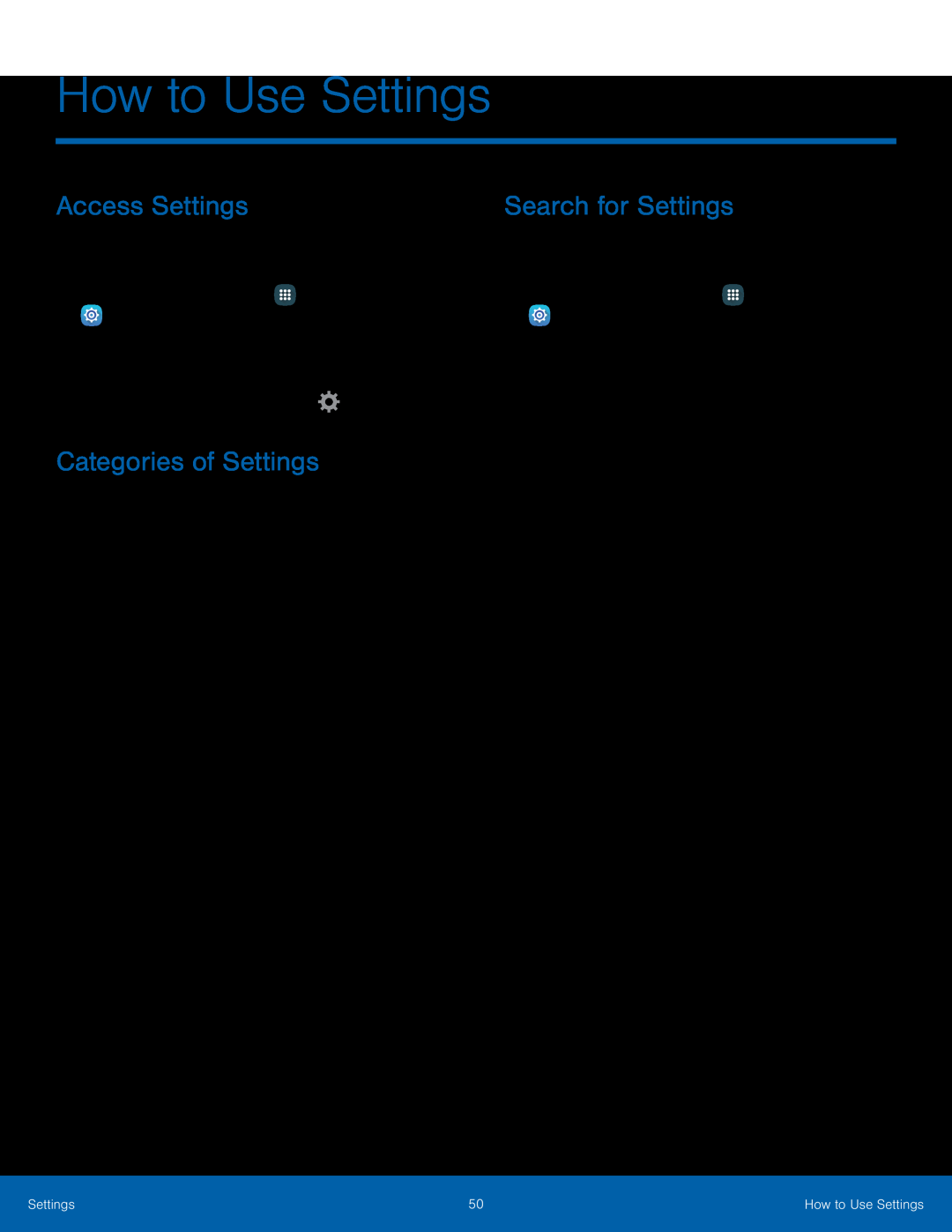How to Use Settings
Access Settings
There are a couple of ways to access your device settings.►From a Home screen, tapDrag down from the Status bar to display the Notification panel, and then tap ![]() Settings.
Settings.
Categories of Settings
Settings are grouped in to four categories.•Connections: Configure your connections to other devices and networks.•Device: Customize the device’s display, sounds and more.•Personal: Configure your personal accounts and preferences.•System: Customize the device’s system settings.Search for Settings
If you are not sure exactly where to find a certain setting, you can use the Search feature.
1.From a Home screen, tap•Enter a word or words in the Search field. As you type, settings that match display on the screen.
•Tap an entry to go to that setting.Settings | 50 | How to Use Settings |
|
|
|