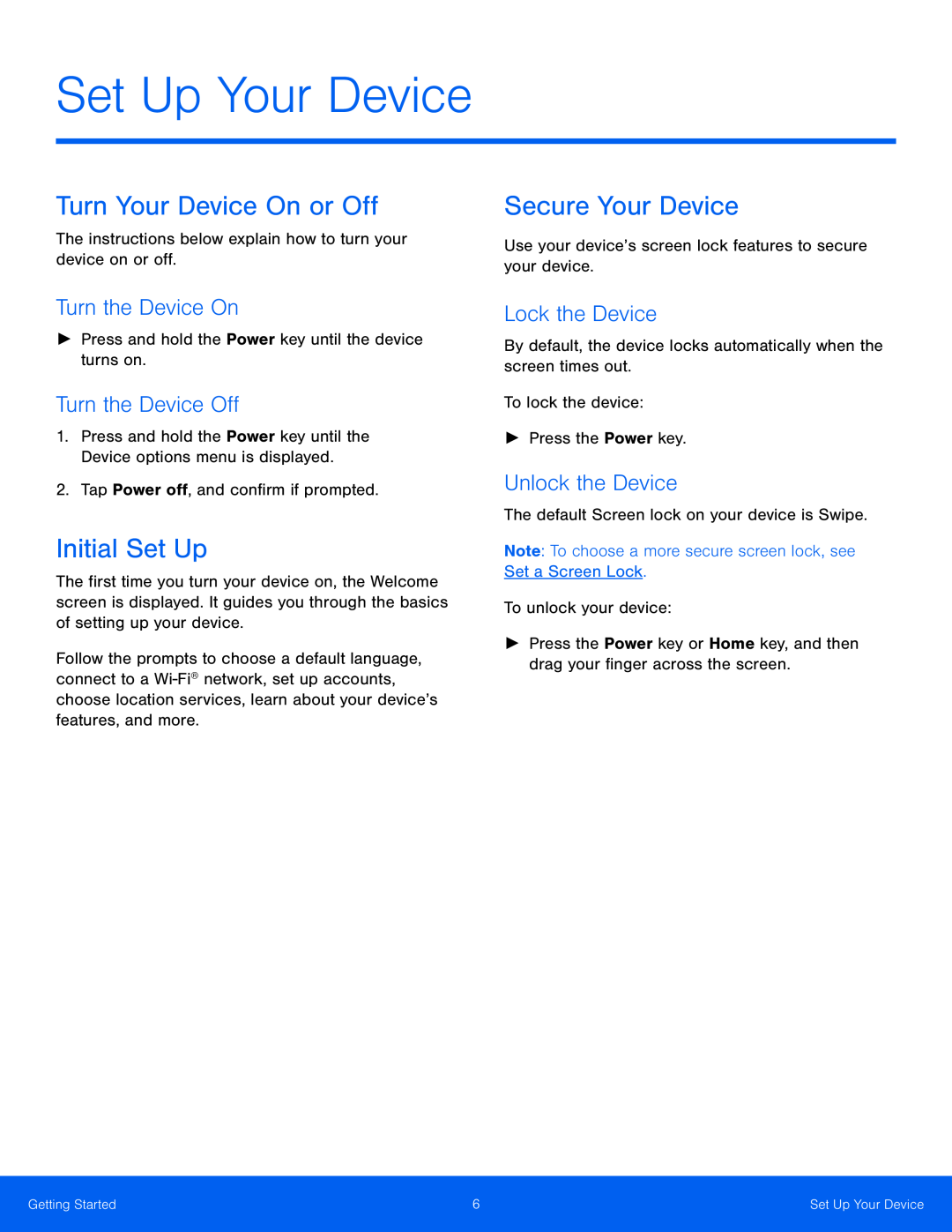Set Up Your Device
Turn Your Device On or Off
The instructions below explain how to turn your device on or off.
Turn the Device On
►► Press and hold the Power key until the device turns on.
Turn the Device Off
1.Press and hold the Power key until the Device options menu is displayed.
2.Tap Power off, and confirm if prompted.
Initial Set Up
The first time you turn your device on, the Welcome screen is displayed. It guides you through the basics of setting up your device.
Follow the prompts to choose a default language, connect to a
Secure Your Device
Use your device’s screen lock features to secure your device.
Lock the Device
By default, the device locks automatically when the screen times out.
To lock the device:
►► Press the Power key.
Unlock the Device
The default Screen lock on your device is Swipe.
Note: To choose a more secure screen lock, see Set a Screen Lock.
To unlock your device:
►► Press the Power key or Home key, and then drag your finger across the screen.
Getting Started | 6 | Set Up Your Device |
|
|
|